Can My App Work With Siri?
Voice assistants have become part of daily life for millions of people around the world. We talk to Siri on our phones, ask Google Assistant for directions, and tell Alexa to play music—but what does this mean for your mobile app? If you're building an app or thinking about adding voice features, you might be wondering whether your app can work with these popular voice assistants.
The short answer is yes, but it's not always straightforward. Each voice assistant—Siri, Google Assistant, and Alexa—has its own way of working with mobile apps. Some integrations are easier than others, and the process varies depending on what your app does and which platforms you're targeting. Getting voice integration right can make your app much more useful, but getting it wrong can frustrate users and waste development time.
Voice integration isn't just about following trends—it's about making your app more accessible and convenient for users who prefer speaking to typing
The good news is that voice assistant technology has matured significantly over the past few years. Apple, Google, and Amazon have all created frameworks and tools that make integration possible, though each comes with its own rules and limitations. Whether you're building for iOS, Android, or both, understanding how these voice assistants work—and more importantly, how they can work with your specific app—will help you make informed decisions about which features to build and how to build them properly.
What Are Voice Assistants and How Do They Work
Voice assistants are smart computer programs that can understand what you're saying and respond back to you—just like having a conversation with a helpful robot. You probably know some of the big names: Siri on Apple devices, Google Assistant on Android phones, and Amazon's Alexa in smart speakers. They've become so common that millions of people chat to them every day without thinking twice about it.
The magic happens through a process that's actually quite straightforward once you break it down. When you speak to a voice assistant, your device records your words and sends them to powerful computers in the cloud. These computers analyse your speech, figure out what you're asking for, and then send back an appropriate response. The whole thing happens in just a few seconds—pretty impressive when you think about it!
The Three Main Steps
Voice assistants work by following these basic steps:
- Speech recognition: Converting your spoken words into text
- Natural language processing: Understanding what you actually mean
- Response generation: Finding the right answer and speaking it back to you
Here's where it gets interesting for app developers. Voice assistants don't just answer questions about the weather or play music anymore—they can connect directly to mobile apps. This means users can ask Siri to order their usual coffee through your cafe app, or tell Google Assistant to start their workout routine in your fitness app. The assistant acts like a bridge between what someone says and what your app can do.
Making the Connection
For your app to work with voice assistants, you need to teach the assistant about your app's features. This involves creating what we call 'intents'—basically telling the voice assistant what actions your app can perform and how people might ask for them. It's not magic, but it's pretty close!
Understanding Siri Integration for iOS Apps
Siri integration isn't just about making your app voice-controlled—it's about making it part of how people naturally interact with their iPhone or iPad. When someone says "Hey Siri, order my usual coffee" or "Ask my fitness app how many steps I've taken", they're using something called SiriKit, which is Apple's framework that lets apps talk to Siri.
The truth is, not every app can work with Siri. Apple has been quite selective about which types of apps get this privilege. They've created specific categories called domains, and your app needs to fit into one of these to get Siri integration. Think messaging, payments, workouts, ride booking, photo search—that sort of thing.
How SiriKit Actually Works
When you build Siri integration, you're creating what Apple calls intents. These are basically commands that Siri can understand and pass to your app. Your app then processes these commands and sends back a response. The whole thing happens through extensions—separate bits of code that run alongside your main app.
Start small with Siri integration. Pick one simple action that users do frequently in your app, rather than trying to make everything voice-controlled from day one.
Here's what you can currently integrate with Siri:
- Messaging and calling
- Payments and money transfers
- Photo and video search
- Workouts and fitness tracking
- Ride booking and car controls
- Restaurant reservations
- Note-taking and to-do lists
The Development Process
Building Siri integration means creating an Intents Extension alongside your main app. This extension handles the voice commands and communicates with Siri. You'll also need to think about how your app responds—both with speech and potentially with a visual interface that appears on screen. It's more complex than regular app development, but the payoff can be huge for user engagement.
Working with Google Assistant on Android
Google Assistant works a bit differently from Siri, but don't worry—it's actually quite straightforward once you understand the basics. Android apps connect to Google Assistant through something called Actions on Google, which is Google's platform for voice interactions. Think of it as the bridge between what someone says and what your app does.
The setup process involves creating what Google calls "Actions" that define how users can talk to your app. You'll need to use Dialogflow, Google's natural language processing tool, to understand what people are saying and turn those words into commands your app can understand. It sounds complex, but Google has made the tools pretty user-friendly.
Getting Started with Actions on Google
Here's what you need to do to get your Android app working with Google Assistant:
- Set up an Actions on Google project in the Google Cloud Console
- Create a Dialogflow agent to handle voice commands
- Define intents that map spoken phrases to app functions
- Add App Actions to your Android manifest file
- Test your integration using the Actions simulator
One thing I really like about Google's approach is how they handle context. Google Assistant remembers what you were talking about, so users can have more natural conversations with your app. If someone asks "What's my balance?" and then says "Transfer fifty pounds to John," the assistant knows they're still talking about their bank account.
Android-Specific Features
Android gives you some extra flexibility that iOS doesn't. You can create custom voice shortcuts that work across different Android devices, and Google Assistant can even launch specific screens within your app. The integration feels more seamless because Google controls both the operating system and the voice assistant—everything just works together better.
Adding Alexa Support to Your Mobile App
Getting your mobile app to work with Alexa is probably the most flexible approach you can take when it comes to voice assistants. Unlike Siri or Google Assistant, which tie you quite closely to their respective platforms, Alexa can work across different devices and operating systems—which gives you more freedom as a developer.
The main way to connect your app with Alexa is through what Amazon calls Skills. Think of these as little programmes that teach Alexa how to talk to your app. You'll need to build a Skill using the Alexa Skills Kit, then connect it to your mobile app through APIs. It sounds technical, but it's actually quite straightforward once you get the hang of it.
Building Your First Alexa Skill
You'll start by creating an Alexa Skill in the Amazon Developer Console. This is where you define what users can say to trigger your app and how Alexa should respond. The real magic happens when your Skill communicates with your mobile app's backend—this is where you can pull in user data, update information, or trigger actions within your app.
The beauty of Alexa integration is that it doesn't matter if your app is on iOS, Android, or both—the Skill works the same way regardless
Making the Connection Work
Your mobile app and Alexa Skill will need to share information somehow. Most developers use a cloud-based API to act as the go-between; when someone asks Alexa to do something with your app, the Skill sends a request to your API, which then updates your mobile app or retrieves the information Alexa needs to respond with.
Cross-Platform Voice Assistant Development
Right, so you've learnt about Siri, Google Assistant, and Alexa individually—but what if you want your app to work with all of them? This is where cross-platform voice assistant development comes in, and honestly, it's both simpler and more complicated than you might think.
The good news is that most voice assistants follow similar patterns. They all listen for wake words, process speech into text, understand what you mean, and then respond. The tricky bit is that each platform has its own way of doing things—different programming languages, different rules, and different ways of handling the same requests.
Planning Your Multi-Assistant Strategy
Before you start coding for multiple platforms, you need to think about what voice features make sense for your app. Not every feature needs to work on every assistant. Maybe Siri integration makes sense for quick actions, whilst Alexa might be better for longer interactions at home.
Here's what you'll need to consider for each platform:
- Different wake phrases and trigger words
- Varying response formats and lengths
- Platform-specific user interface requirements
- Different authentication and security protocols
- Unique submission and approval processes
Building Once, Deploying Everywhere
The smart approach is to build a central voice processing system that can talk to all three assistants. Think of it as a translator that sits between your app and the voice platforms. This means you write your core logic once, then create small adapters for each assistant.
You'll still need to handle platform-specific requirements, but the heavy lifting—understanding user requests and generating responses—happens in one place. This saves time and keeps everything consistent across platforms.
Common Challenges When Building Voice Features
Building voice features for Siri, Google Assistant, and Alexa isn't always straightforward. After working on countless voice integrations over the years, I can tell you that certain problems crop up time and time again—and they're not always the ones you'd expect.
The biggest headache? Different voice assistants speak different languages, metaphorically speaking. What works perfectly with Siri might need a complete rewrite for Google Assistant. Each platform has its own rules, its own way of handling voice commands, and its own quirks that you'll only discover when you're knee-deep in development.
Understanding What Users Actually Say
People don't speak to voice assistants like robots, despite what you might think. They use slang, they mumble, they change their minds mid-sentence. Your app needs to handle "Hey Siri, can you... actually, never mind... wait, yes, please check my..." and somehow make sense of it all.
Accents present another challenge entirely. A voice command that works perfectly in a London office might fail completely when tested with users from different regions. The voice assistants are getting better at this, but it's still something to plan for.
Privacy and Permissions
Users are rightly concerned about privacy when it comes to voice features. Getting the right permissions, explaining why you need them, and handling voice data responsibly becomes part of your development process—not something you can bolt on later.
Test your voice features with real people from day one, not just your development team. You'll discover issues that no amount of technical testing can reveal.
The good news? Once you understand these challenges, you can plan for them. Most voice integration problems aren't technical mysteries—they're predictable issues that every developer faces.
Testing and Improving Your Voice Integration
Right, so you've built your voice integration—congratulations! But here's the thing: your work isn't done yet. Testing voice features is completely different from testing regular app functions, and frankly, it can be a bit tricky.
Voice recognition isn't perfect. People speak differently, they have accents, they mumble, they talk too fast or too slow. Your app needs to handle all of this gracefully. Start by testing with different voices—get your team, friends, and family to try it out. You'll be surprised how differently people phrase the same request.
Testing Methods That Actually Work
Test in different environments too. What works perfectly in a quiet office might fail completely on a busy street or in a car. Background noise, music, and other conversations can all mess with voice recognition accuracy.
- Test with different accents and speech patterns
- Try various background noise levels
- Use different phrasings for the same command
- Test error scenarios when voice recognition fails
- Check how your app handles interruptions
Making Your Voice Features Better
Pay attention to user feedback—both the spoken kind and the analytics. Which commands are failing most often? Where are users getting stuck? Voice interfaces need clear feedback; users should always know if the app heard them correctly.
Don't forget about accessibility either. Some users might have speech difficulties, so always provide alternative ways to access the same features. Voice should enhance your app, not become a barrier for anyone trying to use it.
Keep refining based on real usage data. Voice integration gets better over time as you learn how people actually use it, not how you think they will. Tracking the right app success metrics becomes even more important with voice features, as traditional analytics might not capture the full user experience.
Conclusion
Voice assistants aren't going anywhere—they're becoming part of how people expect to interact with their devices. Getting your app working with Siri, Google Assistant, or Alexa isn't just about following a trend; it's about making your app more accessible and useful for your users. Some people find it easier to speak than type, others might be using their phone whilst driving, and many just prefer the convenience of voice commands.
The technical side might seem daunting at first, but the frameworks are there to help you. SiriKit for iOS apps, Actions on Google for Android, and the Alexa Skills Kit all provide the building blocks you need. Yes, there's a learning curve, and yes, you'll need to think differently about how users interact with your app—but that's what makes it interesting.
What I find most rewarding about voice integration is how it can genuinely improve someone's experience with your app. When you get it right, voice commands feel natural and helpful rather than gimmicky. The key is starting simple—pick one or two core features that make sense for voice control and build from there.
Testing will take longer than you expect, and you'll discover edge cases you never considered. Users speak differently than they type, and they'll phrase requests in ways you didn't anticipate. That's normal. The best voice integrations come from understanding these patterns and designing around them.
Whether you choose to support one voice assistant or all three depends on your users and your resources. Start where your audience is, learn from the experience, then expand if it makes sense for your app.
Share this
Subscribe To Our Learning Centre
You May Also Like
These Related Guides

What's the Easiest IoT Device to Integrate With My App?
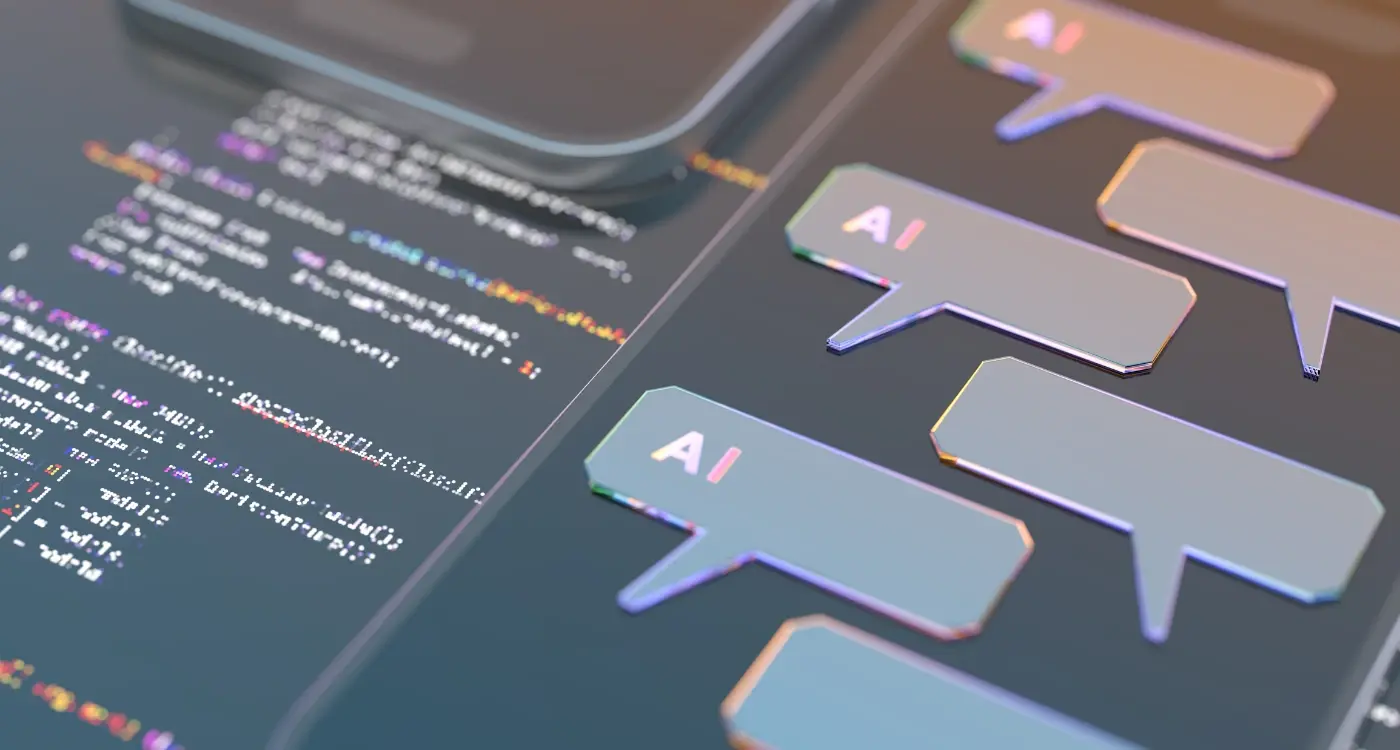
What's the Easiest Way to Add Machine Learning to My App?



