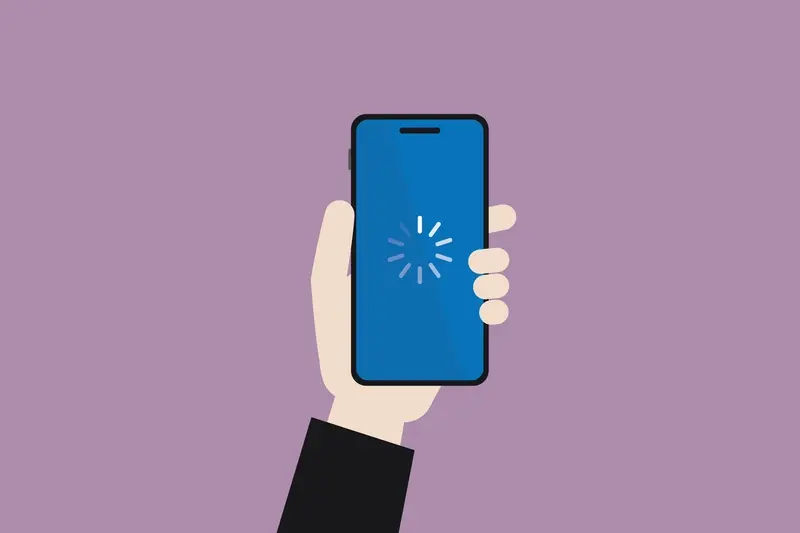How Can I Make My PWA Load Faster for Users?
An event planning company launches their new PWA and watches as potential customers abandon the booking page before it even loads. Three seconds feels like forever when you're trying to reserve a venue for your wedding—and by the time the form appears, they've already moved on to a competitor whose site loaded instantly. This scenario plays out thousands of times every day across industries, and its usually not because the app is badly designed or lacks features. Its because it's too slow.
I've spent years building PWAs for all kinds of businesses, and I can tell you right now that speed isn't just nice to have anymore—it's make or break. Users expect your app to load in under two seconds, maybe three if they're feeling generous. After that? They're gone. And here's the thing: most PWA performance issues come from a handful of common problems that are actually quite straightforward to fix once you know what to look for.
Every second of delay in your PWA load time can reduce conversions by up to 20%, which means slow performance is literally costing you money
The good news is that PWAs have some brilliant built-in advantages when it comes to speed. Service workers let you cache resources intelligently; modern bundling tools can shrink your code down to a fraction of its original size; and progressive loading means users can start interacting with your app whilst the rest of it loads in the background. But—and this is important—none of these features work automatically. You need to set them up properly, and that's exactly what we're going to cover in this guide. We'll look at the real reasons PWAs run slowly, the practical steps you can take to fix them, and the tools you need to measure whether your changes are actually working. No fluff, just the stuff that makes a genuine difference to your load times.
Understanding What Makes PWAs Slow
Right, so you've built a PWA and its running slower than you'd like—lets work out why that's happening. After building dozens of these things, I can tell you the reasons are usually pretty straightforward once you know where to look.
The first culprit? JavaScript. Big surprise there. PWAs are basically web apps on steroids, which means they rely heavily on JavaScript to work. Every time someone opens your PWA, their device needs to download, parse, and execute all that code before anything useful happens on screen. I've seen apps ship with 2MB+ of JavaScript and then wonder why users on 4G connections are staring at blank screens for ages. Its a bit mad really—that's more code than entire operating systems used to be!
Network requests are killing you
Here's the thing though; its not just about file size. The number of network requests your PWA makes during startup can absolutely tank your load time. Each request takes time to complete, especially if your users are on dodgy mobile connections (which, let's be honest, most of them are). I mean, you might have optimised everything perfectly but if your app is making 50 different API calls on launch, you're still going to have problems. This is particularly important to consider when analysing performance metrics and app optimisation strategies that can guide your development decisions.
Render-blocking resources
Then there's render-blocking resources—CSS and JavaScript files that stop your page from displaying anything until they've finished loading. Your users browser literally sits there doing nothing, waiting for these files to download. And if those files are hosted on a slow server or the user has a poor connection? Well, you can see where this is going. The browser cant show anything meaningful until these resources are ready, which creates that horrible feeling of the app being "stuck" during load.
Poor caching strategies make all of this worse, but we'll get into that properly in the next chapter.
Service Workers and Caching Strategies
Right, lets talk about service workers because—honestly—this is where the magic happens with PWAs. A service worker is basically a bit of JavaScript that sits between your app and the network, and it can intercept every request your app makes. Think of it as a helper that lives on the users device and decides whether to fetch something from the internet or grab it from a stored copy. Its incredibly powerful but you need to use it wisely.
The main job of a service worker is caching, and this is where most PWAs either fly or fall flat on their face. When someone visits your PWA for the first time, the service worker downloads and stores important files—your HTML, CSS, JavaScript, images, whatever you tell it to cache. Next time they open your app? Boom. It loads almost instantly because everything's already there. No waiting for the network. But here's the thing—you need to be smart about what you cache and how you update it, otherwise you'll end up with users stuck on old versions of your app or wasting loads of storage space on stuff they dont need.
Different Caching Strategies You Should Know
There are several caching strategies and each one works differently depending on what youre trying to achieve. Cache First is great for static assets that dont change much; it checks the cache before even touching the network which makes things super fast. Network First does the opposite—it tries the network first and only falls back to cache if theres no connection, perfect for content that updates frequently. Then theres Stale While Revalidate which serves cached content immediately but updates it in the background...I use this one a lot because users get instant load times and fresh content. Understanding these patterns is crucial for creating apps that users want to engage with regularly, similar to building business apps that drive daily usage.
Start with caching your core app shell (the basic HTML, CSS and JavaScript your app needs to run) using Cache First strategy, then use Network First for your actual content and data—this gives you the best balance between speed and freshness
Getting Your Strategy Right
The biggest mistake I see? People cache everything or cache nothing. You need a mixed approach. Your logo, fonts, core styles—these should be cached aggressively because they rarely change. Your API responses and user data? These need fresher strategies. And please, please set cache expiration rules; I've seen PWAs that cached files indefinitely and users were seeing content from months ago!
Here's how I typically structure caching priorities for most projects:
- App shell files (HTML, CSS, JavaScript)—Cache First with long expiration
- Images and media—Cache First but with size limits so you dont fill up storage
- API calls—Network First with short cache fallback for offline scenarios
- User-generated content—Network Only usually, unless offline functionality is critical
- Third-party scripts—be careful here, these can break if cached incorrectly
One thing that trips people up is cache versioning. When you update your app, you need to update your cache name in the service worker so old cached files get cleared out. I always use a version number in my cache names like 'my-app-v1.2.3' and have the service worker delete old caches on activation. Sounds simple but you'd be surprised how many developers forget this step and wonder why their updates arent showing up for users.
Reducing Your Bundle Size
Your bundle size is basically all the JavaScript, CSS and other code files that get sent to a users phone when they first open your PWA. And here's the thing—most PWAs I've seen are way too big. I mean, we're talking apps that send 3-4MB of JavaScript just to show someone a login screen? Its a bit mad really.
The bigger your bundle, the longer it takes to download and parse, which means your users are staring at a blank screen or loading spinner. Not great. Especially when you consider that many people are on slower 3G or 4G connections, not sitting at home on wifi. This becomes even more critical when you're competing against apps with optimised performance—studying how competitor apps achieve better conversion rates often reveals that speed is a major differentiating factor.
Code Splitting Makes All the Difference
Code splitting is where you break up your code into smaller chunks that only load when theyre actually needed. So instead of sending everything at once, you send what's needed for the first screen, then load the rest in the background or when someone navigates to a different section. Modern frameworks like React and Vue have built-in tools for this—you just need to actually use them. I've worked on projects where implementing code splitting reduced the initial load by 60% or more, and it didn't even take that long to set up.
What You Should Be Doing
Here are the practical steps that actually make a difference:
- Remove unused dependencies from your package.json; people add libraries and forget they're there
- Use tree shaking to eliminate dead code that never gets executed
- Lazy load routes so users only download the code for pages they visit
- Minify and compress your JavaScript and CSS files properly
- Check your bundle analysis regularly—tools like webpack-bundle-analyzer show you exactly whats taking up space
- Consider replacing heavy libraries with lighter alternatives or writing simple functions yourself
You know what? The biggest wins usually come from the simplest changes. Just removing a few unused libraries can shave hundreds of kilobytes off your bundle, which translates to real improvements in load time for your users.
Optimising Images and Media Files
Right, so here's something that catches people out all the time—images and media files are usually the biggest culprits when it comes to slow loading PWAs. I mean, I've seen apps where a single unoptimised hero image was taking up more bandwidth than the entire JavaScript bundle. Its mad really, but it happens more often than you'd think.
The first thing you need to do is compress your images properly before they even hit your server. Tools like ImageOptim or TinyPNG can reduce file sizes by 70-80% without any visible quality loss; thats not an exaggeration. I always recommend using WebP format instead of JPEG or PNG because it's supported by most modern browsers now and the file sizes are significantly smaller. For older browsers? You can use the picture element with fallbacks—simple as that.
Lazy Loading and Responsive Images
Actually, one of the best performance wins you can get is implementing lazy loading for images that aren't immediately visible on screen. Why load images that users might never scroll down to see? The native loading="lazy" attribute does most of the heavy lifting for you these days, no fancy libraries needed. And don't forget about responsive images—serving a 2000px wide image to a mobile phone is just wasteful. Use srcset to deliver appropriately sized images based on the users screen size.
The difference between a 3-second load time and a 1-second load time often comes down to how you handle your media files, not your code.
For videos, never autoplay full quality content. Seriously. Use poster images, lazy load the video player itself, and consider hosting videos on dedicated platforms like Vimeo or YouTube—they've already solved the adaptive streaming problem for you. Your PWA will thank you for it, and more importantly, so will your users data plans.
Network Performance and API Calls
Right, so you've got your service worker caching sorted and your bundle size down—but if your PWA is making slow or excessive API calls, users are still going to have a rubbish experience. I see this all the time, honestly. Developers focus so much on the front-end performance that they forget about what's happening between their app and the server.
The biggest mistake? Making too many API calls on initial load. Your PWA fires up and suddenly its pinging your backend 15 times just to render the homepage. Each call might only take 200-300 milliseconds, but they add up fast. And if those calls are sequential—meaning one has to finish before the next one starts—you're looking at several seconds of wait time. Combine that with slower mobile networks and you've got users staring at loading spinners for ages.
Strategies That Actually Work
Here's what I do with every project now; batch your API requests where possible, use GraphQL if it makes sense for your data structure (it lets you request exactly what you need in one go), and implement proper request debouncing for things like search. You know when you type in a search box and it queries the server with every keystroke? That's mental—wait until the user stops typing for 300ms before making the call.
Also, implement optimistic UI updates. When a user clicks a button that triggers an API call, update the interface immediately as if it succeeded, then handle the actual response in the background. It makes your PWA feel instant even when the network isn't cooperating. These kinds of performance considerations are essential when you're thinking about wearable performance and app optimisation where every millisecond counts.
Key Network Optimisation Techniques
- Reduce API calls by combining endpoints or using GraphQL
- Implement request debouncing for user input that triggers queries
- Use HTTP/2 or HTTP/3 for multiplexing—multiple requests over one connection
- Add proper timeout handling so users aren't left waiting indefinitely
- Cache API responses in IndexedDB for frequently accessed data
- Use compression (gzip or brotli) for API responses
- Consider implementing pagination or infinite scroll rather than loading everything at once
But here's the thing—network conditions vary wildly. Someone on 5G in London will have a completely different experience than someone on 3G in a rural area. Use the Network Information API to detect connection quality and adapt your API strategy accordingly; maybe you load lower resolution data on slow connections, or reduce the frequency of background sync operations.
Measuring and Monitoring Speed
Right, so you've done all the work to make your PWA faster—but how do you actually know if its working? I mean, it might feel quicker when you test it on your laptop, but your users could be having a completely different experience on their phones whilst commuting on a dodgy 3G connection. Measuring performance isn't just a one-time thing you do before launch; it's something you need to keep an eye on constantly because things change, code gets added, and before you know it your nice fast app has slowed down again.
The good news is there are some brilliant tools that make this whole process much easier than it used to be. Google Lighthouse is probably the best place to start—it's free, built right into Chrome DevTools, and gives you a performance score along with specific suggestions for improvement. But here's the thing—don't obsess over getting a perfect 100 score because that's not always realistic or even necessary for your specific app. What matters more is tracking your score over time and making sure it doesn't drop significantly.
Key Metrics That Actually Matter
When you're measuring PWA performance, there are a few metrics you really need to focus on. First Contentful Paint (FCP) tells you when the first bit of content appears on screen—users need to see something quickly or they'll think your app is broken. Largest Contentful Paint (LCP) measures when the main content loads, and this should happen within 2.5 seconds if possible. Time to Interactive (TTI) shows when users can actually start clicking and interacting with your app, which is bloody important because there's nothing more frustrating than tapping a button that doesn't respond. These performance metrics and analytics become even more crucial when you're dealing with resource-constrained environments.
Tools for Real User Monitoring
Laboratory testing with Lighthouse is great, but it only shows what happens in perfect conditions on your development machine. Real User Monitoring (RUM) tells you what's actually happening for your users in the wild—their devices, their networks, their real-world conditions. Tools like Google Analytics can track basic performance metrics, or you can use more specialised services that focus specifically on web performance data. I always recommend setting up some form of RUM because the insights you get are genuinely different from what you'll see in your own testing.
Set up performance budgets for your PWA and add them to your build process—if your JavaScript bundle exceeds a certain size or your LCP metric goes above a threshold, the build should fail. This stops performance regressions before they reach your users.
The most important thing is to check your metrics regularly, not just once. Set a reminder to run Lighthouse tests every few weeks and review your RUM data monthly; this way you'll catch problems early before they affect too many users and you can fix things whilst they're still small issues rather than big disasters.
| Metric | What It Measures | Good Target |
|---|---|---|
| FCP | First content appears | Under 1.8 seconds |
| LCP | Main content loads | Under 2.5 seconds |
| TTI | Page becomes interactive | Under 3.8 seconds |
| CLS | Visual stability | Under 0.1 |
Common PWA Performance Mistakes
Right, lets talk about the mistakes I see people making over and over again with their PWAs. Some of these are going to seem obvious when you read them, but honestly—I've seen even experienced developers fall into these traps. Its usually not because they don't know better; its because they're rushing or trying to add just one more feature before launch.
The biggest mistake? Not testing on actual devices. I mean, your MacBook Pro or high-end desktop is not representative of what most users have in their pockets. That £150 Android phone with 2GB of RAM? That's where you need to test. I've seen PWAs that run beautifully in Chrome DevTools but absolutely crawl on real-world devices, and that's just not good enough.
The Most Common Pitfalls
Here's a quick rundown of what trips people up most often:
- Caching everything indiscriminately—your service worker doesnt need to cache 50MB of assets on first load
- Ignoring the app shell model entirely and trying to cache full pages instead of components
- Loading massive JavaScript frameworks when you only need a fraction of their functionality
- Not implementing proper error handling in service workers, which leads to silent failures
- Forgetting to update cache versions, so users get stuck with outdated content forever
- Using synchronous code in places where async would be far better
- Not lazy loading routes or components, forcing users to download everything upfront
- Serving uncompressed assets because you forgot to enable gzip or Brotli on the server
- Having no offline fallback page at all—users just see a blank screen
Testing Is Your Friend
Another thing that gets overlooked is performance budgets. Set limits on your bundle sizes and stick to them. If adding a new library pushes you over budget, maybe you dont actually need it? I've worked on projects where we stripped out libraries that were only being used for one or two helper functions—we just wrote those functions ourselves instead. This is particularly relevant when you're competing for user attention, as understanding how competitor apps achieve better conversion rates often reveals that performance optimisation plays a key role in user acquisition and retention.
And please, for the love of all that is good, test on throttled networks. Chrome DevTools lets you simulate 3G connections for a reason. Your users aren't all on fibre broadband, and assuming they are is a recipe for a poor experience. Actually, most mobile users experience variable network conditions throughout their day, so your PWA needs to handle that gracefully.
Conclusion
Making your PWA load faster isn't some mysterious process—it's really just about understanding where the bottlenecks are and fixing them one by one. I mean, sure, there's quite a bit to think about (service workers, caching strategies, bundle sizes, image optimisation) but when you break it down its actually pretty straightforward. The key thing is to focus on what matters most for your users.
You know what? The biggest mistake I see people make is trying to do everything at once. They get overwhelmed and end up doing nothing. Start with the low-hanging fruit—compress your images, implement basic service worker caching, and cut out any unnecessary JavaScript. Those three things alone will make a massive difference to your load times; sometimes cutting seconds off your initial load.
But here's the thing—speed isn't just a one-time fix. Its an ongoing commitment. You need to keep measuring, keep monitoring, and keep optimising as your PWA grows. What works today might not work in six months when you've added new features or your user base has changed. I've seen plenty of PWAs that started fast but gradually slowed down because nobody was paying attention to performance metrics anymore.
The good news is that every improvement you make to your PWA's speed directly impacts your bottom line. Faster load times mean better user retention, higher conversion rates, and happier users overall. And honestly? Once you've got the basics sorted—proper caching, optimised assets, efficient code—maintaining good performance becomes second nature. You'll start thinking about speed implications every time you add something new to your app, and that's when you know you're doing it right.
Share this
Subscribe To Our Learning Centre
You May Also Like
These Related Guides

What's The Best Caching Strategy For Mobile Applications?

What Are The Common Mistakes To Avoid In 5G App Development?