What Are The Main Accessibility Guidelines I Need To Follow For My App?
Over one billion people worldwide live with some form of disability—that's roughly 15% of the global population. Yet when it comes to mobile app development, accessibility often gets pushed to the bottom of the priority list or forgotten entirely. This isn't just a missed opportunity; it's a fundamental oversight that can exclude millions of potential users from your app.
Building an accessible mobile app isn't just about doing the right thing (though that's important too). It's about creating better experiences for everyone. When you design for accessibility, you're not just helping users with disabilities—you're making your app easier to use for people in bright sunlight, users with temporary injuries, or anyone trying to navigate your app whilst juggling other tasks.
Accessibility is not a feature you add on at the end—it's a mindset that should influence every design and development decision you make
The good news is that mobile app accessibility isn't as complex as many developers think. The Web Content Accessibility Guidelines (WCAG) provide a clear framework for mobile app compliance, and both iOS and Android have built-in accessibility features that make implementation straightforward. Throughout this guide, we'll walk through the practical steps you need to take to ensure your app meets accessibility standards and serves all users effectively.
Understanding WCAG Guidelines for Mobile Apps
The Web Content Accessibility Guidelines—or WCAG as most of us call them—are the gold standard for making digital content accessible to everyone. I've been working with these guidelines for years now, and whilst they were originally designed for websites, they apply just as much to mobile apps. The current version is WCAG 2.1, and it's built around four main principles that are actually quite straightforward once you get your head around them.
The guidelines use a simple rating system with three levels: A, AA, and AAA. Level A covers the most basic accessibility requirements; AA is the sweet spot that most apps should aim for (and what many regulations require); whilst AAA is the highest level but often impractical for most mobile apps. From my experience, focusing on AA compliance gives you the best balance between accessibility and practicality.
The Four Core Principles
- Perceivable - Users must be able to perceive the information being presented, whether through sight, sound, or touch
- Operable - Interface components and navigation must be operable by all users, including those using assistive technologies
- Understandable - Information and the operation of the user interface must be understandable
- Robust - Content must be robust enough to be interpreted by a wide variety of user agents, including assistive technologies
These principles might seem abstract, but they translate into very practical requirements for your app—things like providing alternative text for images, making sure your app works with screen readers, and using sufficient colour contrast.
Platform-Specific Accessibility Requirements
Right, let's talk about something that catches loads of developers off guard—the fact that iOS and Android have completely different accessibility requirements. I've seen too many teams build one version and assume they can just copy-paste their compliance approach across platforms. That's a recipe for rejection from the app stores!
Apple's approach centres around VoiceOver, their built-in screen reader, and they're quite strict about it. Your iOS app needs to work seamlessly with VoiceOver, which means every interactive element needs proper labels and descriptions. Apple also requires specific gesture support and focus management. They're particularly fussy about colour contrast ratios and font sizing options.
Android's Different Approach
Android takes a broader view with TalkBack as their primary assistive technology, but they also support switch navigation and other accessibility services. Google places heavy emphasis on semantic markup and proper heading structures. The interesting bit? Android's accessibility scanner is built right into the development tools, making testing much more straightforward.
Test your app with both VoiceOver and TalkBack turned on during development—don't wait until the end. Each platform interprets WCAG guidelines differently, and catching these differences early will save you weeks of rework.
Both platforms require WCAG 2.1 AA compliance as a baseline, but they each have their own interpretation of what that means in practice. The key is understanding these nuances before you start building, not discovering them during app store review.
Text and Visual Content Accessibility
Making your app's text and visual content accessible isn't just about following rules—it's about creating an experience that works for everyone. I've worked on apps where developers thought accessibility was just about making text bigger, but there's so much more to it than that.
Text accessibility starts with colour contrast. Your text needs to stand out clearly against its background; the WCAG guidelines recommend a contrast ratio of at least 4.5:1 for normal text and 3:1 for large text. Don't rely on colour alone to convey information either—if your error messages are just red text, users who can't see red won't understand there's a problem.
Making Visual Content Work for Everyone
Every image, icon, and graphic in your app needs alternative text that describes what it shows. Screen readers depend on these descriptions to help users understand visual content. Keep your alt text concise but descriptive—"red save button" is better than just "button" or "red circle".
Text That Actually Helps
Your app's text should be clear and simple. Use fonts that are easy to read and make sure users can resize text without breaking your layout. Here are the key text accessibility features to include:
- Minimum 16px font size for body text
- Support for system font scaling up to 200%
- Clear headings that screen readers can navigate
- Descriptive link text that makes sense out of context
- Alternative text for all images and icons
Remember, accessible text benefits everyone—not just users with disabilities. Clear, well-structured content makes your app easier to use for all your users.
Navigation and User Interface Design
Getting your app's navigation right is absolutely critical for WCAG compliance—and honestly, it's one of the areas where I see the most mistakes. Your mobile app needs to work seamlessly for users who rely on screen readers, voice commands, or alternative input methods. The good news? Most of these changes will actually improve your app for everyone.
Start with touch targets that are at least 44x44 pixels—smaller buttons might look sleek, but they're impossible for users with motor difficulties to tap accurately. Space them properly too; cramped interfaces cause accidental taps and frustrated users. Navigation should be consistent across screens, with clear visual hierarchy and logical tab order for keyboard navigation.
Focus Management and Screen Reader Support
When users navigate between screens, focus should move logically to the main content area. Screen readers need proper labels for all interactive elements—not just "button" but "submit form button" or "close menu button". Skip links help users bypass repetitive navigation menus.
The best accessible design is invisible to most users but transforms the experience for those who need it most
Remember that colour alone can't convey information; use icons, text labels, and other visual cues alongside colour changes. Test your navigation with VoiceOver on iOS or TalkBack on Android—you'll quickly discover which elements need better labelling or restructuring.
Audio and Video Content Compliance
Audio and video content in mobile apps needs special attention when it comes to accessibility—after all, not everyone can hear sounds or see moving images clearly. I've worked on countless apps where developers added videos and audio as an afterthought, only to realise later that they'd excluded huge chunks of their potential audience.
The most basic requirement is providing captions for all video content. This isn't just about adding subtitles for dialogue; you need to describe important sound effects, music, and background noises too. Audio descriptions are equally important—these tell users what's happening visually in your videos when they can't see the screen properly.
Audio Controls That Actually Work
Auto-playing media is a nightmare for accessibility. Users need control over when audio and video start, stop, and pause. The guidelines are quite clear about this: if your audio plays for more than three seconds automatically, you must provide a way to stop it.
Making Media Accessible
Here's what you need to include for compliant audio and video content:
- Closed captions for all spoken content and sound effects
- Audio descriptions for visual information
- Transcript files that users can access separately
- Volume controls that work with assistive technologies
- Play, pause, and stop buttons that are keyboard accessible
Don't forget that media players themselves need to be accessible—screen readers should be able to announce the current playback position and available controls.
Testing Your App for Accessibility
Right, so you've built your mobile app with all the WCAG guidelines in mind—brilliant! But here's the thing: you can't just assume everything works perfectly. Testing is where the rubber meets the road, and I've seen too many apps fail at this stage because developers skipped proper accessibility testing.
The good news is that testing doesn't have to be complicated. Start with automated tools like axe DevTools or Accessibility Scanner for Android; these catch about 30% of accessibility issues automatically. But don't stop there—real users with disabilities will spot problems that no automated tool ever will.
Manual Testing Methods
Turn on your device's screen reader and try navigating your app without looking at the screen. Can you complete basic tasks? If you're struggling, your users definitely will be.
Test your app with actual assistive technology users. Their feedback is worth more than any automated report.
Testing Checklist
- Screen reader navigation flows smoothly
- All interactive elements are reachable via keyboard or switch control
- Colour contrast meets WCAG AA standards (4.5:1 for normal text)
- Text scales up to 200% without breaking layouts
- Voice commands work with all buttons and controls
- Error messages are announced clearly
Remember, compliance isn't just about ticking boxes—it's about creating apps that actually work for everyone. Test early, test often, and always test with real users.
Conclusion
After working with countless app projects over the years, I can tell you that accessibility isn't just a nice-to-have feature—it's what separates good apps from great ones. Every guideline we've covered, from WCAG principles to platform-specific requirements, exists for one simple reason: to make your app usable by everyone.
The truth is, building an accessible app doesn't have to be overwhelming. Start with the basics: clear text, logical navigation, and proper colour contrast. Then work your way through the more complex elements like audio descriptions and screen reader compatibility. Most developers I work with are surprised by how manageable it becomes once they break it down into smaller chunks.
What I find most rewarding is watching clients realise that accessible design often leads to better design overall. When you design for users with disabilities, you end up creating cleaner interfaces, clearer content, and more intuitive navigation—benefits that improve the experience for all users.
Don't forget that accessibility is an ongoing commitment, not a one-time tick-box exercise. Regular testing, user feedback, and staying updated with guideline changes will keep your app accessible as it evolves. Your users will thank you for it, and you'll sleep better knowing you've built something truly inclusive.
Share this
Subscribe To Our Learning Centre
You May Also Like
These Related Guides
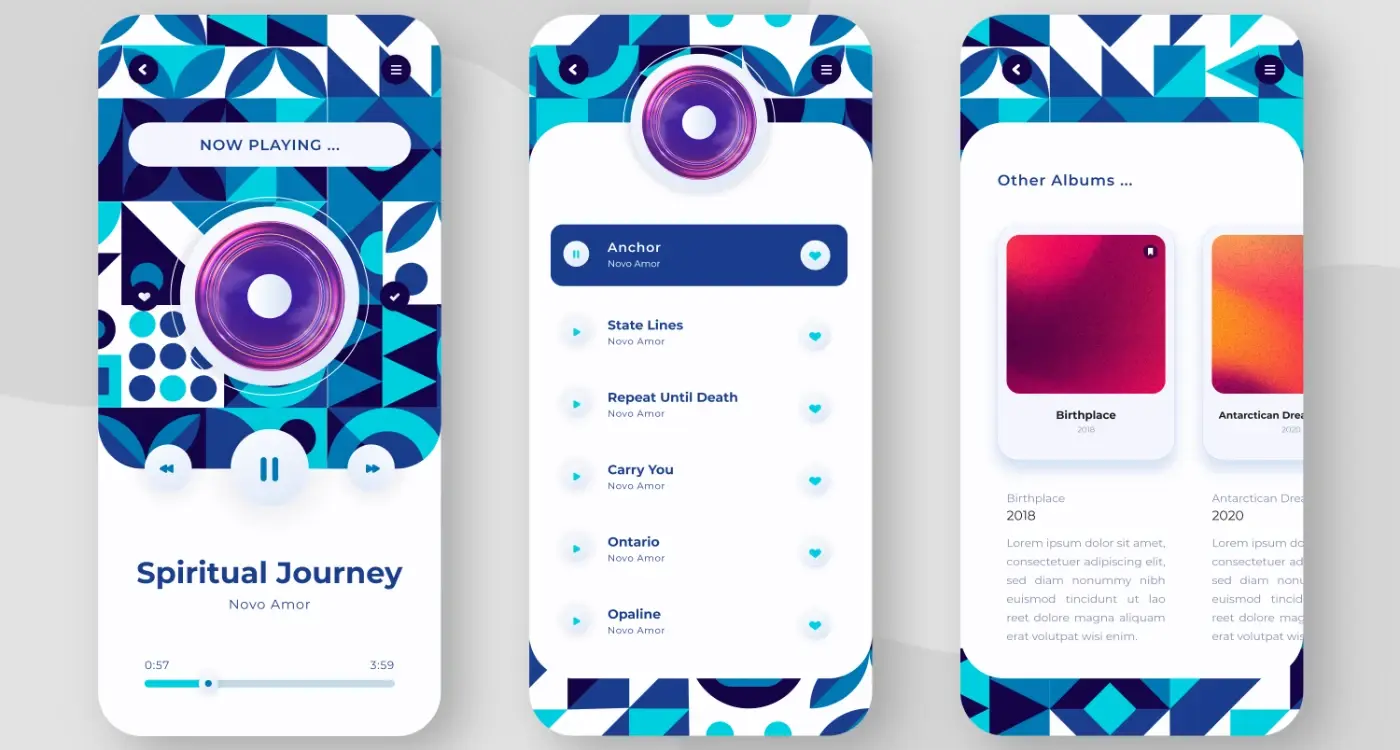
How Do You Build an IP Portfolio for Your Mobile App?

Do I Need FDA or MHRA Approval For My Healthcare App?



