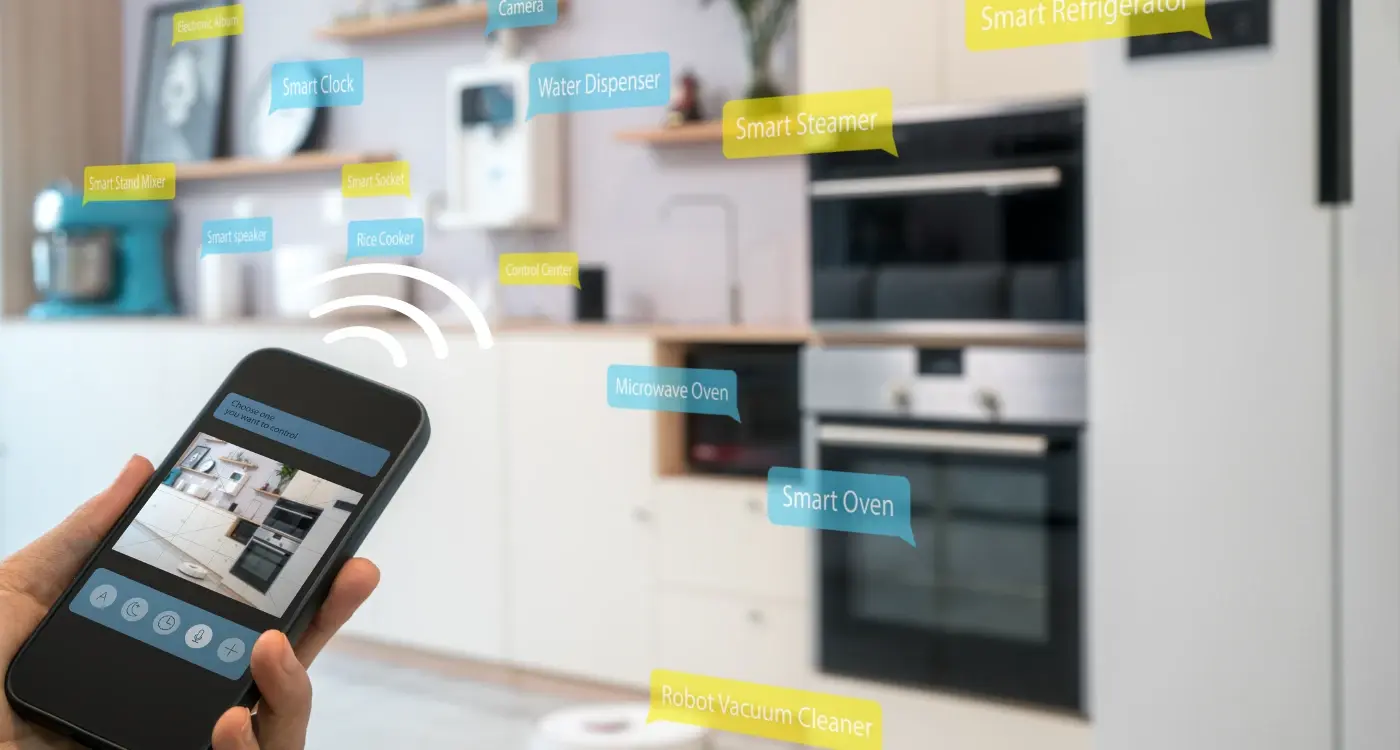How Do I Test Location Features Without Travelling?
A property viewing app promises to show users nearby homes for sale based on their exact location. The development team builds what they think is a solid geolocation feature, but when it launches, users complain it's showing properties hundreds of miles away. The problem? The developers only tested it from their office in Manchester, so they never discovered how the app behaves in different locations across the UK. This scenario happens more often than you'd think, and it's entirely preventable with proper GPS testing and location simulation.
When you're building mobile apps that rely on location features—whether it's finding nearby restaurants, tracking deliveries, or showing local events—you need to test how your app works in different places. But you can't exactly hop on a plane to test your app in Edinburgh, then drive to Brighton to see if it works there too. That would be mad expensive and completely impractical.
The beauty of location testing lies in your ability to travel the world without leaving your desk, uncovering bugs that would otherwise surprise your users in the wild.
This is where geolocation debugging and mock locations come to the rescue. These tools let you trick your app into thinking it's anywhere in the world. You can test your London-based app as if it's running in Tokyo, New York, or even a remote village in Scotland. Mobile app testing has evolved to include sophisticated location simulation tools that work on both Android and iOS devices, plus desktop browsers. By the end of this guide, you'll know exactly how to test every location-based feature without spending a penny on travel costs or wasting weeks trying to physically visit different places.
Understanding GPS Testing Fundamentals
Testing location features doesn't have to mean driving around town or taking trips to different postcodes. That would be mad—imagine the petrol costs alone! But before we jump into the clever tricks that'll save you time and money, we need to understand how GPS actually works in your app.
GPS (Global Positioning System) relies on satellites orbiting Earth to pinpoint your device's location. Your phone receives signals from multiple satellites and calculates where it is based on the time those signals take to arrive. Simple enough, right? Well, here's where it gets interesting for us developers—your app doesn't really care whether those coordinates come from actual satellites or from you typing them into a testing tool.
What Your App Actually Sees
When your app asks for location data, the operating system hands it a set of coordinates along with some extra information like accuracy, altitude, and timestamp. Your app has no way of knowing whether this data came from real GPS satellites, WiFi triangulation, mobile towers, or—and this is the key bit—from a mock location service you've set up for testing.
This is brilliant news for testing because it means we can feed our apps fake location data and they'll treat it exactly like the real thing. No complicated workarounds needed; we're just giving the app what it expects to receive anyway.
Types of Location Testing
There are several ways to test location features without moving. You can simulate a single static location, create a route that moves between multiple points, or even test complex scenarios like poor GPS signal or rapidly changing locations. Each method has its place depending on what you're trying to test.
Setting Up Mock Locations on Android
Android developers have a secret weapon when it comes to GPS testing—and it's built right into every Android device. The mock location feature lets you trick your app into thinking it's somewhere completely different without leaving your desk. I've used this countless times during mobile app testing, and it's saved me from having to drive around town just to test a simple geolocation feature.
Setting up mock locations on Android requires developer options to be enabled first. Head to Settings, then About Phone, and tap the build number seven times. You'll see a message confirming developer mode is now active. Go back to Settings and you'll find Developer Options near the bottom.
Choosing Your Mock Location App
Inside Developer Options, look for "Select mock location app" or "Allow mock locations." You'll need to pick which app can simulate your location—popular choices include GPS Joystick, Fake Location, or Location Changer. Download one from the Play Store, then return to select it in the developer settings.
Always test your location features with mock locations before submitting to app stores. Real users will be in different places, and you need to know your app works everywhere.
Testing Different Scenarios
Once set up, your chosen mock location app becomes your control centre for location simulation. You can teleport to different countries, test geofencing boundaries, or simulate movement along specific routes. This is brilliant for geolocation debugging because you can reproduce location-based bugs without actually travelling.
The best part? You can test edge cases like being exactly on a geofence boundary or switching between locations rapidly. These scenarios are nearly impossible to test naturally but happen frequently in real-world usage. Unlike alternative smartphone platforms, Android's built-in developer options make location testing remarkably straightforward.
- Enable Developer Options by tapping build number seven times
- Navigate to Developer Options in main settings
- Find "Select mock location app" option
- Install a mock location app from Play Store
- Select your chosen app in developer settings
- Open the mock location app and set your desired location
Simulating Locations on iOS Devices
Testing location features on iOS devices takes a slightly different approach compared to Android. Apple has built location simulation directly into Xcode, which makes things quite straightforward once you know where to look. The process isn't complicated, but it does require you to have your app running through Xcode rather than just installed from the App Store.
When you're running your app in the iOS Simulator or on a physical device connected to Xcode, you'll find the location simulation options under the Debug menu. Go to Debug > Location and you'll see a list of preset locations like Apple stores, cities, and even some fun options like a bike ride or city run that simulate movement patterns. These presets are great for quick testing, but the real power comes from creating custom GPX files.
Creating Custom GPX Files for iOS Testing
GPX files are simple XML documents that contain GPS coordinates. You can create these with any text editor or use online GPX generators. Once you've got your GPX file, you can load it into Xcode and your app will think it's at those exact coordinates. This method works brilliantly for testing specific addresses or routes that matter to your app.
Testing on Physical Devices
The beauty of iOS location simulation is that it works on real devices too—not just the simulator. Connect your iPhone or iPad to your Mac, run the app through Xcode, and you can simulate any location whilst still testing on actual hardware. This gives you the best of both worlds: real device performance with fake location data. Planning your iOS development budget should include time for thorough location testing across different scenarios.
- Launch your app through Xcode (not from the home screen)
- Select Debug > Location from the menu bar
- Choose from preset locations or load a custom GPX file
- Your app will receive the simulated location data immediately
- Switch between different locations to test various scenarios
Remember to test your app's behaviour when location services are disabled too. iOS makes this easy through the Settings app, where you can toggle location permissions on and off for individual apps.
Desktop Testing with Browser Tools
When you're building location-based web apps or hybrid mobile apps, your desktop browser becomes one of your best friends for GPS testing. Modern browsers come packed with developer tools that let you simulate being anywhere in the world without leaving your desk—and honestly, it's pretty straightforward once you know where to look.
Chrome's DevTools leads the pack here. Open up the developer console, click on the three dots menu, and head to More tools > Sensors. You'll find a location dropdown that gives you preset cities like Tokyo, Berlin, or San Francisco. But here's where it gets interesting—you can also punch in custom latitude and longitude coordinates to test specific spots. I use this constantly when I need to check how an app behaves at a client's exact business location.
Testing Geolocation APIs
Firefox offers similar functionality through its Responsive Design Mode, whilst Safari's Web Inspector lets you override location data through the Develop menu. The beauty of desktop testing is speed; you can hop between New York and Sydney in seconds to see how your geolocation debugging holds up across different time zones and regions.
Desktop browser tools give you the flexibility to test location features rapidly, but they can't replicate the real-world GPS behaviour you'll encounter on actual mobile devices
Keep in mind that browser-based location simulation works brilliantly for testing basic geolocation functionality, but it won't show you how your app handles GPS signal loss or the battery drain that comes with constant location tracking. For those scenarios, you'll need to move beyond the desktop.
Using Location Testing APIs and Services
Testing location features doesn't always mean relying on device simulators or mock GPS apps. Sometimes you need something more powerful—dedicated APIs and services built specifically for location testing. These tools give you precise control over coordinates, timing, and movement patterns without the limitations of basic mocking tools.
Location testing APIs work by intercepting your app's GPS requests and feeding back custom coordinates instead of real ones. They're particularly useful when you're testing complex location scenarios like route planning, delivery tracking, or location-based notifications. The beauty of these services is that they can simulate realistic movement patterns—walking speed, driving routes, even flight paths. For developers considering building apps independently, these testing services can replace the need for extensive field testing.
Popular Location Testing Services
Several companies offer location testing APIs that integrate directly into your development workflow. These services typically provide REST endpoints where you can push coordinate data, configure movement speeds, and set up automated location sequences. Some even offer pre-built journeys like "commute to work" or "delivery route" that you can use straight away.
- Cloud-based GPS simulation platforms with API access
- Device farm services with built-in location spoofing
- Testing frameworks with location mocking capabilities
- Continuous integration tools that support location testing
Setting Up API-Based Testing
Most location testing APIs require you to add a small SDK to your app during development. This SDK communicates with the testing service and overrides your app's normal GPS calls. You can then control your app's location remotely through a web interface or by making API calls from your test scripts. The whole process runs in the background—your app thinks it's getting real GPS data when it's actually receiving your test coordinates.
Testing Geofencing Without Moving
Geofencing testing used to be a nightmare—you'd literally have to walk or drive around to check if your location triggers were working properly. But those days are long gone, thankfully! Modern testing tools let you simulate being anywhere in the world without leaving your desk.
The secret lies in combining mock locations with systematic boundary testing. Start by identifying your geofence coordinates and then create test points just inside, just outside, and right on the boundary lines. Most developers miss this last bit, but boundary testing is where you'll catch the trickiest bugs.
Setting Up Your Virtual Journey
Use your device's developer options or simulator tools to jump between different coordinates rapidly. Create a test route that crosses multiple geofence boundaries—this mimics real user behaviour where someone might walk through several zones quickly. Don't just test the entry and exit events; test what happens when someone lingers at the boundary or moves back and forth across it.
Common Geofencing Scenarios
Test the edge cases that real users will encounter. What happens when someone enters a geofence with poor GPS signal? How does your app handle overlapping geofences? These scenarios are much easier to reproduce with location simulation than trying to find the perfect real-world testing spot.
Set up automated geofencing tests that run through multiple entry and exit scenarios—this saves hours of manual testing and catches regression bugs before they reach users.
Remember to test different movement speeds too. A person walking triggers geofences differently than someone driving past at 30mph. Your geofencing logic needs to handle both scenarios reliably.
Debugging Common Location Issues
Testing location features can feel straightforward until something goes wrong. I've spent countless hours tracking down location bugs that seemed simple but turned out to be quite tricky. The good news is that most location problems fall into predictable patterns.
Permission issues top the list of common headaches. Your app might work perfectly during development but fail when users install it. This happens because location permissions behave differently across devices and operating system versions. Always check that your permission requests are working properly—and remember that users can revoke permissions at any time through their device settings. This is especially important for apps requiring high levels of user trust, where location privacy concerns are paramount.
GPS Signal and Accuracy Problems
Mock locations sometimes behave differently than real GPS signals. Real GPS can be patchy, especially indoors or near tall buildings. Your mock tests might show perfect accuracy, but real users experience something quite different. Test your app's behaviour when GPS accuracy drops or when the signal disappears completely.
Network-based location services add another layer of complexity. Wi-Fi positioning and cellular tower triangulation work differently than GPS, often providing less accurate results. Make sure your app handles these variations gracefully.
Common Debugging Steps
When location features break, start with these checks:
- Verify location permissions are granted and not revoked
- Check that location services are enabled on the device
- Confirm your app requests the right type of location accuracy
- Test behaviour when location services are turned off
- Monitor battery optimisation settings that might limit location updates
- Validate that mock locations are properly formatted
Location debugging requires patience, but understanding these common issues will save you time. Most problems stem from permission handling or differences between simulated and real-world GPS behaviour.
Advanced Location Testing Strategies
Once you've mastered the basics of GPS testing and location simulation, it's time to level up your approach. Advanced location testing isn't just about moving a pin around on a map—it's about creating realistic scenarios that match how people actually use your app in the wild.
Testing Real-World Movement Patterns
Real users don't teleport from London to Manchester in a split second. They walk, drive, take the tube, and sometimes their GPS signal cuts out completely. Your testing should reflect this reality. Create movement patterns that include gradual speed changes, natural stops, and signal interruptions. Most location testing APIs allow you to set custom routes with realistic timing—use them.
Don't forget about edge cases either. What happens when someone's walking through a tunnel? Or when they're in a tall building where GPS accuracy drops? These scenarios break apps more often than you'd think.
Multi-Device and Cross-Platform Testing
Different devices handle location services differently. An iPhone 14 will have better GPS accuracy than a budget Android phone from three years ago. Your app needs to work well on both. When building your business case for mobile app development, factor in the testing time needed across multiple device types.
The most robust location-based apps are built by teams who test across multiple device types, operating system versions, and network conditions simultaneously
Set up automated testing that runs your location scenarios across various device configurations. Pay special attention to how your app behaves when location permissions change mid-session or when users switch between wifi and mobile data while moving. These transitions often reveal bugs that single-device testing misses completely. Many London app development agencies specialise in this type of comprehensive testing approach.
Conclusion
Testing location features without travelling is one of those skills that separates the experienced developers from the ones who are still figuring things out. I've watched too many teams waste weeks trying to physically test their apps in different locations—and trust me, it's completely unnecessary when you have the right tools at your disposal.
The techniques we've covered give you everything you need to properly test GPS functionality, geofencing, and location-based services from your desk. Mock locations on Android, location simulation on iOS, browser developer tools, and specialised testing APIs all serve different purposes in your testing workflow. Some are perfect for quick debugging sessions; others work brilliantly for comprehensive testing scenarios.
What matters most is choosing the right approach for each situation. Quick bug fix? Browser tools might be your fastest option. Complex geofencing logic? You'll probably want dedicated testing services. Multi-platform app? You'll need to master both Android and iOS simulation techniques.
The debugging strategies we've discussed will save you hours of frustration when things go wrong—and they will go wrong. Location services are finicky by nature, but now you know how to isolate problems and test edge cases systematically.
Building reliable location features takes practice, but with these testing methods in your toolkit, you can create apps that work consistently across different devices, locations, and network conditions. Your users will never know you built the entire thing without leaving your office.
Share this
Subscribe To Our Learning Centre
You May Also Like
These Related Guides
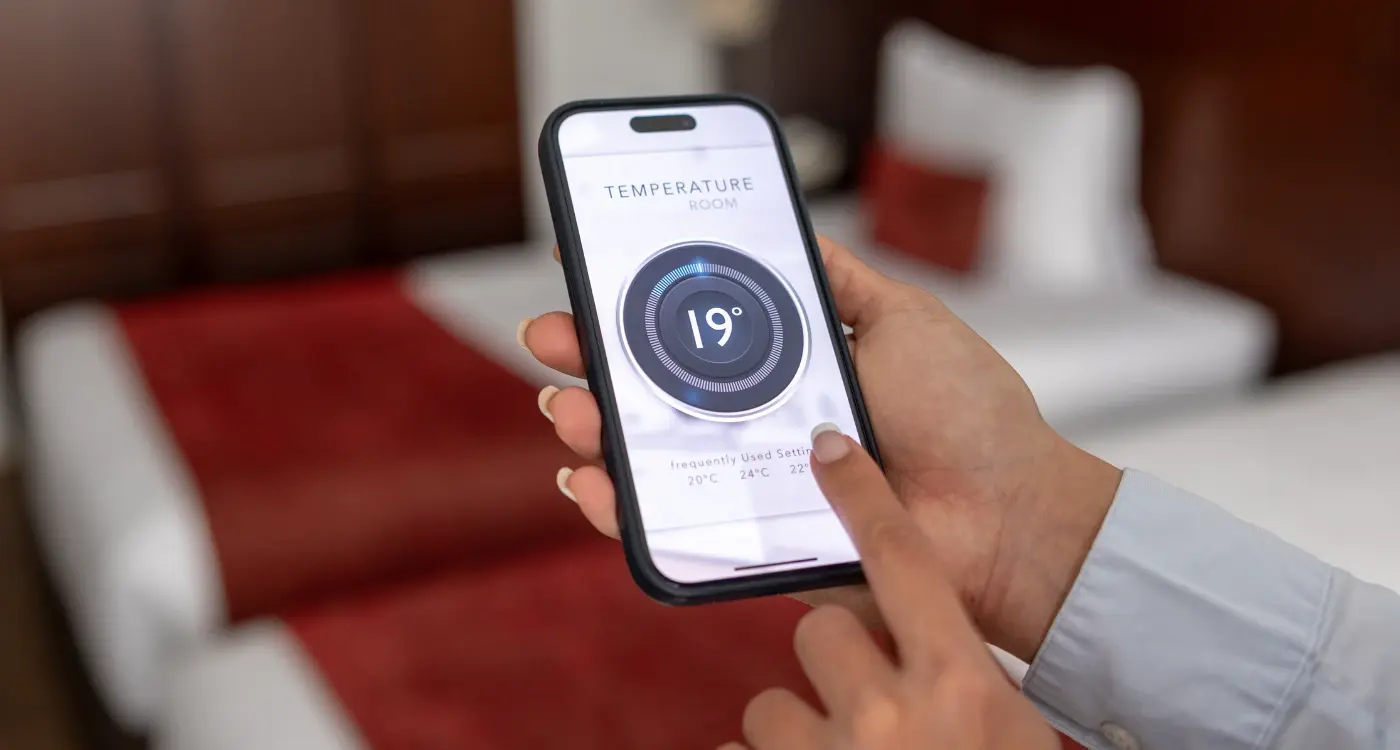
What Permissions Do I Need for IoT Features in My App?