How Will My App Work on Different Screen Sizes?
As a business owner contemplating a mobile app, you've may have stressed asking the question, "How on earth will my app look on different phones and tablets?" You're not alone. With the wide variety of screen sizes and resolutions out there, it's a common concern. Understanding how your app will function across these devices is crucial not just for user experience but also for your brand's credibility. At Glance, we get it—you're investing time and money, and you want to ensure it's worthwhile. Let's break down what you need to know so you can rest easy.
A user interface is like a joke. If you have to explain it, it’s not that good.Martin Leblanc
This couldn't be truer when it comes to apps. Users today expect flawless performance no matter what device they're using. We'll run through the essentials to make sure your app not only works but shines on every screen. Let's jump in!
Why Screen Compatibility Matters for Your Business
In today's digital age, your app isn't just going to pop up on a single type of device, it's going to be viewed on anything from the latest iPhone to a slightly battered Android tablet. And guess what? Your users will expect a seamless experience regardless of the screen size they're holding.
Screen compatibility isn't just a tech buzzword. It's a vital aspect of your business's success in the app market. Think of it as giving everyone the same, satisfying service, whether they're visiting your swanky office or your little pop-up stall at a market. Consistency is key, and screen compatibility is a big part of delivering that consistency.
When your app works well across different devices, it shows your users that you care about their experience. This builds trust, keeps users engaged, and drives those all-important conversions. More users sticking around means more potential sales, memberships, or whatever your goal happens to be!
Not to mention, search engines love responsive and adaptable designs. Google ranks user-friendly websites higher, so the more compatible your app is with various screens, the better your chances of climbing those search result pages. More visibility equals more traffic. And more traffic—well, that's just good for business.
But hey, we get it. The thought of making your app perfect for every possible screen size can feel like trying to fit a square peg into every shaped hole. It sounds overwhelming, but that's where we come in. At Glance, we've helped many businesses, like yours, to navigate this maze and come out on top. So how do we do it?
Understanding the Screen Size Landscape
When it comes to the screen size landscape, iOS and Android present different challenges and opportunities for your business. Each platform has its own ecosystem, and understanding the nuances can save your app from a world of pain.
Let's talk about iOS first. Apple offers a relatively limited range of screen sizes, making it somewhat easier to design for. But don't let that lull you into a false sense of security. Apple enthusiasts expect a smooth and consistent user experience, whether they're using an iPhone SE or the latest iPad Pro. That means your app needs to fit like a glove, adjusting seamlessly between portrait and landscape orientations. Those fancy gestures and fluid transitions? They need to work perfectly everywhere.
On the other hand, the Android universe is like the wild west of screen sizes. From tiny budget phones to massive tablets and everything in between, Android devices come in a dizzying array of shapes and sizes. This can make your head spin, but it also offers an opportunity to reach a broader audience. The key here is flexibility. Your app must be robust enough to cater to all those different devices without sacrificing performance or aesthetics.
| Device Category | Screen Size (inches) | Common Resolutions | Aspect Ratios |
|---|---|---|---|
| Small Phone | 4.0 - 4.5 | 480x800, 720x1280 | 16:9 |
| Medium Phone | 4.6 - 5.5 | 1080x1920, 1440x2560 | 16:9 |
| Large Phone (Phablet) | 5.6 - 6.5 | 1080x2340, 1440x2960 | 18:9, 19.5:9 |
| Small Tablet | 7.0 - 8.4 | 800x1280, 1200x1920 | 16:10, 4:3 |
| Large Tablet | 8.5 - 10.5 | 1200x1920, 1600x2560 | 16:10, 4:3 |
| Extra Large Tablet | 10.6+ | 1600x2560, 2048x2732 | 4:3 |
So, how do you tackle these differences? It's all about adopting a flexible, adaptable design philosophy. Strategies like Auto Layout and ConstraintLayout can help ensure your app looks and works beautifully, no matter the device. Remember, a happy user on any platform is likely to become a loyal customer.
In the next sections, we'll explore specific techniques to help your app shine on both iOS and Android. Ready to dive in?
Designing with Flexibility
Now, let's dive into how flexible design works for mobile apps, specifically on iOS and Android. Unlike web design, where responsive layouts are the key, mobile apps rely on some unique tools and techniques to ensure they shine on every screen size.
On the iOS side, we have Auto Layout. Think of Auto Layout as your app's way of understanding different screen sizes and orientations within the Apple ecosystem. It's like giving your app a set of rules to follow no matter if it's viewed on an iPhone or an iPad. The beauty of Auto Layout is that it handles a lot of the resizing and repositioning for you, automatically switching gears based on how much space it has to work with. So, you don't need to worry about your app looking off-centre or squished; Auto Layout has got your back.
For Android, the magic happens with ConstraintLayout. This tool allows you to create responsive and complex layouts with a simple drag-and-drop interface. You define constraints that will guide how UI components relate to each other, much like puzzle pieces that know where they belong. ConstraintLayout ensures your interface elements adapt beautifully, no matter if they're viewed on a smaller Android device or a tablet.
- ConstraintLayout helps align and anchor UI components based on relationships to each other, creating a more dynamic design.
- It reduces the need for nested layouts, which can affect performance and complexity.
- Provides better control over the child views, allowing for complex animations and transitions.
- Works seamlessly with Android's layout editor, making it easier to visualise and edit layouts in real-time.
- Offers guidelines that can act as invisible anchors to help position elements more precisely.
- Ideal for creating both simple and advanced designs that are responsive and adaptive to screen size changes.
You might wonder, what about images and other media? Here’s where vector graphics come in handy. Unlike bitmap images that can get blurry or pixelated when resized, vector graphics maintain their sharpness and clarity across different screens. Both iOS and Android support vector graphics through formats like SVG and PDF, which means your icons, logos, and illustrations will look impeccable, whether on a smartwatch or a high-resolution tablet.
Then there's the issue of text. Nobody likes squinting at tiny fonts or scrolling past oversized headings. This is where dynamic type on iOS and scaled pixels (sp) on Android come into play. These features adjust the size of your app's text based on user settings and screen size, ensuring readability without sacrificing style. So, no more worries about users missing important details because the text was too small to read or too large to fit.
It’s also crucial to consider orientation changes. Mobile users often switch between portrait and landscape modes, and your app needs to adapt smoothly. Rotating the device shouldn't mean the layout gets all jumbled. Both iOS and Android offer tools to handle these transitions seamlessly. On iOS, size classes help manage different devices and orientations, while Android uses configuration qualifiers to adjust layouts based on screen size, resolution, and aspect ratio. This adaptability ensures that your app looks and functions perfectly, no matter how your users hold their device.
By leveraging these native tools and techniques, you can ensure your app offers a seamless, visually appealing experience on any screen size. This not only enhances user satisfaction but also gives your business an edge in a competitive market. After all, an app that looks and works great on every device is more likely to impress and retain users!
Adapting UI Elements for Different Screens
Adjusting your app's User Interface (UI) elements for various screen sizes can feel like juggling multiple balls while balancing on a unicycle. It's no walk (or cycle) in the park, but it’s absolutely essential. Different devices, from the smallest smartphones to the largest tablets require thoughtful design adaptations.
Start by thinking about the core components of your app: buttons, menus, text fields, images, and icons. These elements need to resize, reposition, or even change their forms based on the screen real estate available. Imagine your app's buttons; on a compact mobile screen, they need to be large enough to tap easily without causing thumb gymnastics. On a tablet, those same buttons should float comfortably without looking awkwardly oversized.
Then, there's navigation. On smaller screens, a hamburger menu might be your best friend, efficiently tucking away less critical functions and cleaning up the visual clutter. However, on larger screens, you might have the luxury to spread out your navigation options in a traditional menu bar, enhancing the user's ability to quickly find what they need without extra taps.
You have to start with the customer experience and work your way back to technology.Steve Jobs
Don’t forget about the text. Font size and line spacing need to be legible on all devices. You don’t want a situation where users with large smartphones need reading glasses because the text is too tiny. Conversely, people using tablets shouldn’t feel like they’re reading a children’s book with huge letters and gaping spaces.
Remember, consistency is key. Users should feel at home with your app whether they're on their phone during a commute or lounging with their tablet at home. Consistency in your interface not only helps users navigate your app more easily but also strengthens your brand’s identity.
Adapting UI elements for different screens is not just a technical task—it’s about empathising with your users’ needs and creating an elegant, functional experience that feels personal and intuitive across all devices. By paying attention to these details, your app will not just work on different screens; it will shine.
Balancing Performance and Aesthetics Across Screens
Your app’s performance and its aesthetic appeal are both integral to how users perceive and interact with it. But finding the sweet spot between beauty and efficiency can be tricky. You don’t want your app to be the digital equivalent of a paperweight – beautiful but unusable.
Firstly, aesthetics matter. A visually appealing app can create a strong first impression, engage users, and enhance the overall experience. But it’s not just about making things look pretty. It’s about intelligent design. Your app’s UI should be clear and intuitive, ensuring that users can navigate it easily, regardless of the screen size they’re using. Think of it like setting the table for a fancy dinner – everything should look inviting and be easy to reach.
Now, let’s talk performance. An app that crashes or takes ages to load is a fast track to frustration for users. Speed and responsiveness are crucial. Users expect apps to load quickly and run smoothly, whether they're on the latest smartphone or an older tablet. Ensuring your app runs efficiently means optimising code, compressing images, and employing techniques like lazy loading where necessary. It’s like making sure your kitchen is not only spotless but also efficient enough for a seamless dining experience.
Tackling these aspects across various devices involves a bit of juggling act. Different screens mean different resolutions and processing capabilities. This can impact how quickly your app processes information and how it displays visuals. It’s no good having high-resolution images if they slow your app to a crawl on less powerful devices. Analysing and testing your app on multiple devices helps identify such performance bottlenecks early on.
Maintaining a balance between aesthetics and performance isn’t just a box-ticking exercise; it’s a commitment to delivering the best possible user experience. And remember, while striking this balance might initially seem like walking a tightrope, it’s entirely achievable with a thoughtful approach.
By considering these aspects early in the design and development process, you set the stage for an app that not only looks great but also performs flawlessly, keeping your users happy and engaged.
Testing on Multiple Devices
Alright, let's face it, the world of smartphones, tablets, wearables, and every gadget in between can be daunting. You’ve just spent a small fortune and lots of time making your shiny new app. But before popping the champagne, you’ve got to make sure it actually works everywhere. That's right, grabbing a bunch of devices and rigorously testing your app isn’t just wise, it’s essential. Your business depends on it!
When we talk about testing on multiple devices, we're highlighting an essential phase that can either make or break your app’s success. Picture this: Sally from Southampton is using an older Android smartphone, while Tom in Tunbridge Wells is enjoying the latest iPhone. Your app must give both of these potential customers a seamless experience. It’s not just about fitting the screen - we’re talking smooth navigation, quick load times, and those pretty graphics not turning into pixel soup.
At Glance, we often find that testing on physical devices beats using emulators. Sure, emulators can tell you how something might behave, but they miss quirks like touch sensitivity or brightness variations that only real-world use can reveal. We’ve seen it happen too often: an app looks fantastic in an emulator but falls apart on certain devices, especially older models. So, don't skimp on real-device testing.
Here’s a simple plan for you:
- Gather a variety of devices: If you can't buy them, consider device labs or online services that offer testing on physical devices remotely.
- Test all the critical functions first: Think login, sign-up, in-app purchases, and any key features unique to your app.
- Watch out for performance issues: Keep an eye on battery drainage, responsiveness, and how well your app handles multitasking on different devices.
- Look for continuity: Users should have a consistent experience, whether they're switching from phone to tablet or from one operating system to another.
Testing on multiple devices may seem like a chore, but it's a crucial step in turning your app into a polished, user-friendly product that delights users across the board. Trust us, taking the extra time to iron out these kinks now may save you a lot of headaches (and negative reviews) in the future. Plus, who doesn't love a good device collection?
Common Challenges and How to Overcome Them
Your app might look phenomenal on that shiny new iPhone 15, but on an older Android model, well, it could be a different story. And let’s not even talk about tablets just yet! Each screen brings its own unique set of challenges. Here are the most common hurdles, and how you can gracefully leap over them:
1. Varied Screen Resolutions
The Challenge:Different devices come with a variety of screen resolutions. This means your app could look sharp and pristine on one device, but blurry and unappealing on another.
How to Overcome It: Use scalable vector graphics (SVGs) instead of raster images. SVGs adapt beautifully to any resolution, ensuring your icons and illustrations look fantastic everywhere. Also, consider 'density-independent pixels' (dp or dip) which help to maintain consistent sizing across different screens.
2. Multiple Aspect Ratios
The Challenge: Not all screens are shaped the same. Some are tall and slim, others short and wide. That means the way your content appears can vary greatly.
How to Overcome It: Flexibility is key. Use Auto Layout or ConstraintLayout to adapt your UI to the specific screen someone is using. This allows your content to automatically adjust and reorganise itself to fit any screen size or shape.
3. Orientation Changes
The Challenge: Users turn their devices from portrait to landscape and back again. Your app needs to look good and function well regardless of orientation.
How to Overcome It: Plan for this from the start. Design your layout to be flexible enough to handle orientation changes. Test your app rigorously to ensure it shifts seamlessly from vertical to horizontal views without losing functionality or aesthetic appeal.
4. Performance Issues
The Challenge: A rich, visually appealing app can sometimes become sluggish when scaled to different devices, especially older ones.
How to Overcome It: Optimisation is your friend! Compress images and minimise the use of heavy animations. Use performance monitoring tools to detect bottlenecks and ensure your app runs smoothly across all devices.
5. User Experience Consistency
The Challenge: Maintaining a consistent user experience (UX) across multiple devices is no small feat. What works for a smartphone might not translate well to a tablet or a smart TV.
How to Overcome It: Prioritise consistency in design. Use standard UI elements and maintain the same navigation structure across all screens. A/B testing can also provide valuable insights into what works best for different devices and user preferences.
By tackling these challenges head-on, you’ll ensure your app doesn’t just work on different screen sizes—it shines on them.
Conclusion
So, what's the takeaway here? Simply put, crafting an app that looks great and functions well on any device is absolutely key. This isn't just about making things look pretty—though that's important too—It's about ensuring your users have a seamless experience, no matter what screen they're on. From small phones to large tablets and everything in between, your app should feel consistent and intuitive.
At Glance, we've seen firsthand the difference that screen compatibility makes. We get it; the whole thing can feel a bit overwhelming. There are so many details to consider and a plethora of devices to account for. We've cracked the code on this, and we're here to help you do the same. Your business has unique needs and challenges, and a one-size-fits-all solution simply won't cut it. Whether it's managing varied screen resolutions or balancing performance with aesthetics, we've got you covered.
Remember, the ultimate goal here is user satisfaction. When your app works beautifully on any screen, users are happier, stick around longer, and are more likely to use your service or buy your products. And that, after all, is what it's all about, isn't it?
Share this
Subscribe To Our Learning Centre
You May Also Like
These Related Guides
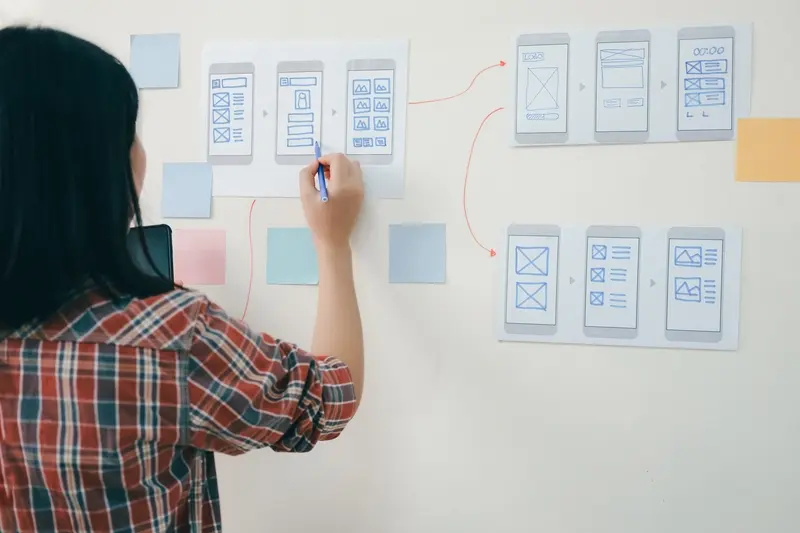
Why Is UX Design Crucial to My Mobile App’s Success?

Why Is Good App Design Crucial for Success?



