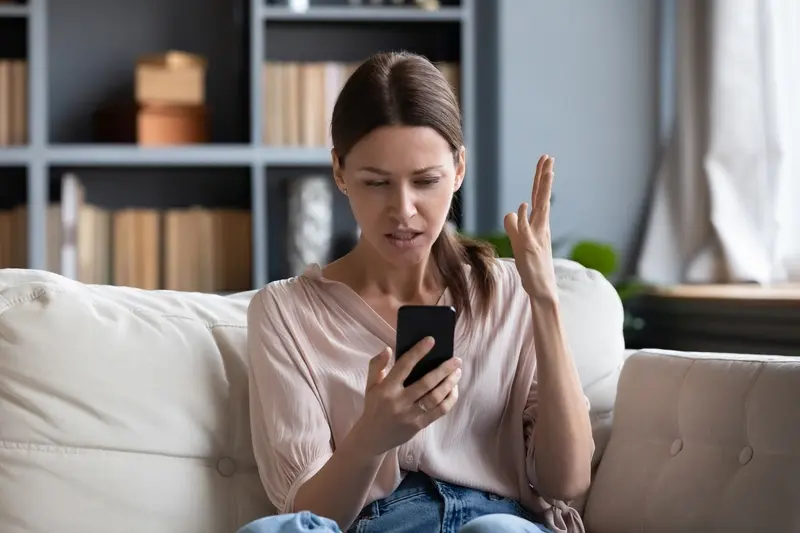What Happens If I Need to Roll Back to an Old Version of My App?
Rolling back a mobile app to a previous version is something that happens more often than you might think in the world of app development. I've worked on hundreds of mobile apps over the past eight years, and I can tell you that even the most careful development teams sometimes need to take a step backwards to move forward. Whether it's a critical bug that slipped through testing, unexpected user behaviour, or compatibility issues that only surface after release—rollbacks are a normal part of the mobile app lifecycle.
The thing is, most app owners don't really understand what happens when you need to roll back your app. They know it's possible, but the mechanics of it—and more importantly, the implications for users and business operations—remain a bit of a mystery. Version control and deployment processes for mobile apps work quite differently from websites or desktop software, and there are unique challenges that come with the mobile app stores and the way people use their phones.
The key to successful app rollbacks isn't avoiding them entirely—it's understanding how they work and being prepared when they're needed
This guide walks you through everything that happens when you need to roll back your mobile app. We'll cover why rollbacks occur, how the technical process works, what your users will experience, and most importantly, how to handle the situation professionally. By the end, you'll understand not just the 'what' but the 'how' and 'why' of app rollbacks—knowledge that every app owner should have in their toolkit.
Understanding App Rollbacks—Why They Happen and What They Mean
Let's start with the basics. An app rollback is when you need to go backwards—taking your app from a newer version back to an older one that was working properly. Think of it like undoing something you've just done, but on a much bigger scale.
This isn't something that happens every day, but when it does, it's usually because something has gone seriously wrong with your latest app update. Maybe the new version crashes constantly, or perhaps it's causing problems that your testing didn't catch. Sometimes it's a security issue that needs fixing immediately.
When Rollbacks Become Necessary
I've seen rollbacks happen for all sorts of reasons during my years in app development. Here are the most common situations that force teams to hit the reverse button:
- Critical bugs that make the app unusable for most users
- Performance issues that slow everything down dramatically
- Security vulnerabilities that put user data at risk
- Features that simply don't work as intended
- Compatibility problems with certain devices or operating systems
- Server overload from unexpected user behaviour
The thing is, rollbacks aren't just a technical decision—they're a business one too. You're basically admitting that something went wrong and choosing to go backwards rather than forwards. It can feel like a step back, but sometimes it's the smartest move you can make.
What makes rollbacks tricky is that they affect real people using your app right now. Some users might have already updated to the problematic version, whilst others are still on the older one. Managing this situation requires careful planning and clear communication with your users about what's happening and why.
The Technical Side—How Version Control Works for Mobile Apps
Let me break down how version control actually works for your mobile app—it's not as complicated as it sounds. Think of version control like keeping different saves of a video game; every time developers make changes to your app, they create a new "save point" that can be returned to if needed.
When your development team works on your mobile app, they use systems like Git to track every single change made to the code. Each version gets a unique number or tag—something like v2.1.3 or v3.0.1—and all the code for that specific version is stored safely. This means if version 3.0.2 causes problems, the team can quickly switch back to version 3.0.1 where everything was working properly.
How Deployment Fits Into the Picture
Here's where deployment comes in. Your mobile app doesn't just live on your developer's computer—it needs to be deployed to app stores and servers. Modern deployment systems are clever; they can automatically push your app to different environments and, just as importantly, pull it back if something goes wrong.
Keep detailed release notes for every version of your mobile app. When problems arise, these notes help identify exactly what changed and make rollback decisions much faster.
The Tools That Make It Work
Professional development teams use several tools working together:
- Git repositories to store all code versions
- Build servers that create the actual app files
- Deployment pipelines that push apps to stores
- Monitoring tools that watch for problems
- Rollback scripts that can reverse deployments quickly
The beauty of modern version control is that rolling back doesn't mean starting from scratch—it means returning to a known good state where your mobile app was stable and your users were happy.
Common Scenarios That Lead to Rolling Back Your App
After working on hundreds of app launches, I can tell you that rollbacks don't just happen out of nowhere—there are specific situations that trigger them. Understanding these scenarios helps you spot potential problems before they become disasters.
Critical Bugs and Crashes
The most common reason for a rollback is when your new version simply doesn't work properly. This could be anything from apps crashing when users try to log in, to a payment system that's stopped processing orders. We're talking about problems that stop people from using your app completely, not minor glitches that can wait for the next update.
Sometimes these bugs only show up after thousands of real users start using the app—conditions that are impossible to replicate during testing. A feature might work perfectly in your test environment but fail spectacularly when faced with real-world data or unexpected user behaviour.
Security Vulnerabilities
Security issues are another major trigger for rollbacks. If someone discovers that your latest update has accidentally exposed user data or created a way for hackers to access your system, you need to act fast. There's no waiting around with security problems—you roll back immediately and fix the issue properly.
Performance problems can also force a rollback. If your new version is running slowly, draining batteries, or using too much data, users will start complaining quickly. Here are the most common rollback scenarios we see:
- App crashes on startup or during key functions
- Payment systems failing to process transactions
- Login systems not working properly
- Data corruption or loss
- Severe performance degradation
- Security breaches or vulnerabilities
The good news is that most of these situations can be avoided with proper testing—but when they do happen, knowing how to respond quickly makes all the difference.
The Rollback Process—What Actually Happens Behind the Scenes
When you decide to roll back your mobile app, what happens next isn't as simple as clicking an "undo" button. The process involves several moving parts working together—and understanding this helps explain why rollbacks take time and require careful planning.
Your development team will first identify the exact version they want to return to using your version control system. This is where all those previous app versions live, stored safely with their own unique identifiers. Think of it like having a filing cabinet full of different drafts of your app, each one clearly labelled and ready to use again.
The Technical Steps
Once the target version is selected, the team needs to rebuild the app from that older code. This isn't just copying and pasting—the entire app needs to be compiled, tested, and prepared for deployment again. Any recent changes, features, or fixes that came after that version will be removed.
The rollback process requires the same level of testing and quality assurance as releasing a new version—you can't skip steps just because it's older code
App Store Considerations
Here's where things get tricky. You can't actually roll back through the app stores themselves—Apple's App Store and Google Play don't have a "revert to previous version" option. Instead, your team submits the older version as if it were a new update, complete with version numbers that show it's moving backwards (like going from version 2.1 back to version 1.8). The app stores will review this submission just like any other update, which means waiting for approval—usually 24-48 hours for most apps, though it can take longer.
Impact on Users—What Your Customers Will Experience
When you roll back your app, your users will notice something has changed—and not always in a good way. The most obvious thing they'll see is that features they were using might suddenly disappear. That shiny new payment system you launched last week? Gone. The updated profile page they just got used to? Back to the old version.
Your app store rating might take a hit during this period. Users don't always understand why features vanish, and some will leave negative reviews expressing their confusion or frustration. The app store listings will also show the older version number, which can look unprofessional if users were expecting the newer version.
What Users Actually See
Different users will have different experiences depending on how they update their apps. Some might not notice anything if they haven't updated to the problematic version yet. Others who did update will find themselves with an app that looks and behaves differently than it did yesterday.
Push notifications become tricky during rollbacks. If your new version had different notification systems, users might stop receiving updates they expect. Their data sync could also be affected—particularly if the newer version changed how information was stored or processed.
Managing User Expectations
The key to minimising user frustration is communication. Most successful rollbacks include:
- Clear in-app messages explaining what happened
- Social media updates acknowledging the issue
- Email notifications to active users
- Updated app store descriptions mentioning the temporary change
- Support team briefings to handle increased contact
Users are generally quite forgiving if you're honest about what went wrong and when they can expect things to be fixed. The worst thing you can do is pretend nothing happened—that just makes people lose trust in your brand.
Preventing the Need for Rollbacks—Best Practices for Stable Releases
Prevention is always better than cure—and that's especially true when it comes to mobile app deployment. After working with countless development teams over the years, I've noticed that the most successful apps aren't the ones with the best rollback strategies; they're the ones that rarely need to roll back at all.
The secret lies in building robust testing processes before your app ever reaches users. Think of testing as your safety net—the more comprehensive your quality assurance process, the fewer nasty surprises you'll encounter post-launch. This means testing on multiple device types, operating system versions, and network conditions. Real devices matter more than simulators because they reveal performance issues that virtual environments often miss.
Building Your Release Process
A solid release process isn't glamorous, but it's what separates professional teams from amateur ones. Start with automated testing that runs every time code changes. Then add human testing—fresh eyes catch things that automated tests don't. Staging environments that mirror your live setup are non-negotiable; they show you exactly what users will experience.
Always deploy to a small percentage of users first (called a phased rollout). This way, if something goes wrong, you're only affecting a tiny fraction of your user base whilst you fix the issue.
Version Control That Actually Works
Your version control system should track every change, no matter how small. Tag releases clearly and document what changed between versions. When problems arise—and they will—you'll know exactly what code introduced the issue. This makes fixing problems much faster than trying to guess what went wrong.
| Release Stage | Testing Required | Rollout Percentage |
|---|---|---|
| Internal Testing | Automated + Manual | 0% (Dev only) |
| Beta Release | User Acceptance Testing | 1-5% |
| Full Release | Monitoring Only | 100% |
Recovery and Moving Forward—Getting Your App Back on Track
Once you've rolled back your app, the real work begins. Rolling back isn't the end of the story—it's more like pressing pause whilst you fix what went wrong. Your users are back to a working version, but you still need to sort out the problems that caused the rollback in the first place.
The first thing to do is identify exactly what went wrong. Was it a bug in the code? A server issue? Something with the app stores? You can't move forward without knowing what broke. This investigation phase is really important because you don't want to make the same mistake twice.
Steps to Get Back on Track
- Review all bug reports and crash logs from the failed version
- Test the fixes thoroughly in a staging environment
- Run automated tests to catch any new issues
- Get your QA team to manually test everything again
- Consider a gradual rollout instead of releasing to everyone at once
- Monitor user feedback closely after the new release
Communication is key during this recovery period. Your users might be confused about what happened, so consider sending a brief message through your app or social media channels. Keep it simple—explain that you fixed some issues and that the app should work better now.
Learning from the Experience
Every rollback is a learning opportunity. What processes can you improve? Do you need better testing? More staging environments? Should you roll out updates more slowly? Understanding how different development approaches handle deployment and modern deployment automation can help prevent future rollbacks and keep your app running smoothly for your users.
Conclusion
Rolling back your mobile app doesn't have to be a disaster—though I won't lie, it's never fun when it happens. The key thing to remember is that having proper version control and deployment processes in place makes all the difference between a minor hiccup and a complete nightmare. When you've got solid systems backing you up, rolling back becomes just another tool in your toolkit rather than a panic-inducing emergency.
What I've seen time and again is that apps with good planning recover quickly from rollbacks. They have clear processes, their users know what to expect, and the development team can get things back on track without too much stress. But apps without proper preparation? Well, that's where things get messy. Users get confused, reviews start dropping, and the whole situation spirals out of control.
The truth is, most apps will need to roll back at some point—it's just part of the mobile app lifecycle. Whether it's a critical bug that slipped through testing, an unexpected server issue, or just a feature that didn't work as planned, these things happen. What matters is how prepared you are when they do.
If there's one thing you take away from this guide, let it be this: invest in your version control and deployment systems now, before you need them. Set up proper testing processes, create clear rollback procedures, and make sure your team knows what to do when things go wrong. Your future self will thank you for it, and your users will barely notice when you need to take a step backwards to move forwards again.
Share this
Subscribe To Our Learning Centre
You May Also Like
These Related Guides

Can I Be Sued If My App Causes Financial Loss To Users?

What's Causing My App to Crash and How Do I Prevent It?