What Should I Do If My App Keeps Crashing On Certain Devices?
Nothing frustrates users more than downloading an app that crashes constantly on their device. We've all been there—you're excited about a new app, you download it, and within seconds it's closing unexpectedly or freezing completely. What's particularly maddening is when you discover the same app works perfectly on your friend's phone. This device-specific crashing is one of the most common issues developers face, and it can destroy an app's reputation faster than you can say "one-star review".
The mobile app landscape is incredibly fragmented. There are thousands of different device models, operating system versions, and hardware configurations all trying to run your app. Android alone has over 24,000 distinct device models in active use, whilst iOS, despite being more controlled, still has multiple iPhone and iPad variants with different capabilities. Each combination presents unique challenges for mobile app compatibility.
Device fragmentation is the hidden enemy of mobile app success—what works on one device might be completely broken on another
Understanding why apps crash on specific devices and knowing how to fix these issues is the difference between a successful app and one that gets deleted within minutes. This guide will walk you through the troubleshooting process, from identifying the root causes to implementing lasting solutions. You'll learn practical techniques that can save your app's reputation and keep users happy across all devices.
Understanding Why Apps Crash on Specific Devices
After building mobile apps for eight years, I can tell you that device-specific crashes are one of the most frustrating problems developers face. Your app works perfectly on your iPhone 14, but somehow keeps crashing on your mate's Samsung Galaxy—it's enough to make you question everything!
The truth is, every mobile device is like a unique fingerprint. Different processors, memory configurations, screen sizes, and operating system versions all create a complex web of variables that can cause your app to behave differently. What runs smoothly on one device might struggle on another, and there's usually a good reason why.
Common Causes of Device-Specific Crashes
From my experience, most device-specific crashes fall into these categories:
- Memory limitations on older or budget devices
- Processor speed differences affecting performance
- Operating system version incompatibilities
- Screen resolution and density variations
- Hardware sensor differences (camera, GPS, accelerometer)
- Manufacturer-specific software modifications
The key thing to remember is that these crashes aren't random—they're symptoms of underlying compatibility issues. Once you understand what's causing the problem, you can start working towards a solution that keeps your app running smoothly across all devices.
Device-Specific Factors That Cause App Crashes
When I'm troubleshooting mobile app crashes, I've noticed that certain device characteristics pop up time and again as culprits. Memory limitations are probably the biggest offender—older phones simply don't have enough RAM to handle modern apps smoothly. Your app might work perfectly on a flagship device but struggle on budget phones with 2GB or less memory.
Operating system versions create another layer of complexity. An app built for the latest iOS might use features that don't exist on older versions, causing immediate crashes. Android fragmentation makes this even trickier since manufacturers often customise the OS in ways that can break standard functionality.
Common Device-Related Crash Triggers
- Insufficient RAM or storage space
- Outdated operating system versions
- Different screen resolutions and aspect ratios
- Varying processor speeds and architectures
- Custom manufacturer modifications to Android
- Regional hardware differences
Screen dimensions and processor differences also play a role. What displays perfectly on one screen might overflow or crash on another. Similarly, older processors might struggle with intensive calculations that newer chips handle effortlessly.
Always test your app on both high-end and budget devices to catch memory and performance issues early in development.
The reality is that device diversity makes mobile app compatibility a moving target—but understanding these factors helps you spot problems before they reach users.
Testing Your App Across Different Devices
After years of building apps that work brilliantly on some devices but crash spectacularly on others, I've learnt that proper testing isn't optional—it's what separates the professionals from the amateurs. You can't just test your app on your own phone and hope for the best; that's like cooking a meal and only tasting one spoonful before serving it to guests.
The reality is that you need a systematic approach to device testing. Start with the most popular devices your users actually own, not just the newest flagship models. Check your app analytics to see which devices are most common amongst your audience—you might be surprised to find that older Android phones or specific iPhone models dominate your user base.
Physical Testing vs Emulators
Emulators are brilliant for quick checks, but they can't replicate real-world conditions like low battery performance, actual RAM constraints, or how your app behaves when interrupted by calls. Nothing beats having actual devices in your hands.
What to Test For
Focus on these key areas during your testing:
- App launch and startup performance
- Memory usage during extended sessions
- Battery drain patterns
- Network connectivity changes
- Screen rotation and different resolutions
- Interruptions from calls, notifications, and background apps
Don't try to test everything at once—that's a recipe for missing important issues. Break your testing into focused sessions where you're looking for specific problems.
Identifying Common Compatibility Issues
After years of mobile app troubleshooting, I've noticed that certain compatibility problems crop up again and again. The patterns are quite predictable once you know what to look for—and that's what makes this whole process manageable.
Operating System Version Conflicts
The biggest culprit is usually older operating system versions. Your app might work perfectly on iOS 15 but crash immediately on iOS 12. This happens because newer code features aren't supported on older systems. Android fragmentation makes this even trickier; there are thousands of different Android versions still in use.
Hardware Limitations
Memory constraints cause loads of crashes, especially on budget devices. Your app might run smoothly on a flagship phone with 8GB of RAM but struggle on a device with just 2GB. Screen resolution differences can also break layouts and cause unexpected behaviour.
The most frustrating compatibility issues are the ones that only affect 5% of users but generate 50% of your negative reviews
Graphics processing problems are another common issue—what renders beautifully on one device might not work at all on another. Permission handling varies between devices too, particularly on Android where manufacturers often customise how apps access features like cameras or location services.
Fixing Device-Specific Crashes
Right, so you've identified which devices are causing problems and what's triggering the crashes—now comes the fun part of actually fixing them! I won't lie, this can be a bit of a nightmare sometimes, but with the right approach it's definitely manageable.
The first thing I always do is prioritise the fixes based on how many users are affected. There's no point spending weeks fixing a crash that only happens on a device that three people use when you've got thousands of iPhone users experiencing problems. Makes sense, right?
Common Fix Strategies
Most device-specific crashes fall into predictable categories, and I've found these approaches work well:
- Memory management issues—add proper cleanup routines and reduce memory usage
- Screen size problems—implement flexible layouts that adapt to different screen dimensions
- Operating system conflicts—add version checks and provide alternative code paths
- Hardware limitations—detect device capabilities and disable features that won't work
- Performance bottlenecks—optimise heavy processes or spread them across multiple background tasks
The key is to test your fixes thoroughly on the actual devices where crashes occur. Simulators are helpful, but they don't always replicate real-world conditions. Get your hands on the physical devices if possible—it makes all the difference when debugging tricky issues.
Working with App Store Reviews and User Feedback
App store reviews are like having thousands of beta testers—except they're all real users experiencing crashes on their actual devices. I've seen many developers ignore these reviews, thinking they're just complaints, but they're actually goldmines of information about mobile app compatibility issues. When someone leaves a one-star review saying "crashes every time I open it on my Samsung Galaxy", that's not just feedback—that's a bug report with device details included.
The key is responding quickly and asking the right questions. When users report crashes, I always ask them to include their device model, operating system version, and what they were doing when the crash happened. Most people are happy to help if you respond professionally and show you're working on a fix. Don't take negative reviews personally; they're pointing out real problems that need troubleshooting.
Turning Reviews into Action Plans
I group crash reports by device type and look for patterns. If multiple iPhone 12 users report crashes when uploading photos, that's a specific compatibility problem I can recreate and fix. Keep a spreadsheet of reported issues—it helps you prioritise which device-specific problems to tackle first based on how many users are affected.
Reply to every crash-related review within 24 hours, even if it's just to say you're investigating. Users often update their reviews to positive ones when they see you're actively fixing problems.
Preventing Future Device Compatibility Problems
After years of helping clients fix device compatibility issues, I've learned that prevention is always better than cure. The most successful apps I've worked on have one thing in common—they build compatibility testing into their development process from day one, not as an afterthought.
The secret is establishing a solid testing routine that covers the devices your users actually own. You don't need to test on every device ever made (that would be impossible!), but you should focus on the most popular models in your target market. Keep a core set of test devices that represents different screen sizes, operating system versions, and performance levels.
Building Your Prevention Strategy
Your prevention plan should include these key elements:
- Regular testing on physical devices during development
- Automated testing tools that check compatibility
- Performance monitoring after each app update
- User feedback systems to catch issues quickly
- Code reviews focused on device-specific features
I always tell my team that device compatibility isn't a one-time job—it's an ongoing responsibility. Every new feature you add, every update you release, and every new device that launches could potentially introduce compatibility problems. Stay proactive, monitor your app's performance regularly, and your users will thank you for it.
Conclusion
After spending eight years helping businesses solve their mobile app compatibility problems, I can tell you that device-specific crashes are one of the most frustrating issues you'll face as an app owner. But here's the thing—they're completely solvable if you approach them methodically.
The key is understanding that every device crash tells a story. Whether it's an older Android phone struggling with memory management or an iPhone running an outdated iOS version, there's always a reason behind the problem. By following the troubleshooting steps we've covered—from comprehensive device testing to analysing crash logs—you'll be able to identify and fix these issues before they damage your app's reputation.
Don't forget that prevention is always better than cure. Regular testing across different devices, staying updated with OS changes, and listening to user feedback will save you countless hours of reactive troubleshooting. Your users expect your mobile app to work flawlessly on their device, regardless of whether they're using a budget Android phone or the latest iPhone.
Remember, compatibility issues are part of the mobile app development journey—what matters is how quickly and effectively you address them. Keep testing, keep monitoring, and keep your users happy.
Share this
Subscribe To Our Learning Centre
You May Also Like
These Related Guides
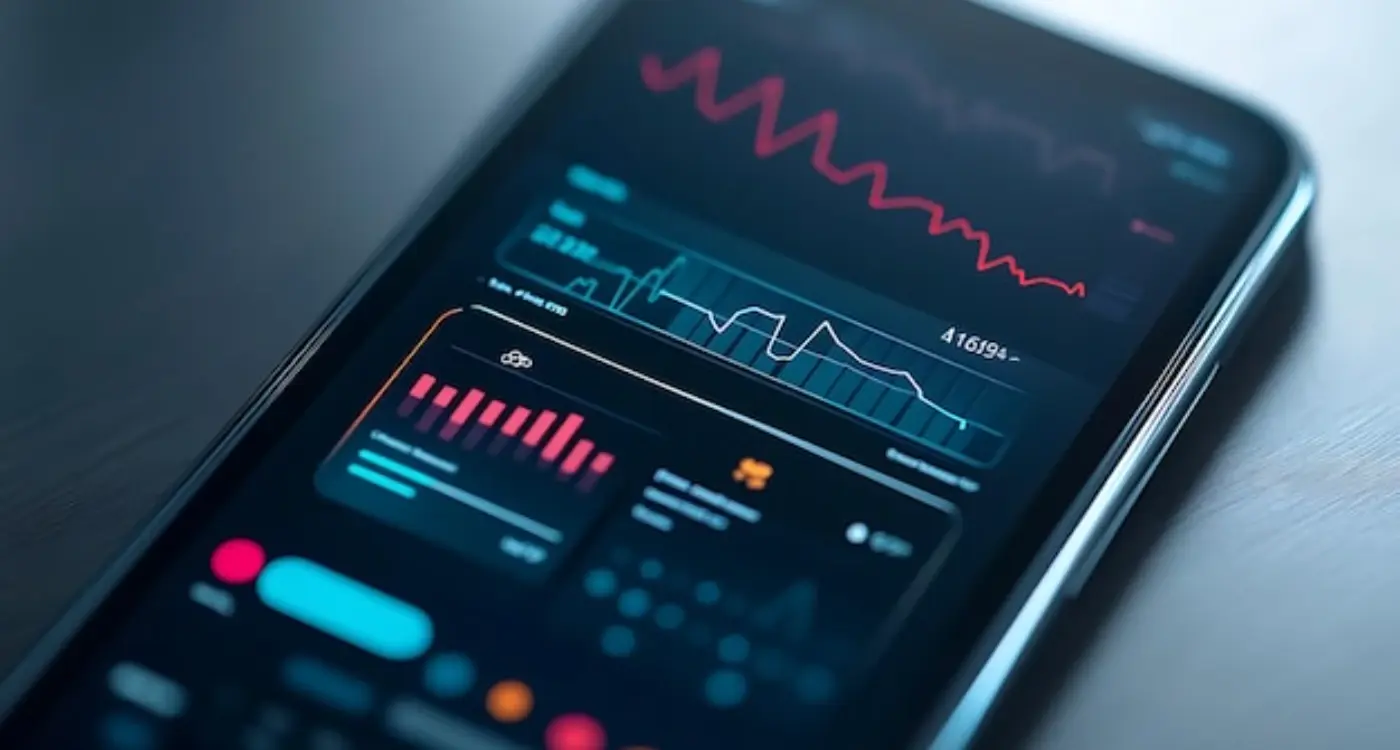
What Monitoring Systems Catch Problems Before Users Notice Them?

How Do I Handle Last-Minute Event Changes And Cancellations In My App?



