What's the Best Way to Create an App Launch Video?
An education app spent £45,000 building a platform that helped students revise for their exams—but when it came time to launch, they posted a few screenshots on social media and wondered why downloads were flat. The app actually worked brilliantly; the problem was nobody could see that from static images. They ended up creating a simple 60-second video showing a student using the app to prepare for a maths test, and their conversion rate jumped by 340% in the first week. That's the power of a good app launch video.
Here's the thing—your app launch video isn't just a nice-to-have marketing asset anymore. Its become one of the most important tools you have to show people what your app does and why they should care. And I mean really show them, not just tell them with fancy words and promises.
I've built apps across healthcare, finance, retail, you name it, and the ones that struggle most at launch are usually the ones that skip the video stage or rush through it without much thought. People want to see your app in action before they commit to downloading it. They want to understand how it works in about 30 seconds, because lets face it, nobody has time to read lengthy descriptions in the app store.
A well-made app launch video does more than demonstrate features—it shows potential users how your app fits into their daily lives and solves their specific problems.
The good news? You don't need a massive budget or a professional film crew to create something that works. What you do need is a clear plan, a decent understanding of what makes app videos effective, and the willingness to focus on what actually matters to your users. That's exactly what we're going to cover in this guide—the practical steps to create an app launch video that gets people excited enough to hit that download button.
Why Your App Launch Video Actually Matters
Look, I'm going to be straight with you—most people wont download your app based on screenshots alone. Its just not how people make decisions anymore. When someone lands on your app store page, they want to see your app in action, and they want to see it quickly. A launch video does exactly that; it shows potential users what your app actually does in about 30 seconds, which is roughly how long you have to grab their attention before they move on to the next app.
I've watched this play out dozens of times with apps I've built. The ones with a decent launch video? They convert better. Sometimes a lot better. We're talking about 20-30% improvement in conversion rates from visitor to download. That might not sound massive, but when you're paying £3-5 per app install through paid advertising, those percentages add up fast. Actually, they add up bloody fast—we're talking thousands of pounds in saved marketing spend over time.
But here's the thing—it's not just about conversion rates. App store algorithms (both Apple and Google) factor in user engagement signals, and videos keep people on your listing longer. That tells the algorithm your app is worth showing to more people. You know what? Its a bit mad really, but having a video can improve your organic visibility without you changing anything else about your app or listing. This is where protecting your brand before launch becomes crucial, as your video becomes part of your overall brand presence in the app stores.
And lets be honest about something else: your competitors probably have videos. If you don't, you're already at a disadvantage before anyone even clicks through to see what you've built. People make snap judgements; if your listing looks less complete or less professional than the app next to yours, they'll assume your app is lower quality too, even if that's completely unfair.
Understanding the Different Types of App Videos
Right, so before you jump into filming anything, you need to know what type of video you're actually making. I mean, most people think an app video is just...an app video? But there are actually several different types, and mixing them up is one of the most common mistakes I see clients make. Each type serves a different purpose and targets a different audience—so lets break this down.
The promotional video for app launches is what most people think of first. Its basically your app's advert; short, punchy, designed to grab attention and make people want to download. These usually run 30-60 seconds, focus on the problem your app solves rather than every single feature, and they work brilliantly for social media and paid advertising. You're not trying to explain everything here—you're trying to create interest and drive installs.
Then you've got the app demo video, which is completely different. This is where you actually show people how to use your app, walking them through the interface and key features. These are longer (usually 1-3 minutes) and more detailed, and honestly? They're what your app store listing needs. People who've already decided they might be interested want to see how it actually works before they commit to downloading. The demo video answers the question "what will I see when I open this app?"
Other Video Types Worth Knowing About
There's also the app launch trailer—which sits somewhere between promotional and demo. It's got the energy and excitement of a promo but shows enough actual functionality that people understand what they're getting. Think movie trailer but for your app; you're building anticipation whilst giving people a taste of whats inside.
Tutorial videos are another category entirely. These are for existing users who need help with specific features, and they're brilliant for reducing support tickets and improving retention. But here's the thing—don't confuse these with your launch video. Tutorials come later, once people are already using your app.
Understanding which type you need depends entirely on where you plan to use it and what you want it to achieve. Are you running Facebook ads to cold audiences? You need a promotional video. Is this for your App Store page? Demo video all the way. Planning to send it to tech journalists or investors? The launch trailer format works best because it shows both vision and substance.
Most successful app launches actually use multiple video types—a short promo for ads, a longer demo for the store listing, and tutorials for onboarding. Its not about choosing one; its about knowing which serves each purpose in your launch strategy.
Planning Your Video Before You Film Anything
Right, so you're excited to start filming—I get it, the urge to just point a camera at your app and start recording is strong. But here's the thing, every successful app video I've made (and that's quite a few now) started with proper planning. Skip this step and you'll end up wasting hours filming stuff you don't need, or worse, realising you've missed the most important features entirely.
First thing you need to do is figure out your audience. And I mean really figure them out. Are you targeting teenagers who'll watch your video on TikTok or busy professionals who need to understand your apps value in under 30 seconds? The answer changes everything about how you approach your video. I've seen brilliant apps fail because their launch video spoke to the wrong people in the wrong way. This ties directly into your broader launch preparation—if you've been building an email list before launch, you'll already have insights into who your audience is and what messaging resonates with them.
What You Need to Decide Before Filming
Before you pick up a camera or open any software, you need these things nailed down:
- Your video length (30 seconds, 60 seconds, or longer?)
- Which features you'll actually show—not all of them, just the ones that matter most
- The tone and style (professional and corporate, or fun and casual?)
- Whether you'll use real people, animations, or just screen recordings
- Your call to action at the end
- Budget constraints for equipment, actors, or software
Mapping Out Your Story Flow
Look, every good app video tells a story. It doesn't need to be complex. Start with the problem your app solves, show how your app fixes it, then end with what users should do next. Simple as that. Write this down as a rough outline—literally bullet points on paper work fine. This becomes your filming roadmap and trust me, it'll save you so much time later when you're actually recording. I usually spend about half a day on planning for every finished minute of video, which sounds like loads but its worth it. You don't want to be that person who films everything twice because they forgot to show the main feature properly.
Writing a Script That Shows What Your App Does
Right, so you've planned your video and you know what you want to achieve—now comes the bit that most people struggle with. Writing the actual script. And I get it, its intimidating to stare at a blank page and think "how do I explain my app in 30 seconds?" But here's the thing—you don't need to be a Hollywood screenwriter to create something that works.
Start with the problem your app solves, not with what it does. This is where most scripts go wrong actually; they jump straight into features and functions when what people really need to understand is why they should care in the first place. Your opening line should make someone think "oh, that's exactly my problem" rather than "that's nice I suppose."
Keep your script short. I mean genuinely short. For a launch video you're looking at 30-60 seconds maximum, which translates to about 75-150 words of spoken dialogue. Every single word needs to earn its place in that script—if it doesn't directly show a benefit or explain a key function, cut it out. Be ruthless here.
The best app demo videos show you the transformation from problem to solution in under a minute, using real screens and minimal narration.
Structure That Actually Works
I've found a simple three-part structure works best for most app videos: show the problem (5-10 seconds), demonstrate your solution with actual app screens (20-40 seconds), and end with a clear call to action (5-10 seconds). That's it really. You dont need to overcomplicate this with elaborate storylines or multiple characters—just show what the app does and why someone would want it on their phone.
Read It Out Loud
Once you've written your script, read it aloud. Several times actually. If you stumble over words or run out of breath mid-sentence, rewrite it; if it sounds unnatural or too formal, simplify the language until it feels like something a real person would say.
The Technical Side: Equipment and Software Options
Right, let's talk about the kit you'll need—because this is where people either overthink things or don't think enough about it at all. The good news? You don't need to spend thousands to create a quality app launch video. The bad news? Your laptop's built-in screen recorder probably isn't going to cut it if you want something that looks professional.
For screen recording your app interface, you've got some solid choices. If you're on a Mac, QuickTime Player is actually decent for basic recording, but I'd recommend something like ScreenFlow or Camtasia instead; they give you much better control over what you're capturing and how you edit it later. For Windows users, Camtasia works there too, or you can try OBS Studio which is free (though the learning curve is a bit steeper). The key thing is you want software that can record at 60fps minimum—anything less and your app's animations will look choppy, which defeats the whole purpose.
What You Actually Need
Here's what I recommend based on years of helping clients make these videos:
- A screen recording tool that captures at 60fps or higher (ScreenFlow, Camtasia, or OBS Studio)
- A decent microphone if you're doing voiceover—honestly, even a £50 USB mic beats your laptop microphone by miles
- Video editing software (Adobe Premiere Pro if you want professional results, or DaVinci Resolve if you're on a budget)
- A clean device to record from—make sure its free of notifications, personal data, and has a full battery icon
- Lighting equipment if you're filming real people or products (a simple ring light costs about £30)
The Software Debate
Look, I've used pretty much every video editing tool out there. Adobe Premiere Pro is the industry standard and for good reason—it can do everything you need and more. But it comes with a monthly subscription that adds up. DaVinci Resolve is free and surprisingly powerful; its just got more of a learning curve. For most app launch videos, either will do the job fine. What matters more than which tool you use is understanding how to use it properly—no amount of expensive software will fix poor planning or bad footage.
One thing that catches people out? Audio quality. You can get away with slightly average video quality, but poor audio will make your video unwatchable. If you're recording voiceover, invest in that USB microphone I mentioned—its probably the single best value upgrade you can make to your setup.
Filming Your App Demo and User Interface
Right, this is where things get properly practical—you've got your script, you know what shots you need, and now its time to actually record your app in action. I've filmed hundreds of these demos over the years and the setup is simpler than most people think, but there are definitely some tricks that'll save you hours of frustration.
First up, you need to decide whether you're filming on the actual device or using a screen recording tool on your computer. For iPhone apps, I nearly always use QuickTime on a Mac—just plug your device in with a cable, open QuickTime, select "New Movie Recording" and choose your iPhone as the source. Dead simple. For Android, there's built-in screen recording in most modern versions (just swipe down and look for it) or you can use ADB if you want to mirror to your computer. The quality you get from these methods is genuinely better than pointing a camera at your screen, which can look a bit rubbish with screen glare and weird angles.
Here's the thing though—your app needs to look absolutely perfect before you hit record. I mean spotless. Clear out all test data, use realistic profile names and photos (not "Test User 123"), make sure notifications are turned off, and for goodness sake put your phone in Do Not Disturb mode. You know what ruins a perfect take? Your mum ringing you halfway through. Been there!
Getting Your Device Ready
Before you start filming, you'll want to prepare your device properly; this takes about ten minutes but saves you editing time later:
- Charge your battery to 100% (or edit it to show full in settings for a clean look)
- Set the time to something like 9:41 (that's what Apple uses in all their marketing)
- Remove any embarrassing apps from your home screen
- Clear all notifications and turn on Do Not Disturb
- Disable auto-lock so your screen doesn't go dark mid-recording
- Connect to WiFi and show full signal bars
- Clean your actual screen—fingerprints show up on camera
Recording Like a Pro
When you're actually filming the interface, slow down your movements. I mean really slow down. What feels natural when you're using your app looks frantic and hard to follow on video—tap deliberately, let screens load fully before swiping, and pause for a second on each screen so viewers can actually see whats happening. If you're showing a gesture like swiping or pinching to zoom, exaggerate it slightly so it reads clearly on camera.
One mistake I see constantly is trying to film everything in one perfect take. Don't do that to yourself. Film each section separately—your onboarding flow, your main feature, your settings screen—whatever makes sense. You can stitch them together in editing and this approach means one tiny mistake doesn't ruin ten minutes of perfect footage. Trust me, you'll thank yourself later when you're editing and you can just swap out the one bit that didn't work rather than re-filming the whole thing.
Film in short segments rather than one long take—it's much easier to fix mistakes in editing and you won't want to punch your computer when you mess up right at the end of a perfect run-through.
If you're filming actual hands using the device (which can look really nice for showing gestures), make sure the lighting is even and the hand model has clean, well-maintained hands. Sounds picky but viewers notice these things. Position the device flat on a surface or use a phone holder to keep it steady—shaky footage looks unprofessional and makes people feel a bit queasy. You can pick up decent phone holders for about £15 that'll do the job perfectly well.
Editing Your Video for Maximum Impact
Right, so you've got all your footage and now comes the part where most people either get really excited or slightly terrified—the editing. I've seen brilliant app demos ruined by poor editing choices and average footage transformed into something genuinely compelling. The difference comes down to understanding what you're trying to achieve.
First things first: keep it short. I mean really short. Your app launch video should be 60-90 seconds maximum, and honestly? 60 seconds is better. People's attention spans on mobile are tiny and if you haven't grabbed someone in the first 10 seconds they're already scrolling past. Its just how it is these days. Start with your strongest feature or the main problem your app solves—don't waste time with fancy logo animations or lengthy introductions.
The Basic Editing Workflow
Here's what I do for every app video I edit, and its served me well over the years. You don't need expensive software for this; even free tools like DaVinci Resolve or iMovie can handle everything you need. The software matters way less than your editing decisions.
Actually, the most important thing is pacing. Quick cuts work brilliantly for app videos because they match how people actually use apps—tap, swipe, scroll. Each screen or feature should only be on screen for 2-4 seconds unless you're demonstrating something complex. And here's a thing that catches people out: your script timing and your visual timing need to match up perfectly. If you're talking about a feature, show it happening right then—not 3 seconds later.
Key Elements Every Edited Video Needs
- Captions or text overlays—most people watch videos without sound, especially on social media
- Screen recordings that are clean and sharp; no pixelated footage or laggy animations
- Music that sits underneath the voiceover, not competing with it (I usually keep music at around 20-30% volume)
- Clear visual hierarchy so viewers know where to look on screen
- A strong call to action at the end with your app name and download link
One mistake I see constantly is over-editing. Too many transitions, too many effects, too much text flying around the screen. Your app is the star here—not your editing skills. Keep transitions simple (a straight cut is fine 90% of the time) and only add motion graphics or effects when they actually help explain something. Sometimes the best edit is the one you don't notice because the content flows so naturally.
Export settings matter more than you'd think. For social media you want square (1:1) or vertical (9:16) formats; for your website or app store, go with 16:9 landscape. Always export at 1080p minimum—4K if your source footage supports it. File size needs to be reasonable but don't compress so much that you lose quality, particularly on those UI elements where text needs to stay crisp and readable.
Where and How to Share Your App Launch Video
Right, so you've made this brilliant video—now what? This is where I see so many people drop the ball honestly. They spend weeks getting the video perfect and then just upload it to YouTube and hope for the best. That's not a strategy, thats just wishful thinking.
Your app store listing is the most important place for your video. Both Apple and Google let you add videos to your store pages, and the data shows that apps with preview videos get significantly higher conversion rates from viewers to installers. Make sure your video fits the platform requirements though—Apple wants specific dimensions and file sizes that are different from Googles specs. And here's the thing; your app store video needs to be short and punchy, usually 15-30 seconds max because people are scrolling fast through search results.
Social Media Distribution
Each social platform needs its own version of your video. Instagram wants square or vertical formats; Twitter users scroll quickly so the first 3 seconds need to hook them; LinkedIn audiences expect a more professional tone. I always create at least 4-5 different cuts of the same video optimised for different platforms rather than using the same one everywhere. If you've been building your email list during pre-launch, your video becomes a perfect asset to share with your subscribers first—they're already interested and can provide valuable feedback before you go public.
The mistake most people make is treating their app launch video like a one-size-fits-all asset when really it should be the foundation for dozens of tailored pieces of content
Don't forget about your website either. Stick the video on your landing page, above the fold if possible. People are more likely to watch a video than read paragraphs of text about what your app does. And if you're running paid ads on Facebook or Google—which you probably should be—video ads consistently outperform static images in terms of engagement and click-through rates. Just make sure you're tracking everything properly so you know whats actually working and what's just burning through your budget.
Conclusion
So that's pretty much everything I've learned about creating app launch videos over the years—and honestly, its not rocket science once you break it down into manageable steps. The biggest mistake I see people make is overthinking the whole thing or trying to make some Hollywood-level production when what they really need is a clear, simple video that shows what their app does and why someone should care about it.
Here's the thing—your video doesn't need to be perfect. It needs to be good enough to get your message across and make people want to download your app. I've seen beautifully produced videos for terrible apps that nobody downloaded, and I've seen basic screen recordings for brilliant apps that went on to get millions of users. The video is just one piece of the puzzle; it's not the whole solution to your launch strategy.
But a decent video can make a real difference. It gives people a quick way to understand your app without having to read through walls of text or guess what it does from screenshots. And in a world where people have about three seconds of attention span (maybe less?), that matters more than you might think.
Start simple. Plan your message, script it out so you're not waffling on about features nobody cares about, film it with whatever equipment you've got, and edit it down to something tight and focused. Test it with real people—not your mum or your best mate who will say its brilliant no matter what—and be prepared to make changes based on what you learn.
The best app launch videos are the ones that get made and actually shipped. So stop planning and start filming.
Share this
Subscribe To Our Learning Centre
You May Also Like
These Related Guides
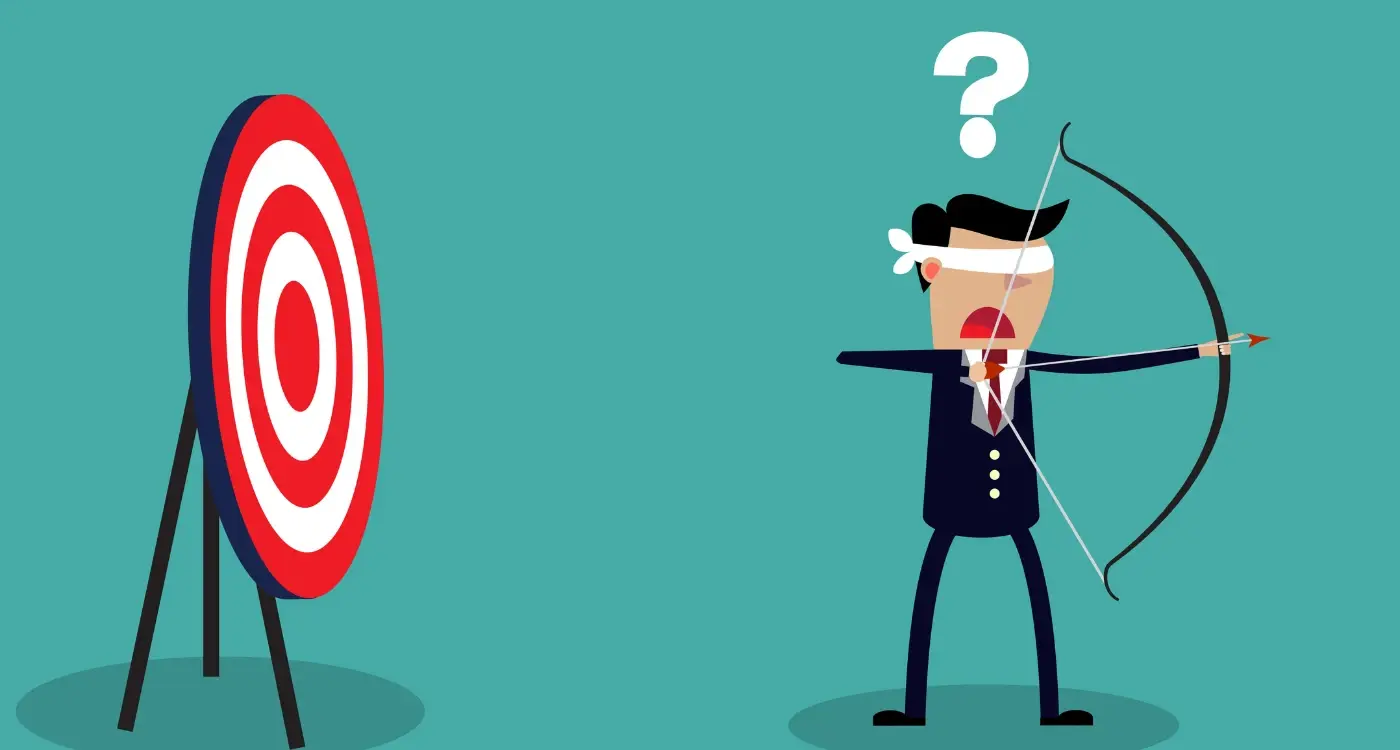
What Are The Biggest Content Marketing Mistakes App Developers Make?
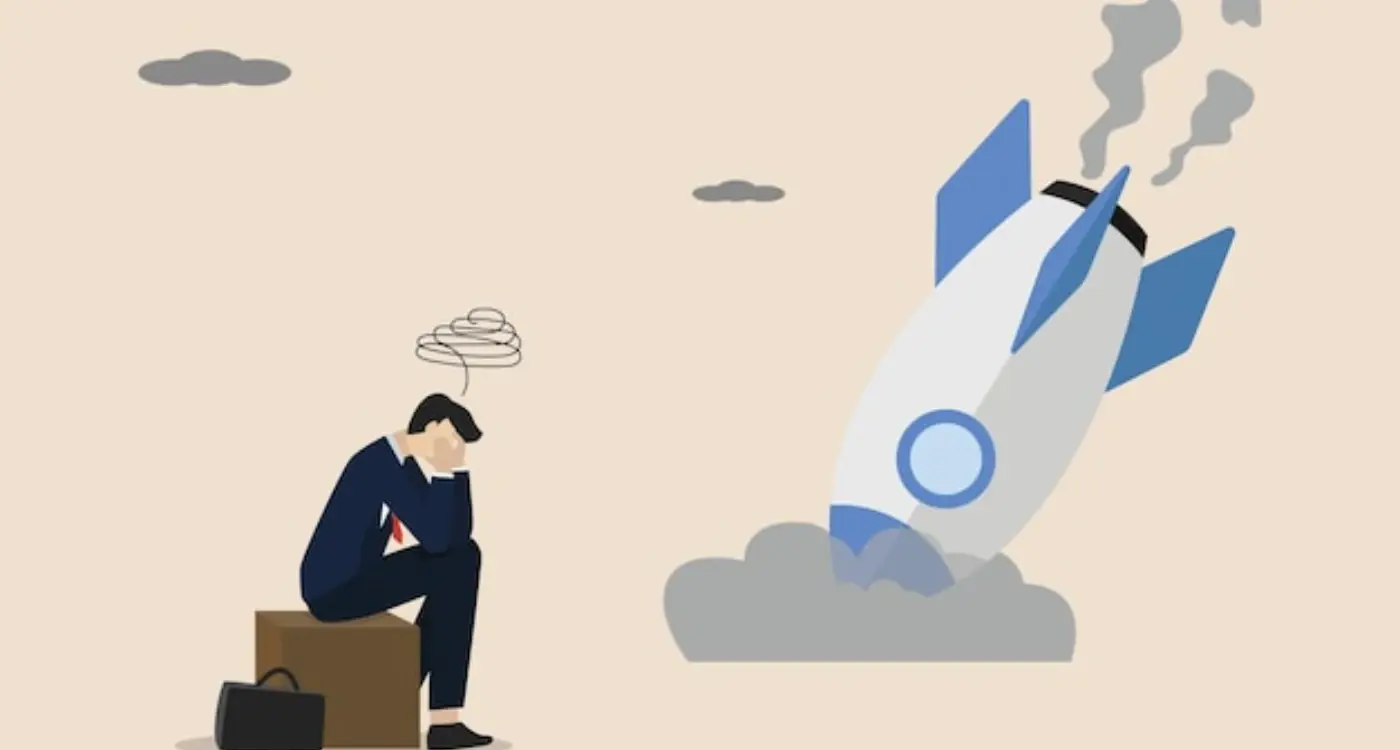
What Positioning Mistakes Kill New Apps Before They Launch?



