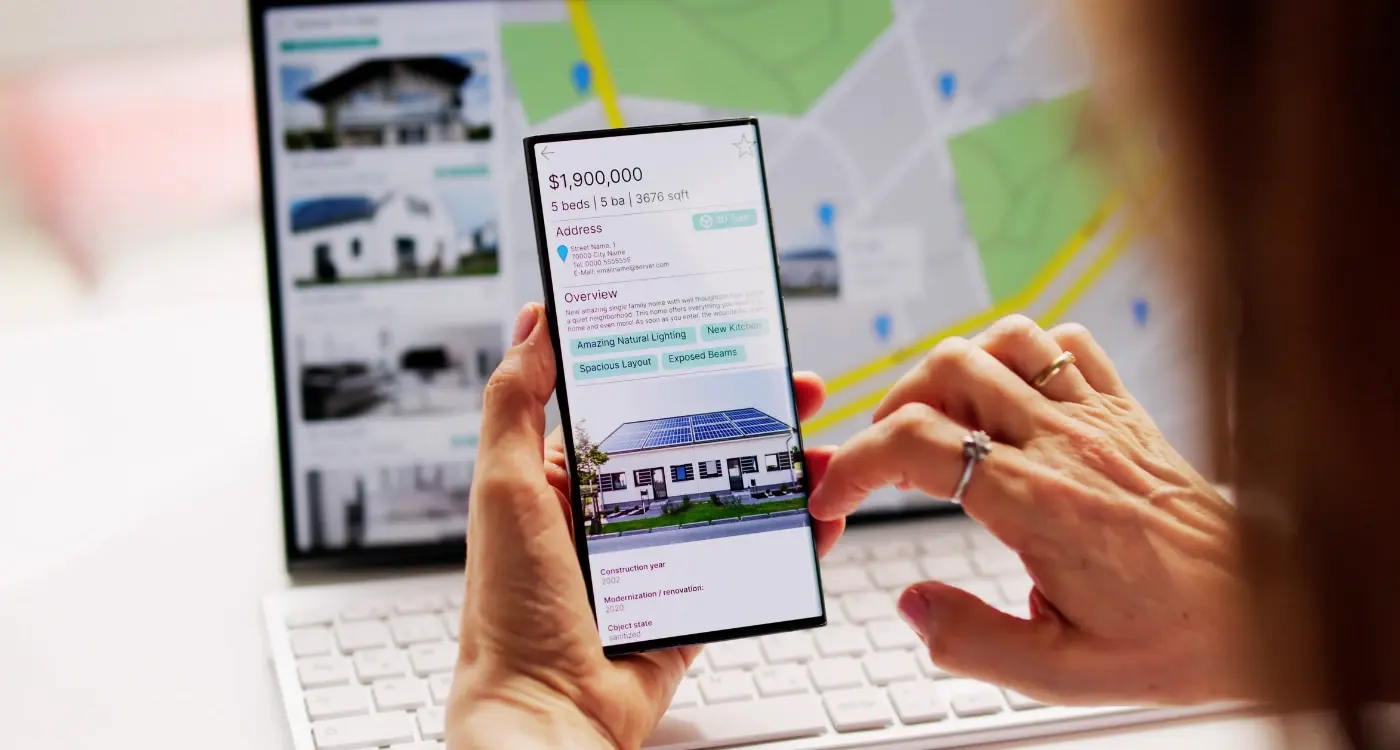How Can I Reduce Cognitive Load In My App Interface?
Every second, your brain processes thousands of pieces of information when you use a mobile app—colours, buttons, text, animations, sounds. Most of this happens without you even noticing. But when an app makes your brain work too hard to figure out what to do next, that's when frustration kicks in. Users will abandon apps that feel confusing or overwhelming faster than you can say "delete". This mental strain has a name: cognitive load.
Think about the last time you struggled to find what you were looking for in an app. Maybe the menu was hidden in a weird place, or there were too many buttons cluttering the screen. That feeling of being lost or confused? That's your brain working overtime to process information that should be simple. Good UX design removes this unnecessary mental effort, making interactions feel smooth and natural.
The best mobile app interfaces are invisible—users achieve their goals without having to think about how the app works
Throughout this guide, we'll explore practical ways to reduce cognitive load in your mobile app interface. You'll discover why some apps feel effortless to use while others make users' heads spin. From navigation patterns that make sense to visual designs that guide rather than confuse, we'll cover the techniques that separate amateur apps from professional ones.
What Makes Your Brain Work Hard When Using Apps
Your brain is doing a lot more work than you realise when you're using an app. I've watched countless users struggle with interfaces that seemed perfectly clear to the designers who made them—and the problem isn't that users are dim, it's that we're asking their brains to process too much information at once.
Think about the last time you opened a new app and felt confused. Your brain was trying to figure out where everything was, what each button did, and how to get what you wanted. That mental effort is called cognitive load, and it's the enemy of good user experience.
The Main Culprits That Overload Your Brain
- Too many options presented at once
- Unclear labels and confusing icons
- Information scattered across different screens
- Inconsistent design patterns throughout the app
- Poor visual hierarchy that doesn't guide your eye
When an app makes your brain work harder than it needs to, users abandon it quickly. They don't have the patience to decode complex interfaces when there are simpler alternatives available. The goal is to make using your app feel effortless—like the interface disappears and users can focus on what they actually want to accomplish.
The Science Behind Mental Effort in Mobile Interfaces
Your brain processes information differently when using a mobile app compared to a desktop computer—and understanding this difference is what separates good apps from great ones. When someone taps on your app icon, their brain immediately starts working to figure out what they're looking at and how to use it.
Cognitive load theory explains why some apps feel effortless whilst others make users want to delete them instantly. Your brain has limited processing power, like a phone battery that drains faster when running multiple apps. When a mobile app interface demands too much mental effort, users experience what researchers call "cognitive overload"—that overwhelming feeling when everything seems confusing.
How Your Brain Processes Mobile Interfaces
The human brain processes visual information in predictable patterns. Users scan mobile screens in a Z-pattern, starting from the top-left corner. They make decisions about your app's usability within 50 milliseconds—faster than a blink. This means every element on your screen needs to serve a clear purpose.
Keep your primary action buttons in the thumb-friendly zone—the bottom third of the screen where users can easily reach without stretching.
Three Types of Mental Processing
Cognitive scientists identify three types of mental load that affect mobile app users:
- Intrinsic load: The mental effort needed to complete their actual task
- Extraneous load: Unnecessary mental work caused by poor design choices
- Germane load: The productive thinking that helps users learn your app
Smart UX design focuses on reducing extraneous load—the wasted mental energy that comes from unclear buttons, hidden navigation, or confusing layouts. When you eliminate this unnecessary mental work, users can focus on what they actually want to accomplish in your mobile app.
Simple Navigation That Users Actually Understand
I've watched countless users get lost in apps that seemed perfectly logical to their designers—and let me tell you, it's painful to watch. The thing is, what makes sense to someone who's been staring at wireframes for months doesn't always translate to someone who's just downloaded your app whilst waiting for their bus. Navigation is where most apps either win or lose their users within the first thirty seconds.
Your app's navigation should work like a well-organised shop. People need to know where they are, where they can go, and how to get back to where they started. Simple, right? Well, not always. I've seen apps with seven different menu types, hidden gestures that nobody discovers, and navigation structures that would confuse a GPS system.
The Building Blocks of Clear Navigation
Good navigation follows a few basic principles that reduce the mental effort users need to understand your app:
- Keep your main menu items to five or fewer options
- Use familiar icons that people recognise instantly
- Make sure users can always see where they are in the app
- Provide a clear way to go back or return to the home screen
- Group related features together logically
The best navigation systems are the ones users don't have to think about. When someone can move through your app without stopping to work out how to get somewhere, you've reduced their cognitive load significantly—and that's exactly what we're aiming for.
Clear Visual Design That Reduces Confusion
Your mobile app's visual design is like a conversation between you and your users—and right now, many apps are shouting when they should be whispering. I've watched countless users struggle with apps that look pretty but make their brains work overtime just to figure out what's clickable and what isn't.
The secret isn't about making everything look minimal or boring; it's about creating visual hierarchy that guides users naturally through your interface. When buttons look like buttons and text looks like text, users don't have to guess what they can tap. Their mental effort drops instantly.
Colour and Contrast That Actually Works
Poor colour choices are one of the biggest culprits in UX design confusion. When your call-to-action button is the same shade as your background text, users' brains have to work harder to process what they're seeing. High contrast between interactive elements and static content makes decisions faster and reduces mental effort significantly.
Good visual design doesn't draw attention to itself—it draws attention to what matters most to your users
Typography hierarchy plays a huge role too. When everything looks the same size and weight, users can't quickly scan for what they need. Clear visual patterns help people predict where to look next, turning your mobile app into something that feels intuitive rather than exhausting to use.
Smart Content Organisation for Better User Flow
I've lost count of how many apps I've seen fail because they threw everything at users at once—it's like opening a messy drawer and expecting people to find what they need instantly. Your brain doesn't work that way; it needs information served up in bite-sized chunks that make sense.
The secret isn't about having less content (though that helps sometimes), it's about grouping related things together and showing them when users actually need them. Think about how you organise your wardrobe—you don't mix winter coats with summer shorts, right? The same logic applies to your app content.
Group Related Actions Together
When users open your app, they should see the most common actions first. Everything else can wait. I always tell clients to imagine their users are in a hurry (because they usually are) and give them the shortcuts they need most often.
Use Progressive Disclosure
This fancy term just means revealing information step by step rather than all at once. Show the basics first, then let users dig deeper if they want to. It's like peeling an onion—but without the tears! This approach keeps your interface clean whilst still offering powerful features for users who need them.
Interactive Elements That Feel Natural
When someone taps a button in your mobile app, their brain expects something to happen immediately. If there's a delay or the response feels wrong, it creates mental effort—users start questioning whether they did something incorrectly or if the app is broken. This uncertainty is exhausting for the mind.
The best interactive elements work like they do in the real world. Buttons should feel like they're being pressed down when tapped; switches should slide smoothly from one position to another. When users swipe through photos, the images should move naturally with their finger, not jump around unpredictably.
Making Touch Feel Right
Your fingers are surprisingly smart—they know when something feels off. If a button is too small, users have to concentrate harder to tap it accurately. If elements are too close together, people worry about tapping the wrong thing. This constant worry about making mistakes increases mental effort significantly.
Touch targets should be large enough that users can tap them confidently without thinking. The spacing between interactive elements needs to prevent accidental taps, letting people move through your app without fear of messing up.
Make buttons at least 44 pixels tall—this gives users enough space to tap accurately without having to aim carefully, reducing the mental effort needed for each interaction.
Feedback That Makes Sense
Every time someone interacts with your app, they need to know their action worked. This feedback should happen instantly and match what users expect. A gentle vibration when they toggle a setting, a subtle colour change when they tap a button, or a smooth animation when they open a menu—these small details remove doubt from the user's mind.
Testing Your App's Mental Load on Real Users
You can design what you think is the perfect interface, but until real people start using it, you're just guessing. I've learnt this the hard way over the years—what seems obvious to me as a designer often leaves users completely baffled. The only way to know if your app truly reduces cognitive load is to watch actual people interact with it.
User testing doesn't need to be complicated or expensive. You can start with just five people from your target audience; give them specific tasks to complete in your app whilst you observe. Don't help them or give hints—just watch and take notes. Pay attention to where they pause, look confused, or make mistakes.
What to Look For During Testing
- How long users spend looking at each screen before taking action
- Where they tap when they can't find what they're looking for
- Questions they ask out loud whilst using the app
- Tasks they abandon or complete incorrectly
- Facial expressions that show frustration or confusion
The best insights come from watching users struggle with things you thought were simple. When someone spends thirty seconds trying to find a button that's right there on the screen, that's your cognitive load problem right there. Test early, test often, and always test with real people—not your colleagues or family who already know how your app works.
Conclusion
After working with countless mobile app projects over the years, I can tell you that reducing cognitive load isn't just about making things pretty—it's about making them work for real people. Every tap, swipe, and decision your users make costs them mental effort, and if you're not careful, you'll exhaust them before they even get to experience what makes your app special.
The truth is, most app developers overcomplicate things. They add features because they can, not because they should. But the best mobile app experiences I've seen are the ones that feel almost invisible—where users can accomplish their goals without thinking too hard about how to do it. That's the sweet spot of good UX design.
Remember, your users aren't sitting in a quiet room with unlimited time to figure out your interface. They're distracted, they're busy, and they've got about fifty other apps competing for their attention. By keeping navigation simple, making your visual design clear, organising content logically, and testing with real people, you're giving your app the best chance to succeed. The mental effort you save your users today will pay dividends in engagement, retention, and ultimately, the success of your mobile app.
Share this
Subscribe To Our Learning Centre
You May Also Like
These Related Guides

What Are Micro-Interactions In Mobile Apps And Why Are They Important?

How Do I Ensure My App Matches Our Brand?