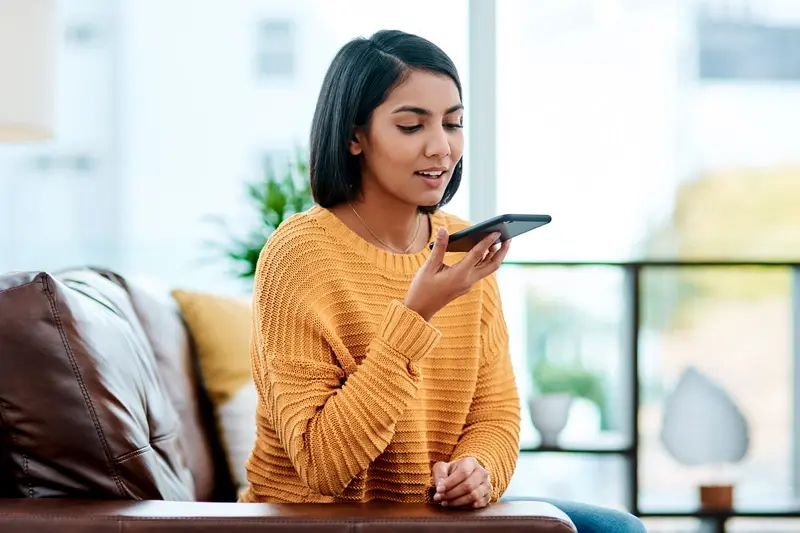How Do I Add Voice Commands to My Mobile App?
You've built a beautiful mobile app that does exactly what your users need, but there's one problem—they're struggling to use it whilst driving, cooking, or when their hands are full. Sound familiar? This frustration affects millions of app users every day, and it's becoming a bigger issue as our lives get busier and more mobile.
Voice commands in mobile apps aren't just a trendy feature anymore; they're becoming a necessity. When someone's trying to navigate whilst driving or set a timer whilst their hands are covered in flour, tapping buttons simply isn't practical. Users expect to speak to their apps just like they speak to their smart speakers at home.
The most successful apps are those that adapt to how people actually live and work, not the other way around
Adding a voice interface to your mobile app might seem complicated, but it's more straightforward than you'd think. The technology has come a long way—what used to require massive budgets and technical teams is now accessible to most developers. Whether you're building a fitness app where users need hands-free controls during workouts, a productivity app for busy professionals, or an accessibility-focused solution, voice commands can transform how people interact with your product.
Throughout this guide, we'll walk through everything you need to know about integrating voice commands into your mobile app. From choosing the right technology to designing conversations that feel natural, you'll learn how to create voice interactions that your users will actually want to use. Let's start by understanding what voice commands can really do for your app.
Understanding Voice Commands in Mobile Apps
Voice commands in mobile apps work by listening to what users say and turning those words into actions the app can understand. Think of it like teaching your app to listen and respond—just like when you ask someone to turn on the lights and they do it for you. The app uses special technology to hear your voice, work out what you meant, and then carry out the task.
There are two main types of voice commands you'll come across. Simple commands do one thing straight away, like "play music" or "call mum." Complex commands can handle multiple steps or need the app to ask follow-up questions. For example, saying "book a table for four people" might prompt the app to ask "what time?" and "which restaurant?"
How Voice Recognition Actually Works
The process happens in three stages. First, your app captures the audio when someone speaks. Then it sends this audio to a voice recognition service that converts the sound waves into text—this bit is called speech-to-text. Finally, your app interprets this text and decides what action to take.
Most apps don't do all this work themselves; they use existing voice recognition services like Google's Speech Recognition API or Apple's Speech framework. These services are really good at understanding different accents, background noise, and even when people mumble a bit.
Common Voice Command Categories
Voice commands typically fall into these categories:
- Navigation commands (go to settings, open messages)
- Content commands (search for recipes, find nearest petrol station)
- Control commands (pause video, increase volume)
- Input commands (send text message, add calendar appointment)
The key thing to remember is that voice commands should feel natural to say and easy for your app to understand. Users shouldn't have to memorise specific phrases—the commands should work the way people naturally speak.
Planning Your Voice Interface Strategy
Before you start building voice commands into your mobile app, you need a proper plan. I've worked on loads of voice interface projects over the years and the ones that succeed always start with a clear strategy. The ones that fail? They usually jump straight into the technical stuff without thinking about what users actually want.
Your voice interface strategy begins with understanding what your users are trying to achieve. Are they driving and need hands-free control? Are they cooking with messy hands? Or maybe they're visually impaired and need an alternative way to navigate your app? Each scenario requires different voice commands and interaction patterns.
What Commands Should Your App Support?
Start by listing the top five actions users perform in your app most often. These are your priority voice commands. Don't try to make everything voice-controlled—that's a recipe for disaster and confused users.
- Navigation commands (go back, open menu, go home)
- Search functions (find pizza places, search for John)
- Content control (play, pause, skip, volume up)
- Data input (add meeting, create note, send message)
- Settings and preferences (turn on notifications, change theme)
Keep your initial voice commands simple and obvious. Users should be able to guess what to say without reading a manual.
Consider Your App's Context
Think about when and where people use your app. A fitness app might need loud, clear commands for noisy gyms; a meditation app needs whisper-quiet interactions. The environment shapes how your voice interface should behave.
Remember that voice commands work best for quick, frequent tasks. Complex operations with multiple steps are better left to traditional touch interactions. Plan your voice interface to complement your existing UI, not replace it entirely, especially when considering how your app will scale with your startup's growth.
Choosing the Right Voice Recognition Technology
Right, let's talk about the tech behind the magic. When you're adding voice commands to your mobile app, you've got several options for voice recognition technology—and honestly, the choice can make or break your user experience. I've seen apps fail simply because they picked the wrong solution for their needs.
Your main options fall into two camps: cloud-based services and on-device processing. Cloud-based solutions like Google Speech-to-Text, Amazon Transcribe, or Microsoft Speech Services are incredibly accurate and can handle multiple languages brilliantly. They're constantly learning and improving too. The downside? Your users need an internet connection, and there's a slight delay whilst the audio travels to the cloud and back.
Cloud vs On-Device: What Works Best?
On-device processing is faster and works offline, which is perfect for apps that need instant responses or operate in areas with poor connectivity. Apple's Speech framework and Android's SpeechRecognizer API are your go-to options here. But—and this is a big but—they're not as accurate as cloud solutions, particularly with accents or background noise.
Making Your Decision
Think about your app's specific needs. If you're building a navigation app where users might be in tunnels or remote areas, on-device processing makes sense. For a shopping app where accuracy matters more than speed? Cloud-based is probably your best bet. Most apps I work on actually use a hybrid approach—on-device for simple commands like "start" or "stop", and cloud processing for complex queries. This gives users the best of both worlds without compromising the experience.
Setting Up Voice Commands in Your App
Right, so you've picked your technology and planned your strategy—now comes the fun bit: actually building the thing. Setting up voice commands in your mobile app isn't as scary as it might seem, but there are definitely some steps you'll want to follow to get it right first time.
Start with the platform-specific setup. For iOS apps, you'll be working with SiriKit or Speech Framework; for Android, it's Google's Speech-to-Text API or Actions on Google. Each platform has its own quirks and requirements, so don't expect a one-size-fits-all approach here.
Getting Your Permissions Sorted
Before your app can listen to anything, you need to ask users for microphone access. This seems obvious, but you'd be surprised how many developers forget this step! Make sure your permission request explains why you need access—users are much more likely to say yes when they understand the benefit.
Building Your Command Structure
Think of voice commands like a tree structure. You have main branches (core actions) and smaller branches (specific commands). Keep your command phrases natural; people don't talk like robots, so your app shouldn't expect them to.
The best voice interfaces feel like having a conversation with someone who actually understands what you're trying to do
Start small with just a few commands—maybe three to five core functions. Test these thoroughly before adding more. Your voice interface needs to handle background noise, different accents, and the occasional mumbled command. It's better to have a few commands that work brilliantly than dozens that work poorly.
Designing User-Friendly Voice Interactions
Getting your voice commands to actually work is one thing—making them feel natural and intuitive is something else entirely. I've seen plenty of apps where the voice feature feels like an afterthought, and trust me, users notice straight away. The key is designing conversations that flow naturally, not like you're barking orders at a robot.
Start with simple, everyday language that people already use. Instead of "initiate playback function", go with "play music" or just "play". Short commands work better than long ones because they're easier to remember and faster to say. Think about how you'd ask a friend to help you with something—that's the tone you want.
Keep Commands Predictable
Users should be able to guess what voice commands will work without reading a manual. If "stop" pauses music, then "start" or "play" should resume it. Consistency across your app makes the whole experience feel more polished and professional, just as important as it is in creating consistent UX design patterns.
Always give clear feedback when someone uses voice commands. A simple "Playing your workout playlist" or "Timer set for five minutes" confirms the app understood correctly. When things go wrong—and they will sometimes—provide helpful error messages like "Sorry, I didn't catch that. Try saying 'set timer'" rather than generic "command not recognised" responses.
Design for Different Situations
People use voice commands in all sorts of environments. Someone might whisper commands whilst their partner sleeps, or shout them over traffic noise during their commute. Your app needs to handle both scenarios gracefully. Consider offering visual confirmations alongside audio responses, and always provide alternative ways to complete actions if voice isn't working properly.
Testing and Refining Your Voice Features
Right, so you've built your voice commands into your mobile app—now comes the bit that separates the professionals from the amateurs. Testing voice interfaces isn't like testing a button that either works or doesn't; voice recognition can be unpredictable, and what works perfectly in your quiet office might fail spectacularly on a busy street.
Start with the basics: test your voice commands in different environments. I'm talking quiet rooms, noisy cafés, outdoors with traffic, even in your car with the radio on. Voice recognition technology struggles with background noise, and your users won't always be speaking from a soundproof booth. Test with different accents too—your app needs to understand more than just your voice.
Common Testing Scenarios
- Various background noise levels (quiet, moderate, loud)
- Different speaking speeds and volumes
- Multiple user accents and speech patterns
- Interrupted or partial commands
- Simultaneous speech from multiple people
Record your test sessions and note where the voice interface fails. Patterns will emerge—maybe it struggles with certain words or phrases that you can then optimise or replace.
Don't forget about edge cases either. What happens when someone coughs halfway through a command? Or when they say "um" before giving instructions? Your voice interface should handle these situations gracefully rather than crashing or giving confusing responses.
Refining Your Voice Features
Once you've identified problem areas, start refining. This might mean adjusting your speech recognition sensitivity, adding alternative phrases for the same command, or improving your error messages. The goal isn't perfection—it's creating a voice interface that feels natural and reliable enough that people actually want to use it.
Conclusion
Adding voice commands to your mobile app isn't just about keeping up with the latest tech trends—it's about making your app more accessible and easier to use for everyone. We've covered a lot of ground in this guide, from understanding the basics of voice technology to testing your features with real users.
The most important thing to remember is that voice commands should solve real problems for your users. Don't add them just because you can; add them because they make sense for what your app does. A fitness app benefits from hands-free controls during workouts, whilst a booking app might use voice for quick reservation confirmations—but both need to prioritise security and accuracy above all else.
Start small with your voice features. Pick one or two commands that will make the biggest difference to your users' experience, get those working perfectly, then expand from there. This approach saves you time and money whilst giving you valuable feedback about what your users actually want, similar to how retail mobile apps evolve based on customer behaviour.
Testing is where many apps fall short—and it's probably the most important part of the whole process. Voice recognition works differently for everyone because we all speak differently. Accents, background noise, speaking speed; these all affect how well your voice commands work. The more you test with real people in real situations, the better your app will perform.
Voice technology will keep getting better, but the fundamentals we've discussed won't change. Focus on solving real problems, keep your commands simple and natural, and always put your users' needs first. That's how you build voice features that people will actually use and love.
Share this
Subscribe To Our Learning Centre
You May Also Like
These Related Guides
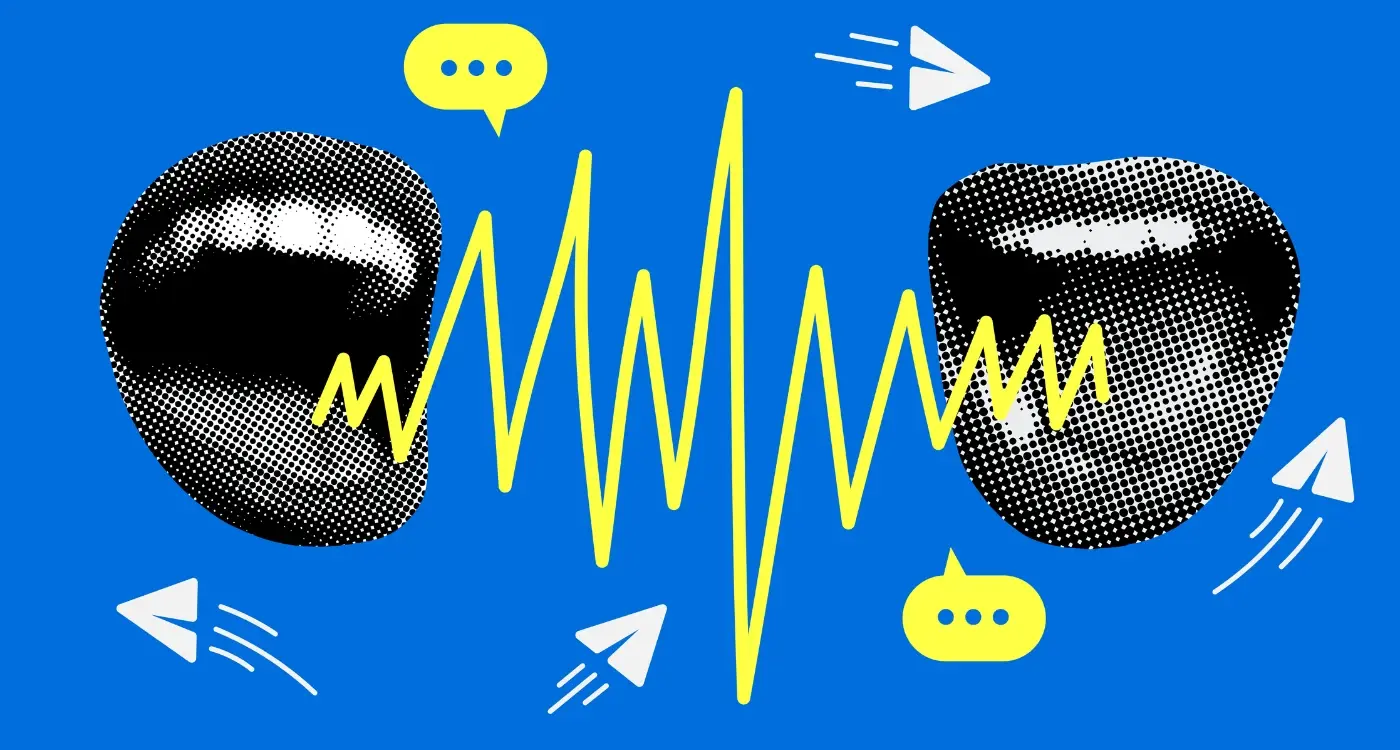
What's the Difference Between Voice Commands and Voice Assistants?
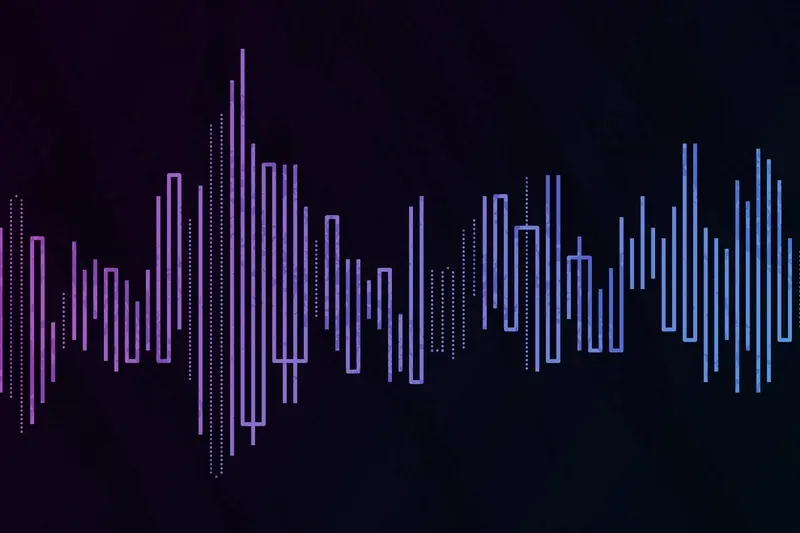
How Do I Add Voice Control Features To My Mobile App?