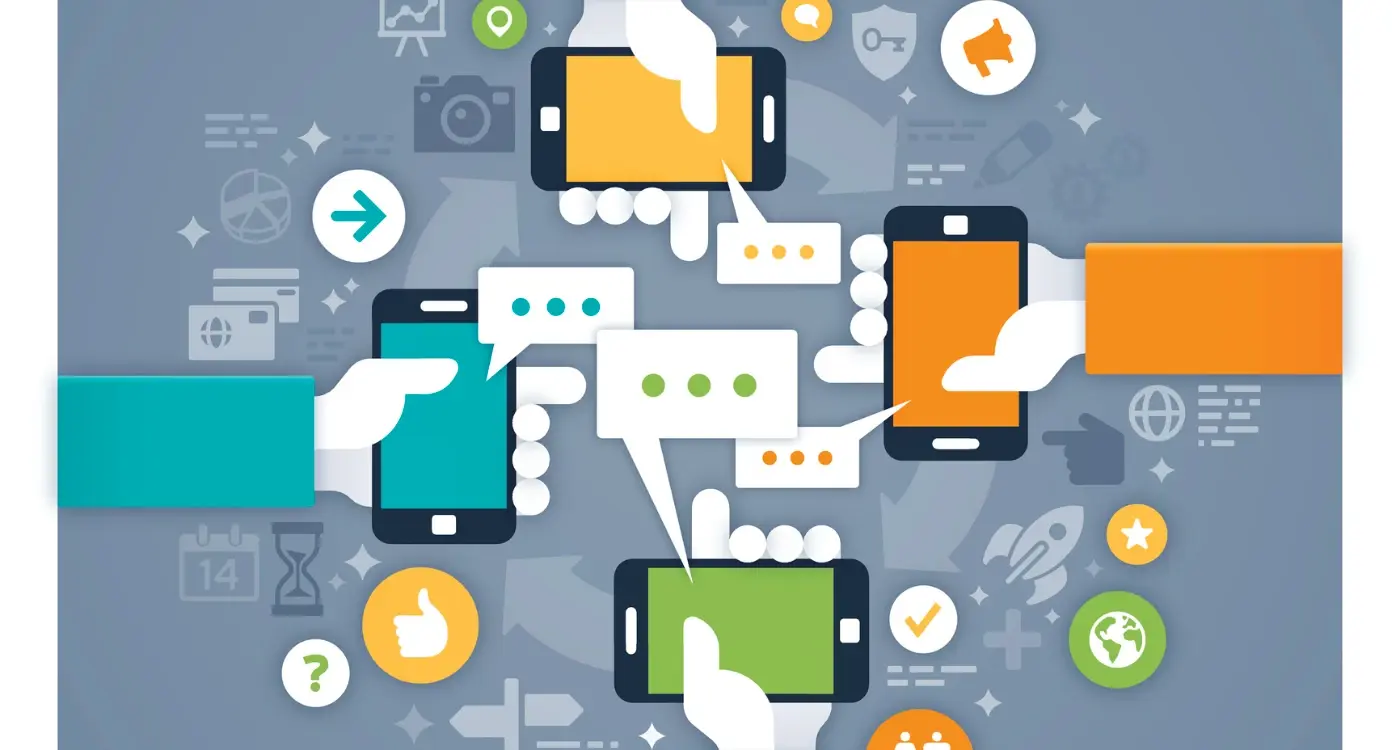How Do I Add Dark Mode to My Mobile App?
Over 82% of smartphone users prefer dark mode when it's available on their apps. That's a massive chunk of people who actively seek out this feature, yet I still see apps launching without it. After building mobile apps for nearly a decade, I can tell you that dark mode has gone from being a nice-to-have feature to something users genuinely expect.
When we first started seeing dark mode requests from clients, it felt like a trend that might fade away. But here we are, and it's become one of the most requested features for any mobile app we develop. The thing is, adding dark mode isn't just about inverting colours and calling it done—though I've seen plenty of developers try that approach!
Dark mode affects everything from your UI design choices to how users interact with your app throughout the day. It touches your colour schemes, your typography, your icons, and most importantly, your theme switching system. Get it right, and users will love the seamless experience. Get it wrong, and you'll end up with angry reviews about eye strain and poor readability.
The best dark modes don't feel like an afterthought—they feel like the app was designed with both themes in mind from day one
This guide will walk you through everything we've learned about implementing dark mode properly. We'll cover the planning stage, the technical bits about theme switching, the design considerations that matter, and all the common pitfalls that can trip you up. Whether you're adding dark mode to an existing mobile app or building it into a new one from scratch, you'll have everything you need to do it right.
What Is Dark Mode and Why Do People Want It
Dark mode is basically the opposite of what you see on most apps and websites—instead of black text on a white background, you get light text on a dark background. Think of it like switching from reading a book in bright daylight to reading with a gentle lamp in the evening. The content is the same, but the colours are flipped around.
We've been building apps long enough to see this feature go from a nice-to-have to something users actively ask for. And honestly, it makes sense when you look at how people use their phones. Most of us are scrolling through apps in the evening, often in bed or in dimly lit rooms. A bright white screen can feel quite harsh on your eyes—dark mode solves that problem by reducing the overall brightness whilst keeping everything perfectly readable.
The Real Benefits People Talk About
Battery life is another big reason people love dark mode, particularly on phones with OLED screens. These screens can actually turn off individual pixels when displaying true black, which means less power consumption. It's not a massive difference, but every bit helps when you're trying to make your phone last through the day.
There's also the style factor—many users simply prefer how dark mode looks. It feels more modern and sleek; some find it easier to focus on content without the distraction of bright backgrounds. Night shift workers and people who use their phones in dark environments particularly appreciate having this option.
From our experience building apps, adding dark mode isn't just about following trends—it's about giving users choice and making your app more comfortable to use in different situations.
Planning Your Dark Mode Design
Before we start building anything, we need to plan properly. I've seen too many mobile app projects where developers jump straight into coding without thinking things through—and trust me, that's a recipe for disaster when it comes to UI design.
The first thing you need to decide is whether dark mode will be a complete visual overhaul or a subtle shift. Some apps go full gothic and make everything pitch black, whilst others keep things lighter with dark greys. Neither approach is wrong, but you need to pick one and stick with it throughout your entire mobile app.
Start With Your Content
Look at what your app actually does. If it's a reading app or something people use at night, dark mode becomes more important. Photo editing apps? You'll want to be careful that dark backgrounds don't mess with how colours appear. Gaming apps can be more flexible, but productivity apps need to maintain clarity above all else.
Sketch your main screens in dark mode before you start coding. It sounds basic, but you'll spot problems early that would take hours to fix later in development.
Think About Your Brand
Your brand colours might work brilliantly on white backgrounds but look terrible on dark ones. This is where theme switching gets tricky—you might need alternative versions of your logos, icons, and accent colours. Don't assume everything will translate directly.
Plan which elements will change colour and which will stay the same. Your primary button colour might work in both themes, but your secondary text definitely won't. Make a list now, because you'll thank yourself later when you're deep in the development process.
Creating Your Dark Mode Colour Scheme
After eight years of designing dark modes, I can tell you that picking colours is where most people get stuck. It's not just about making everything black—that would be rubbish and hurt people's eyes. The trick is building a proper colour system that works in both light and dark themes.
Start with your greys first. You'll need at least five different shades: one for backgrounds, one for cards or panels, one for borders, one for inactive text, and one for body text. Pure black (#000000) is too harsh, so I usually start with something like #121212 for the main background. Then work your way up to lighter greys for different elements.
Your Brand Colours Need Adjusting Too
Here's where it gets tricky—your brand colours probably won't work the same way in dark mode. That bright blue that looks brilliant on white might be too intense on dark backgrounds. You'll need to create darker or more muted versions of your brand colours.
Test your colours on actual devices, not just your computer screen. What looks good on your monitor might be completely different on a phone at 2am. I always check my colour schemes on at least three different devices before signing off on them.
Building Your Colour Palette
Here's the colour system I use for most projects:
- Primary background: #121212 or #1a1a1a
- Secondary background (cards): #1e1e1e or #242424
- Primary text: #ffffff or #f5f5f5
- Secondary text: #b3b3b3 or #999999
- Borders and dividers: #333333 or #404040
- Accent colours: Adjusted versions of your brand colours
Remember that accessibility matters more in dark mode because contrast can be trickier to get right. Use online contrast checkers to make sure your text is readable—your users will thank you for it.
Building the Theme Switching System
Right, you've got your colours sorted and your design planned out—now comes the technical bit. Building a theme switching system for your mobile app isn't as scary as it sounds, but it does need some careful thought. The good news is that both iOS and Android have built-in support for dark mode these days, which makes our job much easier.
The key is setting up your app so it can detect what theme the user wants and switch between your light and dark colour schemes smoothly. Most users will want their app to match their phone's system settings automatically; if they've got dark mode turned on system-wide, they'll expect your app to be dark too. But some people like having control, so offering a manual override is always appreciated.
System Integration
Start by hooking into your platform's theme detection. On iOS, you'll be listening for changes in the user interface style, whilst Android lets you check the current night mode configuration. When the system theme changes, your app should respond immediately—users notice when apps lag behind their system settings, and it feels clunky.
The best theme switching happens so smoothly that users barely notice it's happening—it just feels natural and responsive to their preferences.
Storage and Persistence
Don't forget to save the user's preference if they've manually overridden the system setting. Nobody wants to reset their theme choice every time they open your app. Store this preference locally and make sure it loads quickly when the app starts up—you don't want users seeing a flash of the wrong theme whilst your app figures out what it should be displaying.
Testing Dark Mode on Different Devices
Right, you've built your dark mode theme switching system and it looks brilliant on your development device. But here's where many of us make a mistake—we assume it'll look the same everywhere else. Spoiler alert: it won't!
Different devices handle dark mode in their own special ways. Android phones vary wildly between manufacturers; Samsung devices might render your colours differently than Google Pixels, and don't get me started on how OnePlus handles things. iPhones are more consistent, but even then, older models can display colours with slight variations compared to newer ones.
Your Testing Checklist
I always test dark mode across these key areas to catch problems early:
- Text readability—can you actually read everything without squinting?
- Button visibility—do interactive elements stand out properly?
- Image contrast—do your photos and graphics still look good?
- Loading states—do spinners and progress bars show up clearly?
- Error messages—can users spot warnings and alerts?
- Navigation elements—are menus and tabs easy to identify?
Don't just test in perfect lighting conditions either. Try your app in bright sunlight, dim rooms, and everything in between. What looks perfect in your well-lit office might be completely unreadable on the train home.
Real Device Testing
Simulators and emulators are useful, but they're no substitute for real devices. The screen quality, brightness settings, and colour accuracy all affect how your dark mode appears. If you can't get hold of multiple physical devices, consider using cloud-based testing services—they're not perfect, but they're better than crossing your fingers and hoping for the best.
Common Problems and How to Fix Them
After years of implementing dark mode in countless mobile apps, I can tell you that certain problems crop up time and time again. The good news? Most of these issues are completely fixable once you know what to look for.
The biggest headache we see is inconsistent colour implementation across different screens. You'll have your main screens looking perfect, but then a user navigates to a settings page or modal that's still blazing white. This happens because developers forget to update every single UI component when building their theme switching system. The fix is simple but requires patience—create a comprehensive checklist of every screen, button, text field, and popup in your mobile app. Go through each one systematically and apply your dark mode colours.
Text Readability Problems
Another common issue is poor text contrast that seemed fine during development but fails miserably on actual devices. What looks readable on your computer monitor might be completely illegible on a phone screen outdoors. Always test your colour combinations using accessibility tools and real devices in different lighting conditions.
Image and Icon Mishaps
Images and icons often get overlooked during dark mode implementation. Light-coloured icons disappear against dark backgrounds, and photos with white backgrounds look jarring. Here's how to handle this:
- Create separate icon sets for light and dark themes
- Use PNG images with transparent backgrounds where possible
- Add subtle borders around photos to separate them from dark backgrounds
- Test all graphics in both themes before launching
Always implement dark mode from the beginning of your UI design process rather than retrofitting it later—this prevents most common problems and saves enormous amounts of development time.
Best Practices for Dark Mode Success
After implementing dark mode in countless apps over the years, I've learned that getting it technically right is only half the battle. The other half? Making sure users actually want to use it. That's where these best practices come in—they're the difference between a dark mode that feels like an afterthought and one that genuinely improves the user experience.
The most important thing I tell developers is to test your dark mode obsessively. Not just on one device, but across different screen types, brightness levels, and lighting conditions. What looks perfect on your development machine might be completely unreadable on a user's phone in sunlight. I've seen too many apps where the dark mode contrast ratios barely meet accessibility standards, making text almost invisible for users with visual impairments.
User Control and Smart Defaults
Give users three options for dark mode: always on, always off, or follow system settings. Most people prefer the system setting option because it automatically switches based on their device preferences or time of day. Make this your default choice—it shows you understand how people actually use their devices.
- Always provide a manual override option in your app settings
- Remember the user's choice across app updates
- Switch themes smoothly without jarring transitions
- Test your app's performance when switching between modes
Content Considerations
Not all content works well in dark mode. Images with white backgrounds can look jarring, and certain colour combinations that work in light mode become problematic. Consider adding subtle borders around images or adjusting image opacity slightly in dark mode. Your users will notice these small touches—they're what separate professional apps from amateur ones.
Conclusion
Adding dark mode to your mobile app isn't just about following trends—it's about giving your users what they actually want. We've covered everything from planning your design and creating colour schemes to building the theme switching system and testing across different devices. The truth is, once you've done it a few times, the process becomes second nature.
The biggest mistake I see developers make is treating dark mode as an afterthought. You bolt it on at the end and wonder why it looks rubbish or breaks half your UI design. Start thinking about it early, plan your colours properly, and test everything thoroughly. Your users will notice the difference—trust me on this one.
Theme switching might seem complex at first, but the techniques we've discussed work across both iOS and Android. Whether you're using system preferences, manual toggles, or automatic switching based on time of day, the principles remain the same. Keep your colour schemes consistent, make sure text is readable, and don't forget about your icons and images.
The mobile app market is competitive enough without giving users reasons to delete your app. Poor contrast, eye-strain, or a theme switching system that doesn't work properly will send people straight to your competitors. Get dark mode right, and you're not just keeping up with expectations—you're showing users you care about their experience. That's the kind of attention to detail that keeps people coming back to your app.
Share this
Subscribe To Our Learning Centre
You May Also Like
These Related Guides
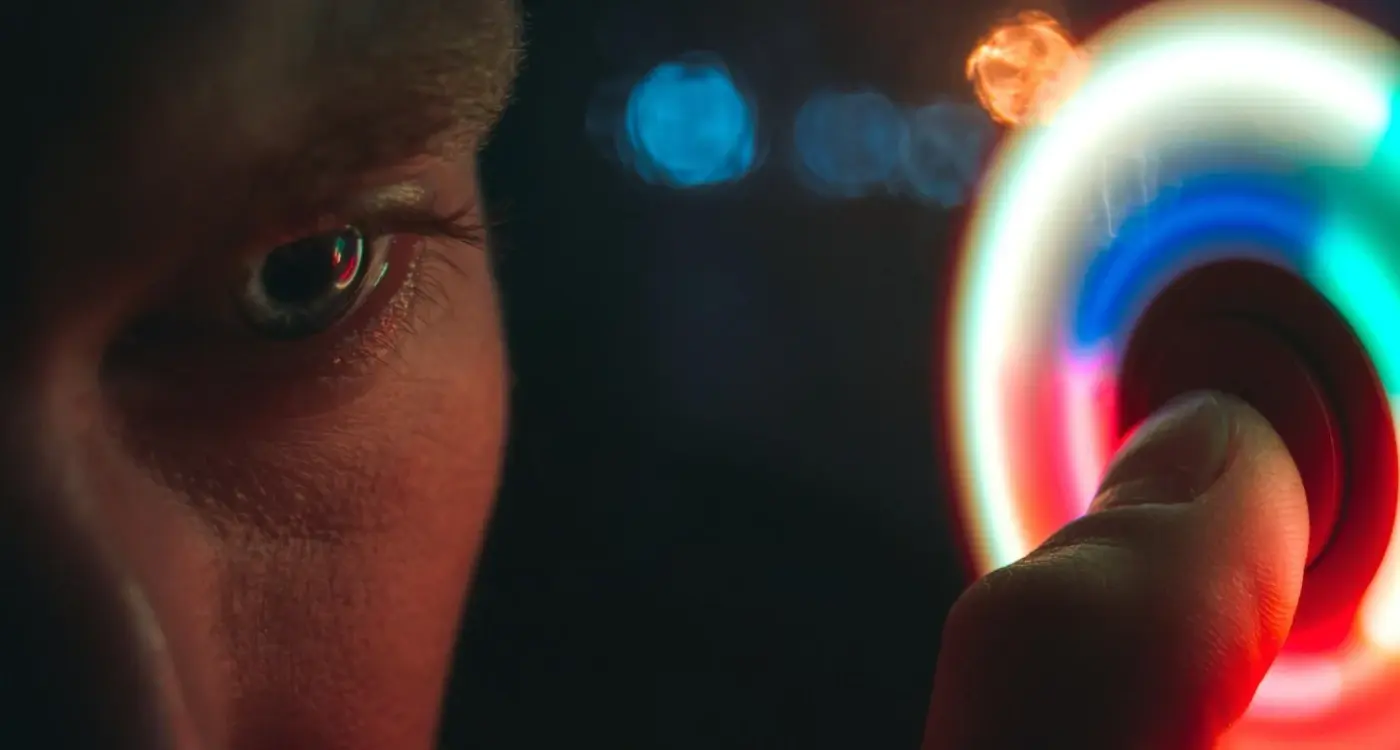
Can Dark Mode Actually Help With App Accessibility?

How Do I Make Sure My App's Dark Mode Doesn't Strain Users' Eyes?