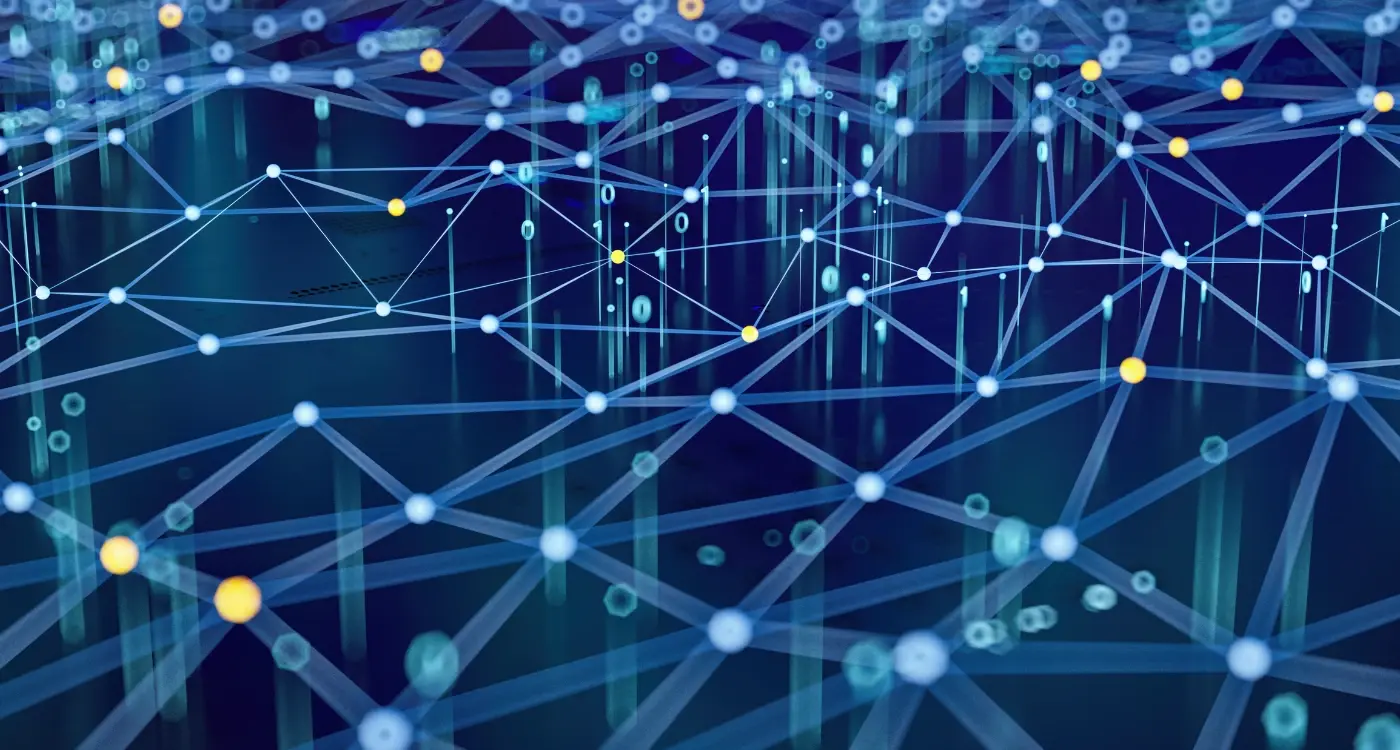How Do I Optimise Images and Videos in My Mobile App?
A popular food delivery app recently lost thousands of users after a single update made their homepage unbearably slow to load. The culprit? High-resolution images and auto-playing videos that weren't properly optimised. Users would open the app, wait ten seconds for photos of burgers and pizza to appear, then delete it in frustration. This scenario plays out more often than you'd think—beautiful visuals that kill app performance faster than you can say "one-star review".
When we talk about mobile app development, images and videos are both a blessing and a curse. They make your app look stunning and engage users in ways that plain text never could. But they're also memory hogs that can turn your lightning-fast app into a sluggish nightmare if you don't handle them properly. The good news is that optimising media files doesn't mean sacrificing quality—it's about being smart with how you handle them.
App performance isn't just about speed; it's about user trust and retention in a world where people have zero patience for slow experiences
Over the years, I've watched countless apps struggle with this balance between visual appeal and performance. Some developers go overboard with compression and end up with pixelated messes; others ignore optimisation completely and wonder why their app crashes on older devices. The truth is, there's a sweet spot where your images look crisp, your videos play smoothly, and your app runs like a dream. Finding that balance requires understanding formats, compression techniques, loading strategies, and a few clever tricks that most developers overlook.
Understanding Image and Video Formats for Mobile Apps
Right, let's talk about something that trips up loads of developers—choosing the right image and video formats for your mobile app. You'd think this would be straightforward, but there are quite a few formats out there, and picking the wrong one can make your app slower than a snail or drain your users' batteries faster than they can say "uninstall".
For images, you've got your classic formats like JPEG and PNG. JPEG works brilliantly for photos because it compresses file sizes without making everything look terrible, but it doesn't support transparency. PNG handles transparency like a dream and keeps crisp edges on graphics, but the files are chunkier. Then there's WebP—Google's format that does both jobs pretty well and creates smaller files than the old-school options; the catch is that older devices might not play nicely with it.
Video Formats That Actually Work
Video formats are where things get properly complicated. MP4 is your safe bet—it works on practically everything and gives decent quality without massive file sizes. H.264 encoding inside MP4 containers is the gold standard for mobile apps right now. You might hear people banging on about newer formats like H.265 or AV1, and yes, they create smaller files, but device support is still patchy.
Making Smart Format Choices
Here's what I've learned: start with the formats that work everywhere, then add the fancy new ones as fallbacks. For images, use JPEG for photos, PNG for graphics with transparency, and serve WebP to devices that can handle it. For video, stick with MP4 with H.264 encoding—it's reliable, widely supported, and strikes the right balance between quality and file size.
Compression Techniques That Won't Ruin Your Visual Quality
Let's be honest—nobody wants their app to look like it was designed in the early 2000s. But here's the thing: if your images and videos are too large, your app will run slower than a snail, and users will delete it faster than you can say "loading screen". The trick is finding that sweet spot where your visuals still look crisp but don't bog down your app's performance.
The good news is that modern compression techniques have come a long way. You don't have to choose between beautiful visuals and speedy performance anymore. Smart compression algorithms can reduce file sizes by 70-80% without making your images look pixelated or your videos choppy.
Always compress your media files before adding them to your app—even if they look fine on your computer, mobile devices have different processing power and bandwidth limitations.
Best Compression Methods for Mobile Apps
Here are the most effective compression techniques I recommend:
- Lossy compression for photos and complex images—reduces file size significantly with minimal visual impact
- Lossless compression for graphics with sharp edges and text—keeps every pixel perfect
- Variable bitrate encoding for videos—adjusts quality based on scene complexity
- Progressive compression—allows images to load gradually, improving perceived speed
Quality vs File Size Balance
The magic happens when you test different compression levels. Start with 85% quality for JPEG images—most people can't tell the difference from the original, but the file size drops dramatically. For videos, aim for a bitrate that's 40-60% of the original; your users' data plans will thank you, and the quality will still be excellent on mobile screens.
Choosing the Right File Sizes and Resolutions
Getting your image and video file sizes spot on is probably one of the most overlooked aspects of mobile app development—and it's costing apps dearly. I've seen brilliant apps fail simply because they took too long to load, and users gave up before they even got started. The sweet spot between quality and performance isn't as complicated as you might think, but it does require some planning.
For images, your target should be keeping most photos under 100KB and simple graphics under 50KB. That might sound tiny, but modern compression techniques can work wonders. Videos are trickier—aim for no more than 10MB for short clips, and anything longer should really be streamed rather than stored locally.
Resolution Guidelines by Content Type
- Profile pictures and thumbnails: 150x150 to 300x300 pixels
- Full-screen images: 1080x1920 pixels maximum
- App icons and buttons: Use vector formats when possible
- Background images: 720x1280 pixels (upscale if needed)
- Video content: 720p for most mobile content, 1080p only when quality is critical
Here's what most developers get wrong—they assume bigger is always better for quality. But on a mobile screen, the difference between a 2MB image and a 200KB image is often invisible to users, whilst the loading time difference is massive. Your users won't wait around to see that extra detail.
File Size Strategy
Start with your largest acceptable file size and work backwards. Test your app on slower connections—3G still exists, believe it or not. If your images take more than two seconds to appear, they're too big. Remember, your app will likely be used on the go, where network conditions aren't always perfect.
Lazy Loading and Progressive Loading Strategies
After years of building mobile apps, I've learnt that loading all your images and videos at once is like trying to stuff an entire meal in your mouth—it just doesn't work well. That's where lazy loading comes in, and honestly, it's one of the smartest ways to boost your app performance without users even noticing.
Lazy loading means your app only loads images and videos when they're actually needed. Think about it: if someone opens your app and there are twenty photos below the fold, why waste time and data loading all of them immediately? Instead, load the first few that users can see, then grab the rest as they scroll down. It's simple but incredibly effective for keeping your app snappy.
Progressive Loading for Better User Experience
Progressive loading takes a slightly different approach—it loads a low-quality version first, then gradually improves the quality. You'll see this on many social media apps where photos appear blurry for a split second before becoming crystal clear. Users get visual feedback immediately, which feels much better than staring at blank spaces.
The best loading strategy is the one your users don't notice—it just works seamlessly in the background
Making It Work in Practice
Most modern development frameworks support both techniques out of the box. For lazy loading, you can set trigger points—maybe load content when it's 200 pixels away from being visible. With progressive loading, start with images compressed to 10-20% quality, then replace them with full-resolution versions once they're downloaded. The key is finding the right balance between performance and visual quality that works for your specific app and audience.
Optimising for Different Screen Sizes and Densities
Mobile devices come in all shapes and sizes these days—from tiny smartwatches to massive tablets. Your images and videos need to look crisp on every single one of them. Getting this wrong means your app will look blurry on some devices and take forever to load on others.
Screen density is measured in something called DPI (dots per inch). Think of it like this: a high-density screen packs more pixels into the same space, making everything look sharper. iPhones have what they call Retina displays, Android phones have their own high-density screens, and older devices might have lower densities. Your app needs to cater for all of them.
Creating Multiple Image Versions
The smart approach is to create multiple versions of each image at different resolutions. Most platforms make this quite straightforward—iOS uses @1x, @2x, and @3x suffixes, whilst Android uses drawable folders like hdpi, xhdpi, and xxhdpi. Your app automatically picks the right version based on the device's screen.
For videos, you don't need as many versions, but you should still consider having at least two quality levels: one for standard screens and another for high-density displays.
Vector Graphics Are Your Friend
Here's where vector graphics become brilliant. Instead of creating multiple bitmap images, vectors scale perfectly to any size without losing quality. They're perfect for icons, logos, and simple illustrations. SVG files work well on most platforms and keep your app bundle size down too.
Just remember that vectors aren't suitable for complex photos or detailed artwork—stick to bitmaps for those. Getting the balance right between vectors and bitmaps will make your app look professional across every device your users own.
Caching and Storage Solutions for Media Files
Right, let's talk about caching and storage—two things that can make or break your app's performance when dealing with images and videos. After years of working on mobile apps, I've seen too many developers skip this bit and wonder why their users complain about slow loading times and eaten data allowances.
Caching is basically storing your media files temporarily on the user's device so they don't have to download the same image or video every time they open your app. Think of it as keeping a copy nearby for quick access. Your app downloads an image once, stores it locally, and boom—next time it's needed, it loads instantly from the device rather than the internet.
Where to Store Your Media Files
You've got several storage options, and choosing the right one matters more than you might think:
- Memory cache: Super fast but limited space—perfect for frequently accessed images
- Disk cache: Slower than memory but can hold much more—great for larger files
- External storage: Loads of space but users can delete it—use sparingly
- Internal storage: Secure and always available but eats into the app's storage quota
Cache Management Strategies
Here's where it gets interesting. You can't just cache everything forever—devices don't have unlimited storage. Set up a system that removes old or rarely used media files automatically. Most developers use a "least recently used" approach, which kicks out files that haven't been accessed for a while.
Set cache size limits based on device capabilities—aim for 50-100MB for images and adjust based on your app's needs. Users will thank you for not filling up their phones!
The key is balancing performance with storage space. Cache your most important media files, set reasonable size limits, and always give users control over clearing cached data if they need the space back.
Conclusion
After working on countless mobile app projects, I can tell you that image and video optimisation isn't just a nice-to-have feature—it's what separates successful apps from the ones users delete after a few frustrating experiences. Getting your media files right means your app loads quickly, uses less data, and keeps users happy. That's the kind of foundation every app needs.
Throughout this guide, we've covered the building blocks of media optimisation: choosing the right formats for your content, using compression techniques that preserve quality, implementing smart loading strategies, and adapting to different devices. Each of these elements works together to create an app that feels responsive and professional. When users open your app, they shouldn't have to wait around wondering if something's broken.
The techniques we've discussed—lazy loading, progressive loading, proper caching, and responsive image handling—might seem technical at first, but they're really about respecting your users' time and data allowances. Modern smartphones are powerful, but that doesn't mean we should waste their resources. A well-optimised app shows users you care about their experience.
Start with the basics: compress your images without losing quality, choose appropriate file formats, and implement lazy loading for content that appears below the fold. These changes alone will make a noticeable difference to your app's performance. Then you can move on to more advanced techniques like adaptive streaming for videos and sophisticated caching strategies. Your users will notice the difference, even if they don't understand why your app feels so much better than others.
Share this
Subscribe To Our Learning Centre
You May Also Like
These Related Guides
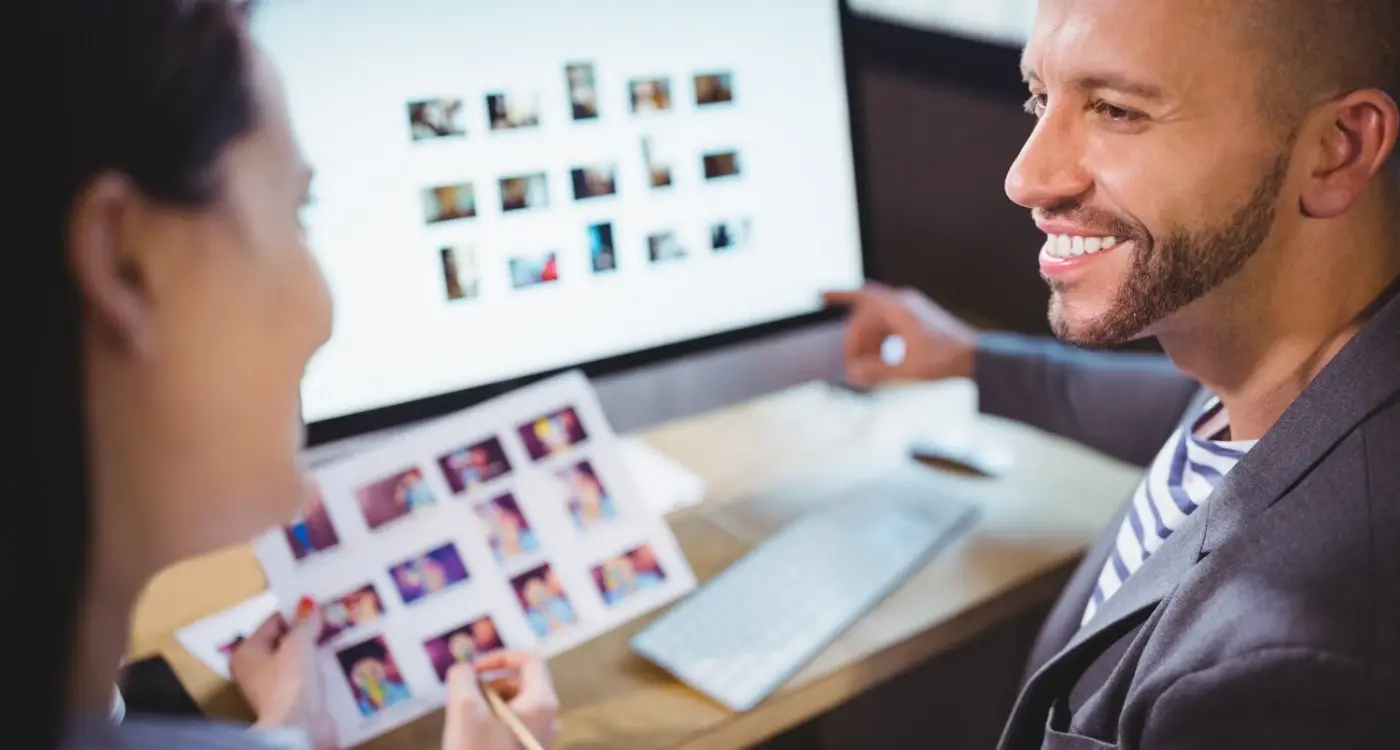
How Do I Make My App Load Pictures Really Quickly?
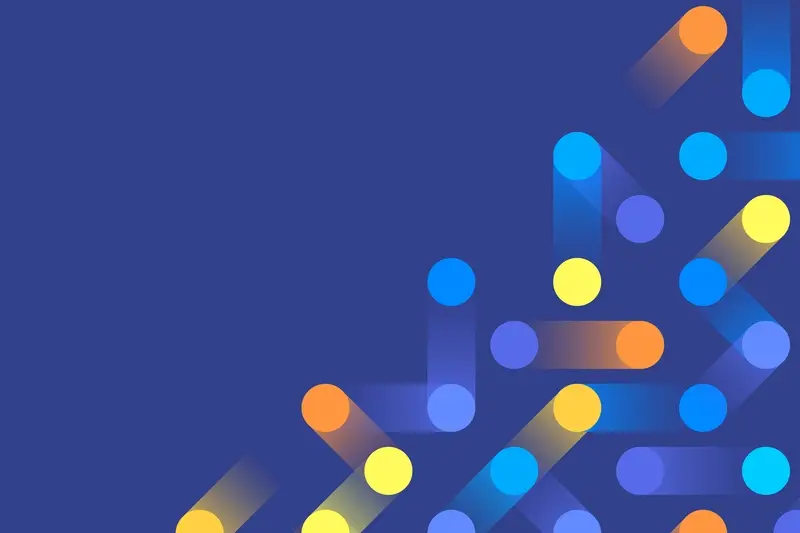
How Do I Know If My App Needs Edge Computing?