How Do I Make My App Load Pictures Really Quickly?
There's nothing quite as frustrating as watching users tap on your app, wait for images to load, and then...just leave. I've seen it happen countless times—you've built this beautiful app, spent months getting the features just right, and then it all falls apart because your photos take too long to appear on screen. It's a bit mad really, because image loading is one of those things that seems simple until you actually have to do it at scale. Your app might work perfectly on your iPhone 14 Pro with full 5G coverage, but what about someone on an older Android device trying to load your content on a shaky 3G connection? That's where the rubber meets the road with image optimisation and media loading.
The thing is, images make up the bulk of most apps data usage—we're talking anywhere from 50% to 80% of what gets downloaded. And users? They expect everything instantly. They wont wait around for your product photos to appear or your social feed to populate. If it takes more than a couple of seconds, they're gone. App performance isn't just about having clean code; its about understanding how content delivery works, how asset management affects your users experience, and why the decisions you make about image handling can literally make or break your app's success in the marketplace.
Fast image loading is not a nice-to-have feature anymore—it's the baseline expectation that determines whether users stick around or uninstall your app within the first session.
Over the years I've worked on apps that handle millions of images daily, and I can tell you that getting this right requires thinking about the entire pipeline—from how you store your images, to how you compress them, to how you actually deliver them to the device. But here's the good news; once you understand the fundamentals, making your app load pictures quickly becomes a lot more manageable than you might think.
Why Image Loading Speed Actually Matters
Here's something I've learned from building apps for the past eight years—if your images load slowly, people leave. Its really that simple. We've got about three seconds (maybe less) before someone decides your app is rubbish and closes it for good. I've seen beautifully designed apps with brilliant features fail because the images took too long to appear. And once users delete your app? Getting them back is nearly impossible.
The thing is, slow loading images don't just annoy people—they actually cost you money. If you're running an e-commerce app and product photos take five seconds to load, you're basically watching potential sales disappear. I mean, why would someone wait around when they can open a competitor's app and see products instantly? And if you've paid £5 to acquire that user through advertising, watching them leave because of slow images is... well, its just painful.
But here's what really happens when images load slowly:
- Users close your app within seconds and probably won't come back
- Your app store ratings drop because people complain about performance
- Battery drain increases as the phone works harder to load poorly optimised images
- Data usage spikes, which users on limited plans absolutely hate
- The app store algorithms notice your poor retention rates and stop recommending your app
Actually, I've worked on apps where we fixed the image loading speed and saw engagement go up by 40% in the first week. Same app, same features, just faster images. The mobile networks in the UK aren't always reliable—people are using apps on the tube, in rural areas, or when their wifi is acting up. If your images only work well on perfect 5G connections, you're excluding a huge chunk of your potential users. Loading speed isn't just about being fast; it's about being usable in real-world conditions where connections are patchy and users are impatient. This is where optimizing your app's overall performance becomes crucial for user retention.
The Basics of Image File Formats and Sizes
Right, lets talk about image formats—because honestly, choosing the wrong one is probably the biggest mistake I see developers make when it comes to image optimisation. Its a bit mad really, but the format you pick can make the difference between an app that loads instantly and one that makes users wait around like they're back on dial-up internet.
There are three main formats you need to know about for mobile apps: JPEG, PNG, and WebP. JPEG is brilliant for photographs and images with lots of colours; it compresses really well but it does lose some quality in the process (we call that "lossy" compression). PNG is what you want for images that need transparency—like logos or icons—and it keeps every single pixel perfect, but the file sizes are bigger. Then theres WebP, which is basically the newer kid on the block that does both jobs pretty well and creates smaller files than either JPEG or PNG.
But here's the thing—format is only half the battle. Size matters just as much. I mean the actual dimensions of the image, not just the file size. If you're displaying an image at 300 pixels wide on a phone screen, there's absolutely no point loading a 3000 pixel wide version. That's just wasting bandwidth and making your users wait for no reason.
Common Image Formats Compared
| Format | Best For | Transparency | Typical File Size |
|---|---|---|---|
| JPEG | Photos, complex images | No | Small to medium |
| PNG | Logos, icons, simple graphics | Yes | Medium to large |
| WebP | Most things really | Yes | Small |
Always save your images at 2x or 3x the display size for high-resolution screens, but serve different versions based on the device. A user on an older phone doesn't need the same massive files as someone with the latest iPhone.
The sweet spot for most app images? JPEGs at around 70-80% quality for photos, PNGs for anything that needs transparency, and WebP wherever its supported (which is most modern devices now). And please, please check your file sizes before you ship—I've seen apps trying to load 5MB images when 200KB would've looked identical on screen. Understanding how to build apps for multiple screen sizes is essential for getting this right across different devices.
Lazy Loading and Progressive Loading Techniques
Right—lets talk about lazy loading, because its one of those things that sounds more complicated than it actually is. The basic idea? Don't load all your images at once. Simple as that.
When someone opens your app, they can only see whats on their screen at that moment. So why would you load 50 images if they can only see 3 of them? It's a waste of their data, it slows down your app, and it makes their phone work harder than it needs to. Lazy loading means you only load images when the user is about to see them—usually when they scroll close to where that image sits. I've seen this single technique cut initial load times by 60% or more, which is mad when you think about how simple the concept is.
Progressive loading works a bit differently but the goal is the same; get something on screen fast. With progressive loading, you show a low quality version of the image first (sometimes called a placeholder or blur-up technique) and then swap it out for the full quality version once thats loaded. Instagram does this brilliantly—you see that blurry preview for half a second before the crisp image appears. Users don't mind waiting if they can see something is happening.
Here's the thing though—you need to get the placeholder size right. If your placeholder is too small, it'll still create that annoying layout shift when the real image loads. And nobody likes when content jumps around while they're trying to read or scroll. The trick is to reserve the exact space the final image will occupy, even if you're showing a tiny preview at first. Most modern frameworks handle this automatically, but you'd be surprised how many apps still get it wrong. This is similar to other performance considerations in GPS battery optimisation where small details make a huge difference.
Both techniques work best when combined with good old-fashioned image compression, which we'll get to later. But honestly? If you only implement one performance improvement for images, make it lazy loading.
Using Content Delivery Networks Properly
Right, so you've optimised your images and sorted out your lazy loading—but there's still one massive piece of the puzzle that can make or break your app's media loading speed. Content Delivery Networks. Or CDNs as everyone calls them, because saying the full name every time gets tedious.
Here's what a CDN actually does; it stores copies of your images on servers all around the world, so when someone in Tokyo opens your app, they're getting images from a server in Asia rather than waiting for data to travel all the way from your server in London. The difference in loading time can be huge—we're talking seconds vs milliseconds. And in the mobile world, that matters more than you might think.
But here's the thing—loads of developers just sign up for a CDN service and think the job's done. It isn't. You need to configure it properly. That means setting the right cache headers, choosing the correct regions for your user base, and actually testing that its working as expected. I've seen apps that were technically using a CDN but had their cache settings so messed up that every image request was going back to the origin server anyway. Completely pointless.
A properly configured CDN can reduce your image load times by 60-80%, but only if you actually understand how to use it
Most CDN providers offer image transformation services too, which is bloody brilliant if you ask me. This means you can store one high-quality version of each image, and the CDN will automatically resize, crop, or convert it based on what device is requesting it. One image, multiple formats and sizes, all handled automatically. Less work for you, faster loading for your users, and lower bandwidth costs. That's what I call proper asset management. Just like with securing your app's database, having the right infrastructure setup is crucial for performance and security.
Caching Strategies That Work
Right, so caching is basically storing images somewhere close to hand so your app doesnt have to fetch them from the internet every single time. It's like keeping your favourite snacks in your pocket instead of walking to the shop each time you're hungry—much faster, obviously.
I've tested pretty much every caching approach out there over the years, and honestly? The best strategy is usually a multi-layer one. You want memory cache for the images currently on screen (super fast), disk cache for recently viewed images (pretty quick), and then the network as your last resort (slowest option). When someone scrolls through your app, images they've already seen should pop up instantly from memory—no waiting at all.
But here's the thing—cache management is where most developers mess up. You cant just cache everything forever because phones have limited storage. I typically set disk cache limits around 50-100MB depending on the app type, and memory cache around 15-25% of available RAM. These numbers aren't random; they come from years of monitoring actual user behaviour and crash reports. The complexity of these decisions often reflects the broader question of why different apps cost different amounts to develop properly.
Cache Invalidation Rules
The tricky bit? Knowing when to clear old images. You need sensible rules here:
- Clear memory cache when the app goes to background—frees up resources for other apps
- Set disk cache expiry to 7-14 days for most content—keeps things fresh
- Use unique URLs or version tags for images that might change—prevents showing outdated content
- Implement LRU (least recently used) eviction—automatically removes old stuff when cache fills up
- Cache thumbnails and full-size separately—different usage patterns need different strategies
Most mobile platforms have solid caching libraries built in now. On iOS there's URLCache and NSCache; on Android you've got built-in HTTP response caching. Don't reinvent the wheel unless you have very specific needs. These tools handle the complex bits—thread safety, memory warnings, disk management—so you can focus on making your app actually good instead of debugging weird cache corruption issues at 2am.
Compressing Images Without Losing Quality
Right, so here's where things get interesting—because compression is basically magic when you do it properly. I mean, you can take an image that's 5MB and turn it into something that's 200KB without anyone noticing the difference. But here's the thing, most people either don't compress their images at all (which is mad really) or they compress them so much that everything looks like it was saved on a Nokia from 2005.
The trick is understanding that there are two types of compression: lossy and lossless. Lossless keeps every single pixel exactly as it was—its like making a perfect copy. Tools like TinyPNG or ImageOptim do this brilliantly for PNGs, stripping out metadata and unnecessary colour information that your users cant see anyway. Lossy compression, on the other hand, actually removes some data but does it in a way thats barely noticeable. JPEGs are always lossy, but you can control how much quality you sacrifice.
For most app images, I recommend a quality setting between 75-85% for JPEGs. Anything above 85% gives you diminishing returns—the file size increases massively but the visual improvement is negligible. Below 75% and you start seeing compression artifacts that look rubbish on modern high-resolution screens. Its all about finding that sweet spot where file size and quality balance out.
Use tools like Squoosh or Kraken.io during development to test different compression levels side-by-side; your eyes are the best judge of whats acceptable for your specific images.
Best Compression Tools for Different Image Types
- Photographs and complex images: Use JPEG at 75-85% quality or WebP format which gives you about 25-35% better compression than JPEG
- Graphics with text or sharp edges: Stick with PNG-8 if you have limited colours, PNG-24 if you need transparency—both compress well with lossless tools
- Icons and simple graphics: SVG is your friend here because its vector-based and stays sharp at any size whilst being tiny in file size
- Product photos for e-commerce apps: JPEG at 80% quality usually works brilliantly, but always preview on actual devices first
One mistake I see constantly is people compressing images once during upload and then never touching them again. But if you're storing user-generated content, you need server-side compression as part of your upload pipeline. Services like Cloudinary or Imgix can do this automatically, applying the right compression based on the device requesting the image. Sure, it adds complexity to your backend, but it means you don't end up with massive uncompressed selfies clogging up your app's media loading. And honestly? Users don't care how the sausage gets made—they just want their photos to load quickly and look good. This is particularly important for specialized apps like travel apps that handle lots of high-resolution destination photos.
Handling Different Screen Sizes and Resolutions
Right, so here's where things get a bit tricky—you've got thousands of different devices out there, all with different screen sizes and pixel densities. It's honestly one of the biggest headaches in mobile development, but its also one of the most important things to get right if you want your images to load quickly and look good.
The mistake I see all the time? Developers loading massive high-resolution images and then letting CSS or the device scale them down. Terrible idea. You're forcing users to download way more data than they need, which means slower loading times and frustrated people closing your app before it even finishes loading. What you want to do is serve the right image size for each device—a small image for older phones with lower resolution screens, and larger ones for newer devices with retina displays.
Setting Up Your Image Assets
Most modern apps use a system where you create multiple versions of each image at different resolutions. On iOS, you'll typically need @1x, @2x, and @3x versions; on Android its a bit different with ldpi, mdpi, hdpi, xhdpi, xxhdpi, and xxxhdpi. I know that sounds like a lot of work but your design tools can automate most of this. This is especially important if you're working on wearable apps where screen sizes vary dramatically between different device types.
But here's the thing—you don't always need every single variation. For most apps, focusing on the most common device categories is enough. I usually prioritise the middle-to-high resolution ranges because that's where most users are these days.
Using Responsive Image Techniques
- Detect the device screen density and serve appropriate image sizes
- Use vector graphics (SVG) for icons and simple illustrations—they scale perfectly
- Consider using WebP format which supports multiple resolutions in one file
- Test on actual devices, not just emulators—the performance difference is massive
- Use media queries or device-specific code to load different image variants
The other thing people forget is that different screen orientations matter too. A landscape view might need a completely different image crop than portrait, especially for hero images or backgrounds. Plan for both orientations from the start rather than trying to fix it later. Just like with testing location features, you need to consider all the different ways users might interact with your app.
Common Mistakes That Slow Everything Down
Right, let's talk about the things that absolutely kill your app's image loading performance—because I see these mistakes all the time and honestly, they're so easy to avoid once you know what to look for. The biggest one? Loading full-resolution images when you don't need to. I mean, why would you load a 4000x3000 pixel image when its being displayed at 400x300 on screen? It's like using a fire hose to fill a teacup.
Another thing that slows everything down is not implementing proper image optimisation before uploading assets to your server. Developers often assume that image compression will happen automatically somewhere in the process, but it doesn't. You need to handle this yourself—either in your build process or through your content delivery setup. And speaking of servers, storing all your media on the same server that handles your app logic? That's asking for trouble, especially when you start getting decent traffic. This is one reason why small apps can sometimes be more expensive per feature than you'd expect—proper infrastructure matters.
The most common performance issue I debug isn't some complex technical problem—it's simply loading images that are way too large for their intended use
Here's something that catches people out; not setting proper timeouts for image requests. If an image fails to load or takes too long, your app shouldn't just sit there waiting forever. You need fallback strategies and sensible timeout limits. Also, forgetting to clean up cached images means your app will eventually eat up all the device storage, which users absolutely hate.
And one more thing—loading images synchronously on the main thread. This blocks everything else your app is trying to do, making it feel sluggish and unresponsive. All your media loading should happen asynchronously in the background so your app stays smooth no matter what's happening with asset management. Getting these fundamentals right is crucial whether you're building a simple utility or wondering if your app's design matches user expectations.
Conclusion
Look, making your app load pictures quickly isn't some dark art that only senior developers understand—its actually quite straightforward once you know the basics. Sure, there's a lot to consider, but the fundamentals really come down to making smart choices about file formats, compression, and delivery methods. I mean, we've covered lazy loading, CDNs, proper caching strategies, and how to handle different screen sizes... and honestly? Most apps only need to get a few of these things right to see massive improvements.
The thing is, users wont give you much time to impress them. If your images take too long to load, they'll just close your app and move on to something else. Its that simple really. And with app stores now tracking engagement metrics and retention rates, slow image loading can actually hurt your app's visibility in search results too—which means fewer downloads, fewer users, and well... you get the idea.
What I've found over the years is that most performance issues come from developers not thinking about images until its too late; they build the whole app, add their pictures, and then wonder why everything feels sluggish. But if you plan ahead and implement things like image compression, proper caching, and lazy loading from the start? You'll save yourself so much headache down the line. And your users will notice the difference straightaway.
Start with the techniques that'll give you the biggest wins first—compress your images properly, set up basic caching, and implement lazy loading where it makes sense. You don't need to do everything at once. Test each change, measure the results, and keep iterating. That's how you build apps that feel fast and keep users coming back.
Frequently Asked Questions
For most mobile apps, use JPEG at 70-80% quality for photos and complex images, PNG for anything needing transparency like logos, and WebP wherever it's supported since it gives you smaller file sizes than both. The key is choosing the right format for your specific image type rather than using one format for everything.
Users generally give you about three seconds (or less) before they decide your app is rubbish and close it for good. Once they delete your app because of poor performance, getting them back is nearly impossible, which is why fast image loading is absolutely critical.
Lazy loading means only loading images when users are about to see them, rather than loading everything at once when the app opens. This single technique can cut initial load times by 60% or more because you're only loading the 3-4 images visible on screen instead of all 50 images in your feed.
A properly configured CDN can reduce your image load times by 60-80% by serving images from servers closer to your users rather than always hitting your main server. It's especially important if you have users in different countries, and many CDN providers offer automatic image resizing and format conversion too.
Set your disk cache limits around 50-100MB depending on your app type, and memory cache around 15-25% of available RAM. You also need proper cache invalidation rules, like clearing memory cache when the app goes to background and setting disk cache expiry to 7-14 days for most content.
The most common mistake is loading full-resolution images when they don't need to—like loading a 4000x3000 pixel image when it's only being displayed at 400x300 on screen. This wastes bandwidth, slows down loading times, and frustrates users who are waiting unnecessarily for oversized files to download.
Yes, you should serve the right image size for each device rather than loading massive high-resolution images and letting the device scale them down. Create multiple versions at different resolutions (like @1x, @2x, @3x for iOS) so older phones get smaller files while newer devices with retina displays get the quality they can actually display.
For JPEGs, aim for 75-85% quality—anything above 85% increases file size massively with negligible visual improvement, while below 75% you'll start seeing compression artifacts on modern screens. Use tools like Squoosh during development to test different compression levels side-by-side, as your eyes are the best judge of what's acceptable.
Share this
Subscribe To Our Learning Centre
You May Also Like
These Related Guides
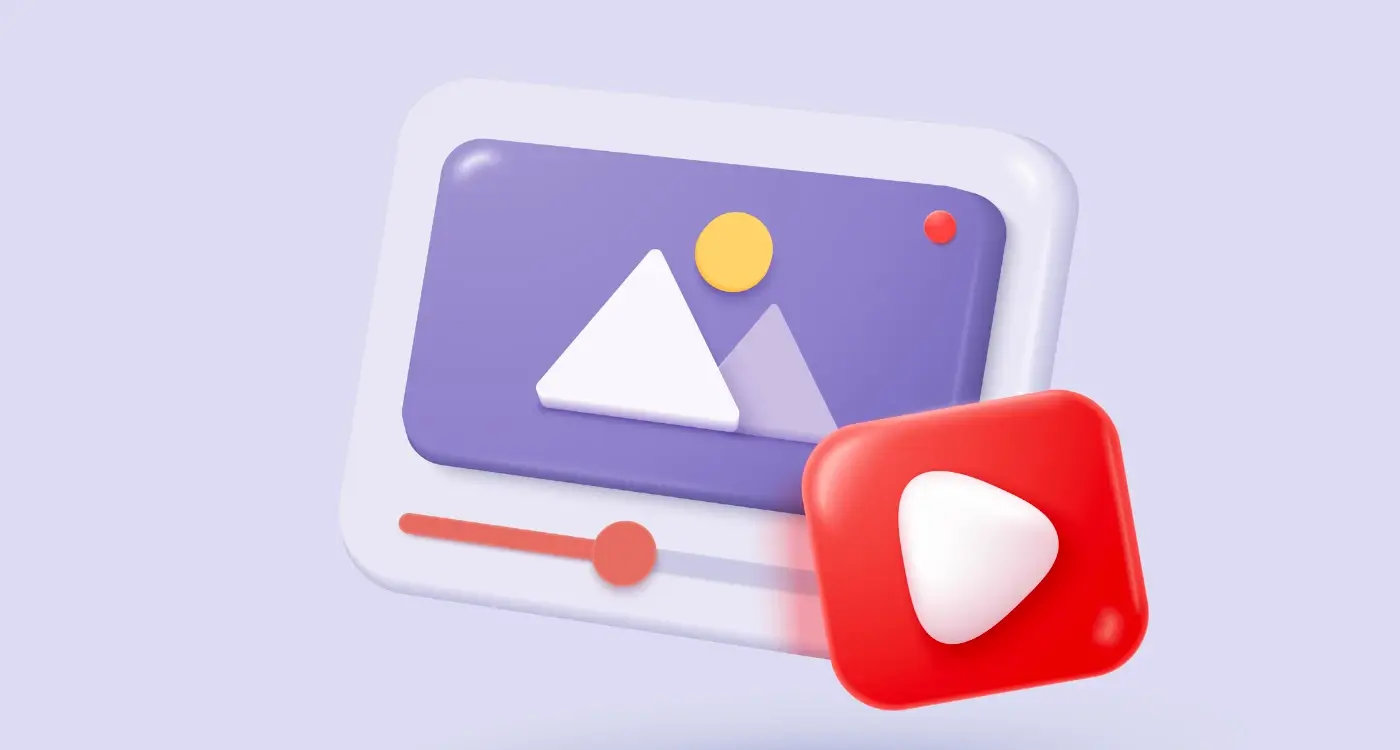
How Do I Optimise Images and Videos in My Mobile App?

What Makes an App Run Fast on Different Phones?



