How Do Screen Readers Work With Mobile Apps?
Mobile apps have become part of daily life for billions of people around the world, but not everyone interacts with their phone in the same way. For millions of users who are blind or have low vision, screen readers serve as their primary gateway to the digital world—and that includes the apps on their mobile devices.
Screen readers are assistive technology tools that convert text and interface elements into speech or braille output. They're incredibly sophisticated pieces of software that can navigate through apps, read content aloud, and help users perform tasks that sighted users might take for granted. But here's the thing: screen readers can only work as well as the apps they're trying to read allow them to.
When an app is built without accessibility in mind, it's like creating a beautiful building with no doors—it might look great from the outside, but some people simply can't get in
The relationship between screen readers and mobile apps isn't always smooth sailing. When developers don't consider accessibility during the design and development process, they create barriers that can make apps completely unusable for people who rely on screen readers. Simple tasks like logging in, making a purchase, or reading an article can become impossible.
Understanding how screen readers work with mobile apps isn't just about compliance or ticking boxes—it's about creating inclusive experiences that work for everyone. Throughout this guide, we'll explore the technical aspects of how screen readers communicate with apps, common problems users face, and practical steps you can take to make your app more accessible. Whether you're a developer, designer, or product manager, this knowledge will help you build better apps for all users.
What Are Screen Readers and Why Do They Matter?
Screen readers are special pieces of software that read out everything on a phone or computer screen using a synthetic voice. They help people who are blind or have trouble seeing to use mobile apps and websites by converting text, buttons, and other elements into spoken words or braille output. Think of them as a bridge between what's on the screen and what someone can hear or feel through touch.
These tools work by scanning through an app's interface and announcing each element as the user moves their finger around the screen or uses specific gestures. When someone taps on a button, the screen reader might say something like "Submit button" or "Menu, button, double-tap to activate." It's quite clever really—the software understands the structure and purpose of different parts of an app.
Popular Screen Readers You Should Know About
The most common screen readers for mobile devices are built right into the operating systems:
- VoiceOver on iPhone and iPad devices
- TalkBack on Android phones and tablets
- Voice Assistant on Samsung devices
- NVDA and JAWS on Windows computers
Why This Matters for Your App
Making your app work well with screen readers isn't just about being nice—it's about reaching more users and often meeting legal requirements too. Millions of people worldwide rely on these tools every day to shop, communicate, work, and entertain themselves through mobile apps. When your app doesn't work properly with screen readers, you're essentially putting up a "no entry" sign for these users. Plus, many of the things that make apps accessible for users with visual impairments also improve the experience for everyone else, including people with temporary injuries or those using their phone in bright sunlight.
How Screen Readers Communicate With Mobile Apps
Think of screen readers as translators that convert visual information into speech or braille. When someone uses a screen reader with a mobile app, there's a constant conversation happening behind the scenes—the assistive technology asks the app what's on the screen, and the app responds with descriptions of buttons, text, and images.
This conversation works through something called an accessibility API. Both iOS and Android have built-in systems that let screen readers gather information from apps. The screen reader sends requests like "what's focusable on this screen?" and the app sends back details about each element—what it is, what it does, and how to interact with it.
What Information Gets Shared
When a screen reader scans your mobile app, it's looking for specific types of information to help users navigate:
- Text content and headings
- Button labels and their functions
- Form field descriptions
- Image descriptions (alt text)
- Current screen position and navigation options
- Whether elements can be tapped, swiped, or interacted with
Screen readers can only describe what developers tell them about. If a button doesn't have a proper label, the screen reader might just say "button" without explaining what it does.
How Users Navigate
Screen reader users don't just listen to everything from top to bottom. They use gestures and shortcuts to jump between headings, skip to buttons, or find specific content types. The mobile app needs to organise its information properly so these navigation shortcuts actually work.
The whole system relies on developers building their apps with accessibility in mind from the start. Without proper labels, structure, and semantic markup, even the most advanced screen reader can't help users understand what's happening in your mobile app.
The Technical Building Blocks That Make Apps Accessible
Right, let's get into the nuts and bolts of what actually makes an app work with screen readers. I've worked on countless accessibility projects over the years, and what I've learnt is that the magic happens through something called accessibility APIs—basically special communication channels that let your app talk to assistive technologies.
On iOS, we have VoiceOver which uses the UIAccessibility framework. This is Apple's way of letting developers add invisible labels and descriptions to every button, image, and piece of text in an app. When you tap something, VoiceOver can read out exactly what it is and what it does. Android does something similar with TalkBack and its accessibility services, though the implementation can be a bit trickier across different device manufacturers.
The Three Key Components
There are three main technical pieces that make this all work. First, semantic markup—this tells the screen reader what each element actually is (a button, a heading, an image). Second, accessibility labels and hints—these provide the descriptions that get read aloud. And third, focus management—this controls where the screen reader's attention goes when users navigate through your app.
What's interesting is that most of these features are built into the development frameworks we use. The problem isn't that the tools don't exist; it's that many developers simply don't know they need to use them. When you're building an app, the visual interface might look perfect, but the underlying accessibility layer could be completely broken.
Getting this right isn't just about adding a few labels here and there—it requires thinking about how someone who can't see your app will understand and navigate it from start to finish.
Common Problems Screen Reader Users Face in Mobile Apps
After working with mobile app accessibility for years, I've seen the same problems crop up time and again. Screen reader users often struggle with apps that seem perfectly fine to sighted users—but that's because many developers don't realise how their design choices affect assistive technology.
The biggest issue is unlabelled buttons and images. When a screen reader encounters a button that just says "button" or an image with no description, users are left guessing what it does. That share icon might be obvious visually, but without proper labelling, it's meaningless to someone using a screen reader.
Navigation Nightmares
Complex navigation structures cause real headaches too. Apps with multiple tabs, hidden menus, and gesture-based controls can be incredibly difficult to use with a screen reader. What takes a sighted user one tap might require several swipes and exploration for someone using assistive technology.
The most frustrating thing is when apps update and completely change how they work with my screen reader—suddenly I can't do things I used to do easily
Form Failures
Forms are another common stumbling block. When input fields don't have clear labels, or when error messages aren't properly announced, users can't complete basic tasks like signing up or making purchases. This isn't just inconvenient—it's exclusionary.
Auto-playing content and constantly changing elements also disrupt the screen reader experience. When content updates without warning, it can interrupt the user's focus and make navigation confusing. These problems aren't insurmountable, but they require thoughtful design and proper testing to avoid.
Best Practices for Making Your App Screen Reader Friendly
Right then—let's get into the practical side of things. Making your app work well with screen readers isn't rocket science, but it does require thinking differently about how you build things. The good news? Most of these practices will make your mobile app accessible for everyone, not just screen reader users.
The first thing to understand is that every interactive element needs a clear label. Buttons that just say "click here" or have no text at all are useless to screen reader users. Your "submit" button should actually say "submit", and your search icon needs to tell people it's for searching. This might seem obvious, but you'd be surprised how many apps get this wrong.
The Building Blocks of Accessible Apps
Here are the key practices that'll make the biggest difference to your app's accessibility:
- Use proper heading structures—screen readers navigate by headings, so make them logical
- Provide alternative text for images and icons that convey information
- Make sure form fields have clear labels that describe what information is needed
- Use sufficient colour contrast ratios—this helps users with visual impairments
- Implement focus indicators so users know where they are on the screen
- Group related content together using proper semantic markup
Think About the Journey, Not Just Individual Screens
One thing I've learnt over the years is that accessibility isn't just about making each screen work—it's about making the whole user journey make sense. Screen reader users need to understand where they are, where they can go, and what each action will do before they take it. This means being really clear with your navigation and making sure error messages actually help people fix problems rather than just telling them something went wrong.
Testing Your App With Screen Readers
Right, so you've built your mobile app with accessibility in mind—but how do you know if it actually works properly with screen readers? Testing is where theory meets reality, and trust me, there's nothing quite like hearing your app through a screen reader for the first time to highlight what needs fixing.
The good news is that both iOS and Android come with built-in screen readers. VoiceOver on iOS and TalkBack on Android are free assistive technology tools that millions of people rely on daily. You don't need to buy expensive software or wait for special equipment—you can start testing right now on your existing devices.
Getting Started With Screen Reader Testing
Before you jump into testing, you need to understand how these tools work. Screen readers don't just read everything on screen—they follow a specific reading order and rely on the accessibility labels and hints you've programmed into your app. When you activate VoiceOver or TalkBack, your app suddenly becomes a completely different experience.
Start your screen reader testing with your eyes closed. This forces you to rely entirely on audio feedback, just like your users do.
Here's what you should test systematically:
- Navigation between different screens and sections
- Button and link activation using gestures
- Form completion and error handling
- Image descriptions and meaningful content
- Reading order and logical flow
- Custom controls and interactive elements
What to Listen For
During testing, pay attention to whether the screen reader announces elements clearly and in the right order. Does each button have a meaningful label? Can users understand what will happen when they tap something? Are error messages read out loud when forms are submitted incorrectly?
Don't expect perfection on your first attempt—most developers find several issues during their initial screen reader testing session. That's completely normal and exactly why user testing during app development is so valuable for creating truly accessible mobile app experiences.
Conclusion
After working with mobile apps for the better part of a decade, I can tell you that screen reader accessibility isn't just a nice-to-have feature—it's something that should be built into every app from day one. The technology behind screen readers is actually quite straightforward once you understand how it works, and the benefits extend far beyond just helping people with visual impairments.
What I find most interesting is how screen readers expose the true structure of your app. They strip away all the visual polish and reveal whether your app is actually well-designed underneath. An app that works brilliantly with screen readers is almost always an app that's well-organised, clearly labelled, and thoughtfully built. It's a bit like having a quality check that makes your entire app better.
The technical side isn't as complicated as many developers think either. Most of the work comes down to adding proper labels, making sure your navigation makes sense, and testing with actual screen reader software. Yes, there are some tricky bits—especially around custom controls and complex interactions—but the basic principles are quite simple.
What really matters is changing how we think about app development. Instead of treating accessibility as something we bolt on at the end, we need to consider screen reader users right from the start. Their needs often align perfectly with good design principles anyway; clear navigation, logical flow, and well-organised content benefit everyone who uses your app.
Share this
Subscribe To Our Learning Centre
You May Also Like
These Related Guides

What's The Difference Between AI And Machine Learning In Apps?
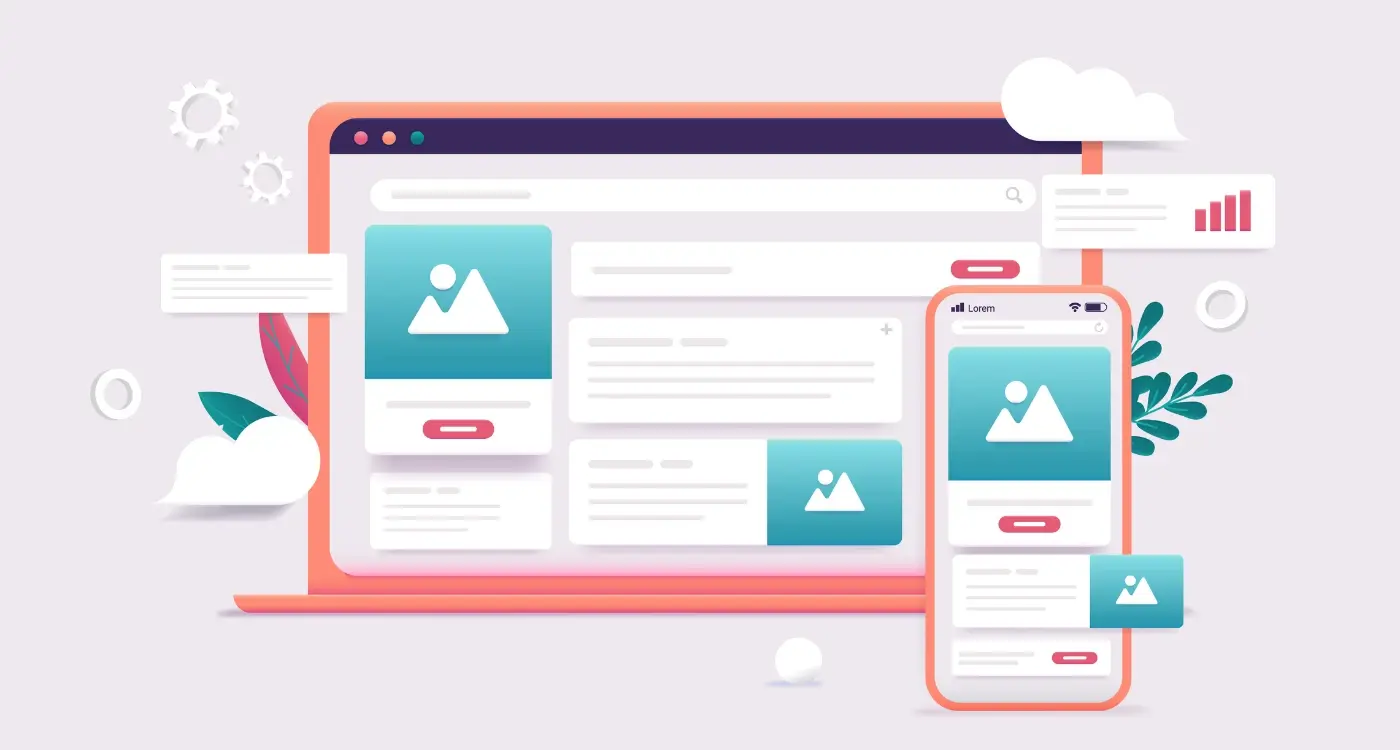
What's the Difference Between a PWA and a Responsive Website?



