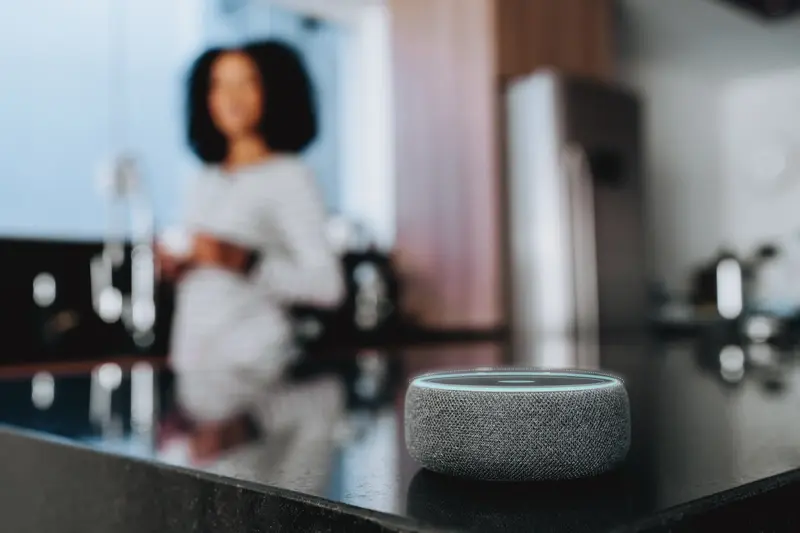How Do You Build Apps That Support Remote Work Effectively?
Remote work has become the norm for millions of businesses worldwide, but here's the thing—most companies are still struggling with apps that weren't designed for distributed teams. I've seen countless organisations trying to cobble together solutions using consumer apps that simply weren't built for enterprise mobility solutions. The result? Frustrated employees, security nightmares, and productivity that actually goes backwards instead of forward.
Building effective remote work apps isn't just about making existing software accessible on mobile devices. It's about rethinking how people work when they're not sitting in the same office, when they're jumping between devices, and when they need to collaborate across different time zones. The mobile workforce demands apps that understand the unique challenges of working from anywhere—spotty internet connections, different devices, varying security requirements, and the need for genuine real-time collaboration.
What makes this particularly tricky is that remote work apps need to serve two masters: they must be simple enough for employees to use intuitively, yet robust enough to meet enterprise security and compliance requirements. I've watched brilliant business app development projects fail because they focused too heavily on features without considering the day-to-day reality of how remote teams actually work.
The best remote work apps don't just replicate office functionality on mobile devices; they reimagine how work gets done when geography becomes irrelevant
Throughout this guide, we'll explore the specific requirements that make remote work apps successful, from mobile-first design principles to enterprise-grade security. You'll learn how to build apps that genuinely support distributed teams rather than just providing mobile access to desktop tools.
Understanding Remote Work App Requirements
When I sit down with clients who need remote work apps, the first thing I tell them is this: forget everything you think you know about office software. Remote work isn't just "office work but at home"—it's a completely different beast that demands its own approach.
The biggest mistake I see companies make? They try to recreate their physical office in digital form. But here's the thing—remote teams don't need a virtual watercooler; they need tools that actually solve the unique challenges of distributed work. Things like timezone coordination, asynchronous communication, and maintaining team cohesion when people are scattered across different continents.
Core Functionality That Actually Matters
After working on dozens of remote work apps, I've noticed the successful ones always nail three fundamental areas. First, they make communication feel natural rather than forced—nobody wants to be on video calls all day, so the app needs to support different communication styles. Some people are writers, others prefer quick voice messages, and some work best with visual collaboration.
Second, they handle the practical stuff brilliantly. File versioning that doesn't create chaos when five people edit the same document. Task tracking that doesn't require a PhD to understand. Calendar integration that actually works across different platforms and timezones.
The Mobile Reality
Here's what many developers miss: remote workers are mobile by nature. They're not chained to a desk, which means your app needs to work just as well on a phone in a coffee shop as it does on a laptop at home. I've seen too many "remote work" apps that are basically desktop websites squeezed onto mobile screens. That approach fails every time because mobile users have different needs—they want quick updates, easy file access, and the ability to stay connected without draining their battery or burning through their data plan.
Designing for Mobile-First Remote Teams
When I'm designing apps for remote teams, I start with one simple rule: mobile isn't an afterthought—it's the main event. Your team members are checking messages while grabbing coffee, reviewing documents on the train, and joining calls from their kitchen table. If your app doesn't work brilliantly on a phone, you've already lost half the battle.
The biggest mistake I see with enterprise mobility solutions? Companies try to cram their desktop experience onto a tiny screen. It just doesn't work. Mobile-first design means rethinking your entire approach—what does your team actually need to do on mobile versus desktop?
Actually, I've found that remote work apps need to be smart about context switching. Your users might start a task on their laptop, continue it on their phone during lunch, then finish it on a tablet at home. The interface needs to adapt seamlessly across all these touchpoints without losing any functionality or user progress.
Prioritising Mobile Actions
Focus on the core actions your mobile workforce performs most often. Quick approvals, status updates, urgent communications—these should be front and centre on mobile. The complex stuff like detailed reporting or data analysis? That can live primarily on desktop with mobile viewing capabilities.
Design your navigation for thumbs, not cursors. Place primary actions within easy reach of where users naturally hold their phones, and make buttons large enough to tap accurately while walking or in a moving vehicle.
Remember, mobile-first doesn't mean mobile-only. It means designing with mobile constraints and capabilities as your starting point, then expanding the experience for larger screens. This approach creates more focused, efficient interfaces that work better for everyone—including your remote teams who rely on these tools to get their job done.
Security and Data Protection for Remote Apps
Right, let's talk about the elephant in the room—security. When you're building apps for remote teams, you're basically creating digital keys to your clients entire business. No pressure there! But seriously, this isn't something you can bolt on at the end; security needs to be baked into every layer of your app from day one.
The first thing I always tell clients is that their remote work app is only as secure as its weakest link. You might have military-grade encryption (oops, can't say that anymore), but if someone's using "password123" to log in, you've got problems. That's why I always implement multi-factor authentication as standard—not as an optional extra. Sure, users might grumble about the extra step, but they'll thank you when their competitor gets hacked and they don't.
Data Encryption and Secure Transmission
Here's where things get a bit technical, but stick with me. Every piece of data your app handles needs to be encrypted both in transit and at rest. Think of it like sending a secret message in a locked box—even if someone intercepts it, they can't read what's inside without the key. I use AES-256 encryption for stored data and TLS 1.3 for anything moving between the app and servers.
But here's something many developers miss: you need to encrypt local data too. If someone loses their phone or laptop, you don't want sensitive company files sitting there unprotected. I've seen businesses lose major contracts because of unsecured local storage—it's honestly heartbreaking when it could have been prevented with proper security tools for enterprise development.
User Authentication and Access Control
Authentication isn't just about passwords anymore. The apps I build use a combination of biometric authentication, device certificates, and time-based tokens. It sounds complicated, but modern frameworks make this surprisingly straightforward to implement. The key is making security feel invisible to legitimate users whilst keeping the bad actors out.
Role-based access control is absolutely crucial too. Not everyone in the company needs access to everything—your intern probably doesn't need to see the quarterly financial reports, right? I always design permission systems that let administrators control exactly who can see what, and more importantly, who can edit or share sensitive documents.
Real-Time Communication Features
Right, let's talk about the beating heart of any remote work app—real-time communication. I mean, what's the point of building a mobile workforce solution if your team can't actually talk to each other? After years of building these systems, I've learned that getting communication features right isn't just about adding a chat box and calling it done.
The thing is, mobile communication needs to work differently than desktop. Your users are switching between wifi and mobile data, dealing with dodgy signal strength, and trying to have meaningful conversations on a screen that's smaller than their hand. That's why I always build with offline message queuing—messages get stored locally and sync when the connection improves. Trust me, nothing kills productivity like messages that vanish into thin air because someone walked through a dead zone.
Voice and Video That Actually Works
Here's where most enterprise mobility solutions fall flat on their face. They try to cram desktop video calling into a mobile interface and wonder why nobody uses it. The secret? Adaptive bitrate streaming and automatic quality adjustment based on connection strength. Your app should gracefully degrade from HD video to audio-only without the user having to think about it.
The best remote work apps anticipate network issues before users even notice them, seamlessly adjusting quality and features to maintain uninterrupted communication flow.
Push notifications are your best friend here, but they're also easy to mess up. I've seen business app development projects where notifications were either completely useless or so annoying that users turned them off entirely. The key is context—a notification for a direct message should behave differently than one for a group chat mention, and both should respect the user's timezone and working hours.
Task Management and Productivity Tools
Building task management features into remote work apps isn't just about creating digital to-do lists—it's about understanding how people actually work when they're not sitting next to each other. I've learned this the hard way through various projects where clients initially wanted something "simple" but then realised their teams needed much more sophisticated coordination tools.
The key is making task assignment feel natural rather than bureaucratic. Users should be able to create tasks, assign them to team members, set deadlines, and track progress without feeling like they're filling out forms all day. I usually recommend implementing drag-and-drop interfaces for task boards; people find them intuitive because they mirror the physical sticky note approach many teams used in offices.
Core Features That Actually Get Used
Here's what I've found works best in remote work apps based on real user feedback:
- Quick task creation with voice-to-text options
- Automatic deadline reminders that aren't annoying
- Progress tracking that shows completion percentages
- Comment threads attached to specific tasks
- Time tracking integration for billing purposes
- Priority levels that team members can filter by
One mistake I see repeatedly? Over-complicating the interface with too many features upfront. Start with basic task creation and assignment, then add complexity based on how your users actually behave. The most successful apps I've built let teams customise their workflow rather than forcing them into a predetermined system.
Integration Considerations
Task management tools work best when they connect seamlessly with calendar apps, email systems, and file sharing platforms. Nobody wants to manually copy information between different tools—that's exactly the kind of friction that makes remote work feel harder than it should be.
File Sharing and Collaboration Systems
Right, let's talk about file sharing and collaboration—because honestly, this is where most remote work apps either shine or completely fall apart. I've seen apps that handle video calls perfectly but then make sharing a simple PDF feel like climbing Mount Everest. It's mad really, but getting file sharing right is often harder than building the flashy features everyone talks about.
The biggest mistake I see developers make is treating file sharing as an afterthought. They'll bolt on some basic upload/download functionality and call it done. But here's the thing—your mobile workforce isn't just sharing files, they're collaborating on them. That means real-time editing, version control, and the ability to work offline then sync when they're back online.
Always implement progressive file loading for large documents. Users on mobile networks will thank you when they can start viewing a document whilst its still downloading in the background.
When I'm building collaboration systems for enterprise mobility solutions, I focus on three core areas: seamless file preview (nobody wants to download a 50MB presentation just to see if its the right version), intelligent sync that doesn't eat up mobile data, and proper conflict resolution when multiple people edit the same document.
Technical Considerations for Mobile File Systems
Mobile devices have storage constraints that desktop apps don't face. Your app needs to be smart about what it caches locally and for how long. I typically implement a tiered storage system—frequently accessed files stay local, older files get compressed, and really old stuff gets purged automatically. The user should never have to think about storage management, but they should always have access to what they need when they need it.
Offline Functionality and Sync
I'll be honest with you—offline functionality is where many remote work apps fall flat on their faces. You know what's worse than having no internet? Having an app that becomes completely useless the moment your connection drops. And trust me, after building dozens of remote work apps, I've seen this mistake more times than I care to count.
The thing is, remote workers aren't always blessed with perfect WiFi. They're on trains, in coffee shops, or working from that cabin in the countryside with dodgy broadband. Your app needs to work regardless of whether they've got five bars or none at all.
What Works Offline
Smart offline design means thinking about what people actually need when they're disconnected. They should be able to read documents, draft emails, take notes, and view their calendar—basically anything that doesn't require live data from your servers. The trick is storing the right data locally without bloating your app.
- Cache frequently accessed files and documents
- Store user preferences and settings locally
- Allow creation and editing of content offline
- Queue actions to sync when connection returns
- Show clear offline status indicators
Sync Strategies That Actually Work
When connectivity returns, that's where the magic—or the chaos—happens. Good sync is invisible to users; bad sync creates duplicate files, lost changes, and very angry customers. I've found that conflict resolution needs to be predictable and transparent.
The best approach? Always favour the user's most recent changes and provide clear options when conflicts arise. Don't try to be clever and merge things automatically—people hate it when their work gets changed without their knowledge. Show them what happened and let them decide what to keep.
Testing and Deployment for Enterprise Use
When you're dealing with enterprise mobility solutions, testing isn't something you can half-do. I mean, we're talking about apps that entire remote workforces depend on daily—one bug could literally shut down a company's operations for hours. The testing phase for business app development needs to be thorough, systematic, and honestly quite boring if you're doing it right.
Start with device testing across the actual hardware your mobile workforce uses. Don't just test on the latest iPhone—test on that three-year-old Android tablet the sales team insists on using. Performance testing becomes absolutely critical here; your app might work perfectly on a fast office WiFi connection, but what happens when someone's trying to access it through patchy 4G in a coffee shop? Load testing is where things get interesting (and expensive). You need to simulate hundreds or thousands of concurrent users all hitting your servers at once—because that's exactly what happens at 9am on a Monday morning.
Enterprise Deployment Strategies
Enterprise deployment is a different beast entirely from consumer apps. Most companies use Mobile Device Management (MDM) systems to push apps directly to employee devices, bypassing the app stores completely. This means your deployment process needs to integrate with platforms like Microsoft Intune or VMware Workspace ONE.
The biggest mistake companies make is treating enterprise app deployment like a consumer app launch—they're completely different challenges that require completely different approaches
Staged rollouts become your best friend here. Start with a small pilot group, maybe the IT department or a single team. Iron out the inevitable issues, then gradually expand to larger groups. This approach has saved me countless sleepless nights over the years, and managing app updates across different platforms becomes much more manageable when you've got a structured deployment strategy.
Conclusion
Building remote work apps isn't just about cramming every possible feature into one application—it's about understanding what remote teams actually need to get their work done. After years of developing these types of apps, I can tell you that the most successful ones focus on solving specific problems really well rather than trying to be everything to everyone.
The key areas we've covered—mobile-first design, security, real-time communication, task management, file sharing, and offline functionality—aren't separate checkboxes to tick off. They work together to create an experience that feels natural and productive for people who might be working from their kitchen table one day and a coffee shop the next.
Security will always be your biggest concern, especially when dealing with sensitive business data. Don't treat it as an afterthought; build it into every decision from day one. Your users need to trust that their information is safe, whether they're accessing it from their home WiFi or a dodgy public connection at the airport.
Testing is where many remote work apps fall down. You can't just test in your office with perfect internet and expect it to work flawlessly for someone on a train with patchy 4G signal. Test in real conditions, with real constraints, and with real people who aren't developers.
The remote work landscape will keep evolving, but the fundamentals remain the same: make it simple, make it secure, and make it work when people need it most. Focus on these basics, and you'll build something that genuinely helps people do their best work, wherever they happen to be.
Share this
Subscribe To Our Learning Centre
You May Also Like
These Related Guides

Can Edge Computing Make My App Faster?

Do Blockchain Apps Work Without Internet Connection?