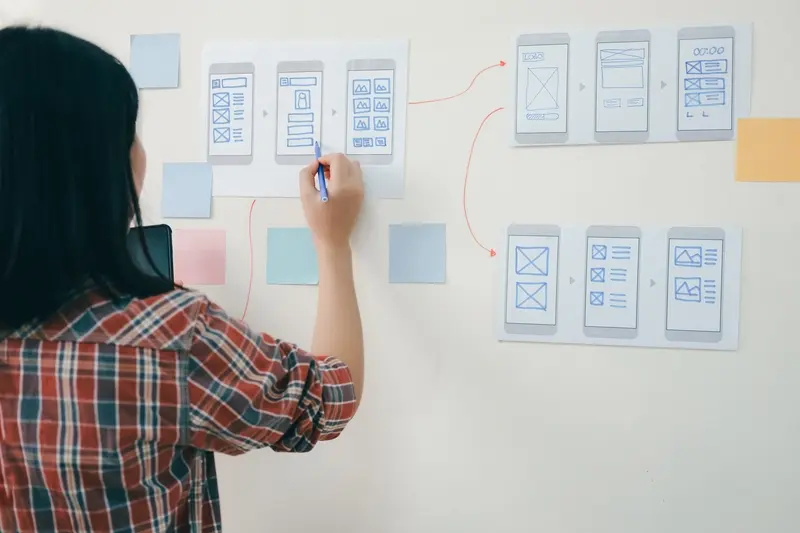How Should I Structure Navigation for Complex Mobile Apps?
A homeowner opens a plumbing service app looking for emergency repair—but gets lost trying to find the right service category. The app has everything they need buried somewhere in its menus, but after three taps they're staring at a screen about subscription plans instead of booking an urgent call-out. Sound familiar? That's what happens when mobile navigation goes wrong, and honestly, it's more common than you'd think.
I've been designing mobile apps for years now, and I can tell you that navigation structure is where most apps either win or lose their users. Its not about having fancy animations or the latest UI trends—it's about creating a clear path that lets people accomplish what they came to do without getting frustrated along the way.
Complex mobile apps face unique challenges that simple websites don't. You're working with limited screen space, users who might be distracted or in a hurry, and the expectation that everything should work with just a thumb swipe. Add multiple user types, deep content hierarchies, and various feature sets into the mix... well, things can get messy quickly.
The best navigation is invisible—users shouldn't have to think about how to get where they're going, they should just arrive there naturally
This guide covers the practical side of structuring navigation for complex mobile apps. We'll look at proven patterns, common mistakes, and real strategies for organising information that actually makes sense to your users. Whether you're dealing with an e-commerce app with thousands of products or a business tool with multiple user roles, getting the navigation right is what separates apps people love from ones they delete after the first use.
Understanding Navigation Hierarchy in Mobile Apps
When I'm working with clients on complex apps, one of the biggest challenges they face is figuring out how their content should be organised. It's not just about making things look neat—its about helping users find what they need without getting lost or frustrated along the way.
Navigation hierarchy is basically how you stack and organise different levels of content in your app. Think of it like a family tree, but for screens and features. At the top you've got your main sections, then underneath those are subcategories, and so on. The trick is making sure users always know where they are and how to get back to where they started.
The Three Main Hierarchy Types
- Flat hierarchy: Perfect for simple apps where everything sits at the same level—like a basic calculator or weather app
- Linear hierarchy: Users move through content in a specific order, great for onboarding flows or step-by-step processes
- Complex hierarchy: Multiple pathways and levels, which is what most business apps need but also where things get tricky
Here's what I've learned from building hundreds of apps: users can handle about three to four levels deep before they start feeling lost. Any deeper than that and you need to seriously consider whether you're organising things the right way. I mean, if someone needs to tap through six screens just to change their profile photo, something's gone wrong!
The key is mapping out your content before you start designing screens. I usually sketch this out on paper first—old school, I know, but it works. You want to group related content together and make sure the most important stuff is easiest to reach. Remember, every extra tap is a chance for users to give up and close your app.
Tab Bars vs Navigation Drawers
Right, let's talk about the big decision that keeps app designers arguing in coffee shops—tab bars or navigation drawers? After building apps for nearly a decade, I can tell you there's no universal answer, but there are some pretty clear guidelines that'll save you from making costly mistakes.
Tab bars are brilliant for apps with 3-5 main sections that users need to jump between frequently. Think Instagram, Twitter, or any e-commerce app where people want quick access to their profile, feed, and messages. The beauty of tab bars is their simplicity—users can see all their options at once and there's zero learning curve. But here's the thing: they eat up precious screen space and you're limited to those 5 tabs maximum before things get messy.
Navigation drawers, on the other hand, are perfect for apps with loads of features or complex hierarchies. Banking apps love them because they can hide dozens of functions behind that hamburger menu without cluttering the interface. The downside? They're hidden by default, which means lower discoverability for your secondary features.
If your main features are used equally by most users, go with tab bars. If you have one dominant feature with several supporting ones, a navigation drawer works better.
I've seen too many apps try to force everything into tabs when a drawer would work better, and vice versa. One client insisted on tabs for their app with 12 main sections—it was a nightmare! The key is understanding your user's behaviour patterns and design decisions around their natural flow through your app.
Managing Deep Content Structures
When your app has lots of content buried several layers deep, things can get messy quickly. I've seen apps where users need to tap five or six times just to find what they're looking for—it's bloody frustrating, honestly. The key is creating clear pathways without overwhelming people with too many choices at once.
Think about how news apps handle this challenge. They start with broad categories like Sports or Politics, then drill down to specific articles. But here's the thing—they always show you exactly where you are and how to get back. Breadcrumbs aren't just for websites; they work brilliantly in mobile apps when you've got deep content structures.
Cards and Progressive Disclosure
One technique I use constantly is progressive disclosure through card-based layouts. Instead of showing everything at once, you reveal information in digestible chunks. A recipe app might show the dish name and photo first, then ingredients when you tap, then full instructions on the next screen. Each step feels natural, not overwhelming.
But here's where many developers go wrong—they forget about the back journey. Users should always know how to retrace their steps, and the navigation should feel predictable. I always include clear "back" actions and consider adding shortcuts to jump back to key sections.
Common Patterns That Work
- Master-detail views for content exploration
- Expandable sections within lists
- Modal overlays for quick actions
- Category filtering before diving deep
- Recently viewed shortcuts
The golden rule? Never make users remember where they came from. Your navigation should do that work for them, creating a clear trail they can follow back to safety whenever they need to.
Search and Filter Integration
Right, let's talk about search and filter integration—because honestly, this is where I see so many apps fall flat on their face. You've got users who know exactly what they want, but your app makes them tap through seventeen different screens to find it. It's maddening, really.
The key thing I've learned over the years is that search isn't just a feature you bolt on at the end; it needs to be woven into your navigation from the ground up. Users expect to find search in predictable places—typically at the top of the screen or accessible through a prominent search icon. But here's where it gets interesting: the best apps don't just give you a search box and call it a day.
Making Search Feel Natural
Smart search integration means thinking about context. If someone's browsing your e-commerce app and they're already in the "Electronics" section, your search should understand that context. Show them electronics first, but don't trap them there—let them easily broaden their search if needed.
Filters are where things get tricky though. I mean, you want to give users control without overwhelming them. The approach I've found works best is progressive disclosure—show the most common filters upfront, then tuck the advanced stuff behind a "More filters" option.
The moment users can't find what they're looking for within three taps, you've lost them
One pattern that works brilliantly is the floating search bar that stays accessible as users scroll through content. It doesn't take up permanent screen real estate, but it's always there when needed. And please, for the love of all that's good in mobile UX—make sure your search actually works well. There's nothing worse than a search function that can't find obvious results.
Contextual Navigation Patterns
Here's where things get interesting—contextual navigation is all about showing users the right options at the right moment. I mean, there's no point cluttering someone's screen with navigation choices that don't make sense for what they're doing right now.
Think about how WhatsApp handles this. When you're in a chat, you don't see the main navigation tabs at the bottom anymore. Instead, you get context-specific options like call, video call, and contact info. It's clean, it makes sense, and it keeps users focused on their current task.
The trick is knowing when to hide your primary navigation and when to keep it visible. For content consumption apps like news or social media, you generally want that main navigation always accessible. But for task-focused flows—like booking a flight or making a payment—contextual navigation works much better.
Smart Context Switching
I've found that the best contextual navigation systems use these patterns:
- Modal overlays for temporary tasks that don't need main navigation
- Contextual toolbars that appear based on user actions
- Smart back button behaviour that understands the user's journey
- Progressive disclosure—showing more options as users need them
- Floating action buttons for primary actions within specific contexts
One mistake I see constantly? Apps that change their navigation structure too dramatically between contexts. Users get lost because they can't predict where things will be. The key is maintaining some consistent elements while adapting the interface to the current context.
Actually, the hardest part isn't designing these patterns—it's testing them with real users. What feels logical to you as the designer might be completely confusing to someone using your app for the first time. That's why we always prototype these contextual flows early and test them thoroughly.
Progressive Information Architecture
Progressive information architecture is basically about revealing information to users when they need it, rather than overwhelming them with everything at once. I mean, nobody wants to open an app and see fifty different options staring at them—it's mental overload from the get-go.
The key is to start simple and layer complexity as users dive deeper. Think about it like peeling an onion, but without the tears. Your main navigation should show the core functions that 80% of your users will need most of the time. Then, as they explore specific sections, you can reveal more detailed options and features that are relevant to their current task.
Building Your Information Layers
When I'm structuring apps this way, I typically work in three main layers. The first layer is your primary navigation—usually three to five main sections that cover your apps core functions. The second layer contains category-specific features that appear when users enter each main section. The third layer is where you put the detailed controls and advanced options that power users will eventually need.
- Primary layer: Core app functions (3-5 items max)
- Secondary layer: Section-specific features and tools
- Tertiary layer: Advanced controls and detailed settings
- Contextual layer: Features that appear based on user actions
Don't hide important features too deep in your architecture. If users need more than three taps to reach a key function, you've probably buried it too far down the hierarchy.
Smart Content Prioritisation
The real skill here is knowing what to show when. I always look at user behaviour data to understand which features get used together and which ones are accessed most frequently. This isn't just about hiding complexity though—it's about presenting the right complexity at the right moment in the user's journey.
Testing Your Navigation Design
Right, you've built your navigation—but here's where things get real. Testing your navigation isn't just about clicking through screens yourself (though you'll do plenty of that). It's about watching actual people try to use your app and seeing where they get confused, frustrated, or completely lost.
I always start with hallway testing. Sounds fancy, but it's literally grabbing someone from the hallway and asking them to find something specific in your app. "Can you find the settings?" or "How would you add a new item?" You'd be surprised how often what seems obvious to you is completely baffling to fresh eyes.
Key Testing Methods
User testing sessions are gold. I typically run 5-8 sessions where I give people specific tasks and watch them navigate. Don't help them—just observe and take notes. When someone spends 30 seconds looking for something that should take 5, that's your navigation telling you it needs work.
Analytics are your friend here too. Once your app is live, heat mapping tools show you exactly where people tap, swipe, and get stuck. I look for patterns; if 70% of users are tapping on something that isn't actually clickable, that's a design problem waiting to be fixed.
- Run moderated user testing sessions with 5-8 participants
- Use analytics to track navigation drop-off points
- Implement heat mapping to see actual user behaviour
- A/B test different navigation patterns with real users
- Monitor app store reviews for navigation complaints
Don't forget A/B testing either. Sometimes you'll have two solid navigation approaches and can't decide between them. Split your user base and see which one performs better. The data doesn't lie, and users vote with their behaviour.
Conclusion
Right, let's bring this all together. After building navigation systems for countless apps over the years, I can tell you that getting the structure right isn't just about following best practices—it's about understanding your users and the specific problems your app solves. Sure, there are proven patterns like tab bars and navigation drawers, but the magic happens when you combine these thoughtfully with your unique content and user flow requirements.
The biggest mistake I see teams make? They design their navigation based on how they think about their product internally, not how users actually want to move through it. Your company might have five different departments, but that doesn't mean your app needs five tabs. Users don't care about your organisational structure; they care about completing their tasks quickly and without confusion.
Testing is absolutely non-negotiable here. I've seen beautifully designed navigation systems fail spectacularly because nobody bothered to watch real users interact with them. Even simple tests with a few people can reveal massive blind spots in your design. Users will always surprise you with how they expect things to work.
Here's what I want you to remember: good navigation is invisible navigation. When users can find what they're looking for without thinking about it, you've done your job. When they have to pause and figure out where something is, you haven't. It's that simple, really.
The mobile navigation landscape will keep evolving—new patterns emerge, user expectations shift, and platforms introduce new possibilities. But the fundamentals remain the same: understand your users, test your assumptions, and always prioritise clarity over cleverness. Get these basics right, and your app will feel intuitive no matter how complex it becomes underneath.
Share this
Subscribe To Our Learning Centre
You May Also Like
These Related Guides

Why Is Good App Design Crucial for Success?
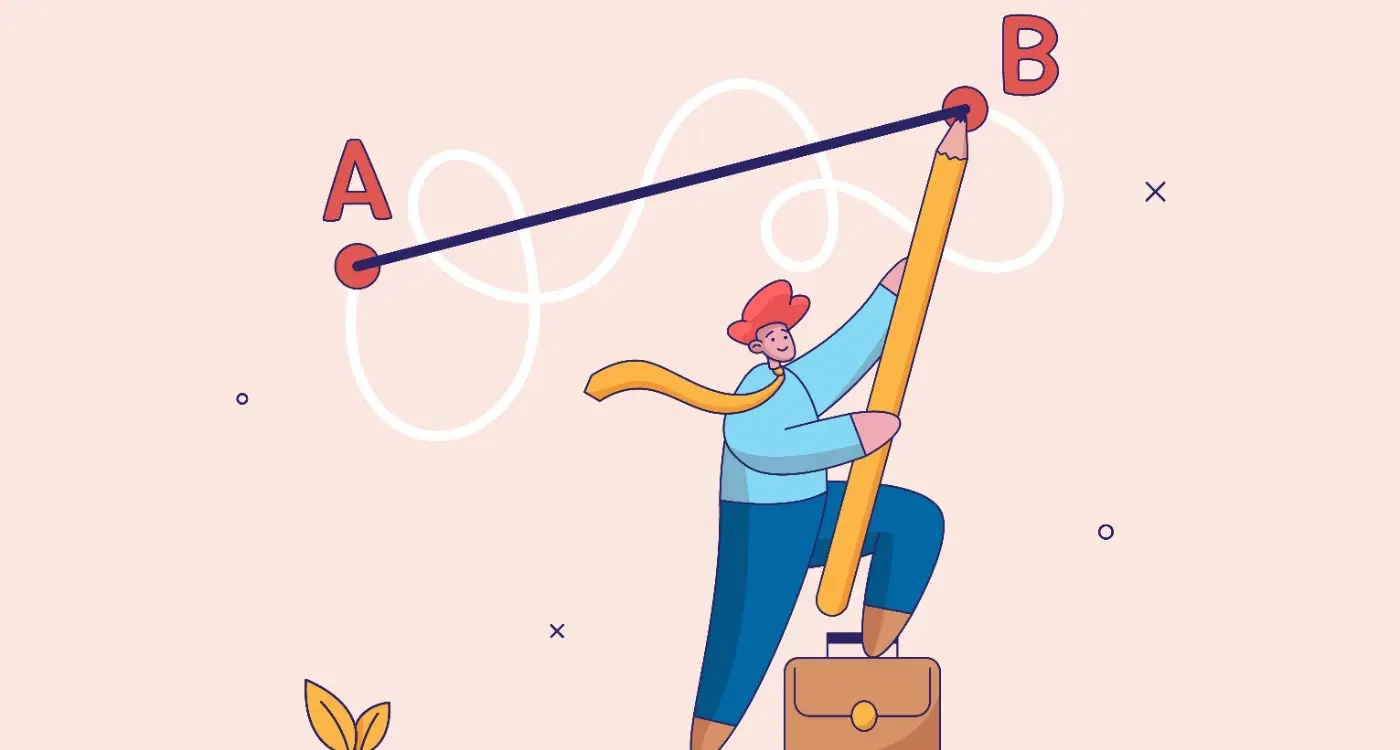
How Do You Make Complex Tasks Feel Simple in Apps?