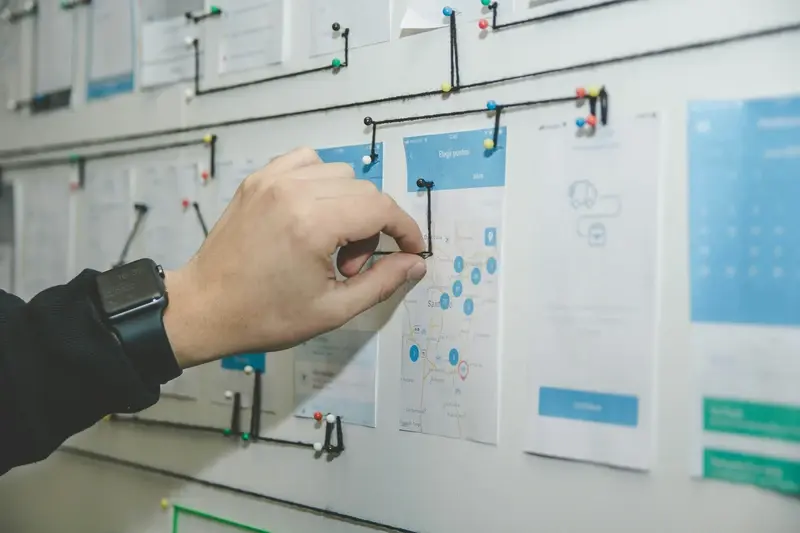How Do You Make Complex Tasks Feel Simple in Apps?
A business traveller opens a flight booking app at 6am, rushing to get to the airport. She needs to change her departure time, add extra luggage, and update her seat preference. The app shows her seventeen different menu options, three separate screens for making changes, and requires her to re-enter her booking reference twice. Ten minutes later she's still tapping through screens, her taxi is waiting outside, and she hasn't actually changed anything yet. This happens more than you'd think—and its exactly the kind of experience that makes people delete apps and never come back.
I've spent years building apps for all sorts of businesses, from small startups to massive companies everyone knows. One pattern I see over and over? Teams assume that because they understand how their app works, users will too. But here's the thing—your users don't care about your internal processes or database structure. They just want to book a flight, order food, or check their bank balance without feeling like they need a manual.
The best apps make difficult things feel obvious, not by dumbing them down but by respecting how peoples brains actually work
Making complex tasks feel simple isn't about removing features or treating users like they're stupid. Its about understanding how people think, what they expect, and where they get stuck. I mean, we've all used apps that somehow make even basic tasks feel like solving a puzzle nobody asked us to solve. The good news? There are proven ways to fix this. Sure, it takes effort and proper planning, but the difference between an app people struggle with and one they genuinely enjoy using often comes down to a handful of smart decisions made during the design process. And that's what we're going to look at here—the practical stuff that actually works when you're trying to make your app easier to use.
Understanding Why Apps Feel Complicated
After building hundreds of apps over the years, I've noticed something interesting—it's not usually the technology that makes apps feel complicated. It's the way we present that technology to users. I mean, most apps aren't actually doing anything that complex under the hood; they're just doing a poor job of hiding that complexity from the person using them.
Think about your banking app for a second. Behind the scenes its talking to multiple servers, checking your identity, encrypting data, and communicating with payment systems. But when it works well? You just see your balance and a button that says "Send Money". Thats simplicity—not because the app is simple, but because someone spent time hiding all the complicated bits.
The problem starts when developers (and yes, I'm guilty of this too sometimes) forget that users don't care about how clever our code is. They just want to get something done. Maybe they want to book a table, buy a train ticket, or check their step count. The app feels complicated when we make them think about things that don't matter to their goal.
Here's what actually makes apps feel complicated: too many options on one screen, jargon that means nothing to normal people, asking for information we don't really need, and making users figure out what to do next instead of showing them. It's a bit mad really, because we spend months building these features and then wonder why people don't understand them.
The apps that feel simple aren't actually simpler—they're just better at guiding you through whats needed without overwhelming you with everything thats possible. And that's what the rest of this guide is about.
Breaking Down Big Tasks Into Smaller Steps
You know what I've noticed after years of building apps? People can't handle too much at once—their brains just sort of shut down when they see a massive form or a complicated process ahead of them. Its genuinely one of the biggest mistakes I see in app design; developers trying to get everything done in one go because its "more efficient" from a technical perspective. But here's the thing—what's efficient for your database isn't efficient for your users brain.
When someone opens your app and sees they need to complete 15 fields before they can do anything useful... well, they probably won't complete those fields at all. The data backs this up too; completion rates drop dramatically when users face long forms or multi-step processes that feel overwhelming. I mean, think about it from their perspective—they're probably on their phone while doing something else, they've got limited attention, and theres always another app they could be using instead.
The solution is actually pretty straightforward; you break big tasks into smaller chunks that feel manageable. Instead of asking for everything upfront, you ask for just what you need right now. Then a bit more. Then a bit more after that. Each step should feel quick and painless, like you're making real progress without too much effort. When I'm designing onboarding flows for clients, I usually aim for each step to take no more than 10-15 seconds—any longer and you start losing people.
How to Split Tasks Effectively
The trick is figuring out where to make the splits, because you cant just chop randomly and hope for the best. I always start by mapping out the entire task from beginning to end, then look for natural breaking points. What information logically goes together? What can wait until later? What does the user actually need to provide before they can experience any value from your app?
Here's how I typically approach it:
- Group related information together—don't ask for your email, then your address, then your name, then your postcode; keep address stuff with address stuff
- Start with the absolute minimum needed to get started—you can always ask for more details later once they're invested
- Put optional information at the end where it wont block progress if people skip it
- Make each step feel like an accomplishment—users should feel like they're ticking things off a list, not climbing an endless mountain
- Never ask for the same information twice; its infuriating and makes people question if your app even works properly
Show a progress indicator when users are working through multi-step processes—seeing they're 3 out of 5 steps done is way less daunting than not knowing how much more is coming. But be honest with your progress bars; if you say "almost done" and then throw three more screens at them, you've lost their trust.
Real Examples That Work
Look at how banking apps handle new account setup these days; they dont ask for everything in one massive form anymore. They'll start with just your email and phone number to create your account, then verify your identity separately, then set up security features, then link your bank details. Each step feels doable on its own, even though the total amount of information is exactly the same. The difference is purely psychological—but psychology is half of what makes good user experience work.
Or take food delivery apps; they don't make you create a full profile before you can browse restaurants. You can look around, add things to your basket, and only when you're ready to checkout do they ask for delivery details and payment info. By that point you're committed—you've already decided you want that pizza, so filling in your address doesn't feel like a barrier anymore, it feels like the final step before getting what you want.
Actually, one pattern I've found works really well is what I call "progressive disclosure"—you show people just what they need right now and reveal more options as they need them. Instead of bombarding new users with every feature your app has, you introduce features gradually as they become relevant. This reduces cognitive load massively because people aren't trying to understand everything at once; they're learning your app piece by piece in a way that feels natural rather than overwhelming.
Using Visual Design to Guide Users
Right, so here's where things get interesting—visual design isn't just about making your app look pretty (though that helps). Its about creating a path that users can follow without even thinking about it. I mean, when you walk into a supermarket, you don't need a map because the aisles guide you naturally, yeah? Apps should work the same way.
Colour is probably your most powerful tool here. Not just for branding, but for telling users what's important and what to do next. Primary buttons should stand out—they need to be bold enough that users instantly know "this is the thing I should tap". Secondary actions can be quieter, maybe just text links or outlined buttons. I've seen so many apps where everything looks equally important, and users just freeze because they dont know where to look first.
Size and spacing matter more than people think. Bigger elements naturally draw attention, but—and this is key—you can't make everything big or nothing stands out. White space (or negative space if you want to be fancy about it) gives elements room to breathe and helps users focus. When things are crammed together, your brain has to work harder to separate them...and nobody wants to work hard when they're using an app.
Visual hierarchy is basically the order your eyes follow when looking at a screen. You know what? Most people scan in an F-pattern or Z-pattern without realising it. Put your most important content where users naturally look first. Use contrast, size, and position to create a clear flow from one element to the next. Its not complicated—just think about where your own eyes go when you open an app.
Creating Clear Visual Paths
Lines, arrows, and directional cues can literally point users in the right direction; I use them all the time during onboarding flows. Progress bars show people how far theyve come and how much is left (which reduces anxiety, honestly). Shadows and elevation make some elements feel "closer" than others, suggesting they're interactive. These subtle visual signals guide users without them even noticing they're being guided.
Writing Instructions That Actually Make Sense
Here's something I see constantly—apps filled with instructions that sound like they were written by robots for robots. You know the ones I'm talking about. "Proceed to input your credentials into the designated authentication field." What? I mean, why not just say "Enter your password"? When I'm building apps, I spend ages making sure every bit of text makes sense to actual humans, not just the developers who understand the technical side.
The best instructions are the ones you barely notice because they feel like someone's just having a chat with you. Short sentences work brilliantly here. Keep them under ten words when you can. "Tap here to start" beats "Please select this button to initiate the process" every single time. And here's the thing—most of the time you don't even need instructions if you've designed the interface properly; but when you do need them, they should feel helpful rather than like you're reading a manual.
Good app instructions should sound exactly like you're explaining something to a friend over coffee, not like you're reading from a legal document.
I always tell my team to avoid jargon completely. Users don't care about "optimising their workflow" or "leveraging features"—they just want to know what button to press next. Write like you talk, basically. Use "you" and "your" instead of "the user" or "one must". It makes everything feel more personal and way less intimidating. And for the love of all that's holy, test your instructions with people who aren't familiar with your app. What makes perfect sense to you after months of development might be complete gibberish to someone using it for the first time. I've seen apps fail not because they were badly built, but because nobody could figure out how to use them. Its such a waste really.
Reducing the Number of Choices Users Need to Make
Right, so here's something I see all the time—apps that give users way too many options. Its like the developers were worried about leaving something out, so they just crammed everything in there. But here's the thing; every choice you make a user consider is actually work for their brain. And people? They really don't want to work that hard when they're using an app.
I've tested apps where users literally froze on a screen because there were seven buttons staring at them. They didn't know which one to tap first. The app ended up in the bin after about thirty seconds—not because it was rubbish, but because it asked too much of them right from the start.
Show Users What They Need, When They Need It
The best approach I've found is to only show people what matters right now. If someone's just opened your app for the first time, they dont need to see every single feature you've built; they need to see the one thing that'll make them understand why your app exists. You can introduce the other stuff later, once they've gotten comfortable with the basics.
Take settings menus, for example. Some apps have settings screens with literally dozens of toggles and options. Most users will never touch 80% of them. So why not hide the advanced stuff behind an "Advanced Options" section? Show the three or four settings that people actually change regularly, and tuck the rest away where they wont create noise.
Smart Defaults Save Everyone Time
Another trick—and honestly this one saves so much hassle—is to set really good default options. If 90% of your users are going to pick the same option anyway, just make that the default and let the other 10% change it if they want. You know what? Most people are perfectly happy to let the app make sensible decisions for them, as long as those decisions actually make sense for what they're trying to do.
Testing Your App With Real People
Here's something I learned the hard way—you can't test your own app properly. I mean, you can try, but its basically useless because you already know how everything works, where every button is, what every icon means. Your brain fills in all the gaps automatically without you even realising it.
Real user testing is where you hand your app to someone who's never seen it before and watch them try to complete actual tasks. And I'm not going to lie, the first time you do this it can be a bit painful—you'll see people get confused by things you thought were obvious, tap on things that aren't buttons, miss things that seem impossible to miss. But this is exactly why its so valuable; these are the same problems your real users will have, except they'll just delete your app instead of telling you whats wrong.
You don't need fancy equipment or a massive budget to do this. Start with five people—honestly, five is enough to catch most of the big issues. Give them specific tasks to complete like "find a product under £50" or "change your notification settings" and watch what they do. Don't help them. Don't explain things. Just watch and take notes on where they struggle, what they click first, what makes them pause or look confused.
What to Look For During Testing
Pay attention to hesitation points—those moments where someone stops and thinks "what do I do next?" These are signs that your interface isn't clear enough or that you've created cognitive load without realising it. Notice where people tap first; if everyone taps the same wrong thing, that's telling you something about your visual design and what looks clickable versus what actually is.
Record the testing sessions if you can (with permission obviously) because you'll miss things in the moment, and being able to rewatch someone's confusion helps you understand exactly where the user experience breaks down.
Testing Throughout Development
Don't wait until your app is finished to start testing—that's way too late. Test early with basic wireframes or prototypes so you can fix fundamental usability problems before you've spent months building the wrong thing. I've seen teams waste enormous amounts of time and money building features that looked great in design files but completely confused real users when they tried to actually use them.
The goal isn't to prove your design is good; its to find out where its not working so you can make it better. Test with people who match your target users—if you're building a banking app for people over 60, don't just test with your 25-year-old colleagues. Different groups have different expectations and different levels of comfort with technology, which affects how they interpret your interface psychology and what feels user-friendly to them versus what doesn't.
Common Mistakes That Make Apps Harder to Use
After building apps for so many years, I can spot the common mistakes from a mile away—and honestly, they're usually the same ones that keep popping up. Its funny really, because these issues are so easy to avoid if you just think about the person using your app.
The biggest mistake? Asking for too much information upfront. I see this all the time; apps that want your name, email, phone number, address, date of birth, favourite colour and blood type before you've even seen what the app does. Nobody wants that. Let people explore first, then ask for details when theres actually a reason to. LinkedIn does this well—you can browse jobs and read articles before they push you to create a profile.
Another one is hiding important actions behind menus. If someone needs to do something frequently (like sending a message or adding an item), don't bury it three layers deep in a settings menu. Put it where people can see it. This seems obvious but you'd be surprised how many apps get this wrong, even big ones with massive budgets.
Using jargon or technical language is a killer too. Just because you and your team understand terms like "API integration" or "sync protocol" doesn't mean your users will. Write like you're explaining something to someone who's never used your app before—because they havent! Keep it simple, keep it clear.
And here's one that drives me mad: inconsistent navigation. When the back button does different things on different screens, or when similar actions are in different places depending on where you are in the app, users get confused. They stop trusting the interface. Consistency builds confidence; inconsistency builds frustration.
The last big mistake is not showing progress for long tasks. If something takes more than a few seconds, show people whats happening—a loading bar, a percentage, something. Silence makes people think the app has frozen, and then they start tapping everything frantically or just close the app altogether.
Helping Users When Things Go Wrong
No matter how well you design your app, things will go wrong at some point—its just the nature of software. What separates good apps from great ones is how they handle these moments when users hit a problem or make a mistake.
I've seen apps that throw up cryptic error messages like "Error 4502: Invalid token" which means absolutely nothing to a regular person. Then I've seen apps that say "Oops, we couldn't save your changes because you're not connected to the internet. Want to try again?" Big difference, right? The second one tells you what went wrong and what you can do about it.
Error messages should always explain three things: what happened, why it happened, and how to fix it. And they should do it in plain English without any technical jargon. When users see an error, they're already frustrated—don't make it worse by confusing them even more.
The best error prevention is good design, but the best error handling is clear communication that treats users like humans, not programmers.
But here's something people often forget—error messages aren't just about fixing problems. They're also about preventing them in the first place. If you know users often make a particular mistake, design your app to stop that mistake from happening. Put helpful hints near tricky parts of your app; show examples of what correct information looks like; confirm before someone deletes something important.
I always tell clients that every error message in their app is actually a design failure. Sure, we cant prevent every single problem (especially things like internet connection issues), but we can design around the most common mistakes. And when things do go wrong? Make it easy for users to get help, whether thats through in-app support chat, clear FAQ sections, or a simple way to contact your team. Nobody should feel stuck or lost in your app.
Making complex tasks feel simple isn't about dumbing things down—its about respecting your users time and mental energy. I mean, think about it; every app that succeeds in doing this well has probably spent months (or years) thinking about the small details that most people never consciously notice.
The apps I've built that perform best are the ones where we obsessed over every single interaction. Where does the users eye go first? What happens when they tap something by mistake? How do we help them recover without making them feel stupid? These questions matter more than fancy features or clever technology, honestly.
You know what? The hardest part of this entire process is letting go of your own assumptions. What feels obvious to you—the person who's been living and breathing this app for months—will feel completely different to someone opening it for the first time. That's why testing with real people is so bloody important; they'll spot the confusing bits you've become blind to.
Here's the thing—simplifying complex tasks is never a one-time job. Its an ongoing process. User expectations change, technology improves, and what felt simple two years ago might feel clunky now. The best apps I've worked on treat simplicity as a continuous goal rather than a box to tick.
If you take away one thing from all this, let it be this: every extra tap, every confusing label, every moment of uncertainty adds up. Users wont sit there analysing why they don't like your app...they'll just delete it and move on. But when you get it right? When someone completes a complicated task and thinks "well that was easy"—that's when you know you've built something worth keeping on their home screen.
Share this
Subscribe To Our Learning Centre
You May Also Like
These Related Guides
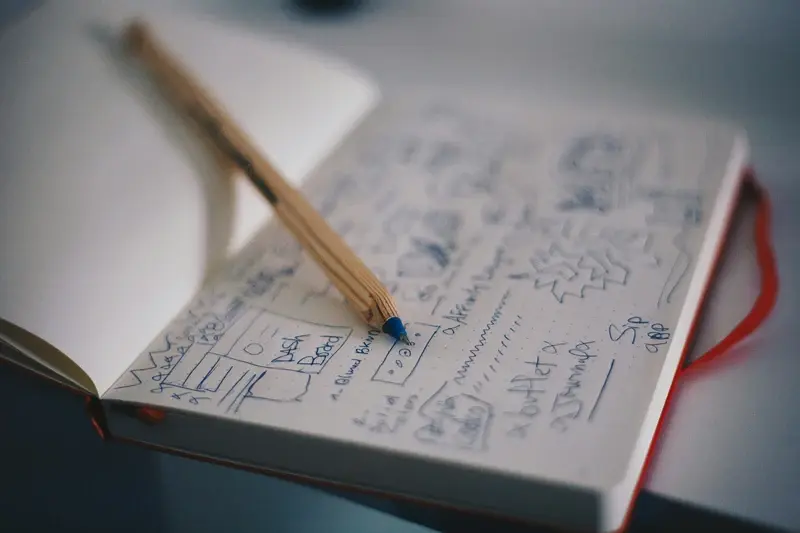
What Design Principles Create the Most Intuitive Mobile App Interfaces?
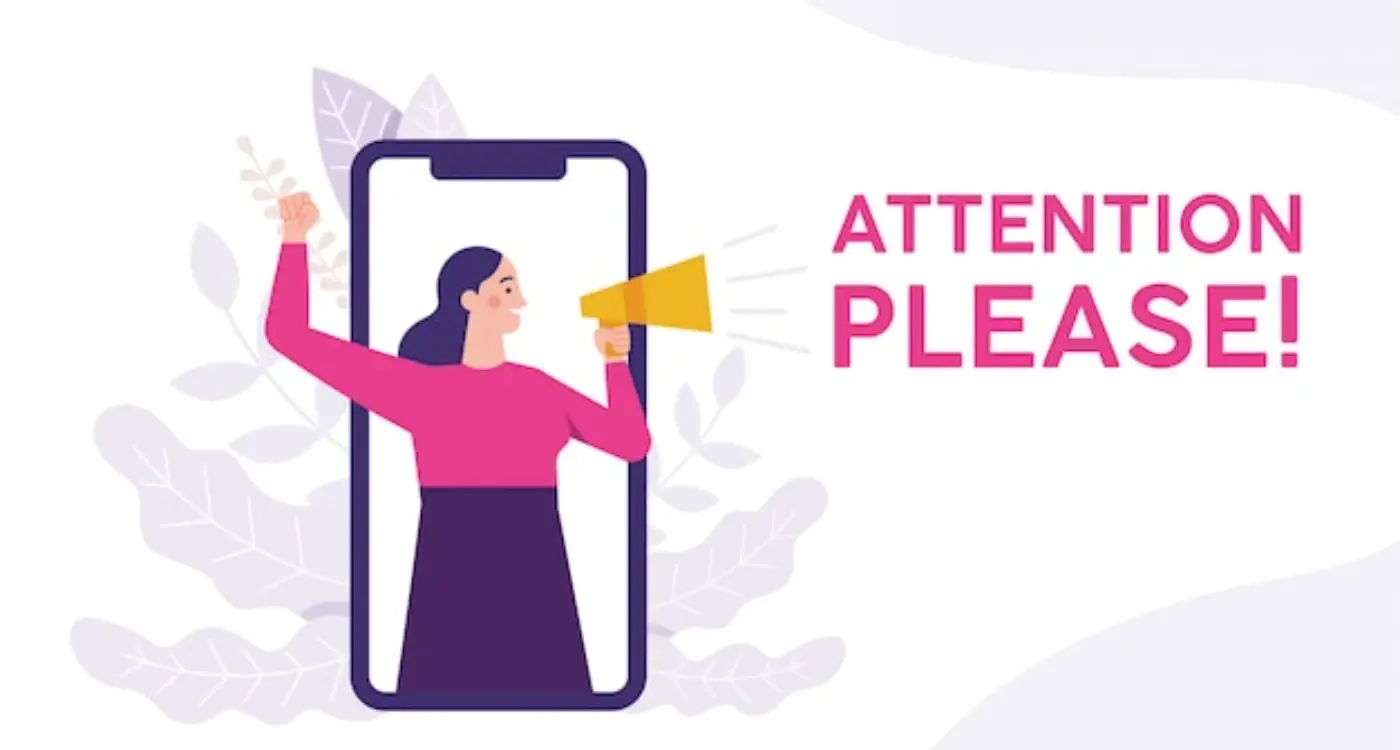
Which Visual Hierarchy Principles Drive User Attention Patterns?