How Should You Structure Your App Store Connect Account?
Most developers spend less than five minutes setting up their App Store Connect account structure—then wonder why managing multiple apps becomes a complete nightmare six months later. I've seen this pattern countless times over the years; people rush through the initial setup because they're excited to get their app published, but they end up creating organisational headaches that cost them hours of frustration down the line.
App Store Connect isn't just a publishing platform—it's the command centre for your entire iOS app ecosystem. Whether you're launching your first app or you're managing a portfolio of applications for a growing business, how you structure your developer account from day one will determine whether app management feels smooth and professional or chaotic and stressful. And trust me, there's nothing worse than trying to untangle a messy account structure when you're racing to fix a critical bug or push an urgent update.
The way you organise your App Store Connect account today will either support your growth or constrain it tomorrow
The thing is, Apple gives you quite a bit of flexibility in how you set things up, but they don't exactly hand you a roadmap for best practices. I've worked with solo developers who've accidentally locked themselves out of proper team collaboration, and I've seen enterprise teams where nobody knows who has access to what. The good news? Getting your account structure right isn't complicated—you just need to know what decisions matter and which ones you can change later. That's exactly what we'll cover in this guide, walking through each element of a well-organised App Store Connect setup that actually works in the real world.
Understanding App Store Connect Basics
App Store Connect is basically Apple's control centre for everything related to your apps. Think of it as your dashboard where you'll spend a lot of time—and I mean a lot. From uploading your first build to analysing user reviews years later, this platform becomes your daily companion in the app business.
When you first log into App Store Connect, it can feel a bit overwhelming. There's sections for My Apps, App Analytics, Sales and Trends, Payments and Financial Reports, Users and Access, and Agreements. Each section serves a specific purpose, but here's the thing—they're all interconnected in ways that aren't immediately obvious.
Core Functions You'll Use Daily
The My Apps section is where you'll probably live most of the time. This is where you create new app records, upload builds, manage metadata, handle screenshots, set pricing, and submit apps for review. Its also where you'll respond to App Store reviews and manage your app's availability across different countries.
App Analytics gives you insights into how your app is performing—downloads, user engagement, crashes, and revenue data. But here's something many developers miss: the data here directly impacts how you structure your account setup.
- My Apps - Create and manage app listings, uploads, and submissions
- TestFlight - Distribute beta versions to internal and external testers
- App Analytics - Track performance, user behaviour, and technical metrics
- Sales and Trends - Monitor downloads, revenue, and geographic performance
- Users and Access - Control team permissions and access levels
- Agreements, Tax, and Banking - Handle legal and financial requirements
The key thing to understand early on is that decisions you make in the initial setup phase will affect how smoothly these systems work together. Getting the structure right from the start saves you countless headaches later when you're managing multiple apps or working with a larger team.
Setting Up Your Developer Account Structure
Right, let's talk about getting your developer account structure sorted properly from the start. I've seen too many businesses rush into this bit and then spend months trying to untangle the mess they've created—it's honestly one of those things that's much easier to get right the first time than fix later.
The first decision you'll need to make is whether to go with an individual or organisation account. Most businesses should choose the organisation route, even if you're a solo developer. Why? Because it gives you more flexibility down the line, lets you add team members without hassle, and looks more professional to users. Individual accounts are really only suitable if you're building personal projects or hobby apps.
Always use a company email address when setting up your developer account, not a personal one. If the person who registered the account leaves your company, you don't want to lose access to your entire App Store presence.
Legal Entity Considerations
Here's where things get a bit tricky. Your developer account needs to match your legal business entity exactly—Apple is quite strict about this. If your company name is "Smith Digital Solutions Ltd" that's exactly what needs to be on the account. You can't use a trading name or shortened version.
One thing that catches people out is thinking about expansion early on. If you're planning to publish apps for multiple brands or subsidiaries, you might need separate developer accounts for each legal entity. Apple doesn't let you publish under different company names from one account.
Account Holder Setup
The account holder is the person who has ultimate control over your developer account, so choose wisely. This should be someone senior in your organisation who isn't likely to leave anytime soon. They'll have access to everything—financial reports, sensitive business data, the works.
- Use a company email address that won't disappear if someone leaves
- Set up two-factor authentication immediately
- Document the login details in a secure company password manager
- Consider having a backup contact person registered with Apple
Getting this foundation right means you won't be scrambling to fix account issues when you should be focusing on building great apps. Trust me, it's worth taking the extra time upfront.
Organising Apps and Bundles
Right, let's talk about keeping your App Store Connect account tidy—because trust me, it gets messy fast when you're juggling multiple projects. I've seen developers with dozens of apps scattered across their account like digital confetti, and finding anything becomes a proper nightmare.
First things first: app bundles. These are basically folders that group related apps together under one roof. If you're building a suite of productivity apps or different versions for different markets, bundles are your best friend. They share the same bundle identifier prefix, which makes managing them so much easier from a technical standpoint.
When to Use App Bundles
Here's when bundles make sense—and when they don't. If you're creating apps that share functionality or branding, bundle them up. Think of it like having a "Notes Pro", "Notes Lite", and "Notes Business" all living under one bundle. But if you're building different types of mobile apps (say, a fitness tracker and a recipe app), keep them separate.
The naming convention matters more than you might think. I always recommend using reverse domain notation that actually makes sense: com.yourcompany.productline.appname rather than something random you'll forget in six months.
Practical Organisation Tips
- Group apps by product line or target audience, not just alphabetically
- Use consistent naming patterns across all your apps and bundles
- Plan your bundle structure before you start development—changing it later is painful
- Consider regional variations early if you're planning international releases
- Keep test apps in separate bundles to avoid confusion with production releases
One mistake I see constantly? Developers creating new bundles for every single app variant. You don't need a separate bundle for your iPad version—that's what universal apps are for. Save bundles for genuinely different product lines, and your future self will thank you when you're not scrolling through endless lists trying to find the right app.
Managing Team Access and Permissions
Right, let's talk about something that can get messy fast if you don't sort it properly—team permissions in App Store Connect. I've seen countless teams trip up here, giving people too much access or not enough. It's a bit mad how often this happens, honestly.
When you're setting up your team, think about what each person actually needs to do their job. Your marketing person doesn't need access to delete your entire app listing (yes, that's actually possible with the wrong permissions). Your designer probably doesn't need to see financial reports. Keep it simple.
Setting Up Role-Based Access
App Store Connect has several built-in roles that work well for most teams. Admin is the nuclear option—they can do everything, including removing other team members. Account Holder is even more powerful and can't be changed. App Manager is perfect for project leads who need control over specific apps but shouldn't mess with billing or legal stuff.
Developer and Marketing roles are more focused. Developers can handle technical bits like uploading builds and managing certificates. Marketing folk get access to app metadata, screenshots, and promotional content. Finance gets the money stuff. Simple as that.
The biggest mistake I see teams make is giving everyone Admin access because it seems easier. Trust me, it isn't easier when someone accidentally changes something they shouldn't have.
You can also create custom roles if the standard ones don't fit your team structure. This is particularly useful for agencies like ours who work with multiple clients—you can give specific people access to just the apps they're working on. Regular audits of who has access to what will save you headaches down the road.
Configuring App Information and Metadata
Right, let's talk about one of the most overlooked parts of App Store Connect—getting your app information and metadata spot on. I've seen brilliant apps tank because their metadata was thrown together at the last minute, and honestly, it's heartbreaking when you know how much work went into the actual development.
Your app's metadata is basically its shop window. It's how people discover your app, understand what it does, and decide whether to download it. But here's the thing—most developers treat it like an afterthought. They spend months perfecting their code and then bash out a description in ten minutes. Don't be that person!
Writing Descriptions That Actually Work
When you're writing your app description, remember that people scan, they don't read. Your first few lines need to grab attention immediately because that's all most users will see before deciding to scroll away. I always tell my clients to lead with the benefit, not the features. Instead of "Advanced photo editing tools with 50+ filters," try "Turn ordinary photos into stunning artwork in seconds."
Keywords are important, sure, but don't stuff them in unnaturally. Apple's algorithm is smart enough to spot keyword stuffing, and users definitely are. Write for humans first, search algorithms second. And please, test your descriptions on people who aren't involved in your project—they'll spot the jargon you've become blind to.
Screenshots and App Previews
Your screenshots are doing most of the heavy lifting when it comes to conversions. I've seen download rates double just by improving screenshot design. Show your app in action, not just static screens. Tell a story across your screenshots—what problem does your app solve? How does it make life better? Each screenshot should build on the last one, creating a compelling narrative that leads to a download.
Handling Multiple Apps and Versions
When you're managing several apps or different versions of the same app, things can get messy quickly. I've seen developers lose track of which build is which, accidentally submit the wrong version for review, or worse—publish an update that breaks everything. The key is setting up a system that works even when you're juggling multiple projects at once.
First thing to understand: each app gets its own unique bundle identifier. You can't change this once it's set, so think carefully about your naming convention from the start. I usually recommend something like com.yourcompany.appname for your main app, then com.yourcompany.appname.beta for testing versions. This keeps everything organised and prevents confusion down the line.
Version Control Strategy
Here's where many developers go wrong—they don't plan for multiple versions. You might need separate apps for different markets, white-label versions for clients, or simply a staging environment for testing. Each needs its own entry in App Store Connect, but they can share the same codebase with different configurations.
Always use clear, descriptive names for your app versions and builds. "MyApp_Client_v2.1_final_FINAL" isn't helpful six months later when you need to track down a specific release.
Managing App Families
When you have related apps, group them logically in your developer account. Use consistent naming, similar icons, and coordinate your release schedules. Nothing's worse than having users confused about which app does what. Keep your metadata consistent too—similar descriptions, matching screenshots styles, and coordinated keywords help users understand the relationship between your apps.
- Use consistent bundle identifier patterns across related apps
- Set up separate App Store Connect entries for each environment (production, staging, beta)
- Coordinate release schedules to avoid user confusion
- Keep detailed notes about which version contains which features
- Test version updates thoroughly before submitting for review
TestFlight and Beta Testing Setup
Right, let's talk about TestFlight—Apple's beta testing platform that's honestly saved me countless headaches over the years. Setting this up properly in App Store Connect is one of those things that seems simple until you actually need to manage dozens of testers across different app versions. Trust me, getting your TestFlight structure right from the start will make your life so much easier.
First things first, you'll need to understand the two types of testing groups TestFlight offers. Internal testing groups are for your immediate team—developers, designers, QA folks who have access to your App Store Connect account. These people can test immediately without Apple's review process, which is brilliant for quick iterations. External testing groups are for everyone else; your actual users, stakeholders, or anyone outside your developer account.
Setting Up Your Testing Groups
I always recommend creating specific groups rather than throwing everyone into one big pile. Here's how I typically structure testing groups:
- Development Team (internal) - Core developers and immediate team members
- QA & Design (internal) - Quality assurance and design team for focused feedback
- Stakeholders (external) - Client representatives and project managers
- Beta Users (external) - Real users for broader testing and feedback
- Feature Testing (external) - Specific groups for testing new features or workflows
Each external group can have up to 10,000 testers, but honestly, you rarely need that many. I find that 20-50 engaged testers per group gives you much better feedback than thousands of casual ones. And here's something people often miss—external builds need Apple's approval before your testers can access them, which usually takes 24-48 hours. Plan for this delay in your release timeline.
One last tip: always include clear testing instructions and feedback collection methods. TestFlight's built-in feedback system is decent, but combining it with your own feedback channels gives you much richer insights into how your app performs in real-world conditions.
Financial and Tax Information Management
Right, let's talk about the bit that makes most developers want to hide under a rock—the financial side of things. Setting up your banking and tax information in App Store Connect isn't exactly thrilling, but getting it wrong can seriously mess up your entire app business. I've seen developers launch brilliant apps only to have their payments held up for months because they skipped this section or filled it out incorrectly.
First thing you need to sort is your banking information. Apple needs to know where to send your money, obviously! Head to the "Agreements, Tax and Banking" section and you'll find three main areas: paid applications, free applications, and in-app purchases. Even if you're starting with a free app, set up the paid applications agreement—you might want to monetise later and trust me, you don't want to be scrambling with paperwork when you're ready to start earning.
Tax Forms and Documentation
The tax bit is where things get a bit complicated. Apple requires different forms depending on where you're based and where your users are located. For UK developers, you'll typically need to complete a W-8BEN form to avoid US tax withholding on American sales. Don't worry if tax forms make your eyes glaze over—Apple's got step-by-step guidance that actually makes sense.
Getting your financial setup right from day one saves you massive headaches later when you're trying to scale your app business
One mistake I see constantly? Developers using personal bank accounts for business apps. If you're serious about your app, set up a separate business account. It makes everything cleaner for accounting and looks more professional when dealing with Apple. Also, double-check your banking details—one wrong digit and your payments disappear into the digital void until you sort it out.
Conclusion
Right then, we've covered a lot of ground here and I reckon your head might be spinning a bit with all the different ways you can structure your App Store Connect account. But here's the thing—there isn't one perfect setup that works for everyone. What matters is finding the structure that makes sense for your specific situation.
I've seen too many developers rush into setting up their accounts without thinking it through properly, then spending months trying to untangle the mess they've created. Trust me, it's much easier to get it right from the start than to fix it later. Take a moment to really think about how many apps you'll be managing, who needs access to what, and how you want to organise everything.
The key points to remember? Keep your bundle identifiers consistent and logical; set up your team permissions carefully—you can always add people later but removing access can be awkward; and don't forget about TestFlight groups because they'll save you hours of hassle when it comes to beta testing.
Your App Store Connect structure should grow with your business, not hold it back. Start simple if you're just launching one app, but think ahead to where you might be in six months or a year. And honestly? Don't stress too much about getting everything perfect immediately. Apple lets you adjust most settings as you go along, so you can refine your approach as you learn what works best for your team and your apps.
Share this
Subscribe To Our Learning Centre
You May Also Like
These Related Guides

Which App Store Screenshots Beat Your Competitors Every Time?
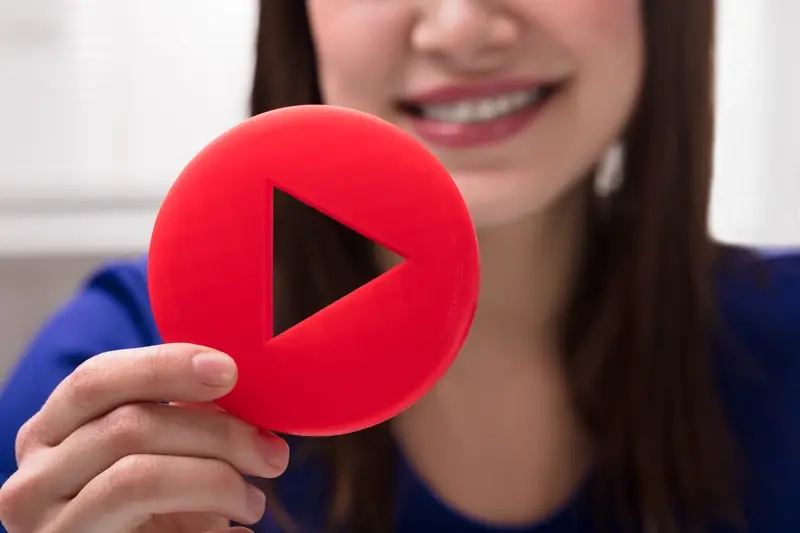
Should I Start A Youtube Channel To Promote My App?



