What Are the Essential Gestures for Wearable App Interaction?
Wearable apps see completion rates drop by nearly 40% when users struggle with basic gesture controls—and honestly, that's a statistic that should make every developer pause. After years of building apps for everything from Apple Watches to fitness trackers, I've seen countless projects fail not because the concept was wrong, but because the interaction design was fundamentally broken for tiny screens.
You know what? Most developers approach wearable app design like they're building a miniature smartphone app. That's their first mistake. Wearable gestures aren't just scaled-down phone interactions—they're an entirely different language that needs to account for screen real estate that's often smaller than a biscuit, users who are literally on the move, and interaction patterns that need to work when someone's wrist is at an awkward angle.
I mean, think about it: when someone's checking their smartwatch while jogging or glancing at notifications during a meeting, they've got maybe 2-3 seconds to complete their intended action. If your swipe navigation isn't intuitive or your touch targets are too small, you've lost them. And unlike mobile apps where users might give you a second chance, wearable apps that frustrate users get abandoned permanently.
The best wearable interactions feel invisible—users accomplish their goals without thinking about how they did it
Over the next few chapters, we'll dive deep into the specific gesture patterns that actually work on wearable devices. From basic touch interactions that accommodate fat fingers on tiny screens, to advanced swipe patterns that make navigation feel natural, to platform-specific guidelines that'll keep your app from getting rejected. Because getting wearable controls right isn't just about user experience—it's about creating apps that people actually want to keep using.
Understanding Wearable Screen Constraints
Right, let's talk about wearable screens—because honestly, they're nothing like what you're used to building for. When I first started developing for smartwatches, I made every mistake in the book. I tried cramming desktop-sized buttons onto a screen that's barely bigger than a postage stamp. It was a disaster, and the user testing sessions were... well, let's just say they were enlightening!
The biggest challenge with wearable screens isn't just their size—it's how people actually use them. Think about it: you're dealing with screens that range from 38mm to maybe 49mm if you're lucky. That's roughly 272x340 pixels on most Apple Watches. Compare that to a phone's 1170x2532 pixels and you start to understand the problem. But here's the thing—size isn't even the biggest constraint.
Physical Limitations That Actually Matter
Your users are trying to interact with these tiny screens while they're walking, running, or doing something else entirely. Their finger covers about 40% of the display when they touch it. The viewing angle changes constantly as their wrist moves. And battery life? That's always hanging over your head like a dark cloud.
I've learned that successful wearable apps follow what I call the "glance rule"—users should be able to get what they need in under 3 seconds. Any longer and they'll just pull out their phone instead.
- Screen sizes typically range from 38mm to 49mm diameter
- Resolution caps out around 396x484 pixels on larger displays
- Touch targets need to be minimum 44 points for accessibility
- Battery constraints limit complex animations and always-on features
- Viewing distance is closer than phones—about 25-30cm from the eye
The key is designing for interruption, not immersion. People don't sit down and "use" their smartwatch like they do with phones—they glance at it between other activities.
Basic Touch Gestures for Small Displays
When you're designing wearable apps, you quickly realise that traditional mobile app development gestures just don't work the same way. I mean, try doing a complex pinch-to-zoom on a 1.4-inch Apple Watch screen—it's basically impossible! The constraints of small displays mean we need to rethink how users interact with our apps from the ground up.
The tap gesture is your bread and butter for wearables. But here's the thing—users often miss small targets because their finger covers more screen real estate than they expect. I always recommend making touch targets at least 44 pixels square, even if the visual element looks smaller. You can achieve this by adding invisible padding around buttons and interactive elements.
Single swipes work brilliantly for navigation between screens or cards. Up and down swipes typically handle scrolling through lists or switching between main sections, while left and right swipes move between pages or dismiss notifications. Keep it simple though; users shouldn't need to remember complex gesture combinations just to use your app.
Long Press Interactions
Long press gestures are perfect for revealing additional options without cluttering the interface. They work particularly well for context menus or switching between app modes. The key is providing clear visual feedback—a subtle animation or haptic response—so users know their gesture has been recognised.
Edge Swipes and Screen Management
Edge swipes from the screen borders can trigger system functions like going back or accessing quick settings. But be careful not to conflict with platform conventions; users expect consistency across their device experience.
Always test your touch interactions with real users wearing the device. What feels natural when testing on a desk often behaves differently when someone's actually wearing the watch and moving about their day.
Advanced Swipe Patterns and Navigation
Right, let's talk about the more complex stuff—advanced swipe patterns that actually make sense on tiny screens. I've built apps where clients wanted to cram desktop-style navigation into a 1.5-inch display, and honestly, it never ends well. The key is understanding that wearables aren't just small phones; they need completely different interaction models.
Multi-directional swiping is your best friend here. Up and down for scrolling through content, left and right for moving between sections or screens. But here's where it gets interesting—diagonal swipes can be absolute gold for shortcuts. I've implemented diagonal swipes in fitness apps where users can quickly jump between workout modes without going through multiple menu layers. The trick is making these gestures discoverable without overwhelming new users.
Edge-Based Navigation
Edge swipes are brilliant for wearables because they don't interfere with content interaction. Swiping from the left edge to go back, or from the right edge to access quick actions—it keeps the main screen area free for actual content. I learned this the hard way when a client's meditation app kept triggering navigation when users were trying to interact with breathing exercises. Moving those controls to edge gestures solved everything.
Long press combined with swipe gestures creates powerful shortcuts too. Long press to enter a selection mode, then swipe to perform batch actions. It's particularly useful for message apps or task managers where users need to manage multiple items quickly. The key is providing clear visual feedback—users need to know they've entered a different interaction mode.
One thing to remember: these advanced patterns only work if your basic gestures are rock solid first. Don't try to be clever until you've nailed the fundamentals.
Crown and Button Controls
Right, let's talk about the physical bits—the crown and buttons that make wearable controls actually usable. After years of building apps for smartwatches, I can tell you that these physical elements are absolute lifesavers when touch gets tricky. And trust me, touch gets tricky a lot on tiny screens.
The digital crown is probably the most underused control in wearable app design, which is honestly mad considering how useful it is. You can scroll through lists, zoom in and out, or adjust values without covering the screen with your finger. I've seen apps use crown rotation for everything from changing workout intensity to browsing through photo galleries—it's brilliant for precise control when tapping just won't cut it.
Making Physical Controls Feel Natural
Side buttons are your best mates for quick actions and shortcuts. The power button isn't just for turning things on and off anymore; you can program it for emergency calls, quick app launches, or even as a panic button. But here's the thing—don't go overboard with button combinations. Keep it simple.
The best wearable interactions feel like extensions of natural movement, not complicated finger gymnastics that require a manual to master
Combining Physical and Digital
What really works well is mixing crown controls with touch gestures. Let users scroll through a menu with the crown, then tap to select. Or use button presses to navigate between app sections whilst keeping touch for detailed interactions within each section. It's about giving people options because everyone's hands are different, and what feels comfortable varies massively from person to person.
The key is making these controls feel predictable. Crown rotation should always feel smooth and responsive—no one wants jerky, unpredictable movement when they're trying to find something quickly.
Voice and Audio Integration
Right, let's talk about voice controls—because honestly, trying to type on a watch screen is about as enjoyable as stubbing your toe. Voice integration isn't just a nice-to-have feature for wearables; its practically essential for creating usable experiences on devices with screens the size of a postage stamp.
The thing is, voice commands work brilliantly for quick actions that would otherwise require multiple taps or swipes. Starting a workout, setting a timer, sending a quick reply—these are perfect voice use cases. But here's where I see many developers go wrong: they try to make voice do everything. Users don't want to have full conversations with their watch in public; they want quick, discrete commands that get the job done fast.
Designing Effective Voice Commands
Keep your voice commands short and natural. "Start run" works better than "Begin running workout session." I mean, people are often using voice commands while they're moving or in noisy environments, so clarity trumps complexity every time. And please—always provide visual feedback when a voice command is recognised. A quick haptic buzz combined with a visual confirmation tells the user their command was heard.
Audio Feedback That Actually Helps
Audio cues are your secret weapon for eyes-free interaction. Different tones for different notification types, audio confirmation for successful actions, and even subtle audio navigation cues can make your app much more accessible. But don't go overboard—users often have their watch on silent, and audio should complement other feedback methods rather than replace them entirely. The best wearable apps use audio sparingly but effectively, creating a multi-sensory experience that works whether users are looking at their watch or not.
Haptic Feedback Design
Right, let's talk about something that's often overlooked but absolutely game-changing for wearable apps—haptic feedback. You know that little buzz you get when you swipe on your smartwatch? That's haptic feedback, and when it's done properly, it can make the difference between an app that feels cheap and one that feels premium.
I've worked on plenty of wearable projects where clients initially brushed off haptic design as an afterthought. Big mistake! On a tiny screen where users are often glancing quickly or operating the device without looking, haptic feedback becomes your primary way to confirm that actions have been registered. It's like having a conversation with your users through touch.
The key is subtlety and purpose. Every haptic response should mean something specific to the user—a light tap for successful navigation, a double pulse for notifications, or a longer buzz for alerts. You can't just slap the same vibration pattern on every interaction and call it a day.
Types of Haptic Patterns for Wearables
- Quick tap (50-100ms) - Perfect for button presses and menu selection
- Double pulse - Great for notification acknowledgment or successful actions
- Long buzz (300-500ms) - Use sparingly for important alerts or errors
- Gentle wave - Works well for continuous gestures like scrolling through lists
- Sharp click - Ideal for toggle switches or definitive state changes
Test your haptic patterns on actual wearable devices, not just in simulators. What feels right on your phone will often feel completely different on a watch—the smaller form factor and wrist placement change everything about how vibrations are perceived.
One thing I've learned over the years is that less is more with wearable haptics. Users wear these devices all day, and nothing kills battery life faster than aggressive haptic feedback. Design patterns that are noticeable but not intrusive—you want to enhance the experience, not announce every tiny interaction to everyone within earshot.
Platform-Specific Gesture Guidelines
Look, I've been building wearable apps across different platforms for years now, and one thing that consistently trips up developers is assuming what works on Apple Watch will work perfectly on Wear OS—or vice versa. Each platform has its own quirks and conventions that users expect, and honestly, ignoring these differences is a recipe for confused users and poor reviews.
Apple Watch users are conditioned to use the Digital Crown for scrolling through lists and zooming. They expect force touch (on older models) for contextual menus and are comfortable with the side button bringing up recently used apps. The design language emphasises circular elements and smooth animations that feel natural on the round-ish screen.
Wear OS devices vary more in their hardware—some have rotating bezels, others rely purely on touch. Users typically expect long-press for shortcuts and are used to swiping between different app screens. The tile system means people anticipate horizontal swiping for different functions within your app.
Key Platform Differences
- Apple Watch: Digital Crown scrolling, force touch menus, circular UI elements
- Wear OS: Tile-based navigation, long-press shortcuts, varied hardware inputs
- Samsung Galaxy Watch: Rotating bezel navigation, back button functionality
- Fitbit: Button-heavy interaction, simplified gesture set
The biggest mistake I see? Developers trying to create one gesture system that works everywhere. Sure, cross-platform development saves time, but you need to respect each platform's interaction patterns. Users switch between their phone and watch dozens of times per day—if your watch app behaves differently than they expect, they'll notice immediately. And not in a good way.
My advice? Pick your primary platform first, nail the user experience there, then adapt thoughtfully to others rather than compromising all platforms for the sake of consistency.
After years of building wearable apps across different platforms—from fitness trackers to smartwatches to AR glasses—I can tell you that mastering wearable gestures isn't just about following platform guidelines. Its about understanding how people naturally want to interact with tiny screens when they're rushing to catch a bus or checking their heart rate mid-workout.
The most successful wearable apps I've developed share one common trait: they embrace the constraints rather than fight them. Short swipes work better than long ones. Single taps are more reliable than double taps. And honestly? Sometimes the best gesture is no gesture at all—voice commands or automatic triggers often provide a much better user experience than asking someone to perform complex touch interactions on a screen thats barely bigger than a postage stamp.
But here's what really matters—your users will be interacting with your wearable app in situations where their phone would be completely impractical. They might have wet hands, be wearing gloves, or need to keep their eyes on the road. This means every swipe navigation pattern and touch interaction needs to work flawlessly under less-than-ideal conditions.
The wearable market is still evolving rapidly, and what works today might need adjusting tomorrow as new devices emerge. My advice? Start with the basics we've covered—reliable tap gestures, intuitive swipe patterns, and smart use of physical controls. Test everything with real users in real situations. And remember that the best wearable controls are the ones your users don't have to think about at all.
Share this
Subscribe To Our Learning Centre
You May Also Like
These Related Guides

How Do You Make Wearable Apps Simple Enough for Anyone?
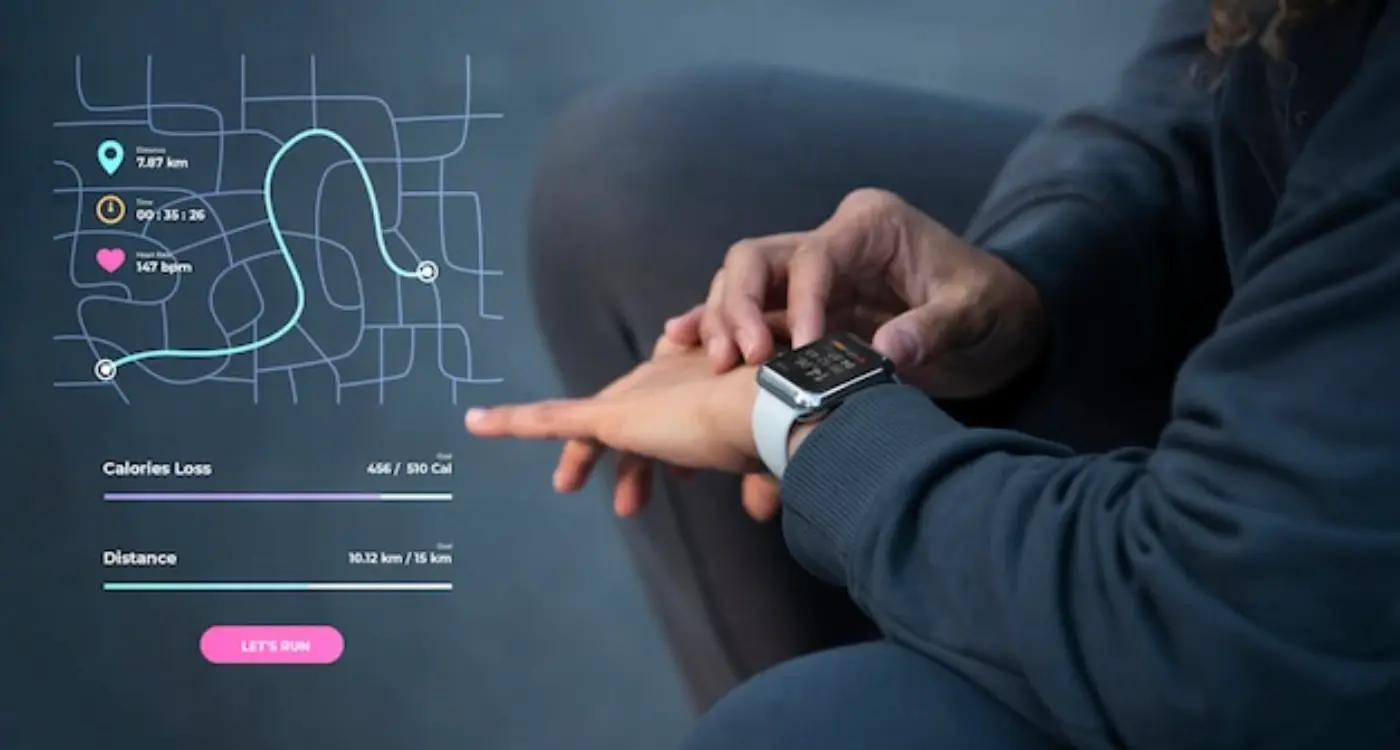
What Are the Key Principles of Wearable App Information Architecture?



