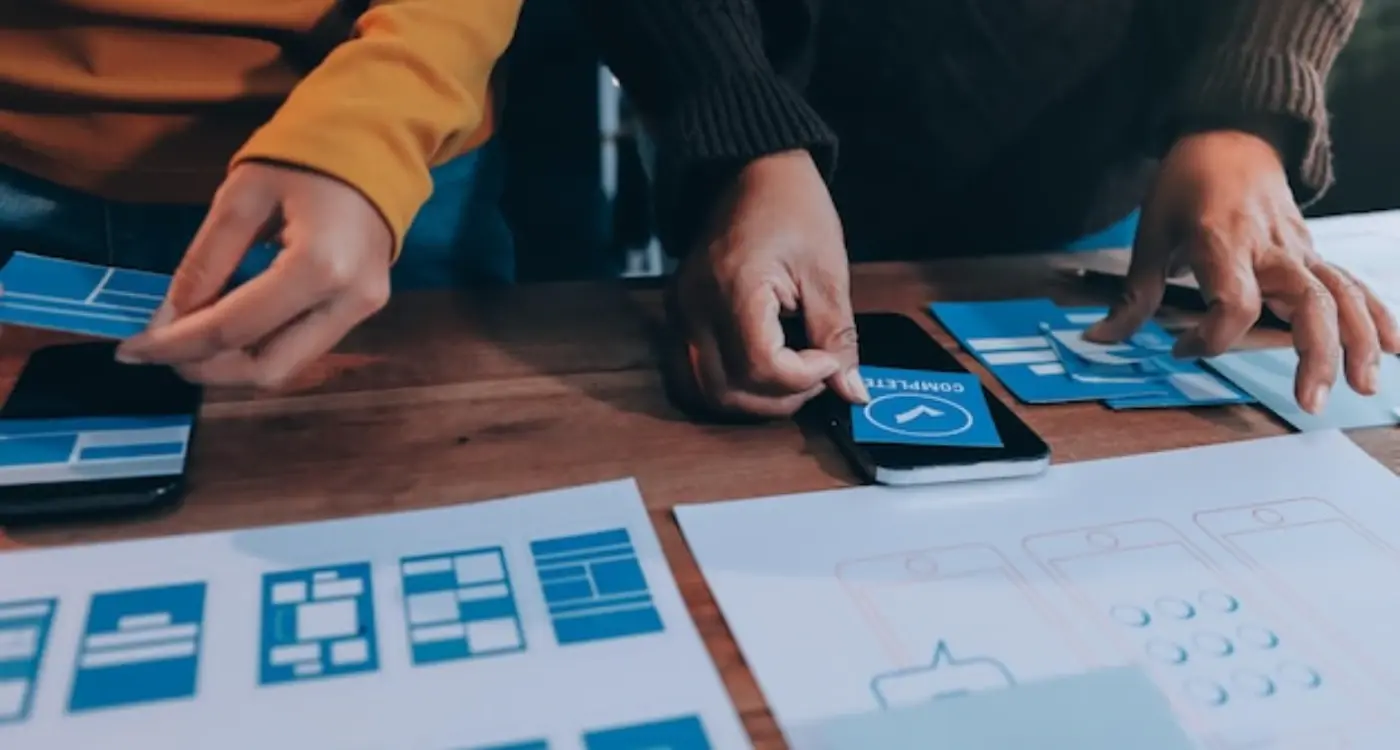What Feedback Systems Keep Mobile App Users Informed?
Mobile apps live or die by how well they communicate with their users—and honestly, most of them do a pretty terrible job of it. You know that feeling when you tap a button and absolutely nothing happens? Or when an app just sits there loading with no indication of whats going on? It drives people mad, and rightfully so.
I've been building mobile apps for years now, and one thing that never fails to surprise me is how often developers treat feedback systems as an afterthought. They'll spend months perfecting the core functionality, then slap on some basic loading spinners and call it done. But here's the thing—system feedback isn't just about pretty animations or fancy progress bars. It's about keeping users informed, reducing anxiety, and building trust in your app.
The best mobile experiences feel like having a conversation with someone who actually listens and responds appropriately. When you ask the app to do something, it acknowledges your request immediately. When it needs time to think, it tells you whats happening and roughly how long it'll take. And when something goes wrong? It explains the problem in plain English and suggests what to do next.
Good feedback systems turn potentially frustrating moments into opportunities to build user confidence and demonstrate that your app is reliable and thoughtfully designed.
From visual loading states and progress indicators to error messages and success confirmations, every piece of system feedback shapes how users perceive your app's quality and reliability. Getting these details right can mean the difference between users who stick around and users who delete your app after the first confusing interaction.
Visual Loading States That Actually Work
I'll be honest—loading screens used to be an afterthought for most developers. You'd throw in a spinning wheel and call it done. But after years of testing different approaches with real users, I've learned that how you handle those waiting moments can make or break the user experience. People don't mind waiting; they mind not knowing what's happening.
The worst loading states? Those generic spinners that give absolutely no indication of progress or time remaining. I've seen users close apps after just three seconds because they thought something was broken. But here's the thing—those same users will happily wait 10+ seconds when they can see meaningful progress.
Skeleton screens beat spinners every time
Instead of showing a blank screen with a loading symbol, skeleton screens show the outline of what's coming. Think about how Facebook shows grey placeholders where posts will appear; it feels faster even when it isnt. Your brain starts processing the layout before the content arrives, which creates this lovely illusion of speed.
For content-heavy apps, I always recommend progressive loading. Show the text first, then images, then interactive elements. Users can start reading while everything else loads in the background—much better than making them stare at a progress bar.
Give context, not just progress
When loading takes longer than expected, tell users why. "Loading your photos..." or "Connecting to server..." gives people confidence that something meaningful is happening. I've found that adding these little messages actually reduces support tickets because users understand the process better. And honestly? A bit of personality here doesn't hurt either.
Progress Indicators Users Can Trust
Right, let's talk about progress indicators—those little bars, circles, and percentages that tell users how long they'll be waiting. After years of building apps, I can tell you that getting these wrong is one of the fastest ways to make users abandon your app. People hate uncertainty more than they hate waiting, which is why a good progress indicator can be the difference between a user who sticks around and one who deletes your app.
The key thing about progress indicators is they need to be honest. I've seen too many apps that show a progress bar racing to 90% in seconds, then crawling for ages to reach 100%. That's not helpful—it's actually worse than no indicator at all because it breaks trust. Users learn your patterns quickly, and once they realise your progress bar lies, they stop believing it.
Types That Actually Work
There are different types of progress indicators, and choosing the right one depends on what you're measuring:
- Determinate bars for file uploads where you know the exact progress
- Indeterminate spinners for tasks where timing is unpredictable
- Step indicators for multi-part processes like checkout flows
- Percentage displays for downloads or data syncing
The trick is matching the indicator to the task. Don't use a determinate bar if you can't accurately predict the timing—users will notice when it gets stuck at 47% for three minutes.
Always include contextual text with your progress indicators. "Uploading photos..." or "Syncing your data..." tells users what's happening and why they should wait.
One thing I've learned is that progress indicators need to feel responsive even when the actual process isn't. Adding subtle animations or pulsing effects keeps users engaged and makes the wait feel shorter. Just don't overdo it—a disco light show isn't going to make a slow upload any faster!
Error Messages That Help Rather Than Frustrate
Nothing kills user confidence faster than an error message that makes them feel stupid. I've seen apps lose thousands of users simply because their error messages were written by developers for developers—not for real people trying to get things done.
The worst error messages I encounter are things like "Error 404: Resource not found" or "Network timeout exception." What does that actually tell someone? Absolutely nothing useful. Your users aren't debugging your code; they just want to know what went wrong and how to fix it.
What Makes Error Messages Actually Helpful
Good error messages do three things: they explain what happened in plain English, they tell you what to do next, and they reassure you that its not your fault. Instead of "Invalid input," try something like "Looks like that email address is missing the @ symbol. Mind double-checking it?"
I always tell my clients to write error messages like they're helping a friend. You wouldn't say "Authentication failed" to your mate—you'd say "That password doesn't look right, want to try again?" It's the same information but delivered in a way that doesn't make people feel thick.
- Use plain language that a 12-year-old would understand
- Always suggest what the user should do next
- Include a way to get help if they're still stuck
- Show the error near where the problem occurred
- Use colour and icons to make errors obvious but not alarming
The best error handling I've built doesn't just show messages—it prevents errors from happening in the first place. Real-time validation as people type, clear format examples, and smart defaults can eliminate most error scenarios before they occur. But when things do go wrong? Make sure your users feel supported, not abandoned.
Success Confirmations Done Right
Getting success messages right is honestly one of those things that separates good apps from great ones. I mean, users have just completed an action—they've made a purchase, sent a message, or updated their profile—and they need to know it actually worked. But here's the thing: most apps either completely skip this step or do it so poorly that users are left wondering if anything happened at all.
The timing of your success confirmation is absolutely critical. Show it too quickly and users think its fake; show it too slowly and they'll start tapping buttons again (hello, duplicate orders!). I've found that a brief delay of about 200-300 milliseconds feels natural—just long enough to suggest the system has processed something without making people wait.
Visual Confirmation That Actually Confirms
Your success message should match the importance of the action. Signing up for a newsletter? A subtle green tick and brief message works perfectly. Completing a £500 purchase? You better make that confirmation clear, detailed, and reassuring. Include what happened, when it happened, and what comes next.
Users don't just want to know their action succeeded—they want proof that the app understood exactly what they intended to do.
Animation can really help here, but keep it tasteful. A gentle bounce on a checkmark or a smooth slide-in notification feels polished. Those over-the-top celebrations with confetti everywhere? Save them for genuine achievements, not basic transactions. And always—always—give users a way to dismiss the message themselves rather than making them wait for an auto-timeout that feels like forever when they're ready to move on.
Push Notifications Without the Annoyance
Right, let's talk about push notifications—the double-edged sword of mobile app development. I've seen brilliant apps destroy their user relationships with terrible notification strategies, and I've watched mediocre apps build loyal followings simply because they mastered this one thing. The stats are brutal: most users disable notifications within the first week if you get it wrong.
The secret isn't sending fewer notifications (though that helps). It's about sending the right ones at the right time to the right people. Personalisation is everything here. A fitness app shouldn't ping someone at 6am if their workout history shows they're consistently active at 7pm. That's just common sense, but you'd be surprised how many apps get this basic timing wrong.
The Permission Request Strategy
Never—and I mean never—ask for notification permissions on first app launch. Users have no context for why they should trust you yet. Instead, show them the value first. Let them complete an action that would naturally benefit from notifications, then explain exactly what they'll receive before requesting permission.
Here's what actually works for different notification types:
- Transactional updates: Order confirmations, delivery status, account changes
- Personal milestones: Achievement unlocks, streak reminders, goal completions
- Time-sensitive offers: Flash sales, booking reminders, expiring content
- Social interactions: Comments, mentions, friend activities (but be selective)
Smart Timing and Frequency
Your notification strategy should adapt to user behaviour. Track when people actually open your notifications and adjust accordingly. If someone consistently ignores your evening notifications but opens morning ones, that's valuable data. Use it.
The golden rule? If you wouldn't interrupt someone's dinner to tell them in person, don't send a push notification about it. Respect your users' time, and they'll respect your app's presence on their home screen. This principle applies just as much to email marketing frequency for app users.
In-App Guidance and Tooltips
Right, let's talk about something that can make or break your user's first impression—in-app guidance and tooltips. I've seen too many apps launch with brilliant functionality that users never discover because the onboarding was rubbish or the interface wasn't intuitive enough. And here's the thing, you've got about 30 seconds to show users why they should stick around.
Good tooltips aren't just little bubbles that pop up everywhere; they're strategic nudges that appear exactly when users need them. I always tell my clients that the best guidance feels invisible—users should feel like they're naturally discovering features, not being lectured by their phone. The key is context. Show users how to swipe to archive an email right when they're looking at their inbox, not during some lengthy tutorial they'll forget immediately.
Keep tooltips under 10 words when possible. Users scan, they don't read—especially on mobile screens where space is already tight.
Types of Guidance That Actually Work
- Progressive disclosure: Reveal features gradually as users become more comfortable with basic functions
- Contextual hints: Show guidance only when users are in the right place to use the information
- Interactive walkthroughs: Let users actually perform actions rather than just watching demonstrations
- Empty state guidance: Turn blank screens into opportunities to teach users how to add their first item
- Gesture hints: Subtle animations that show users they can swipe, pinch, or tap certain elements
The biggest mistake I see? Apps that front-load everything into one massive onboarding sequence. Nobody remembers all that information, and it creates a barrier between users and the value they came for. Instead, sprinkle guidance throughout the user journey—it's much more effective and far less overwhelming.
Real-Time Status Updates
Real-time updates are where most apps either shine or completely fall apart—and I've seen both ends of that spectrum more times than I'd like to count. When users are waiting for something to happen in your app, whether its a payment processing, a file uploading, or a message being sent, they need to know whats going on. Silence is your enemy here.
The thing is, real-time updates aren't just about showing progress; they're about maintaining trust. When someone taps "send payment" in a banking app, those few seconds of processing can feel like forever without proper feedback. I always tell clients—users will assume your app has broken if they don't see some kind of acknowledgement within two seconds. That's not a technical limitation, that's just human psychology.
Status Messages That Actually Matter
Generic status messages like "processing" or "please wait" don't cut it anymore. Users want specifics. "Verifying payment details", "Connecting to server", "Uploading photo (30% complete)"—these tell people exactly where they are in the process. And honestly? It makes your app feel more professional and trustworthy.
One mistake I see constantly is apps that update too frequently or not frequently enough. Updating every millisecond creates visual chaos; updating every 10 seconds makes users think you've frozen. The sweet spot is usually every 1-2 seconds for most operations, though this varies depending on what you're doing.
For longer processes, consider breaking them into stages. Instead of showing "Syncing data" for 30 seconds, show "Downloading contacts", then "Processing images", then "Finalising sync". It gives users a sense of progress even when the actual percentage isn't measurable. Real-time feedback is about perception as much as it is about actual information.
Voice and Haptic Feedback Systems
Right, let's talk about the feedback systems that most developers forget about—voice and haptic feedback. I mean, everyone focuses on what users can see, but what about what they can hear and feel? These systems can make your app feel incredibly polished or, if done wrong, bloody annoying.
Haptic feedback is basically your phones way of talking to you through vibration. But here's the thing—it's not just about making the phone buzz when someone taps a button. Good haptic feedback gives users confirmation that something has happened; it makes interactions feel more real and responsive. When I'm designing apps, I use subtle haptic cues for things like successful form submissions, pull-to-refresh actions, or when users reach the end of a scrollable list.
Getting the Balance Right
The trick with haptics is restraint. Too much and your users will switch it off faster than you can say "user experience." I've seen apps that vibrate for every single interaction—honestly, it's like holding a tiny jackhammer! You want to use haptic feedback sparingly, for moments that genuinely benefit from that physical confirmation.
The best feedback systems are the ones users notice when they're missing, not when they're present
Voice feedback is trickier territory. It works brilliantly for accessibility—screen readers and voice-over systems rely on it completely. But for general users? You need to be careful. Voice feedback should always be optional and contextual. Think about when users actually want to hear from your app—probably not when they're in a meeting or on the tube! I typically implement voice feedback for navigation apps, fitness tracking, or when users have specifically enabled accessibility features.
Getting feedback systems right in mobile apps isn't just about following best practices—it's about understanding that every interaction is a conversation between your app and its users. After years of building apps that succeed and fail, I can tell you that the difference often comes down to how well you communicate with your users during those moments that matter most.
The feedback systems we've covered aren't separate features you bolt on at the end of development. They're part of your app's personality, its way of being helpful, honest, and respectful of people's time and attention. When someone taps a button, they're trusting your app to respond in a way that makes sense; when something goes wrong, they need to know you've got their back rather than leaving them confused and frustrated.
What I find most interesting is how these systems work together. Your loading states set expectations, your error messages build trust when things go sideways, your success confirmations provide closure, and your push notifications keep the relationship alive between sessions. Miss any one of these elements and the whole experience feels incomplete—like having a conversation with someone who randomly stops responding or starts speaking a different language.
The mobile space moves fast, but good communication principles don't change. People will always want to know what's happening, why it's happening, and what they can do about it. Build your feedback systems around these basic human needs and you'll create apps that people actually enjoy using—not just tolerate. And in a world where users have thousands of apps to choose from, that makes all the difference.
Share this
Subscribe To Our Learning Centre
You May Also Like
These Related Guides

How Do I Design Onboarding That Hooks Users Immediately?
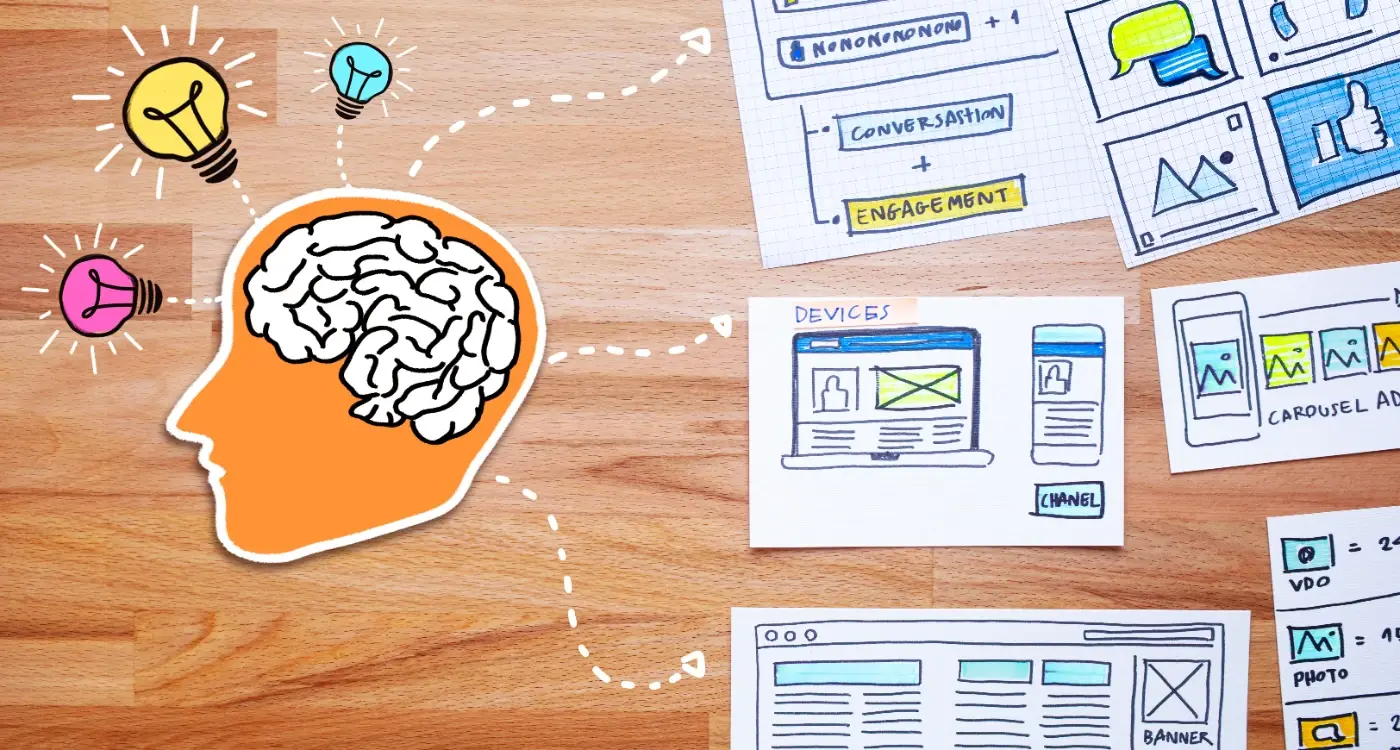
How Do Cognitive Biases Shape User Interface Design Decisions?