What Gestalt Principles Apply to Mobile App Interface Design?
When I first started designing mobile apps, I thought good design was just about making things look pretty. Boy, was I wrong! After years of building apps that users either loved or completely ignored, I realised something fundamental—our brains are wired to process visual information in very specific ways, and understanding these patterns is what separates apps that feel intuitive from ones that leave users scratching their heads.
Gestalt principles aren't some fancy design theory that only matters in art school; they're the psychological rules that govern how people actually see and understand your app interface. These principles—developed by German psychologists in the early 20th century—explain why some app layouts feel "right" immediately whilst others feel confusing, even when they have identical functionality.
The whole is greater than the sum of its parts
In mobile design, this means your users aren't looking at individual buttons, icons, and text fields in isolation. Their brains are constantly grouping elements, finding patterns, and making assumptions about how things work based on visual relationships. When you align your interface design with how people naturally process visual information, something magical happens—your app becomes intuitive without users having to think about it.
The thing is, mobile screens are tiny compared to desktop interfaces. Every pixel matters, and users make split-second decisions about whether to stay or leave your app. Understanding gestalt principles gives you the psychological toolkit to make those crucial first impressions count. Whether its grouping related features together or using visual hierarchy to guide attention, these principles help create interfaces that feel natural rather than forced.
When I'm designing mobile interfaces, one of the first things I think about is how elements relate to each other on screen. Your brain is constantly looking for patterns and connections—it's just how we're wired. And proximity is probably the most straightforward way to help users understand which bits of information belong together.
The proximity principle is dead simple: things that are close together appear related, while things that are far apart seem separate. Sounds obvious, right? But you'd be surprised how often I see apps that completely ignore this basic rule. I've worked on redesigns where the original app had contact details scattered all over the screen, making users hunt for phone numbers and addresses like they're playing some sort of mobile treasure hunt.
Making Information Scannable
On mobile screens—where space is precious—proximity becomes your best friend for creating clear information hierarchies. When I'm laying out a product page, I'll group the product name, price, and main action button close together. The shipping details and reviews sit in their own separate clusters lower down. This way, users can quickly scan and find what they need without getting overwhelmed.
White space isn't just empty space; its a powerful tool for creating these visual relationships. I often tell clients that the gaps between elements are just as important as the elements themselves. A well-placed bit of breathing room can transform a cluttered interface into something that feels organised and professional.
The beauty of proximity is that it works subconsciously. Users don't think "oh, these items are grouped together"—they just naturally understand the relationships. That's the kind of intuitive design that keeps people coming back to your app rather than getting frustrated and deleting it after a few uses.
Similarity and Pattern Recognition
Our brains are basically pattern-matching machines—they're constantly looking for similarities and grouping things together based on shared characteristics. In mobile app design, this principle is your secret weapon for creating interfaces that feel intuitive and organised without overwhelming users with instructions.
When elements share visual properties like colour, size, shape, or typography, users automatically assume they serve similar functions or belong to the same category. I see this working brilliantly in e-commerce apps where all "Add to Cart" buttons use the same bright orange colour and rounded corners. Users quickly learn that orange = purchase action, making the shopping experience feel predictable and trustworthy.
Use consistent visual styling for similar functions—if your primary actions are blue buttons with white text, stick to this pattern throughout your app. Breaking this consistency confuses users and makes them hesitate.
Creating Visual Consistency
The similarity principle works best when you establish clear visual patterns early in the user journey. All navigation icons should share the same stroke weight and style; all error messages should use identical red colouring and positioning. This creates a visual language that users can learn once and apply everywhere in your app.
But here's where it gets interesting—you can also use dissimilarity strategically. When something looks different from the established pattern, it immediately draws attention. That's why destructive actions like "Delete Account" often appear in red text while everything else is blue or black.
Practical Implementation
Start by auditing your current designs and identifying elements that serve similar purposes. Do they look similar enough for users to recognise the pattern? Card-based layouts work so well because each card follows the same visual structure—users learn the pattern once and can quickly scan through multiple items without cognitive effort.
Closure in App Design
Closure is one of those Gestalt principles that works like magic in app design, even though most users never notice it. Basically, our brains are brilliant at filling in gaps and completing patterns—even when parts are missing. In mobile apps, we can use this psychological trick to create cleaner interfaces that feel more spacious whilst still being functional.
I see closure working beautifully in hamburger menus. Those three little lines don't actually look like a menu, do they? But our brains automatically complete the pattern and understand it represents hidden navigation options. Same goes for progress indicators—you know those dotted circles that show an app is loading? We mentally complete the circle even though it's not fully drawn.
Smart Ways to Use Closure
One of my favourite closure techniques is in card-based layouts. You don't need to draw complete borders around every content card; just a subtle shadow or partial line at the bottom lets users' minds fill in the boundaries. This keeps interfaces feeling light and modern rather than boxed-in and cluttered.
Icon design is another area where closure shines. Think about the WiFi symbol—it's just curved lines, but we instantly recognise the complete signal pattern. Or shopping cart icons that are basically just a few lines and circles, yet everyone knows exactly what they represent.
Here's what works well with closure in mobile apps:
- Partial borders on buttons and cards
- Incomplete circles for progress indicators
- Simplified icons that suggest rather than show everything
- Loading animations with gaps that the mind completes
- Breadcrumb navigation with implied connections
The key is balance—you need enough visual information for the brain to complete the pattern, but not so much that you're wasting precious screen space. When done right, closure makes apps feel more elegant and less cluttered whilst maintaining perfect usability.
Figure-Ground Relationships
Figure-ground relationships are probably one of the most overlooked principles in mobile design, which is honestly a bit mad considering how much they affect user comprehension. This principle is all about how our brains separate visual elements into foreground (the figure) and background (the ground). When users look at your app interface, they're constantly deciding what to focus on and what to ignore—and if you get this wrong, they'll struggle to understand your app's hierarchy.
I've seen countless apps where buttons blend into backgrounds or where important content gets lost in busy patterns. The key is creating enough contrast between your focal elements and everything else. This doesn't just mean colour contrast (though that's part of it)—it includes size, positioning, and visual weight. When designing modal overlays, for example, you want the modal content to clearly stand out as the figure while the dimmed background becomes the ground.
The most successful interfaces guide the user's eye naturally from one important element to the next, creating a clear visual hierarchy that feels effortless to navigate.
One technique I always use is the squint test—literally squinting at your design to see what stands out first. If your primary action button disappears when you squint, you've got a figure-ground problem. Dark mode designs are particularly tricky for this; what works in light mode might completely fall apart when you flip the contrast. The good news is that once you understand this principle, you'll start seeing design problems everywhere (which is both a blessing and a curse!).
Common Fate and Movement
Common fate is one of those Gestalt principles that really comes alive in mobile interfaces—literally. When elements move together or share the same visual direction, our brains automatically group them as related. It's a bit mad how powerful this effect is, actually.
In mobile design, we use common fate constantly through animations and transitions. When you swipe to delete an email, the entire row slides off screen together. When you pull to refresh, all the content moves down as one unit. These movements tell users which elements belong together without needing any visual borders or grouping.
Movement Patterns That Work
I've found that subtle movement can guide users through complex interfaces much better than static visual cues. Loading animations, parallax scrolling, and even the way buttons respond to touch—they all use common fate to create understanding.
Here are the most effective movement patterns I use in mobile apps:
- Card-based layouts that slide together during transitions
- Tab switching where content moves in the same direction
- Progressive disclosure where related elements appear sequentially
- Gesture feedback that shows connected interface elements
- Scroll-linked animations that move related content together
But here's the thing—movement needs to feel natural, not forced. Users shouldn't notice the animation itself; they should just understand the relationship between elements. Too much motion can actually break the common fate principle by making everything feel chaotic rather than connected.
The key is consistency. If similar elements move in similar ways throughout your app, users quickly learn to recognise these patterns. It becomes part of your apps visual language, helping people navigate and understand your interface without thinking about it.
Continuity and Flow
The principle of continuity is basically about how our eyes naturally want to follow smooth paths and connected lines. In mobile design, this translates to creating visual flow that guides users through your interface without them having to think about where to go next. I mean, when someone opens your app, their eyes shouldn't be jumping around randomly—they should follow a clear, logical path that you've carefully designed.
Think about how you arrange elements on screen. If you've got a series of buttons or menu items, aligning them in a smooth curve or straight line creates continuity. Your users eyes will naturally follow that path, making navigation feel effortless. But here's where it gets interesting—you can also use continuity to connect different screens and interactions.
Creating Visual Pathways
Animation is where continuity really shines in mobile apps. When a user taps a card and it smoothly expands into a detail view, that's continuity at work; when elements slide in from the same direction consistently, you're building a mental model of how your app behaves. These smooth transitions don't just look nice—they actually reduce cognitive load because users can predict what will happen next.
Use consistent animation directions throughout your app. If panels slide in from the right, stick with that pattern. Breaking continuity confuses users and makes your app feel unpredictable.
I've seen apps where every transition comes from a different direction, and honestly, it's exhausting to use. Your brain is constantly having to readjust its expectations. The best mobile interfaces feel like they have a natural rhythm—each interaction flows smoothly into the next, creating an almost musical quality to the user experience. That's continuity working properly.
Prägnanz and Simplicity
Prägnanz is basically the granddaddy of all Gestalt principles—it says our brains naturally prefer things that are simple, clear, and well-organised. In mobile app design, this translates to creating interfaces that feel effortless to use, even when they're doing complex things behind the scenes.
I've seen countless apps fail because their creators thought more features meant more value. But here's the thing; users don't want to think too hard about how to use your app. They want to open it, do what they came to do, and get on with their day. That's where prägnanz comes in—it's about reducing cognitive load by presenting information in its simplest, most organised form.
The Power of Visual Hierarchy
When you apply prägnanz to mobile interfaces, you're essentially asking yourself: what's the most important thing on this screen? Then you make that thing impossible to miss. Everything else gets pushed into supporting roles. I often tell clients that if everything on your screen is shouting for attention, nothing actually gets heard.
Take payment screens, for example. The "Pay Now" button should be the star of the show—bold, prominent, and unmistakable. All the other details like terms and conditions, security badges, and alternative payment methods can be present but shouldn't compete for visual dominance.
White Space Is Your Friend
One mistake I see constantly is cramming too much into small mobile screens. White space isn't wasted space; it's what makes everything else breathable and digestible. When you give elements room to exist, users can process them more easily. That's prägnanz in action—creating order and clarity through thoughtful simplification.
Real-World Applications and Testing
Right, so we've covered all the theory behind gestalt principles—but how do you actually put this stuff to work in real mobile apps? I mean, understanding proximity and closure is one thing; applying them in a way that genuinely improves user experience is something else entirely. Over the years, I've found that the best approach is to start small and test everything.
Let's be honest here, users don't consciously think "oh, this app uses great figure-ground relationships." They just know something feels right or wrong. That's the beauty of gestalt principles—they work on a subconscious level. When I'm working with clients, I always recommend A/B testing different grouping approaches for their main navigation or testing how similarity affects button recognition rates.
Testing What Actually Works
Here's what I do with every project: create two versions of key screens, one following gestalt principles more strictly and another that might break them slightly. The results can be quite telling. I've seen apps improve their conversion rates by 30% just by better grouping related form fields using proximity. It's mad how small changes make such a difference.
The most successful apps are those that feel intuitive from the first tap, and gestalt principles are the invisible framework that makes that possible
Common Testing Scenarios
Navigation grouping is probably where I see the biggest wins—testing whether related menu items should be grouped closer together or separated by different visual treatments. Then there's content hierarchy testing, where you can measure how quickly users find information when you apply proper figure-ground relationships versus when everything has equal visual weight. The data doesn't lie; users consistently perform better with interfaces that respect how their brains naturally process visual information.
After working with Gestalt principles in mobile app design for years, I can honestly say they're not just academic theory—they're practical tools that make the difference between apps users love and apps they delete after five minutes. The principles we've covered aren't meant to be used in isolation; they work together to create interfaces that feel natural and intuitive.
What strikes me most about these principles is how they mirror the way our brains naturally process information. When you apply proximity to group related elements, or use similarity to help users recognise patterns, you're not forcing users to learn something new—you're working with how they already think. It's like speaking their visual language.
The real magic happens when you combine multiple principles. Sure, you might use closure to let users fill in gaps in your interface, but pair that with good figure-ground relationships and continuity, and suddenly your app feels effortless to navigate. I've seen apps that technically function perfectly but feel clunky because they ignore these visual relationships.
Here's what I tell every client: Gestalt principles aren't rules you need to memorise and follow religiously. They're insights into human perception that should guide your design decisions. When you're deciding where to place that button, or how to organise your navigation, think about how users will naturally group and process that information.
The mobile screen is small and attention spans are shorter than ever. Users make split-second decisions about whether your app makes sense to them. By understanding and applying these principles, you're giving your app the best chance of feeling immediately familiar and usable. That's the difference between success and another forgotten download.
Share this
Subscribe To Our Learning Centre
You May Also Like
These Related Guides
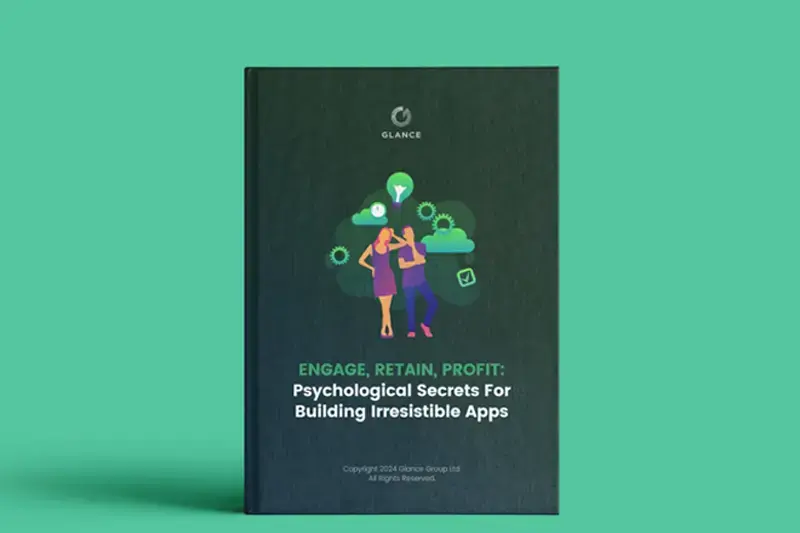
Psychological Secrets for Building Irresistible Apps
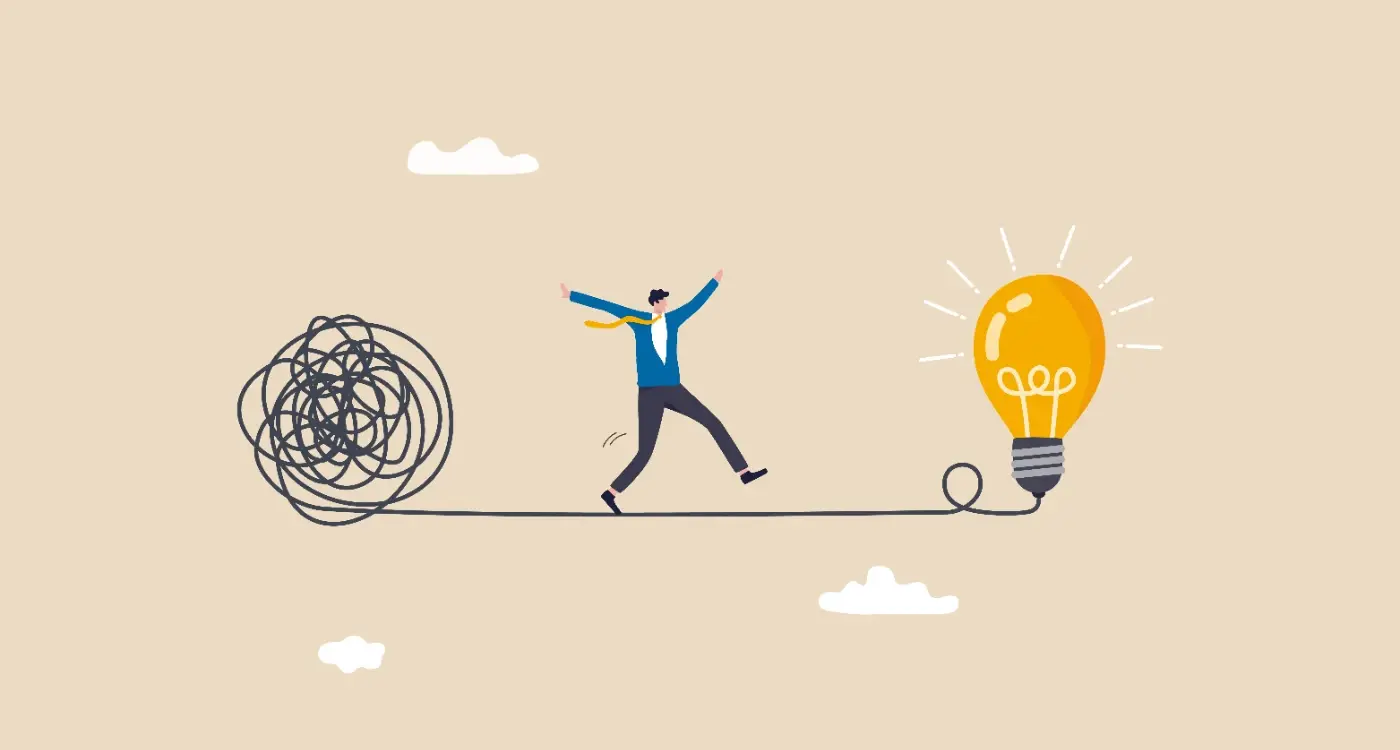
How Can I Use Progressive Disclosure in Mobile App Design?



