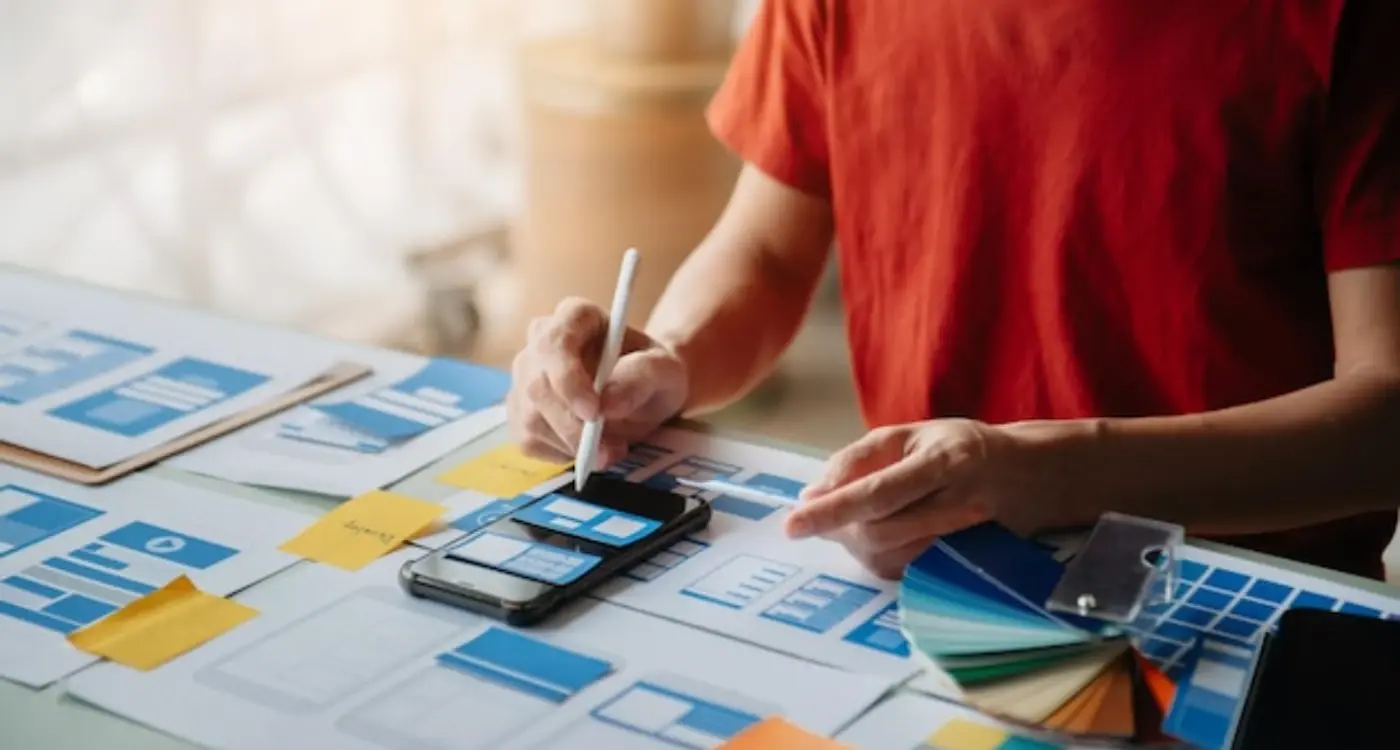Which Visual Hierarchy Principles Drive User Attention Patterns?
Your app could be packed with the most useful features in the world, but if users can't figure out where to look first, you're in trouble. Visual hierarchy is basically the art of guiding someone's eye through your interface—and it's something I've had to get right for every single client over the years. You know what? It sounds simple enough, but there's actually quite a bit of science behind why people look at certain elements before others.
When someone opens your app, their brain is making split-second decisions about what's important. They're not reading every word or studying every button—they're scanning, looking for clues about what they should do next. That's where visual hierarchy comes in. It's your way of having a conversation with users without saying a word, using design principles to create a clear path through your interface layout.
Good visual hierarchy doesn't just make apps look better—it makes them work better by reducing the mental effort users need to understand what they're seeing
I've seen apps fail not because they lacked functionality, but because users couldn't navigate them intuitively. The difference between an app that gets deleted after one use and one that becomes part of someone's daily routine often comes down to how well you understand user attention patterns. Size, colour, positioning, contrast—these aren't just design choices, they're communication tools that tell users exactly where to focus their attention and what actions to take next.
Understanding Visual Weight and Contrast
Visual weight is basically how much attention an element grabs on your screen—and honestly, it's one of those things that sounds simple but can make or break your app's usability. I've seen brilliant apps fail because users couldn't find the main action button, and I've watched mediocre apps succeed purely because they understood how to guide users eyes exactly where they needed to go.
When I'm designing interfaces, I think of visual weight like a balance scale. Heavy elements pull attention while lighter ones fade into the background. Size obviously matters here—bigger buttons feel more important—but colour contrast is where the real magic happens. That bright blue "Sign Up" button against a white background? That's heavy visual weight. The grey "Terms of Service" link tucked away at the bottom? Light as a feather, which is exactly what we want.
But here's where many developers get it wrong; they make everything heavy. Bold text everywhere, bright colours competing for attention, multiple large buttons on the same screen. The result? Visual chaos. Users don't know where to look first, so they often just leave.
Creating Effective Contrast Patterns
The secret is creating a clear hierarchy through contrast levels. Your primary action gets the highest contrast—think white text on a dark button. Secondary actions get medium contrast, maybe outlined buttons or muted colours. Tertiary elements like helper text get minimal contrast so they're there when needed but don't distract from the main flow.
I always test this by squinting at the interface. What stands out when everything else blurs? Those are your high-weight elements, and there should only be one or two per screen. Get this balance right, and users will naturally flow through your app without even thinking about it.
Size and Scale in Mobile Interfaces
When I first started designing mobile interfaces, I made the classic mistake of thinking bigger was always better. Wrong! Size and scale work differently on mobile screens—what grabs attention on desktop can completely overwhelm a phone interface. The key is understanding that mobile users scan content quickly, often with one thumb, so your sizing decisions need to guide them efficiently through your app.
The most important element on any screen should be the largest, but here's where it gets tricky—you can't just make everything huge. Mobile screens have limited real estate, so you need to create a clear size hierarchy that makes sense. Your primary call-to-action button should dominate, secondary actions should be noticeably smaller, and supporting text should step back even further.
The 44pt Touch Target Rule
Apple recommends 44pt minimum for touch targets, and honestly, that's the bare minimum. I usually go bigger when space allows because fat fingers are real! But size isn't just about tappability—it's about creating visual relationships between elements.
- Primary buttons: 50-60pt height minimum
- Secondary buttons: 40-44pt height
- Text links: 44pt touch area (even if text is smaller)
- Icons: 24pt minimum, 32pt preferred
Use progressive scaling—if your headline is 24pt, make subheadings 18pt and body text 16pt. This 1.33x ratio creates natural visual stepping that guides users through your content hierarchy.
Scale also affects cognitive load. When elements are too similar in size, users struggle to understand what's important. But make the contrast too extreme and you'll create visual chaos. I've found that using no more than five distinct sizes keeps interfaces feeling organised whilst providing enough variation to create clear information hierarchy.
Colour Psychology in App Design
Right, let's talk about colour—because it's not just about making things look pretty. I mean, that's part of it, but there's so much more going on under the surface. After years of building apps and watching how users actually behave (not how we think they'll behave), I've learned that colour choices can make or break your user experience.
The thing is, colours trigger emotional responses whether users realise it or not. Red creates urgency—that's why every "Buy Now" button seems to be red these days. Blue builds trust, which is why banks and financial apps love it. Green suggests success and progress; it's why we use it for confirmation messages and completed tasks. But here's where it gets interesting—these reactions aren't universal. Cultural differences can completely flip the script.
Primary Action Colours
Your primary action colour needs to stand out from everything else on screen. This is usually your brand colour, but it doesn't have to be. I've seen apps where the brand colour was terrible for buttons, so we used it sparingly and chose something more effective for calls-to-action. The key is contrast—your primary button should jump off the screen without being obnoxious about it.
- Red - Creates urgency, perfect for limited-time offers or critical actions
- Blue - Builds trust, ideal for signup buttons and security-related features
- Green - Suggests positive action, great for confirmations and purchases
- Orange - Friendly and approachable, works well for social features
- Purple - Premium feel, often used in luxury or creative apps
But honestly? The biggest mistake I see is using too many colours. Stick to 2-3 main colours max, then use different shades and tints of those colours to create your full palette. Your users' brains will thank you for the consistency.
Typography That Guides Users
Typography isn't just about making text readable—it's one of your most powerful tools for directing user attention and creating clear information flow. I've seen apps fail because they treated typography as an afterthought, and honestly, it's painful to watch users struggle with poorly implemented text hierarchies.
Your font choices and text sizing create a roadmap through your interface. Headlines should grab attention first, followed by subheadings that break content into digestible chunks, then body text that delivers the details. But here's where many apps get it wrong—they don't create enough contrast between these levels. If your heading is 18pt and your body text is 16pt, users won't see a meaningful difference.
Weight and Spacing Matter More Than You Think
Font weight is your secret weapon for guiding users without shouting at them. A bold call-to-action button paired with regular body text naturally draws the eye where you want it to go. Line spacing affects readability more than most people realise—cramped text feels overwhelming whilst generous spacing feels premium and easy to scan.
The best typography feels invisible to users, but guides them exactly where they need to go without any conscious effort on their part.
Mobile screens demand different typography rules than desktop. Users scan vertically on phones, so your text hierarchy needs to work in that pattern. I always recommend testing your typography at actual device size—what looks perfect on your monitor might be completely unreadable on a phone. And please, for the love of good UX, never use more than three font weights in a single interface. Keep it simple; your users will thank you for it.
Strategic Use of White Space
White space—or negative space as some designers call it—is probably the most underestimated tool in mobile app design. I mean, it's literally nothing, right? But that "nothing" does more heavy lifting than most designers realise.
When I'm reviewing app designs, one of the biggest mistakes I see is cramming everything onto the screen. It's like people are afraid of empty space, as if users will feel shortchanged if there isn't something to look at in every corner. But here's the thing—our brains need breathing room to process information properly.
How White Space Shapes User Behaviour
White space doesn't just make things look prettier; it actively guides where users look and what they do next. When you surround an element with plenty of space, you're basically putting a spotlight on it. The user's eye naturally gravitates towards it because there's nothing competing for attention in the immediate area.
I've seen conversion rates jump by 20-30% just from adding more space around call-to-action buttons. It sounds mad, but it works because you're giving users a clear visual path to follow.
Common White Space Mistakes
The biggest error? Thinking white space is wasted real estate. Mobile screens are small, sure, but that doesn't mean every pixel needs to earn its keep. Actually, the opposite is true—strategic emptiness makes the important stuff more impactful.
- Overcrowding interface elements without proper spacing
- Using white space inconsistently across different screens
- Forgetting about touch target spacing requirements
- Not considering how white space affects readability
Remember, white space isn't just decoration—it's a functional design element that helps users understand your app's structure and navigate it more easily. Less really can be more when you use it smartly.
Positioning and Alignment Patterns
After years of building apps, I've noticed something funny about positioning—most developers think it's just about making things look neat and tidy. But honestly? It's way more powerful than that. Where you place elements on screen directly controls where users look first, second, and third. Get the positioning wrong and you'll have people tapping the wrong buttons or missing important information completely.
The thing about mobile screens is they're small, which actually works in our favour. Users scan in predictable patterns, and we can use positioning to guide them exactly where we want them to go. Most people follow a Z-pattern when scanning content—starting top left, moving right, then diagonally down and across again. But here's what's interesting: when there's a strong visual hierarchy, users will break that pattern to follow your design cues instead.
I always tell my team to think about alignment as invisible roads on the screen. Every element should connect to something else through these invisible lines. Left-aligned text creates a strong vertical line that users eyes follow naturally. Centre alignment works well for short bits of content but becomes harder to scan when there's lots of text. And right alignment? Use it sparingly—mainly for numbers or secondary actions.
Create invisible grids by aligning elements to consistent horizontal and vertical lines. Users subconsciously follow these alignments, making your interface feel more organised and easier to navigate.
Common Alignment Mistakes That Break User Flow
One mistake I see constantly is mixing alignment patterns without reason. You'll have some buttons centred, others left-aligned, and text scattered all over the place. This creates visual chaos because users don't know where to look next. Pick an alignment system and stick to it throughout your app—consistency builds trust and reduces cognitive load.
- Centring everything makes content harder to scan
- Breaking grid alignment confuses users about what's important
- Inconsistent spacing between aligned elements looks unprofessional
- Aligning to random positions instead of consistent grid points
Creating Clear Information Flow
Information flow is basically the path your users' eyes take through your app—and getting this wrong can kill even the most brilliant app idea. I've seen apps with amazing functionality fail because users couldn't figure out where to look first or what to do next. It's honestly one of the most overlooked aspects of mobile design.
When I'm designing information flow, I always think about the user's mental model first. What are they trying to achieve? What information do they need to make decisions? The key is creating a logical sequence that feels natural, not forced. Users shouldn't have to hunt for important information or guess what comes next.
The F-Pattern and Mobile Scanning
On mobile devices, users typically scan in a modified F-pattern—but it's much more compressed than on desktop. They'll glance at the top of the screen, scan down the left side, then look for visual anchors like buttons or highlighted text. This means your most important information needs to be positioned where this natural scanning behaviour will find it.
One technique I use constantly is the inverted pyramid approach. Start with the most important information at the top, then layer in supporting details as users scroll down. But here's the thing—mobile screens are small, so you can't just shrink your desktop layout. You need to be ruthless about what information appears above the fold.
Progressive Disclosure Techniques
Progressive disclosure is your friend on mobile. Instead of overwhelming users with every possible option, reveal information in digestible chunks. Think about how banking apps show your account balance first, then let you drill down into transaction details. This approach reduces cognitive load and keeps users focused on their current task.
- Lead with primary actions and key information
- Group related elements using visual proximity
- Use consistent spacing to create rhythm
- Establish clear entry and exit points for each screen
- Test your flow with real users—what seems obvious to you might confuse them
Remember, good information flow isn't just about making things look pretty. It's about reducing friction and helping users accomplish their goals quickly. When you get this right, users will intuitively know what to do next without thinking about it.
Using Visual Cues and Directional Elements
Right, let's talk about something that can make or break your app's user experience—visual cues and directional elements. I mean, you can have the most beautiful interface in the world, but if users don't know where to look or what to tap next, you've basically failed at the most basic level of UX design.
Visual cues are like invisible hands guiding your users through your app. They're the subtle (and sometimes not-so-subtle) elements that tell people "look here", "tap this", or "swipe that way". In mobile apps, we use arrows, icons, shadows, gradients, and even animations to create these pathways through our interfaces.
The Power of Arrows and Pointing Elements
Arrows are probably the most obvious directional cue, but they work because our brains are wired to follow them. When I'm designing an onboarding flow, I'll often use subtle arrows or chevrons to guide users through the process. But here's the thing—you don't always need literal arrows. Sometimes a gradient that flows in one direction or even the way text is aligned can create that same directional pull.
The best visual cues feel so natural that users follow them without even realising they're being guided through a carefully designed experience
Creating Movement with Static Elements
One trick I've learned over the years is using implied movement in static designs. Card shadows that appear to lift off the screen, buttons with subtle gradients that suggest they can be pressed, or progress bars that visually "point" towards completion. These elements create a sense of flow and direction without needing animation or motion graphics.
The key is being consistent with your directional language throughout the app. If you use right-pointing arrows to mean "continue" in one section, don't suddenly switch to using them for "back" somewhere else. Users build mental models quickly, and breaking those expectations will confuse them faster than you can say "user retention".
Conclusion
Visual hierarchy isn't just theory—it's the difference between an app that users love and one they delete after five minutes. I've seen brilliant concepts fail because the interface didn't guide users naturally through the experience, and I've watched simple apps succeed because they mastered these fundamental principles.
The magic happens when all these elements work together. Your colour choices support your typography decisions; your white space enhances your visual weight distribution; your positioning reinforces your information flow. It's like conducting an orchestra where every instrument knows its role and timing.
But here's what really matters in practice: these principles must serve your users' goals, not just look pretty. I've worked on apps where we had to strip away "nice-to-have" visual elements because they were getting in the way of core functionality. Sometimes the best visual hierarchy is the one users don't even notice—they just find themselves naturally flowing through your app without friction.
Testing is everything. You can follow every principle perfectly, but if real users are getting stuck or missing important actions, then something needs adjusting. I always tell clients that visual hierarchy is never truly finished—it evolves based on user behaviour and feedback.
Start with one principle and get it right before layering in the others. Maybe begin with size and scale to establish clear priorities, then add colour strategically, followed by smart use of white space. Each addition should strengthen the overall user experience, not complicate it. Remember, good visual hierarchy feels invisible to users—they simply know where to look and what to do next.
Share this
Subscribe To Our Learning Centre
You May Also Like
These Related Guides

How Do I Know When My Design Has Too Much Going On?

What Makes A Mobile App Feel Premium And Exclusive?