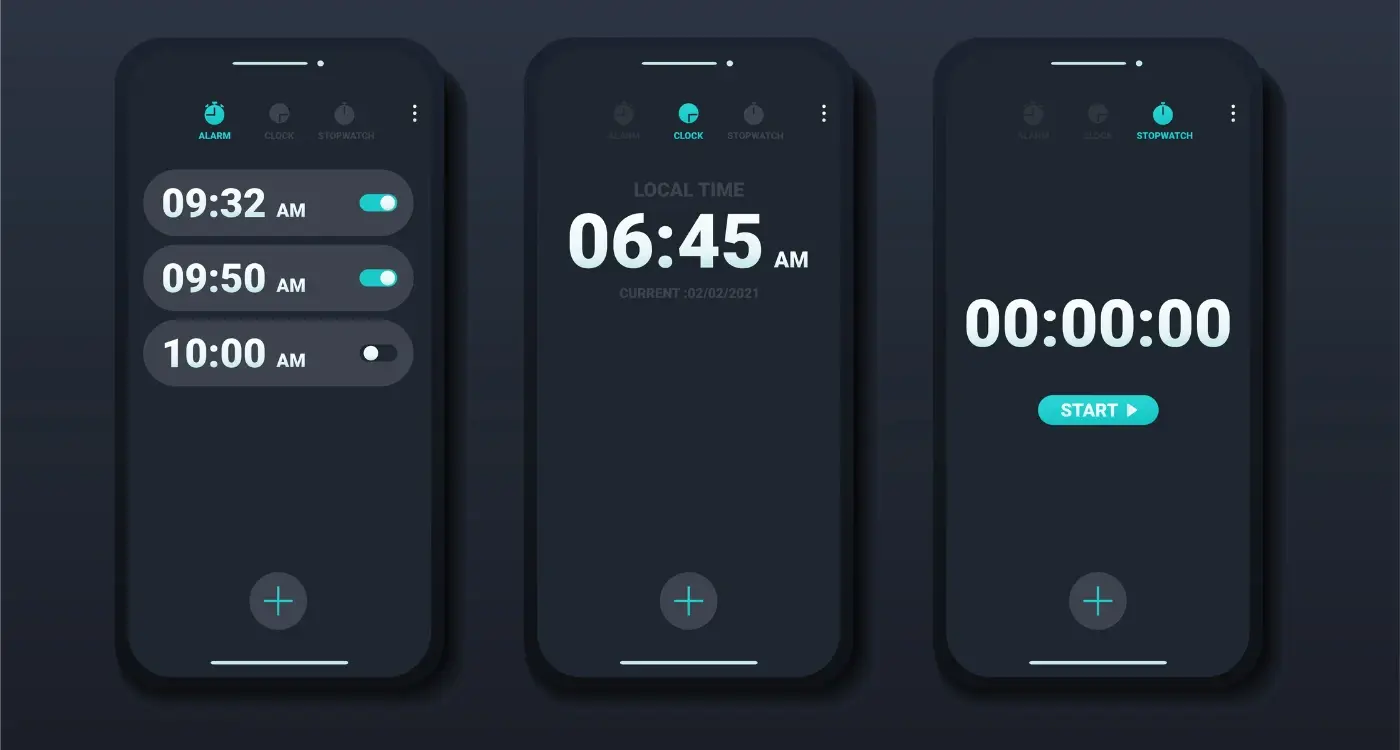How Can I Use Progressive Disclosure in Mobile App Design?
Mobile screens are small. Really small when you think about all the information most apps need to display. I've watched countless users get overwhelmed by cluttered interfaces that try to show everything at once—and honestly, it's painful to see. Progressive disclosure is one of those UX design principles that can make or break your mobile app's success, yet so many developers either ignore it completely or implement it badly.
After building apps for nearly a decade, I've seen firsthand how proper information architecture can transform a confusing mess into something users actually enjoy using. Progressive disclosure basically means showing people just what they need, when they need it. Simple concept, right? But getting it right requires understanding your users' mental models and designing user flows that feel natural rather than forced.
The best mobile interfaces don't make users think—they guide them through each step without overwhelming them with choices they're not ready to make yet
Here's the thing about mobile interface design—you're not just dealing with screen real estate limitations. You're also working with divided attention, touch interactions, and people who are often multitasking. That's why progressive disclosure isn't just a nice-to-have feature; it's absolutely necessary for creating apps that people will actually stick with. When done well, it reduces cognitive load and helps users feel confident about their actions. When done poorly? Well, you end up with frustrated users who delete your app faster than you can say "user retention".
What Is Progressive Disclosure
Progressive disclosure is basically the art of showing users only what they need to see, when they need to see it. Think of it as feeding information to your users in bite-sized chunks rather than overwhelming them with everything at once—which, let's be honest, is what most apps get wrong.
I've been working with mobile interfaces for years now, and I can tell you that the biggest mistake developers make is trying to cram every possible feature and piece of information onto a single screen. It's mental really, because mobile screens are tiny! Progressive disclosure helps us solve this by creating layers of information that users can access as they need them.
The concept works by starting with the most important information or actions on the surface level. Then, as users show interest or need more detail, they can dig deeper into additional layers. It's like having a conversation—you don't tell someone your entire life story when you first meet them, do you?
Key Elements of Progressive Disclosure
When I'm designing progressive disclosure into an app, I focus on these core elements:
- Primary information that every user needs to see immediately
- Secondary details that some users might want to explore
- Advanced options for power users who need more control
- Clear visual cues that show there's more information available
- Easy ways for users to go back to previous layers
The beauty of progressive disclosure is that it reduces cognitive load—fancy term for not making people's brains hurt when they use your app. Users can focus on one thing at a time instead of feeling overwhelmed by choices and information they don't actually need right now.
Why Mobile Apps Need Progressive Disclosure
Right, let's talk about why progressive disclosure isn't just a fancy design term—it's absolutely necessary for mobile apps. The simple truth is that mobile screens are tiny compared to desktop monitors, and users attention spans are even tinier. I mean, you've got maybe 3-4 inches of screen real estate to work with, and people are using your app while walking down the street, sitting on the tube, or waiting for their coffee.
The biggest challenge I see with mobile interface design is that clients want to cram everything onto the first screen. They think if users can't see all the features immediately, they won't discover them. But here's the thing—showing everything at once is like throwing a dictionary at someone when they just asked for the time. It's overwhelming and counterproductive.
Start with the 80/20 rule: show the 20% of features that 80% of your users need most often, then progressively reveal the rest based on context and user behaviour.
The Mobile Context Problem
Mobile usage is fundamentally different from desktop usage. People use mobile apps in short bursts—typically 15-30 seconds at a time. They're often multitasking, distracted, or in a hurry. Your information architecture needs to respect this reality; users need to accomplish their primary task quickly without getting lost in secondary features.
Cognitive Load and Small Screens
Every element you put on screen requires mental processing power. On mobile, this cognitive load becomes a real problem because users cant scan information as easily as they would on a larger screen. Progressive disclosure helps by presenting information in digestible chunks, letting users focus on what matters most in their current context.
- Screen space is limited—every pixel counts
- Touch targets need adequate spacing (44px minimum)
- Users often operate apps one-handed
- Attention is fragmented and task-focused
- Network conditions can affect loading times
This is why progressive disclosure isn't optional for mobile—its a fundamental requirement for creating usable user flows that actually work in the real world.
Right then, lets talk about the bread and butter techniques that actually work in real apps. I've implemented these methods countless times, and they're the foundation of good progressive disclosure—nothing fancy, just solid approaches that users understand immediately.
The Expandable Card Method
This is probably the most straightforward technique you'll use. Show users a card with the key information they need, then let them tap to expand for more details. I use this all the time in e-commerce apps where you might show product name, price, and image initially, then expand to reveal full specifications, reviews, and shipping details. The beauty is that users get what they need at a glance, but deeper information is just one tap away.
Here's the thing though—your collapsed card needs to contain enough information for most users to make a decision. If everyone's tapping to expand because the initial view is too sparse, you've missed the mark entirely.
Tabbed Content Organisation
Tabs are your friend when you need to present different types of information about the same topic. I often use these in profile screens where you might have separate tabs for personal info, settings, and activity history. Each tab contains related information, so users aren't overwhelmed by seeing everything at once.
The key with tabs is making sure the labels are clear and predictable. Users should know exactly what they'll find behind each tab without having to guess. And please—keep the number of tabs reasonable. I've seen apps with seven or eight tabs, and it just becomes a mess on mobile screens.
These basic techniques handle probably 80% of your progressive disclosure needs. Master these first before moving on to more complex layering methods.
Advanced Information Layering Methods
Right, let's get into the proper nitty-gritty of information layering. After working on hundreds of apps, I've discovered some techniques that go way beyond your basic tabs and accordions—methods that can genuinely transform how users interact with complex information in mobile interfaces.
One of my favourite approaches is contextual depth layering. Instead of hiding information behind generic "More" buttons, you create layers that appear based on what the user is actually trying to accomplish. Take a banking app I worked on recently. Rather than showing every possible account action upfront, we revealed different options based on the user's interaction patterns and current task context. Checking balance? Show recent transactions. Making a transfer? Surface favourite recipients first.
Smart Content Prioritisation
Here's where it gets interesting—adaptive information architecture that learns from user behaviour. This isn't about AI or complex algorithms; it's about designing systems that can reorder and layer content based on usage patterns. The most accessed features gradually move up in the information hierarchy, whilst rarely used options sink deeper into secondary layers.
The best progressive disclosure feels like the app is reading your mind, showing you exactly what you need when you need it
Modal progressive disclosure is another powerful technique I use frequently. Instead of cramming everything into endless scrollable lists, you create focused modal overlays that contain their own information layers. Users can dive deep into specific topics without losing their place in the main user flow. It's particularly effective for e-commerce apps where product details need multiple levels of specification without overwhelming the browsing experience. The key is making each layer feel purposeful rather than just another screen to get through.
Progressive Disclosure in User Flows
When you're mapping out user flows, progressive disclosure becomes absolutely crucial—especially when dealing with complex processes like checkout, onboarding, or form completion. I've seen countless apps fail because they try to show everything at once, which honestly just overwhelms users and makes them abandon the flow entirely.
The key is breaking down multi-step processes into digestible chunks. Take a typical e-commerce checkout flow; instead of presenting shipping details, payment info, and order confirmation on one massive screen, you reveal each section progressively. This keeps users focused on one task at a time and reduces cognitive load significantly.
Multi-Step Form Design
Smart form design is where progressive disclosure really shines. Start with the most basic information—maybe just an email address—then gradually request more details as users progress. Banking apps do this brilliantly; they'll ask for your postcode first, then reveal relevant branch options, then specific account types. It feels natural and builds momentum rather than creating barriers.
Conditional Logic Flows
This is where things get interesting. Your app should adapt the flow based on user inputs. If someone selects "business account" instead of "personal," show them relevant business fields while hiding personal details. It's about creating personalised journeys that only reveal whats actually needed for that specific user's path.
The mistake I see most often? Developers who reveal too much too soon because they want to show off all their app's features. But here's the thing—users don't care about features they don't need right now. They want to complete their task quickly and efficiently. Save the advanced options for later screens or hide them behind expandable sections. Trust me, your conversion rates will thank you for it.
Common Progressive Disclosure Mistakes
After building dozens of mobile apps over the years, I've seen the same progressive disclosure mistakes crop up again and again. The most common one? Hiding too much information behind too many layers. I mean, progressive disclosure is meant to simplify things, not create a treasure hunt.
One client came to me with an app that required users to tap through five different screens just to book a simple appointment. Five screens! That's not progressive disclosure—that's progressive frustration. The information architecture was so fragmented that users were abandoning the flow halfway through. We redesigned it to show the most important booking details upfront, with optional extras tucked away neatly.
Never hide information that users need to make a decision. If someone's booking a service, they need to see the price and availability straight away—not three taps later.
Another mistake I see constantly is inconsistent disclosure patterns throughout the same app. Your mobile interface should follow predictable rules; if tapping an arrow expands content in one section, it should do the same everywhere else. Users learn your app's behaviour quickly, and breaking those patterns confuses them.
The "Mystery Meat" Problem
This is when interactive elements don't give any hint about what they'll reveal. Those three dots (...) might hide crucial information or complete rubbish—users can't tell. Your UX design should always provide context clues about what lies beneath.
Forgetting Mobile Context
Desktop progressive disclosure doesn't always translate to mobile. What works on a large screen with hover states often fails miserably on touch devices. The user flow needs to account for thumb-friendly tap targets and the fact that people are often using your app whilst walking, commuting, or multitasking.
Testing your progressive disclosure strategy isn't something you can just guess at—you need real data from real users. I've seen too many apps launch with what the team thought was brilliant information layering, only to watch users get completely lost or abandon tasks halfway through.
Start with moderated user testing sessions. Give people specific tasks and watch where they hesitate, where they tap multiple times, or where they give up entirely. You know what? The silence when someone gets stuck tells you more than any survey ever will. I always ask testers to think out loud during these sessions—their commentary reveals whether your disclosure strategy matches their mental model.
A/B testing is your friend here, but don't test everything at once. Try different entry points to your information layers, test how many options to show initially, or experiment with different trigger mechanisms for revealing more content. One client saw a 40% improvement in task completion just by changing their "Show more" link to a more descriptive "See all payment options" button.
Heat mapping tools show you where users are actually tapping—not where you think they're tapping. I've discovered hidden patterns this way; users often expect certain areas to be interactive when they aren't, or they miss interactive elements entirely because they're too subtle.
Analytics matter too. Track completion rates for multi-step processes, measure time spent on each screen, and monitor drop-off points. If 60% of users abandon your checkout on step three, your progressive disclosure probably isn't working as intended.
Keep testing after launch—user behaviour changes as they become more familiar with your app, and what works for new users might frustrate experienced ones.
You know what? After years of building apps and watching users interact with them, I can honestly say that progressive disclosure isn't just some fancy UX term—it's the difference between an app that feels overwhelming and one that feels like it was built just for you. Sure, it takes more planning upfront, but the payoff in user satisfaction and retention is worth every extra hour you spend on your information architecture.
The thing is, mobile screens are tiny. There's no getting around that fact. But our apps need to do more than ever before; users expect sophisticated functionality wrapped in an interface that feels simple and intuitive. Progressive disclosure gives you that superpower—the ability to pack loads of features into your mobile interface without making people feel like they need a manual to use it.
What I've learned from working with clients across different industries is that the best progressive disclosure strategies feel invisible. Users don't think "oh, this app uses progressive disclosure"—they just think "this app gets me." When someone can complete their main task without getting lost in secondary options, that's when you know you've got your user flow right.
Remember, progressive disclosure is really about respect. Respect for your users' time, their cognitive load, and their goals. When you layer information thoughtfully, you're telling users that you understand what matters to them most. And in today's competitive app market, that understanding is what separates apps that get deleted after one use from those that become daily habits. Start simple, test with real users, and don't be afraid to iterate based on what you learn.
Share this
Subscribe To Our Learning Centre
You May Also Like
These Related Guides

Why Is UI Design Crucial to My Mobile App’s Success?
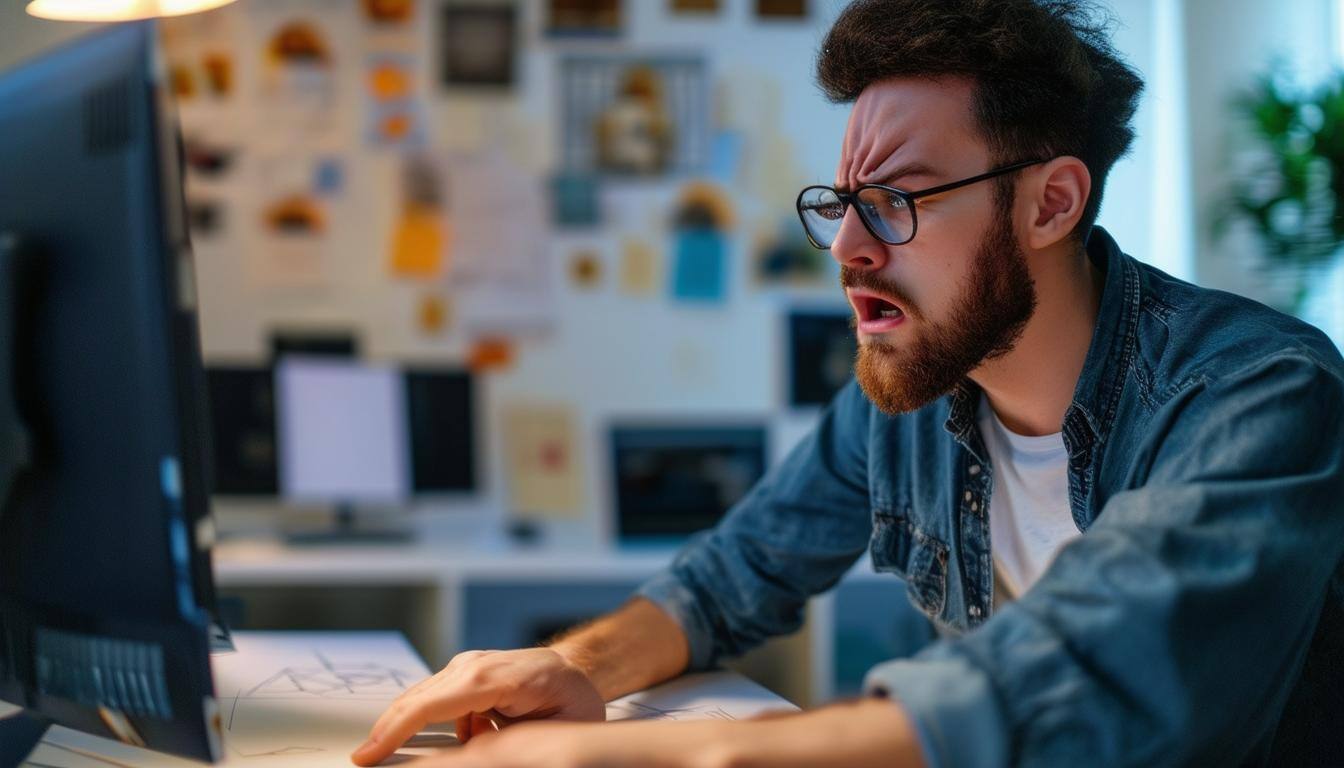
What Are the Most Common Mistakes in App Design?