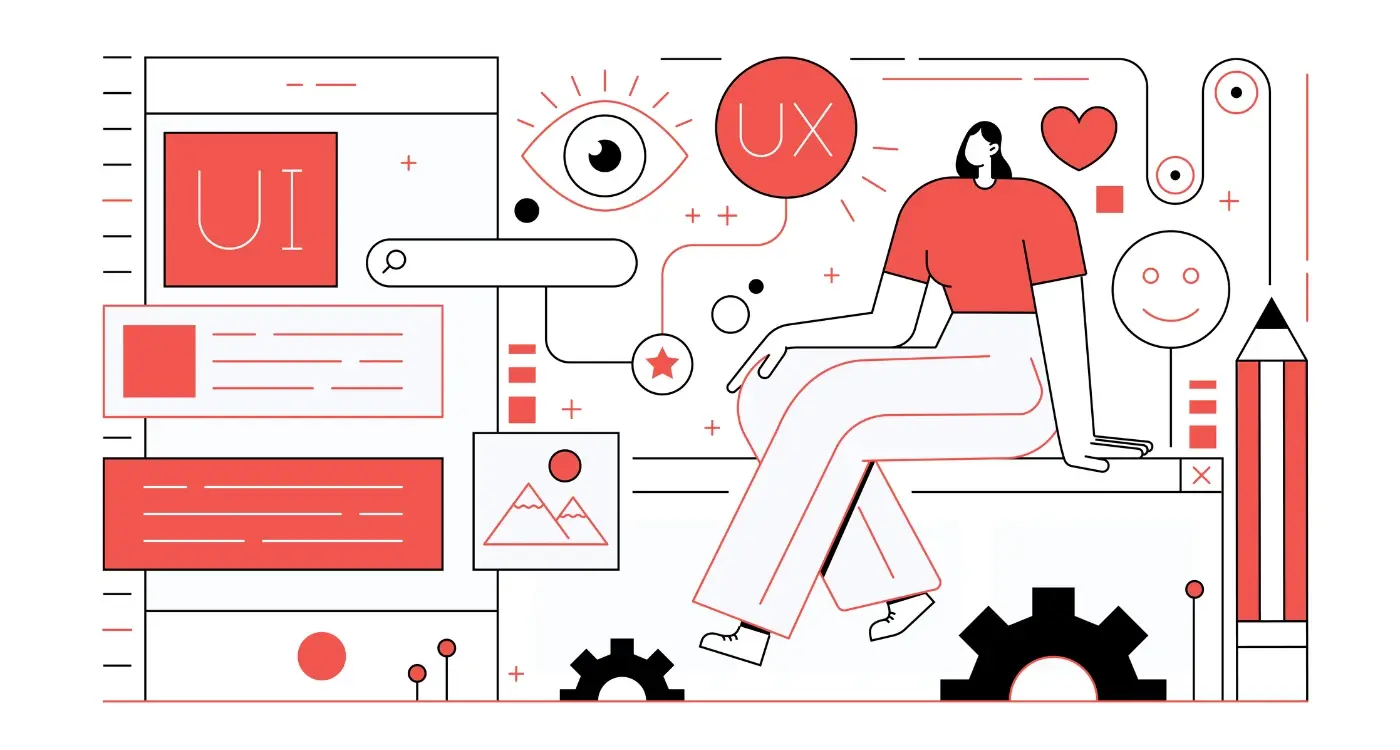What Is Accessibility in Mobile App Design and Why Does It Matter?
A student opens her favourite music app, ready to study with some background tunes. She's profoundly deaf, but the app has no visual indicators for when songs change or when notifications pop up. She misses important alerts and can't tell if her playlist has moved on to something she doesn't want to hear. What should be a simple experience becomes frustrating and exclusionary—not because of her hearing loss, but because the developers never considered how deaf users might interact with their app.
This scenario plays out millions of times every day across countless apps. We build mobile experiences thinking about the "average" user, but here's the thing—there's no such thing as average when it comes to human ability. Some people can't see screens clearly; others can't hear audio cues or struggle to tap small buttons with precision. Yet most mobile app design still assumes everyone interacts with technology in exactly the same way.
I've been designing and building mobile apps for over eight years now, and I've seen this oversight time and again. Teams pour months into perfecting their colour schemes and animations, but they never stop to ask: what happens if someone can't see those colours or needs to navigate without looking at the screen at all?
Accessibility isn't a feature you bolt on at the end—it's a mindset that shapes every design decision from day one
The good news? Making apps accessible isn't rocket science. It doesn't require massive budgets or complete redesigns. What it needs is understanding—knowing how people with different disabilities use mobile devices, what barriers they face, and how smart inclusive design can remove those barriers while making your app better for everyone.
What Is Accessibility In Mobile App Design
Accessibility in mobile app design means making sure your app can be used by everyone—including people who have disabilities or different ways of interacting with technology. Think of it like building a ramp alongside stairs; you're creating multiple ways for people to reach the same destination.
When we talk about accessible apps, we're looking at how people with visual impairments, hearing difficulties, motor skill challenges, or cognitive differences can still navigate, understand, and use your app effectively. This includes things like making text large enough to read, adding voice descriptions for images, and ensuring buttons are easy to tap.
The Technical Side of Accessibility
From a development perspective, accessibility involves following specific guidelines and standards. The Web Content Accessibility Guidelines (WCAG) provide a framework that many app developers use as their foundation. These cover four main principles: making content perceivable, operable, understandable, and robust.
Your app needs to work with assistive technologies too—screen readers, voice control systems, and switch controls that people rely on daily. This means adding proper labels to buttons, structuring your content logically, and testing with actual assistive devices.
More Than Just Compliance
Whilst legal requirements exist in many countries, good accessibility goes beyond just ticking boxes. It's about creating an inclusive experience that works for the widest possible range of users. The beauty of accessible design is that it often makes apps better for everyone; captions help in noisy environments, voice control is useful when your hands are full, and clear visual design benefits users with tired eyes or older devices.
Getting accessibility right from the start is much easier than retrofitting it later—trust me on this one!
Why Accessibility Matters For Everyone
When I start talking about accessibility in mobile app design, I often get the same response: "That's nice, but our app isn't really for disabled people." This thinking misses the point entirely. Accessibility isn't just about helping a small group of users—it makes apps better for everyone who uses them.
Think about it this way: when you're walking in bright sunlight, you might struggle to see your phone screen clearly. That's a temporary visual impairment. When you're in a noisy café, you can't hear audio notifications. That's a temporary hearing difficulty. When you're carrying shopping bags, you can only use one hand to navigate your phone. That's a temporary motor limitation.
The Numbers Tell a Story
The reality is that disabilities affect far more people than most developers realise. Around 15% of the world's population lives with some form of disability—that's over one billion people. But here's what's really interesting: accessible design benefits everyone, not just people with permanent disabilities.
Good accessibility features often become popular with all users. Captions on videos, voice controls, and large text options are used by millions of people who don't consider themselves disabled.
Business Benefits You Can't Ignore
Making your app accessible isn't just the right thing to do—it makes business sense too. Here are the key benefits:
- Larger potential user base and market reach
- Better user experience for all customers
- Improved app store rankings and reviews
- Reduced legal risks and compliance issues
- Enhanced brand reputation and social responsibility
When we design apps with inclusive design principles from the start, we create better products that work for more people in more situations. It's not about adding features later—it's about building accessibility into the foundation of your mobile app design process.
Common Disabilities To Consider When Designing Apps
When we talk about accessibility, it's helpful to understand the different types of disabilities that can affect how people use mobile apps. About 15% of the world's population lives with some form of disability—that's over a billion people who might struggle with apps that aren't designed with them in mind.
Visual impairments are probably what most developers think of first. This includes people who are completely blind, those with low vision, and people who are colour blind. But there's much more to consider than just sight-related challenges.
The Main Categories of Disability
Hearing impairments affect millions of users worldwide. Some people are completely deaf, whilst others have partial hearing loss or use hearing aids. These users might miss audio cues, struggle with video content without captions, or have difficulty with voice-based features.
Motor impairments can range from temporary injuries (like a broken arm) to permanent conditions that affect how people move and control their devices. This might mean someone can't perform precise gestures, struggles with small touch targets, or uses assistive technology to navigate their phone.
Cognitive disabilities are often overlooked but equally important. This includes conditions like dyslexia, ADHD, autism, and memory-related challenges. These users might need more time to process information, clearer navigation, or simpler language.
- Visual impairments: blindness, low vision, colour blindness
- Hearing impairments: deafness, partial hearing loss
- Motor impairments: limited dexterity, mobility challenges
- Cognitive disabilities: learning difficulties, memory issues, attention disorders
- Temporary disabilities: injuries, medical treatments, situational limitations
Don't forget temporary disabilities either—someone with their arm in a cast still needs to use their phone, and situational disabilities like trying to use your phone in bright sunlight affect us all.
How To Make Your App Work For People With Visual Impairments
Visual impairments affect millions of people worldwide, and they don't all mean complete blindness. Some people have trouble seeing colours, others can't see things clearly up close or far away, and many have partial sight loss. When we're designing apps, we need to think about all these different situations—not just the obvious ones.
The good news is that making your app work for people with visual impairments often makes it better for everyone else too. High contrast text is easier to read when you're outside in bright sunlight. Larger buttons are simpler to tap when you're in a hurry. Voice controls help when your hands are full.
Screen Reader Support
Screen readers are brilliant pieces of technology that read out what's on the screen. Every smartphone has one built in—VoiceOver on iPhones and TalkBack on Android devices. But here's the thing: they only work if your app is coded properly. Every button needs a clear label, every image needs a description, and the content needs to flow in a logical order.
The best accessible apps are the ones where you don't even notice the accessibility features—they just work naturally for everyone
Visual Design Considerations
Text size matters more than you might think. What looks perfectly readable on your screen might be impossible for someone else to see. Make sure your text can be resized without breaking your app's layout. Choose colours carefully too—red and green look identical to people with colour blindness, so never rely on colour alone to show important information.
Focus indicators—those outlines that show which button you're about to press—need to be visible and clear. Many people navigate apps using keyboards or switches rather than touching the screen directly.
Creating Apps That Work For People With Hearing Difficulties
People with hearing difficulties face real challenges when using mobile apps—and I'm talking about millions of users who often get overlooked during the design process. The good news? Making your app work for deaf and hard-of-hearing users isn't rocket science, but it does require some thoughtful planning.
Sound might seem like a small part of your app, but think about how many apps rely on audio cues. Notification sounds, voice messages, video content, gaming audio—the list goes on. When you remove sound from the equation, these features can become completely useless or, worse, frustrating barriers that push users away.
Making Sound Visual
The key is turning audio information into something visual or tactile. Push notifications should always include text descriptions, not just sounds. If your app plays videos, captions aren't optional—they're necessary. And here's something most developers miss: those captions need to be accurate and properly timed, not auto-generated gibberish that makes no sense.
Vibration patterns can replace audio alerts brilliantly. Different vibration rhythms can mean different things—one pattern for messages, another for reminders. It's like creating a tactile language that users can learn and rely on.
Text-Based Alternatives
Voice features need text alternatives. If your app uses voice commands, offer text input options too. Voice messages should have transcription capabilities, and phone calls might need text-based chat backups. These features don't just help deaf users—they're useful for anyone in a noisy environment or quiet space.
- Add captions to all video content
- Use visual indicators instead of audio-only alerts
- Provide text alternatives for voice features
- Include vibration patterns for different notifications
- Test your app with the sound completely turned off
The best part about designing for hearing difficulties is that these changes often improve the experience for everyone—which is exactly what good accessibility should do.
Designing For People With Motor Skills Challenges
When we talk about motor skills challenges in mobile app design, we're looking at people who might find it difficult to tap, swipe, or hold their phone in the usual way. This could be someone with arthritis who struggles with small buttons, a person with Parkinson's disease who has hand tremors, or someone who uses their phone with just one hand because of an injury or disability. The good news? Making your app work for these users often makes it better for everyone else too.
The biggest mistake I see in mobile app design is creating touch targets that are too small. Apple recommends a minimum of 44x44 pixels for touch targets, but honestly, bigger is often better. People with motor difficulties need more space to accurately tap buttons and links. Think about someone trying to hit a tiny 'X' to close a popup while their hand is shaking—it's frustrating and often impossible.
Key Design Considerations
Spacing between interactive elements matters just as much as their size. If buttons are crammed together, users might accidentally tap the wrong one. I always recommend leaving at least 8 pixels between touch targets, though more is preferable. Voice control support is another game-changer; many people with motor challenges rely on "Hey Siri" or "OK Google" to navigate apps without touching the screen at all.
Always provide multiple ways to complete the same action. If someone can't swipe to delete an item, make sure there's also a button they can tap instead.
Smart Features That Help
- Adjustable gesture sensitivity settings
- Timeout extensions for actions that require sustained touch
- Alternative input methods like voice commands
- Confirmation dialogs for destructive actions
- Support for external switches and adaptive hardware
The beauty of inclusive design is that these features don't just help people with disabilities—they make your app more usable for anyone using it while walking, wearing gloves, or holding a coffee. That's the real magic of accessibility in mobile app design.
Testing Your App With Real Users Who Have Disabilities
Here's the truth about accessibility testing—you can follow all the guidelines and tick every box, but until real people with disabilities actually use your app, you won't know if it truly works. I've seen apps that passed automated accessibility checks but completely failed when someone with a visual impairment tried to navigate them.
Finding participants for accessibility testing doesn't have to be complicated. Disability organisations and support groups are often happy to connect you with volunteers who want to help make technology more accessible. Universities with accessibility programs can also be great resources. Many participants are genuinely excited to contribute because they know their feedback will help create better experiences for everyone.
What to Focus On During Testing
When you're testing with users who have disabilities, watch how they actually interact with your app rather than asking hypothetical questions. Someone using a screen reader will show you exactly where your app gets confusing or where buttons aren't properly labelled. A person with motor difficulties will reveal which gestures are too complex or which touch targets are too small.
- Can users complete key tasks without getting stuck?
- Are there any features they simply cannot access?
- Do they need to work around parts of your app to get things done?
- How long does it take them compared to users without disabilities?
Making the Most of Feedback
The feedback you'll receive is often specific and actionable. Users might tell you that a particular button is hard to find with voice control, or that certain colour combinations make text impossible to read. This isn't just nice-to-have information—it's showing you barriers that prevent real customers from using your product.
Remember that accessibility testing isn't a one-time thing. As you add new features and make changes, you'll want to check that you haven't accidentally broken something that was working well.
Conclusion
Building accessible mobile apps isn't just the right thing to do—it's smart business. When you design with disabilities in mind, you create apps that work better for everyone. That person struggling to use your app in bright sunlight benefits from the same high-contrast design choices that help someone with visual impairments. The captions you add for users who are deaf make your content accessible to someone watching videos in a noisy coffee shop.
I've watched too many brilliant app ideas fail because they forgot about accessibility from the start. Adding it later is like trying to install windows in a house that's already built—possible, but expensive and messy. When you bake inclusive design into your process from day one, it becomes natural; when you treat it as an afterthought, it shows.
The technical side might seem overwhelming at first—screen readers, voice controls, motor accessibility features—but most of these tools already exist. Your job isn't to reinvent the wheel but to make sure your app plays nicely with the assistive technologies people already rely on. Simple things like proper labelling, good colour contrast, and generous touch targets will solve most accessibility problems before they start.
Testing with real users who have disabilities will teach you more about mobile app design than any textbook ever could. Their feedback shows you where your assumptions fall apart and where your app truly shines. That's invaluable insight that makes every app better, regardless of who's using it.
Share this
Subscribe To Our Learning Centre
You May Also Like
These Related Guides

How Do I Make My Wellness App Accessible For People With Disabilities?

How Do I Know When My Design Has Too Much Going On?