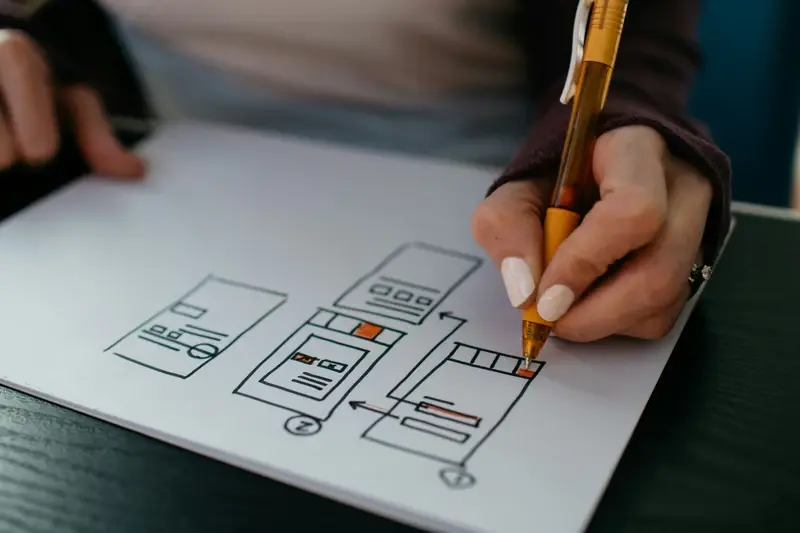What Is Liquid Glass UI and Should Your App Use It?
You're scrolling through the latest apps on your phone and something catches your eye—that sleek, translucent interface that looks like frosted glass floating over the background. It's everywhere these days, from Apple's own apps to the hottest new startups. But here's the thing that's driving app owners mad: nobody seems to know what to call it or whether their app actually needs it.
Welcome to the world of liquid glass UI, also known as glassmorphism. I've been designing mobile apps for over eight years now, and I can tell you that this design trend has sparked more heated debates in our studio than any other interface style we've implemented. Some clients absolutely love the modern, premium feel it gives their apps. Others worry its just visual fluff that might slow down performance.
The confusion is understandable. Liquid glass UI isn't just about making things look pretty—though it definitely does that. It's about creating depth, hierarchy, and a sense of premium quality that users associate with high-end products. When Apple started incorporating these glass-like effects more heavily into iOS, it wasn't just a design whim; it was a strategic move to make digital interfaces feel more tactile and engaging.
The best interface design makes users forget they're using an interface at all—it just feels natural and responds the way they expect it to.
But should your app jump on this trend? That's what we're going to explore together. By the end of this guide, you'll understand exactly what liquid glass UI involves, when it works brilliantly, and when it might actually hurt your app's success. Because honestly, not every app needs to look like it's made of frosted glass—and that's perfectly fine.
Right, let's break down what actually makes liquid glass design work—because there's more to it than just making things look a bit see-through and calling it a day!
The core of liquid glass UI comes down to three main elements working together. First up is translucency—that semi-transparent effect where you can see what's behind your interface elements but they still maintain their own visual identity. It's not just about setting opacity to 50% though; the best implementations use what we call "contextual transparency" where the see-through effect adapts based on what's underneath.
Then you've got the blur effect, which is honestly where most apps get it wrong. The blur needs to be subtle enough to create depth but strong enough to ensure text remains readable. I've seen so many apps where the blur is either so weak it looks unfinished, or so strong that it kills performance on older devices. Getting this balance right is crucial.
The Magic of Glass Borders and Highlights
The third element—and this one's often overlooked—is the subtle border treatment. Proper liquid glass design uses very fine, light borders (usually white or a light tint at around 10-20% opacity) to define the edges of glass elements. Without these borders, your glass components just look muddy and undefined.
What really sells the glass effect is strategic use of highlights. These are typically placed along the top edge of elements to simulate how light would naturally hit a piece of glass. Combined with very subtle drop shadows underneath, this creates that floating, three-dimensional quality that makes liquid glass interfaces feel tactile and engaging rather than flat and lifeless.
The Science Behind Glassmorphism
Right, let's talk about what's actually happening when we create these glass effects—because there's genuine science behind why our brains find them so appealing. It's not just about making things look pretty; there's proper psychology at work here.
The human visual system has evolved to understand depth and transparency in the real world. When we see glass or water, our brains automatically process layers, reflections, and the way light behaves. Glassmorphism taps into these hardwired responses. The frosted glass effect mimics how we see through windows on a rainy day—there's information behind the surface, but it's softened and less demanding on our attention.
How Our Eyes Process Glass Effects
Here's where it gets interesting. The blur effect in liquid glass UI actually reduces cognitive load. When background elements are blurred, our visual cortex doesn't have to work as hard to separate foreground from background information. It's like having a natural focus mechanism built into your interface—users can concentrate on what matters without being distracted by busy backgrounds.
Keep your blur radius between 20-40px for mobile screens. Any less and it looks unfinished; any more and you lose the layering effect that makes glassmorphism work.
The Depth Perception Factor
The layering in glassmorphism creates what we call "atmospheric perspective"—the same visual cue that helps us judge distance in the real world. Objects that are further away appear less sharp and have lower contrast. When we apply this principle to UI elements, we're essentially giving users a visual hierarchy that their brains understand instinctively. It's quite mad really, how something so simple can feel so natural, but that's exactly why liquid glass UI works so well when it's done right.
iOS Design Evolution and Apple's Influence
Apple's design philosophy has shaped mobile interfaces more than any other company, honestly. When iOS 7 launched back in the day, it completely changed how we think about mobile design—flat colours, clean lines, and subtle transparency effects became the new standard. But here's the thing: Apple didn't stop there.
The introduction of blur effects and translucency in iOS wasn't just about looking pretty. It was about creating visual hierarchy and context whilst maintaining that clean, uncluttered feel that Apple is known for. You see this everywhere now—the Control Center, notification panels, even the keyboard background uses these glass-like effects to let content beneath show through slightly.
What's really interesting is how Apple's approach to transparency differs from the current liquid glass trend. Their implementation is much more restrained, more functional. They use it to indicate layers and depth rather than as a decorative element. It's bloody clever when you think about it—users intuitively understand that blurred backgrounds mean "this is on top of something else."
Key Apple Design Principles That Influenced Glass UI
- Depth through layering rather than heavy shadows
- Functional transparency that serves a purpose
- Consistent blur values across the entire system
- Performance optimisation for battery life
- Accessibility considerations for users with visual impairments
The liquid glass trend we see today is essentially an evolution of Apple's restrained approach, but taken to its extreme. Where Apple uses a subtle 20% opacity blur, liquid glass designs might push that to 60% or higher. It creates a more dramatic effect, sure, but it also raises questions about usability and performance that Apple solved years ago through careful restraint.
When Liquid Glass Works Best
After working with liquid glass UI across dozens of projects, I've learned its not a one-size-fits-all solution. This design approach works brilliantly in some apps but falls flat in others—and the difference usually comes down to context and user needs.
Liquid glass UI shines in apps where content hierarchy matters most. Photo editing apps, music players, and dashboard applications benefit massively from the layered depth that glassmorphism provides. The translucent overlays help users understand which elements are interactive while keeping background content visible. I've seen this work particularly well in fitness apps where users need to see their workout data without losing sight of their progress charts underneath.
The best liquid glass interfaces feel like natural extensions of the content rather than decorative additions that get in the way
But here's where it gets tricky—liquid glass works best when your app has rich, colourful backgrounds to show through the glass elements. If your app is mostly white backgrounds with black text, you're basically wasting the effect. The glass needs something interesting to reveal.
I've found that productivity apps and data-heavy interfaces benefit most from this approach. Banking apps, project management tools, and analytics dashboards can use the layered glass effect to create clear information hierarchies without overwhelming users with stark borders and heavy shadows.
The key is knowing when not to use it. E-commerce apps with lots of product images? Usually better with cleaner, more traditional interfaces. Reading apps? Definitely skip the glass effects—they'll just distract from the content. Simple utility apps don't need the visual complexity that liquid glass brings to the table.
Performance Considerations for Glass Effects
Right, let's talk about the elephant in the room—performance. Glass effects look stunning but they can absolutely murder your app's performance if you're not careful. I mean, we're talking about real-time blur calculations, transparency layers, and constant re-rendering that can turn a smooth 60fps experience into a stuttering mess.
The main culprit? Backdrop filters. Every time you apply a blur effect to content behind a glass element, your device has to process all those pixels in real-time. It's doing mathematical calculations on every single pixel to create that frosted glass look. On older devices or when you've got multiple glass elements stacked up, this can cause serious frame drops.
Smart Implementation Strategies
Here's what I've learned works best: limit your glass effects to key interface moments. Don't plaster them everywhere just because they look nice. Use them for modal overlays, navigation bars, or card elements—places where they actually serve a functional purpose.
Another trick? Pre-render static blur effects whenever possible. If your background isn't changing much, create a blurred version as an image asset instead of computing it live. Sure, it's not as dynamic, but your users will thank you when their battery isn't draining like a broken tap.
Testing Across Devices
Always test on older devices. I can't stress this enough. Your glass effects might run beautifully on the latest iPhone, but what about devices that are three or four years old? Those are still a huge chunk of your user base, and they deserve a smooth experience too.
Monitor your frame rates during development and set performance budgets. If adding another glass element drops you below 30fps, it's time to simplify or find an alternative approach.
Implementation Challenges and Solutions
Right, let's talk about the elephant in the room—actually building liquid glass UI without making your users want to throw their phones across the room. I've seen plenty of apps that look stunning in the design mockups but turn into laggy disasters when they hit real devices.
The biggest challenge you'll face is performance. Those beautiful blur effects and transparency layers are basically asking your user's phone to work overtime. Every frosted glass panel means the GPU has to render what's behind it, apply the blur, then composite everything together. Do this wrong and you'll have users complaining about battery drain faster than you can say "glassmorphism".
Common Technical Hurdles
Here's what typically goes wrong when teams first attempt liquid glass effects:
- Overdoing backdrop filters on older devices
- Not optimising blur radius values for different screen densities
- Applying effects to scrolling elements without proper debouncing
- Ignoring accessibility requirements for contrast ratios
- Using too many layered transparent elements simultaneously
Start with simple frosted overlays on static elements before attempting complex animated glass effects. Test on older devices early—if it struggles on a three-year-old phone, your users will notice.
Smart Implementation Strategies
The solution isn't to abandon liquid glass entirely; it's about being clever with your implementation. Use CSS backdrop-filter sparingly and always provide fallbacks for browsers that don't support it. Consider using pre-rendered blur effects for static elements rather than real-time processing.
Most importantly, give users control. Some of the most successful apps I've built include a "reduce visual effects" setting that scales back the glass elements for users who prefer performance over aesthetics. It's a simple toggle that shows you actually care about user experience over flashy design trends.
User Experience Impact
Look, I'll be straight with you—liquid glass UI can make or break your user experience. It's not just about looking pretty; it's about how people actually use your app. When done right, glass effects create this lovely sense of depth and hierarchy that helps users understand where they are and what they can interact with. When done wrong? Well, it turns your app into a confusing mess that nobody wants to use.
The biggest problem I see is readability. Sure, those translucent panels look sleek, but if users can't read the text because there's too much visual noise bleeding through, you've failed at the most basic level. I always tell my clients—if your grandmother can't read it, neither can your users. And that's not ageism; it's just good design sense.
Key UX Considerations for Glass Elements
- Contrast ratios must meet accessibility standards—aim for at least 4.5:1 for normal text
- Interactive elements need clear visual feedback; glass buttons can be tricky here
- Motion and blur effects should respect users' accessibility preferences
- Test with different background content to ensure text remains readable
- Consider users with visual impairments who may struggle with low-contrast interfaces
Here's what really matters: your glass effects should guide users, not distract them. The best implementations I've built use subtle transparency to create visual layers that feel natural. Think about how you'd organise papers on a desk—the important stuff goes on top, and you can still see what's underneath without it being distracting.
Battery life is another user experience factor that often gets overlooked. Those beautiful real-time blur effects? They're constantly working in the background, and users will notice when their phone gets warm or their battery drains faster than usual. It's a trade-off you need to consider carefully.
So there you have it—liquid glass UI isn't just another design trend that'll disappear in six months. It's a design approach that, when used thoughtfully, can genuinely improve how people interact with your mobile app. But here's the thing: it's not right for every app, and that's perfectly fine.
I've seen too many clients get caught up in what looks trendy rather than what works for their users. Sure, liquid glass effects can make your app interface look modern and polished, but if they're slowing down your app or confusing your users, you've missed the point entirely. The best mobile app design decisions are always based on what serves your users best, not what looks impressive in a portfolio.
If you're building a productivity app where speed is everything, maybe skip the glass effects. But if you're creating a lifestyle app where visual appeal matters as much as functionality, liquid glass UI could be exactly what you need to stand out. The key is understanding your audience and testing everything—don't just assume people will love it because it follows iOS design trends.
Performance considerations can't be ignored either. What looks beautiful on the latest iPhone might struggle on older devices, and you need to plan for that. Implementation challenges are real, but they're not insurmountable if you work with developers who understand the technical requirements.
At the end of the day, liquid glass UI is just one tool in your design toolkit. Use it when it makes sense, skip it when it doesn't, and always prioritise your users' needs over visual trends. That's how you build apps that people actually want to use.
Share this
Subscribe To Our Learning Centre
You May Also Like
These Related Guides

Why Is UI Design Crucial to My Mobile App’s Success?
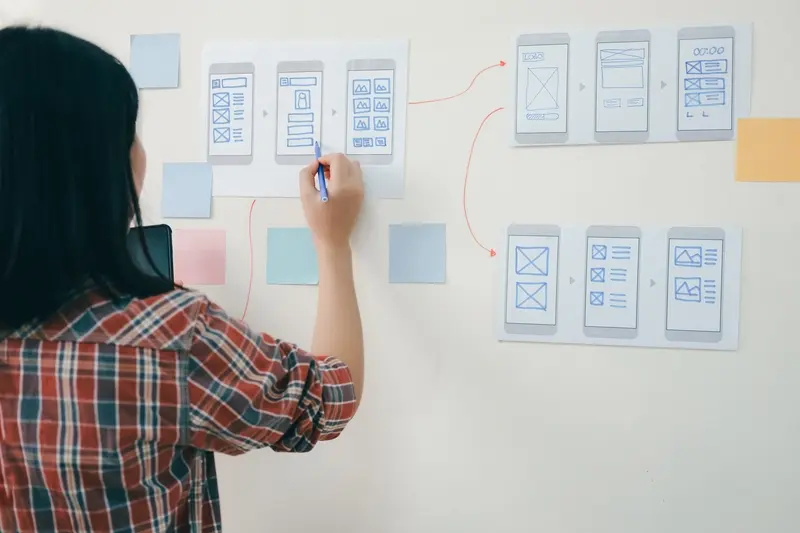
Why Is UX Design Crucial to My Mobile App’s Success?