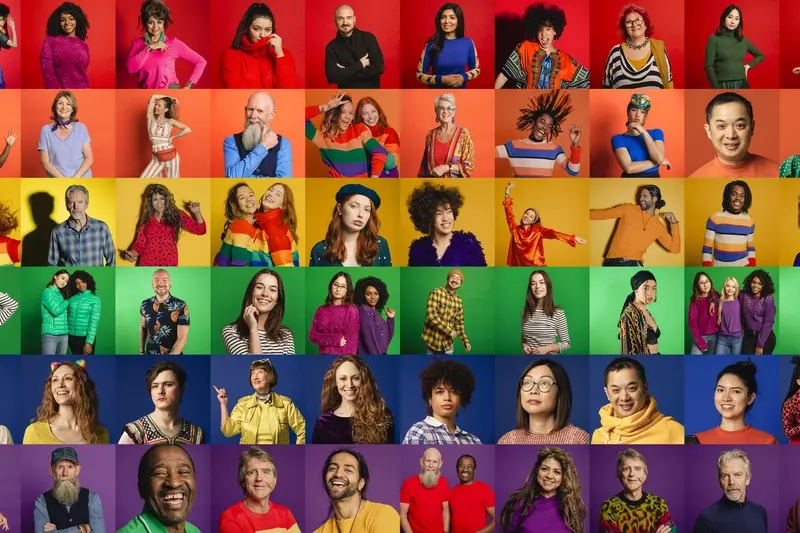What Animation Styles Make Apps Feel More Professional?
There's nothing quite like opening an app and immediately thinking "this feels cheap" because the animations are jarring, too fast, or just plain wrong. I see it all the time—apps that look decent in screenshots but the moment you start tapping around, something feels off. The buttons bounce too aggressively, screens slide in at weird angles, or worse yet, everything just snaps into place with no animation at all.
After years of building apps for clients ranging from scrappy startups to major corporations, I've learned that animation is what separates the amateur-looking apps from the ones that feel genuinely professional. It's not about adding flashy effects or making things bounce around like a cartoon—actually, that's usually the opposite of what you want. Professional animation in app design is more like good manners; when its done right, you barely notice it, but when its missing or poorly executed, it sticks out like a sore thumb.
The thing is, users have been trained by years of using apps from Apple, Google, and other tech giants. They expect certain behaviours when they tap, swipe, and navigate. When your app doesn't meet those expectations, it creates a subconscious friction that makes people question whether they can trust your brand.
Good animation doesn't call attention to itself—it guides users naturally through your app while making interactions feel responsive and intentional
What I want to show you in this guide isn't just which animations to use, but how to think about motion design in a way that supports your user experience rather than distracting from it. Because honestly? Getting this right can be the difference between an app that feels professional and one that gets deleted after the first use.
Why Motion Matters in Mobile Apps
Motion in mobile apps isn't just decoration—it's communication. I mean, think about it: when you tap a button and nothing happens visually, your brain immediately wonders "did that work?" Motion gives users instant feedback that their actions have been registered and something is happening.
From a technical standpoint, good animation actually makes apps feel faster, not slower. This might sound counterintuitive, but here's the thing—when users can see progress happening, when they understand what the app is doing, they perceive the experience as more responsive. A well-timed loading animation makes a 2-second wait feel shorter than a blank screen for 1 second.
Building User Mental Models
Motion helps users understand how your app works. When a card slides in from the right during navigation, users learn they can swipe back to go to the previous screen. When a menu drawer slides out from the left, people intuitively know where to find it next time. These aren't just pretty effects—they're teaching tools that work hand-in-hand with how users naturally scan and process visual information.
I've seen apps that completely ignore motion design, and honestly? They feel broken. Users tap buttons multiple times because there's no visual feedback. They get lost in navigation because there's no sense of spatial relationships between screens. It's actually quite frustrating to use.
The Professional Polish Factor
Here's what separates professional apps from amateur ones: attention to motion details. Professional apps have consistent timing across all animations. They use appropriate easing curves that feel natural. They never animate just for the sake of it—every motion serves a purpose, whether that's providing feedback, guiding attention, or explaining relationships between interface elements.
The best part? Users don't consciously notice good animation—they just feel like the app "gets it" and works exactly how they expect it to.
Subtle vs Bold Animation Approaches
Right, let's talk about the big decision every app developer faces—do you go subtle with your animations or make them bold and attention-grabbing? I've tried both approaches over the years, and honestly, the answer isn't as straightforward as you might think.
Subtle animations are like the quiet kid in class who gets things done without making a fuss. Think of how iOS handles their spring animations when you tap a button—there's just enough movement to confirm your action without screaming "LOOK AT ME!" These micro-interactions feel natural because they mimic real-world physics; when you press something, it gives a little feedback.
Bold animations, on the other hand, are the showoffs. They're great for onboarding sequences, celebrating user achievements, or drawing attention to important features. But here's the thing—use them sparingly. I've seen apps that animate everything and it ends up feeling like a circus rather than a professional tool.
When to Use Each Approach
- Subtle animations work best for everyday interactions like button presses, form validation, and navigation
- Bold animations shine during first-time experiences, success states, and promotional content
- Financial apps should lean heavily towards subtle—users want to feel secure, not entertained
- Gaming or entertainment apps can get away with bolder choices without looking unprofessional
The best professional apps use bold animations about 10% of the time and subtle ones for everything else. Your users should notice when something important happens, but daily interactions should feel effortless.
The key is understanding your audience. A banking app with flashy animations feels wrong, whilst a fitness app with zero personality falls flat. Context is everything when choosing your animation style, and understanding how to balance engaging elements with professional functionality can make or break your app's success.
Getting animation timing right is honestly one of those things that separates the professionals from the amateurs. I've seen beautifully designed apps completely ruined by animations that feel too slow, too fast, or just... wrong somehow. It's a bit mad really—users might not consciously notice good timing, but they'll definitely feel when its off.
The sweet spot for most interface animations sits between 200-500 milliseconds. Anything shorter than 200ms feels jarring; anything longer than 500ms starts to feel sluggish. But here's the thing—duration alone isn't enough. The easing curve is what makes animations feel natural rather than robotic.
The Magic of Easing Functions
Linear animations (where things move at constant speed) feel completely unnatural because nothing in the real world moves that way. When you push a door, it doesn't open at exactly the same speed throughout the motion. It starts slow, speeds up, then slows down as it comes to rest.
That's why I always use easing functions that mimic real-world physics. The most versatile one? Ease-out. It starts fast and slows down, which feels responsive to user input whilst also feeling controlled. For iOS apps, I lean heavily on their system curves—they've done the hard work of making animations that feel at home on their platform.
- Button taps: 150-200ms with ease-out
- Page transitions: 300-400ms with custom bezier curves
- Modal appearances: 250-350ms with slight bounce
- Loading states: 800-1200ms with ease-in-out for loops
- Micro-interactions: 100-150ms with ease-out
The key is consistency across your app. Pick a timing system and stick to it—users will subconsciously notice when animations feel cohesive, even if they cant put their finger on why your app feels more polished than the competition.
Loading States That Keep Users Engaged
Loading screens are where most apps lose their professional polish. You know that feeling when an app just sits there with a blank screen or a boring spinner? Users start tapping frantically, wondering if something's broken. It's bloody frustrating, honestly.
I've tested countless loading states over the years and here's what I've learned—users will wait longer when they understand what's happening. A simple progress bar that actually moves beats a static spinner every time. But here's the thing: fake progress bars that jump to 90% then sit there forever? They're worse than nothing.
Skeleton Screens Work Wonders
One technique that's transformed user experience in my apps is skeleton loading. Instead of showing a blank screen, you show the outline of what's coming. Facebook does this brilliantly—you see grey boxes where text and images will appear. Users feel like content is already there, just filling in. This approach works particularly well when combined with strategic layout design that guides the user's eye to where content will appear.
The best loading states make users feel like the wait is part of the experience, not an interruption to it
For longer processes, I always add context. "Syncing your data..." feels much better than a generic spinner. And if something's taking longer than expected? Tell them! A simple "This is taking longer than usual, please wait" message shows you're paying attention.
Micro-interactions During Loading
Small touches make all the difference. A gentle pulse on loading buttons, or dots that fade in and out—these micro-interactions keep users engaged without being distracting. The key is making them feel purposeful, not decorative. When users see thoughtful loading states, they immediately perceive your app as more professional and trustworthy.
Navigation Transitions That Guide Users
Right, let's talk about navigation transitions—the animations that happen when users move between screens in your app. These aren't just pretty visual effects; they're actually doing some heavy lifting in terms of user experience. Done well, they create a sense of spatial awareness and help users understand where they are in your app's hierarchy.
The key principle here is continuity. When someone taps a card to view details, that card should feel like it's expanding into the detail view, not just disappearing while a new screen pops up from nowhere. I've seen too many apps that treat each screen like a separate entity—it's jarring and makes the whole experience feel disconnected.
Directional Movement That Makes Sense
Your transitions should follow logical patterns. Moving deeper into your app's hierarchy? Slide in from the right (or left for right-to-left languages). Going back? Reverse that motion. Moving between tabs? A gentle crossfade works beautifully. Don't get fancy with random zoom effects or spinning transitions—they just confuse people about where they're going.
The timing matters too. Navigation transitions should be quick but not instant—somewhere between 200-300 milliseconds is the sweet spot. Any longer and your app feels sluggish; any shorter and users miss the spatial context you're trying to create.
- Use slide transitions for hierarchical navigation
- Implement crossfades for lateral movement between sections
- Keep transition duration between 200-300ms
- Maintain visual continuity with shared elements
- Test transitions on older devices to avoid performance issues
One thing I always tell clients is that your navigation should feel like moving through a real space, not jumping between disconnected screens. When users understand the spatial relationship between different parts of your app, they feel more confident and in control of their journey.
Button and Touch Feedback Animations
You know what makes an app feel cheap instantly? When you tap a button and nothing happens. No feedback, no acknowledgment that you've even touched the screen. It's like knocking on someone's door and getting complete silence back—bloody frustrating, honestly.
The best button animations are the ones you barely notice but would definitely miss if they weren't there. We're talking about subtle scale changes, gentle colour shifts, or that satisfying little bounce when you press something. These micro-interactions tell users their touch has been registered and the app is responding. Without them, your app feels unfinished, like its missing something important.
The Science Behind Touch Response
Here's the thing about human psychology—we need instant feedback when we interact with something. In the physical world, when you press a button it moves slightly, when you flip a switch you feel the click. Mobile apps need to recreate this tactile feedback through visual cues instead.
A simple scale animation (scaling down to about 95% then back to 100%) combined with a slight opacity change creates that pressed-down effect users expect. The timing matters too; anything longer than 150 milliseconds starts to feel sluggish, while anything under 50 milliseconds might get missed entirely.
Different Types of Button Feedback
Not every button needs the same treatment. Primary action buttons—your "Sign Up" or "Buy Now" buttons—can handle slightly more pronounced animations because they're meant to draw attention. Secondary buttons should be more subtle. Toggle switches work brilliantly with sliding animations, while floating action buttons often benefit from that satisfying ripple effect that spreads outward from the touch point.
Test your button animations on actual devices, not just in your design software. What looks perfect on a desktop monitor might feel completely different when you're actually tapping it with your thumb on a phone screen.
Content Reveals and Progressive Disclosure
Content reveals are where you can really show off your technical chops without being flashy about it. I mean, there's something deeply satisfying about watching content slide into view at just the right moment—it feels deliberate, thoughtful, like the app actually knows what its doing.
The key here is understanding that people process information better when it comes in digestible chunks. You don't want to overwhelm users with everything at once. Instead, reveal content as they need it, when they need it. A good fade-in animation combined with a slight upward slide creates this lovely sense of content emerging naturally from the interface.
When and How to Reveal Content
Progressive disclosure works best when you're dealing with complex information or multi-step processes. Think about onboarding flows, detailed product information, or settings panels. The animation should feel like you're gently guiding the user through the experience rather than throwing everything at them.
One technique I use quite often is the staggered reveal—where related content items appear one after another with tiny delays between them. It's subtle but it creates this sense of the interface building itself as you watch.
- Keep reveal animations under 300ms for snappy feel
- Use slight vertical movement (20-30px) combined with opacity changes
- Stagger multiple items by 50-100ms for natural flow
- Always animate out before animating new content in
- Consider the reading direction—left to right for Western audiences
The biggest mistake people make with content reveals? Making them too dramatic. A gentle fade with subtle movement beats elaborate swooping animations every time. Professional apps whisper, they don't shout. Your content should appear like it was always meant to be there, just waiting for the right moment to show itself.
Common Animation Mistakes That Scream Amateur
After years of reviewing app designs and fixing animation disasters, I can spot amateur work from a mile away. It's not just about having animations—it's about having the right ones. The biggest mistake I see? Overcomplicating everything. Developers think more equals better, so they add bouncing buttons, spinning icons, and flashy transitions everywhere. The result? Apps that feel like a kids toy rather than a professional tool.
Duration is where most people mess up completely. I've seen animations that take three seconds just to show a simple menu. Three seconds! That's an eternity in mobile time. Users will tap multiple times thinking the app has frozen, creating a frustrating experience that makes your app feel broken rather than polished. These are exactly the kind of critical mistakes that can kill an app before it even gets a chance to succeed.
The Speed and Timing Trap
Here's the thing about timing—most amateur developers use the default settings in their animation libraries without thinking. iOS animations typically run at 300ms for a reason; Android uses different curves for theirs. When you ignore platform conventions and make everything bounce like a rubber ball, you're essentially telling users "I didn't bother learning how mobile apps should behave."
The best animations are the ones users don't consciously notice—they just make the app feel more responsive and intuitive
Inconsistency Kills Professionalism
Another dead giveaway? Inconsistent animation styles throughout the app. One screen has gentle fades, another has aggressive slides, and buttons bounce randomly. Pick an animation language and stick with it. Your loading states should feel related to your transitions; your micro-interactions should complement your navigation style. It's like having a conversation where you keep switching accents—technically possible, but it makes people uncomfortable and breaks trust in your professionalism.
After working on hundreds of mobile apps over the years, I can honestly say that animation is what separates the professionals from the amateurs. It's not about having the flashiest effects or the most complex transitions—it's about creating that seamless experience where users don't even notice the animations because they feel so natural.
The apps that feel truly professional are the ones where every micro-interaction has been considered. Where the loading states don't make you want to throw your phone across the room, where button presses give you that satisfying feedback, and where navigating between screens feels like you're gliding rather than jumping around. These details might seem small, but they add up to create an experience that users trust.
I've seen too many apps that could have been great get let down by janky animations or—worse—no animations at all. Users might not be able to put their finger on why an app feels cheap, but trust me, they can sense it. On the flip side, when you get the motion right, users feel confident in your app; they're more likely to complete purchases, spend more time engaging with content, and actually recommend your app to others.
The beauty of professional animation isn't that it shows off—it's that it guides users naturally through their journey. It reduces cognitive load, provides clear feedback, and makes the whole experience feel cohesive and polished. Sure, it takes time to get right, and yes, it requires attention to detail that many developers skip. But if you want your app to compete in today's market? You can't afford to ignore motion design.
Start small. Focus on your core user flows first. Get those transitions feeling smooth, then work outwards from there. Your users will notice the difference, even if they can't explain why.
Share this
Subscribe To Our Learning Centre
You May Also Like
These Related Guides

How Do I Know When My Design Has Too Much Going On?

What Makes A Mobile App Feel Premium And Exclusive?