Dark Mode Done Right: A Step-By-Step Guide for App Developers
So you've spent months perfecting your mobile app, carefully choosing every colour, testing every button, making sure everything looks spot on. Then night falls, and your users are squinting at their phones, struggling with your bright white interface that's burning their retinas. Sound familiar? You're not alone—this is one of the biggest complaints we hear about mobile apps, and it's something that can make or break user retention.
Dark mode isn't just a trendy feature anymore; it's become an expectation. Users love it because it's easier on their eyes, saves battery life on OLED screens, and frankly, it just looks sleek. But here's the thing—implementing dark mode properly is much trickier than simply inverting your colours or slapping a dark background behind your existing UI design. Get it wrong, and you'll end up with an app that looks amateurish or, worse, becomes completely unusable in low-light conditions.
The biggest mistake developers make is treating dark mode as an afterthought rather than a core part of their design strategy from day one
This development guide will walk you through everything you need to know about creating dark mode that actually works. We'll cover the planning stage, technical implementation, colour theory, testing across different devices, and all the common pitfalls that trip up even experienced developers. By the end, you'll have a solid understanding of how to build dark mode functionality that your users will genuinely appreciate—not just tolerate.
Understanding Dark Mode: What It Is and Why Users Love It
Dark mode is exactly what it sounds like—a colour scheme that uses dark backgrounds with light text and interface elements. Instead of the traditional light grey or white backgrounds we're used to seeing, dark mode flips everything around to create a sleek, modern look that's easier on the eyes.
The concept isn't actually new; computer terminals in the early days always had dark screens with green or white text. But smartphones brought us back to light interfaces, and only recently have we circled back to embracing the dark side again.
Why Users Can't Get Enough of Dark Mode
There's a good reason why dark mode has become such a popular feature request. For starters, it's much gentler on your eyes, especially when you're using your phone in low-light conditions—think scrolling through social media in bed or checking messages during a late-night film. The reduced blue light emission can help prevent eye strain and might even help you sleep better.
Battery life is another big win, particularly for phones with OLED screens. These displays can actually turn off individual pixels when showing true black, which means your phone uses less power. We're talking about real battery savings here, not just a marketing gimmick.
The Aesthetic Appeal
Let's be honest—dark mode just looks cool. It gives apps a premium, sophisticated feel that users love. Photos and videos often pop more against dark backgrounds, and coloured elements really stand out. Many users prefer the clean, modern aesthetic it provides.
There's also an accessibility angle that's worth mentioning. Some users with visual impairments or light sensitivity find dark interfaces much more comfortable to use, making your app more inclusive overall.
Planning Your Dark Mode Strategy: Design Principles and User Experience Considerations
Before you start picking colours or writing code, you need to think about your dark mode strategy. This isn't just about making everything black—it's about creating a mobile app experience that works brilliantly for users who prefer darker interfaces.
Start by asking yourself who will actually use your dark mode feature. Are your users scrolling through content late at night? Do they work in low-light environments? Understanding these patterns helps shape your entire approach to UI design and can save you from making decisions that look good but don't actually help your users.
User Context Comes First
Think about when and where people will switch to dark mode in your mobile app. Most users toggle it on during evening hours or when they're in darker environments—but some keep it on permanently because they find it easier on their eyes. Your development guide should account for both temporary and permanent dark mode users.
The key principle here is maintaining the same level of usability across both light and dark themes. Text needs to remain readable, buttons should still be obvious, and your app's hierarchy must stay clear. Don't just invert colours and call it done; that approach rarely works well.
Consistency Across Your App Experience
Your dark mode should feel like the same app, just dressed differently. This means keeping your brand personality intact while adapting to darker backgrounds. Navigation patterns, button sizes, and spacing should remain identical—only the colours change.
Test your dark mode with actual users in realistic lighting conditions, not just on your bright office monitor. What looks good under fluorescent lights might be completely different at home.
Remember that some users will switch between light and dark modes frequently, so the transition needs to feel natural rather than jarring. Plan for this from the beginning of your design process.
Creating Your Dark Mode Colour Palette: Choosing the Right Shades and Contrasts
Getting your dark mode colours right is probably one of the trickiest parts of the whole process—and I say that having worked on dozens of apps with dark themes. The mistake most people make is thinking they can just flip everything to black and white and call it a day. Trust me, that approach will leave your users squinting at their screens and wondering why your app feels so harsh on the eyes.
The secret lies in understanding that dark mode isn't about using pure black backgrounds. Instead, you want to work with dark greys—something around #1a1a1a or #2d2d2d works brilliantly as a starting point. These softer darks reduce eye strain whilst still giving you that sleek dark appearance users are after. For your text, avoid pure white; it creates too much contrast and can feel jarring. A light grey like #e0e0e0 or #f5f5f5 will do the job much better.
Building Contrast That Works
Your contrast ratios need to meet accessibility standards—aim for at least 4.5:1 for normal text and 3:1 for larger text. But here's what the guidelines don't tell you: you also need to think about how colours behave differently on OLED screens versus LCD displays. OLED screens can make pure blacks disappear completely, which might sound good but can actually make it harder for users to understand where different interface elements begin and end.
Testing Your Palette
Once you've picked your base colours, test them across different lighting conditions. What looks perfect in your dimly lit office might be completely unreadable when someone's using your app outdoors. I always recommend creating a small test interface with your chosen colours and viewing it in bright sunlight, dim indoor lighting, and complete darkness—your eyes will quickly tell you what works and what doesn't.
Implementing Dark Mode in Your Mobile App: Technical Setup and Code Structure
Right, let's get our hands dirty with the actual implementation. The good news is that modern development frameworks have made adding dark mode much easier than it used to be—though there are still some gotchas that'll trip you up if you're not careful.
For iOS apps, you'll want to leverage the built-in UIUserInterfaceStyle system that Apple introduced. This automatically detects whether the user has dark mode enabled system-wide and adjusts your app accordingly. The key is using semantic colours rather than hardcoded hex values; instead of setting a background to pure white (#FFFFFF), you'd use UIColor.systemBackground which adapts based on the current appearance.
Android Implementation Approach
Android takes a slightly different approach with its AppCompatDelegate.MODE_NIGHT system. You'll need to create separate resource folders—one for light mode (values/) and another for dark mode (values-night/). This keeps your colour definitions organised and makes switching between themes seamless.
The biggest mistake developers make is trying to manually switch every single UI element instead of letting the system handle the heavy lifting
Cross-Platform Solutions
If you're using React Native or Flutter, you've got built-in dark mode support too. React Native's Appearance API can detect the current colour scheme, whilst Flutter's ThemeData class lets you define both light and dark themes upfront. The trick is structuring your code so that colours are always referenced through your theme system—never hardcoded directly into components. Trust me, future you will thank present you for this discipline when you need to make colour adjustments later!
Testing Dark Mode Across Different Devices and Screen Types
Right, you've built your dark mode and it looks perfect on your development machine—but that's only half the battle. The real test comes when you put your app in front of actual devices that your users will be holding in their hands.
Start with the obvious suspects: different phone brands handle colours differently. Samsung displays tend to be more saturated than iPhones, which means your carefully chosen greys might look completely different on each device. What looks like a subtle charcoal on an iPhone could appear almost black on a Samsung Galaxy. This isn't anyone's fault—it's just how different manufacturers calibrate their screens.
Screen Technology Makes a Difference
OLED screens love dark mode because black pixels actually turn off completely, saving battery life. But LCD screens work differently—they still need to light up the entire display even when showing black content. This means your dark backgrounds might look more like dark grey on cheaper phones with LCD displays.
Don't forget about brightness levels either. Your dark mode might look great indoors, but step outside on a sunny day and suddenly text becomes unreadable. Test your app at different brightness settings; you'd be surprised how many developers skip this step.
Real Device Testing is Non-Negotiable
Emulators and simulators are useful for quick checks, but they can't replicate real-world viewing conditions. Get your hands on actual devices—borrow them from friends, visit phone shops, or invest in a small device lab. Pay special attention to older devices too; they often have different colour profiles and lower-quality displays that can reveal contrast issues you never knew existed.
Common Dark Mode Mistakes and How to Avoid Them
After implementing dark mode in countless mobile apps, I've seen the same mistakes pop up time and time again. The good news? They're all fixable once you know what to look out for. Let's walk through the biggest pitfalls that trip up developers and designers—and how you can sidestep them entirely.
Contrast and Readability Issues
The most frequent mistake I encounter is poor contrast ratios. Developers often think they can just invert their light colours and call it a day, but that approach rarely works. Grey text on a dark grey background might look sleek in your design tool, but users will struggle to read it. Always test your contrast ratios using accessibility tools and aim for at least 4.5:1 for normal text.
Test your dark mode on an actual device in different lighting conditions—what looks fine on your desktop monitor might be impossible to read on a phone screen outdoors.
Common Implementation Mistakes
Here are the mistakes that cause the most headaches for development teams:
- Using pure black backgrounds (#000000) instead of dark greys, which can cause eye strain
- Forgetting to update icon colours, leaving light icons invisible on dark backgrounds
- Not testing image overlays and text shadows that disappear in dark mode
- Ignoring system-level dark mode preferences and forcing users to manually toggle
- Applying dark mode to loading screens but not error messages
The biggest lesson? Dark mode isn't just about flipping colours—it requires thoughtful consideration of every UI element in your mobile app. Take time during your development guide process to audit each screen systematically.
Managing Dark Mode Settings and User Preferences
Getting dark mode working is one thing—letting users control it properly is another beast entirely. I've seen too many apps where the dark mode toggle is buried three menus deep or, worse still, doesn't remember what the user actually wanted. This stuff matters more than you might think.
The golden rule here is simple: make it easy to find and easy to change. Most users expect the dark mode setting to live in the main settings menu, and that's exactly where you should put it. Don't get clever and hide it somewhere unexpected—your users will thank you for being boring in this case.
What Options Should You Offer?
Here's what I recommend including in your dark mode settings:
- Light mode (always on)
- Dark mode (always on)
- System default (follows the phone's setting)
- Automatic (switches based on time of day)
That automatic option based on sunrise and sunset times? Users love it. It feels magical when their app just knows what they want without any fuss.
Remember User Choices
Nothing annoys users more than having to reset their preferences every time they open your app. Store their dark mode choice locally on their device and sync it across their other devices if they're logged in. This isn't rocket science, but you'd be surprised how many apps get this wrong.
One more thing—if users switch between light and dark mode frequently, consider adding a quick toggle in an easily accessible spot like the main menu or profile section. Some of our clients have seen increased user satisfaction just from making this one small change.
Conclusion
Getting dark mode right isn't just about flipping your colours and hoping for the best—though I've seen plenty of developers try that approach! After eight years of building mobile apps, I can tell you that proper dark mode implementation makes a real difference to how users interact with your app. The users who prefer dark mode really prefer it, and they'll notice when you've put the effort in to do it properly.
Your dark mode strategy should feel like a natural extension of your app, not an afterthought. When you plan your colour palette carefully, test across different devices, and give users proper control over their preferences, you're creating something that feels polished and professional. The technical setup might seem daunting at first, but breaking it down into manageable steps—like we've covered in this development guide—makes the whole process much more straightforward.
Remember that dark mode isn't going anywhere; it's become a standard expectation for modern mobile app UI design. Users have grown accustomed to having this option, and many will actively look for it when they download your app. The good news is that once you've built your dark mode foundation properly, maintaining it becomes much easier. You'll have systems in place that make future updates smoother and your codebase cleaner.
Take your time with the implementation, test thoroughly, and don't be afraid to iterate based on user feedback. Your users will appreciate the attention to detail, and you'll have a more robust app because of it.
Share this
Subscribe To Our Blog
You May Also Like
These Related Stories
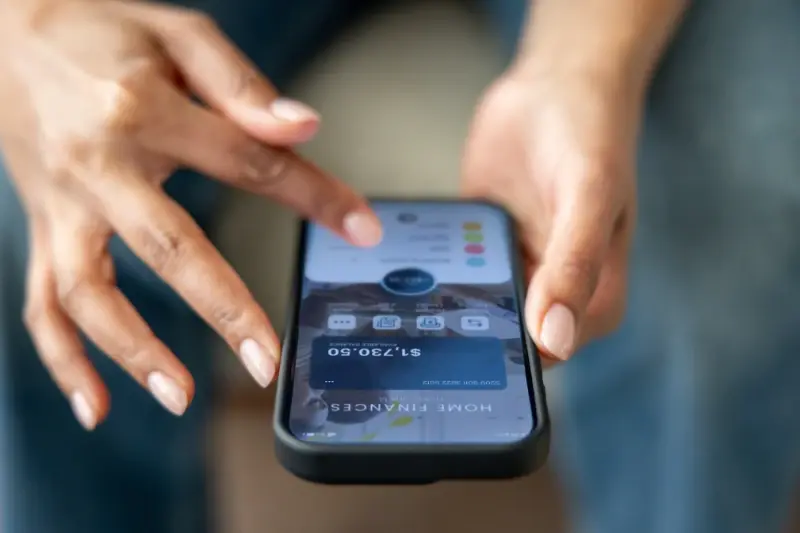
Building Your First Serverless Mobile App: A Step-By-Step Guide
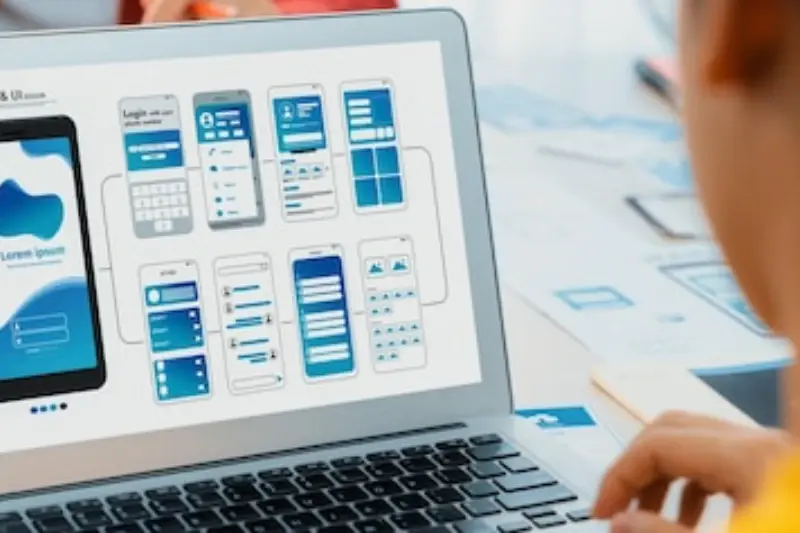
How to Turn Your Website Into a Progressive Web App (step-By-Step)





