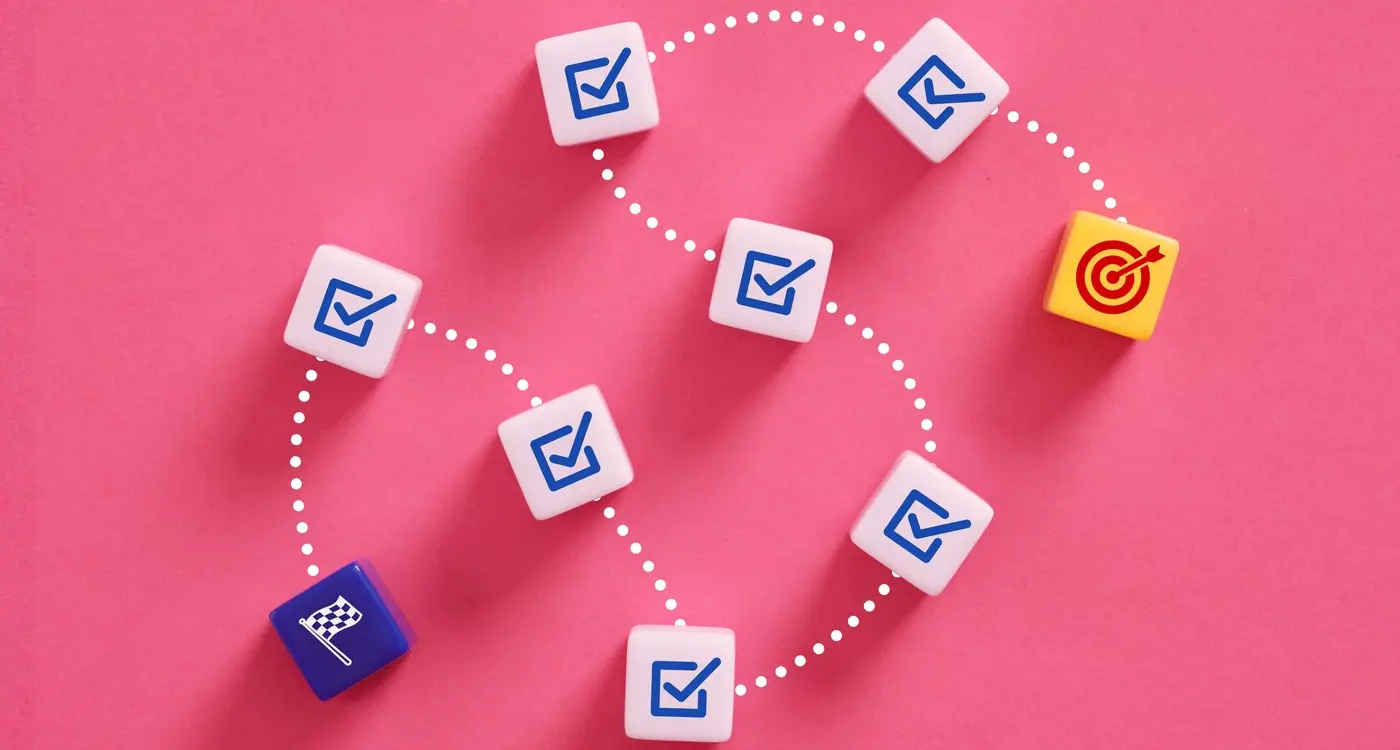How to Turn Your Website Into a Progressive Web App (step-By-Step)
A local plumbing company had been struggling with their mobile website—customers couldn't book appointments easily on their phones, pages loaded slowly on patchy connections, and the whole experience felt clunky. Within months of transforming their website into a progressive web app, they saw booking rates increase by 40%. Customers could now access their services offline, receive push notifications about appointment confirmations, and the entire experience felt like using a native mobile app.
This transformation isn't magic; it's progressive web app technology at work. If you've got a website that's serving your business well but you're wondering whether you need a separate mobile app, a progressive web app might be the perfect middle ground. It gives you the best of both worlds—the reach of a website with the functionality of a native mobile app.
Progressive web apps bridge the gap between websites and mobile apps, offering users a seamless experience regardless of their device or connection quality
The process of turning your website into a progressive web app isn't as complex as you might think, but it does require some technical knowledge and careful planning. We'll walk through each step—from understanding what makes a PWA tick to implementing the code that makes it all work. By the end of this development guide, you'll have a clear roadmap for your website transformation. Whether you're a developer looking to expand your skills or a business owner wanting to understand the process, this guide will give you the knowledge you need to make informed decisions about your progressive web app project.
What Is A Progressive Web App
A Progressive Web App—or PWA for short—sits somewhere between a regular website and a mobile app. Think of it as a website that's learnt some clever tricks to behave more like an app on your phone or tablet. PWAs use modern web technologies to deliver an app-like experience directly through your browser, but they can also be installed on your device just like a native app.
The beauty of PWAs lies in their flexibility. They work on any device with a web browser, whether that's an iPhone, Android phone, laptop, or desktop computer. Unlike traditional mobile apps that need to be built separately for iOS and Android, a single PWA works everywhere. This makes them particularly attractive for businesses who want to reach users across all platforms without the cost and complexity of developing multiple native apps.
Key Features That Make PWAs Special
What sets PWAs apart from regular websites? Here are the main features that give them their app-like superpowers:
- Work offline or with poor internet connections
- Can be installed on your home screen without an app store
- Send push notifications to keep users engaged
- Load quickly, even on slow networks
- Feel responsive and smooth, like native apps
- Automatically update in the background
- Work securely over HTTPS connections
Major companies like Twitter, Pinterest, and Spotify have all embraced PWAs with impressive results. Twitter's PWA loads 30% faster than their native app and uses significantly less data—something that matters when you're trying to reach users in areas with slower internet connections. The technology has matured to the point where many users can't tell the difference between a well-built PWA and a native app. If you want to see examples of great progressive web apps in action, there are some fantastic case studies worth exploring.
Planning Your Website Transformation
Before jumping straight into code and technical bits, you need to plan your website transformation properly. I can't tell you how many projects I've seen go sideways because someone skipped this step—it's like trying to build a house without blueprints.
Start by auditing your existing website. What works well? What doesn't? Your progressive web app should keep the good bits and improve the problematic areas. Look at your current user journey, page load speeds, and which features people actually use. This audit will guide your development decisions later. It's worth considering whether your current mobile website meets your business needs or if additional app-like functionality would benefit your users.
Setting Your Goals
Next, define what you want your progressive web app to achieve. Are you trying to improve mobile performance? Add offline functionality? Increase user engagement? Write these goals down—they'll help you make decisions throughout the development process.
Create a simple checklist of must-have features versus nice-to-have features. This will keep your project focused and prevent scope creep.
Technical Assessment
Now comes the technical side. Check if your current website uses HTTPS (you'll need this for a progressive web app). Review your hosting setup and consider whether it can handle the additional requirements. Look at your existing codebase too—some websites will need more work than others to become progressive web apps.
Finally, plan your timeline. Website transformation isn't something you do over a weekend; it takes proper planning and testing. Consider these key phases:
- Initial setup and manifest file creation
- Service worker implementation
- Testing across different devices and browsers
- Launch and monitoring
Getting this planning stage right will save you time, money, and headaches down the road. Trust me on this one.
Setting Up The Technical Foundation
Before you start building your PWA, you need to make sure your website's technical foundation is solid. Think of this as preparing your house before adding a new room—you wouldn't want to build on shaky ground!
The most important requirement is HTTPS. Your website must use a secure connection because PWAs handle sensitive data and work offline. Without HTTPS, browsers won't allow your PWA features to function properly. If you're still using HTTP, contact your web host about getting an SSL certificate installed.
Web Server Configuration
Your web server needs to serve certain file types correctly. PWAs use special files that your server might not recognise by default—particularly the manifest file we'll create in the next chapter. Most modern hosting providers handle this automatically, but it's worth checking.
You'll also want to ensure your website loads quickly and works well on mobile devices. Google's PageSpeed Insights tool can help identify any performance issues that might affect your PWA's user experience.
Browser Support Considerations
Different browsers support PWA features at varying levels. Here's what you can expect:
- Chrome and Edge offer full PWA support including installation prompts
- Firefox supports most features but handles installation differently
- Safari on iOS has limited support but is improving
- Older browsers will simply ignore PWA features and work normally
The good news is that PWAs are built using progressive enhancement—if a browser doesn't support a feature, your website still works perfectly fine as a regular website. This means you're not excluding anyone by adding PWA functionality.
Creating The App Manifest File
The app manifest file is where your progressive web app transformation really starts to feel real. This single JSON file tells browsers everything they need to know about your app—its name, colours, icons, and how it should behave when installed on someone's device.
Think of it as your app's identity card. The manifest file lives in your website's root directory and connects all the pieces together. Without it, your PWA won't be installable, which defeats half the purpose of this whole exercise!
What Goes Inside Your Manifest
The basic structure includes your app's name (both short and long versions), description, start URL, display mode, theme colours, and background colour. The icons section is particularly important—you'll need multiple sizes to cover different devices and contexts. Most developers include 192px and 512px versions as a minimum.
The manifest file is the bridge between your website and native app behaviour—get this right and users will barely notice the difference
Setting Display Modes and Orientation
The display mode determines how your app appears when launched. "Standalone" makes it look like a native app by hiding browser UI, whilst "fullscreen" removes everything including the status bar. For most websites becoming PWAs, standalone works perfectly.
You can also specify orientation preferences, though I'd recommend leaving this flexible unless your app absolutely requires portrait or landscape mode. Users appreciate being able to rotate their devices freely, and forcing orientation can feel restrictive—especially on tablets where people switch between orientations constantly depending on what they're doing.
Implementing Service Workers For Offline Functionality
Right, here's where things get a bit more technical—but don't worry, I'll walk you through it step by step. Service workers are basically JavaScript files that run in the background of your website, even when users aren't actively browsing it. Think of them as your website's personal assistant, quietly working behind the scenes to make everything smoother.
The main job of a service worker is to cache your website's files so they're available when someone loses their internet connection. This is what makes PWAs so powerful; they keep working even when the wifi drops out or mobile signal disappears.
Creating Your First Service Worker
Start by creating a new file called 'sw.js' in your website's root directory. Inside this file, you'll write code that tells the browser which files to store locally. The most common approach is to cache your main HTML files, CSS stylesheets, JavaScript files, and any important images during the install event.
You'll need to register this service worker in your main JavaScript file using navigator.serviceWorker.register(). Once registered, it will intercept network requests and serve cached content when needed. The beauty is that users won't even notice when they're viewing cached content—it all happens seamlessly.
Managing Cache Updates
Here's something that trips up many developers: you need to update your cache when you make changes to your website. Each time you modify your service worker, increment the cache version number. This forces the browser to download fresh files instead of serving outdated cached versions. Without proper cache management, users might see old content even after you've made updates.
Adding Push Notifications And Advanced Features
Once you've got your service worker running smoothly, it's time to add the features that make progressive web apps genuinely exciting. Push notifications are probably the most requested feature I see clients asking for—and for good reason. They let you re-engage users even when they're not actively using your app.
Setting up push notifications requires a few moving parts. You'll need to register for the Push API in your service worker, request permission from the user (which should be done thoughtfully, not immediately when they land on your site), and set up a backend service to actually send the notifications. Firebase Cloud Messaging is often the go-to choice here; it handles most of the heavy lifting for you.
Key Advanced Features Worth Adding
Beyond notifications, there are several other features that can transform your website into something that feels genuinely app-like:
- Background sync—lets users perform actions offline that execute when connectivity returns
- Web Share API—enables native sharing functionality
- Camera and microphone access—for apps that need media capture
- Geolocation services—useful for location-based features
- Payment Request API—streamlines checkout processes
Don't try to implement every advanced feature at once. Start with push notifications and background sync, then add other features based on what your users actually need. Too many permission requests can overwhelm users and hurt your conversion rates.
The beauty of progressive web apps lies in their ability to work across different devices and browsers. Not every feature will be available everywhere, so always include feature detection in your code. This means checking if a feature exists before trying to use it—your app will gracefully degrade on older browsers whilst still providing enhanced functionality where supported.
Testing And Launching Your Progressive Web App
Right, you've built your progressive web app and it's looking good on your development machine. But before you celebrate with a cup of tea, there's still some serious testing to do. I cannot stress enough how important this phase is—skipping proper testing is like building a house without checking if the foundation is solid.
Start by testing your PWA across different devices and browsers. Chrome, Firefox, Safari, and Edge all handle PWAs slightly differently, so don't assume what works in one will work perfectly in another. Your service worker might behave differently, or your app manifest could cause installation issues on certain platforms.
Testing Your Offline Functionality
Here's where things get interesting. Turn off your internet connection—yes, completely off—and see what happens. Can users still navigate through cached pages? Do they get a helpful offline message when they try to access uncached content? Your service worker should handle these scenarios gracefully, not leave users staring at browser error pages.
Use Chrome DevTools to simulate different network conditions; slow 3G connections will reveal performance issues you might miss on your high-speed office wifi. The Application tab in DevTools is your best friend here—it shows you exactly what's being cached and how your service worker is behaving.
Going Live
When you're confident everything works properly, it's time to deploy. Make sure your hosting supports HTTPS (PWAs absolutely require it) and that your service worker is being served from the root domain. Monitor your app closely for the first few days after launch—real user behaviour often reveals issues that testing missed.
- Test across multiple browsers and devices
- Verify offline functionality works correctly
- Check performance on slow connections
- Validate manifest file installation prompts
- Deploy to HTTPS-enabled hosting
- Monitor real user performance metrics
Conclusion
Transforming your website into a progressive web app isn't just about following a checklist—it's about giving your users something better. You've now got all the pieces: the manifest file that makes your site installable, service workers that keep things running offline, and maybe even push notifications to bring people back. Not bad for what started as a regular website!
The beauty of this whole process is that you don't need to throw away what you've already built. Your existing website becomes the foundation; you're just adding layers that make it work more like a native app. Users get faster loading times, offline access, and the ability to install your app right from their browser—without visiting an app store.
Here's what I love about progressive web apps: they're forgiving. If something goes wrong with your service worker, your site still works as a normal website. If a user's browser doesn't support all the features, they still get the basic experience. It's progressive enhancement at its finest.
Don't expect perfection on your first try though. Building a solid PWA takes time and testing across different devices and browsers. Start simple, get the basics working, then add more advanced features as you go. Your users will notice the improvements straight away—faster loading, smoother interactions, and the convenience of having your app right on their home screen. That's the real win here.
Share this
Subscribe To Our Blog
You May Also Like
These Related Stories
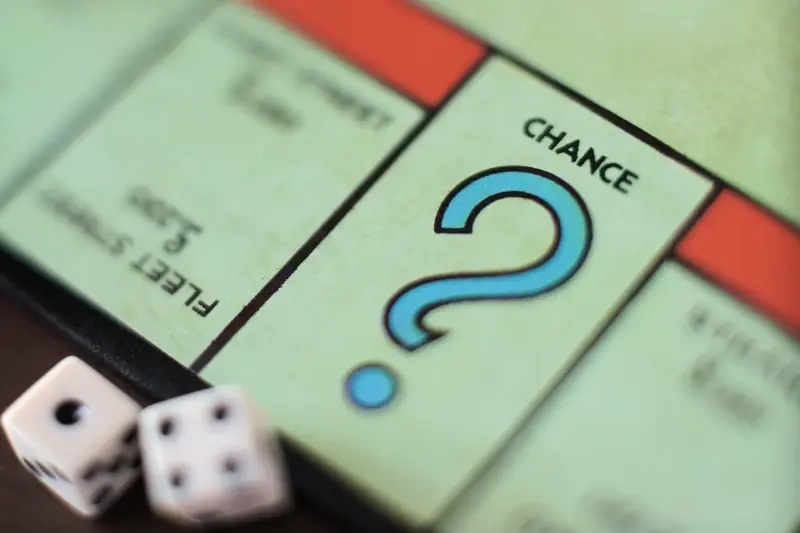
Calculate Your App's Success Probability in 5 Steps
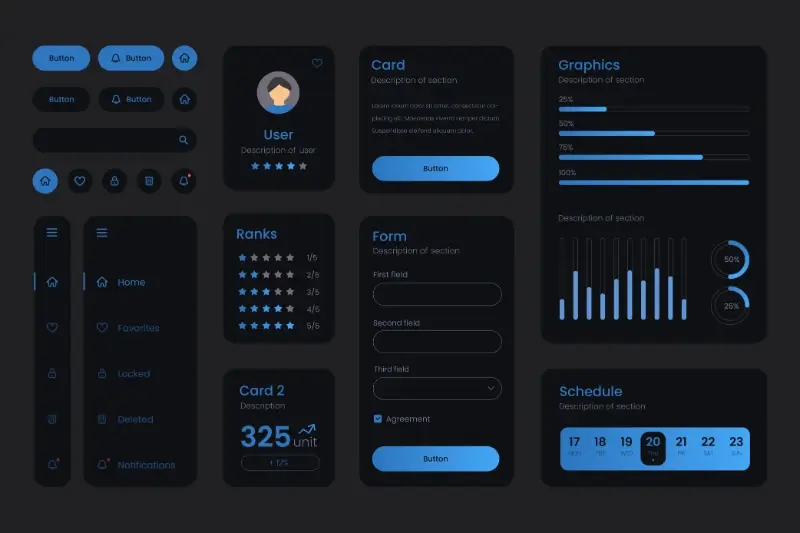
Dark Mode Done Right: A Step-By-Step Guide for App Developers