How Can Gestalt Theory Transform Your Mobile Interface Layout?
Mobile users make decisions about your app within the first 50 milliseconds of seeing your interface—that's faster than you can blink. In those crucial moments, it's not the individual buttons or icons that determine whether someone stays or leaves; it's how their brain processes the visual information as a whole. This is where gestalt theory comes in, and honestly, it's one of the most powerful tools you can use to create mobile interfaces that just feel right.
I've been designing mobile apps for years now, and I can tell you that understanding how people actually see and process visual information has completely changed the way I approach UI layout. Gestalt theory isn't just some fancy psychology concept—it's a practical framework that explains why some apps feel intuitive from the moment you open them, whilst others leave users confused and frustrated. When you understand these principles, you start to see patterns everywhere in successful mobile designs.
The whole is other than the sum of its parts
Here's what I find mad about gestalt principles: they work whether you know about them or not. Your users' brains are constantly grouping elements, creating relationships, and filling in gaps based on these universal patterns of visual perception. The question is whether you're working with these natural tendencies or fighting against them. When you align your mobile interface design with how people naturally see and organise information, everything becomes easier—navigation feels more logical, content appears more organised, and users can focus on what matters most. That's the difference between an app that works and one that truly connects with people.
What Is Gestalt Theory and Why Does It Matter for Mobile Apps
Gestalt theory is basically about how our brains make sense of what we see. It's a psychological principle that explains how people naturally group visual elements together to form a complete picture. The word "gestalt" is German for "whole" or "form"—and that's exactly what it's about; how individual parts come together to create something bigger.
Here's the thing: your brain doesn't process visual information piece by piece. Instead, it looks for patterns, connections, and relationships between elements. It tries to organise everything into meaningful groups automatically. This happens so fast you don't even realise its happening—but it's the foundation of how people interact with your mobile app interface.
Why This Matters for Your Mobile App
When someone opens your app, their brain immediately starts organising what they see according to gestalt principles. If your design works with these natural tendencies, users will understand your interface quickly and find it easy to navigate. But if you fight against these principles? Well, that's when people get confused, frustrated, and ultimately delete your app.
Mobile screens are small. Really small compared to desktop monitors. Every pixel matters, and you can't afford to waste space or confuse users with poor visual organisation. Gestalt principles help you make the most of limited screen real estate by creating clear visual hierarchies and logical groupings.
The Core Gestalt Principles
- Proximity: Elements close together appear related
- Similarity: Similar-looking elements seem grouped
- Closure: Our minds fill in missing information
- Continuity: Eyes follow smooth paths and lines
- Figure/Ground: We distinguish objects from backgrounds
- Symmetry: Balanced designs feel more stable
I've seen countless apps fail because designers ignored these basic principles. They'd scatter buttons randomly across screens, use inconsistent styling, or create layouts that fight against natural eye movement patterns. Don't make those same mistakes—understanding gestalt theory will transform how you approach mobile interface design.
The Proximity Principle in Mobile Interface Design
When elements sit close together on your mobile screen, your brain automatically groups them together. It's not magic—it's just how we're wired. This is the proximity principle in action, and honestly, it's one of the most powerful tools you have for creating interfaces that actually make sense to users.
I see apps all the time where buttons are scattered randomly across the screen like confetti. Users end up confused, tapping the wrong things, getting frustrated. But here's the thing—when you group related elements together, everything suddenly becomes clearer. Your profile picture, username and settings icon should huddle together at the top. Your action buttons should cluster near the content they affect.
Keep related interface elements within 8-16 pixels of each other on mobile screens. Any closer and they feel cramped; any further apart and the visual connection breaks.
The proximity principle works differently on mobile than desktop because screen space is so limited. You can't afford to waste pixels on meaningless white space, but you also can't cram everything together like sardines. I've found that creating distinct visual zones works brilliantly—your navigation area, your content area, your action area. Each zone contains elements that belong together.
Common Proximity Patterns That Work
- Group form labels directly above their input fields
- Cluster social sharing buttons together
- Keep related menu items in visual blocks
- Position error messages close to the fields they reference
- Bundle user profile elements in one area
The beauty of proximity is that it reduces cognitive load. Users don't have to work hard to understand what belongs with what—the spacing tells the story for you. And on mobile, where attention spans are short and thumbs are fat, that kind of visual clarity can make or break your app's success.
Using Similarity to Create Visual Harmony
When I'm designing interfaces, one of the most powerful tricks I use is making similar elements look similar. Sounds obvious right? But you'd be surprised how many apps get this wrong—and its one of those things that makes users feel uncomfortable without them knowing why.
The similarity principle in Gestalt theory basically says that our brains group things together when they share visual characteristics. Same colour, same size, same shape, same font—we automatically assume these elements are related or serve the same purpose. I use this constantly when laying out mobile screens because it creates order from what could easily become chaos.
Making Similar Functions Look Similar
Think about your main action buttons. If you've got a "Buy Now" button on your product page, and a "Add to Cart" button somewhere else, they should look like they belong to the same family. Same corner radius, same font weight, maybe even the same colour if they're both primary actions. When users see consistent button styling, they immediately understand these are actionable elements.
Here's where it gets interesting though—you can use similarity to create visual hierarchy too. All your secondary buttons might share one style (outline buttons perhaps), while primary actions get the full-colour treatment. Your brain processes this grouping in milliseconds, making the interface feel more intuitive.
- Use consistent colours for similar actions across your app
- Keep the same typography styles for equivalent content types
- Apply uniform spacing and sizing to related elements
- Group similar interactive elements with consistent visual treatment
- Use the same icons styles throughout your interface
The key is being intentional about it. Every visual decision should support the user's understanding of how your app works, not fight against it.
Closure and Continuity in Mobile Navigation
Your brain is basically a pattern-matching machine—it loves filling in gaps and connecting dots even when they're not completely there. That's closure at work, and it's one of the most powerful tools we have for mobile interface design. When users see three sides of a rectangle, their minds automatically complete the fourth side. When they see a dotted line, they perceive it as continuous. This mental shortcut is gold for mobile designers because screen space is so precious.
I've used closure countless times to create cleaner navigation systems. Instead of boxing every menu item with complete borders, leaving one side open still gives users that grouped feeling whilst reducing visual clutter. The hamburger menu icon? That's closure in action—three lines and users immediately understand there's more content hidden behind it. Their brains fill in the missing pieces.
Making Navigation Feel Connected
Continuity works hand-in-hand with closure to guide users through your app. When someone swipes between screens, subtle animations that suggest one element transforms into another create that sense of flow. It's not just pretty—it helps users understand where they've been and where they're going. The iOS photo app does this brilliantly; tap a thumbnail and it appears to grow into the full-size image, maintaining spatial relationships.
The strongest navigation systems don't just show users where to go—they make the journey feel inevitable and natural, like following breadcrumbs that were always meant to be there.
Here's something I see designers get wrong all the time: they break continuity by making navigation elements jump around between screens. Keep your primary actions in consistent positions. If your "Next" button lives in the bottom right on one screen, don't suddenly move it to the top left on the next one. Users develop muscle memory faster than you think, and breaking that flow creates friction you really can't afford in mobile experiences.
Figure-ground relationships are basically about what stands out versus what fades into the background—and on mobile screens, this becomes absolutely critical. I mean, you've got maybe 5 inches of space to work with, so every element needs to earn its place.
The thing about mobile interfaces is that users' attention jumps around constantly. They're multitasking, they're distracted, they're probably walking down the street while using your app. So creating clear figure-ground relationships isn't just good design—it's survival.
Making Elements Pop on Tiny Screens
I've seen countless apps fail because designers treat mobile screens like desktop monitors. Everything competes for attention; nothing stands out. The secret is understanding that your primary action button needs to be the clear "figure" while secondary elements become the supporting "ground."
White space becomes your best friend here. Actually, it doesn't have to be white—negative space in any colour creates breathing room that lets important elements emerge naturally. When I'm designing checkout flows, I'll often use 40-50% more white space on mobile than desktop because it helps users focus on what matters most.
- Use contrasting colours to separate figure from ground
- Employ shadows and elevation to create depth
- Keep backgrounds simple to let content shine
- Group related elements with consistent spacing
- Make interactive elements visually distinct from static ones
The Layering Game
Mobile operating systems give us tools like blur effects, transparency, and elevation that create natural figure-ground relationships. iOS's translucent navigation bars are brilliant examples—they let content show through while maintaining clear hierarchy. Users instantly understand what's interactive versus what's informational.
But here's where it gets tricky: different screen sizes and resolutions can completely change how figure-ground relationships work. What looks perfect on your design mockup might fall apart on an older phone with a smaller screen.
Symmetry and Balance in Mobile Layouts
Right, let's talk about symmetry and balance—two concepts that can make or break your mobile layout. I've seen so many apps that look "off" and the developer can't figure out why. Nine times out of ten, its because they've ignored the basic principles of visual balance.
Your brain craves balance. It's hardwired to look for it. When elements on your screen are properly balanced, users feel comfortable and can focus on what matters. When they're not? Well, people get this nagging feeling that something's wrong, even if they cant put their finger on it.
Symmetrical vs Asymmetrical Balance
Perfect symmetry—where everything mirrors exactly—can look clean but it's often boring on mobile screens. I mean, we're not designing wedding invitations here! Asymmetrical balance is usually more interesting and actually works better for mobile interfaces because it creates visual hierarchy naturally.
Think about how WhatsApp handles message bubbles. Your messages align right, theirs align left—asymmetrical but perfectly balanced. The different colours and positioning create a rhythm that your eye can follow without thinking about it.
Weight Distribution
Visual weight isn't just about size. Dark colours feel heavier than light ones; text feels heavier than whitespace; sharp corners feel heavier than rounded ones. When I'm laying out a mobile screen, I'm constantly thinking about how these elements balance against each other.
A big mistake I see is cramming too much visual weight into the top half of the screen. Users scroll down, remember? Distribute your visual elements so the layout feels stable but not static.
Use the "squint test" when reviewing your layouts. Squint at your screen until everything blurs—if one area looks significantly heavier or lighter than others, you've found your balance problem.
Common Gestalt Mistakes That Kill User Experience
After years of reviewing app designs and fixing user experience problems, I've seen the same Gestalt mistakes pop up again and again. These aren't just minor design issues—they're genuine barriers that stop users from completing tasks and can seriously damage your app's success rates.
The biggest mistake? Ignoring proximity completely. I've lost count of how many apps I've seen where related elements are scattered across the screen like they've been thrown there by accident. Your login form shouldn't have the username field at the top, password in the middle, and submit button floating somewhere at the bottom. Group related items together, and users will instantly understand what belongs with what.
Visual Hierarchy Gone Wrong
Another common problem is inconsistent similarity patterns. When you use different colours, fonts, and button styles throughout your app without any logic, users can't build mental models of how things work. Understanding colour psychology in mobile app design becomes crucial here—if your primary action buttons are blue on one screen and green on another, you're confusing people unnecessarily.
Figure-ground relationships get murdered on mobile screens all the time. I see apps with busy backgrounds that make text nearly impossible to read, or interfaces where it's genuinely unclear what's clickable and what isn't. Your background should support your content, not fight with it for attention.
The Biggest Offenders
- Placing related form fields far apart from each other
- Using different styles for similar functions across screens
- Creating busy backgrounds that compete with foreground content
- Breaking natural reading patterns with poor alignment
- Overloading screens with too many visual groups
- Ignoring white space as a grouping tool
These mistakes might seem small, but they add up quickly. Each violation of Gestalt principles creates friction, and friction kills conversions. The good news? Once you know what to look for, these problems become much easier to spot and fix.
After eight years of building mobile apps and watching countless designs succeed or fail, I can tell you that gestalt theory isn't just academic fluff—it's the difference between an app users love and one they delete after five minutes. The principles we've covered aren't complicated theories you need a psychology degree to understand; they're practical tools that work because they align with how our brains naturally process information.
What I find fascinating is how these principles become even more important on mobile screens. When you've got limited space and users who are distracted, impatient, and probably using your app whilst doing something else, visual perception becomes your best friend. The proximity principle helps users scan quickly, similarity creates patterns they can follow without thinking, and good figure-ground relationships mean they never get lost in visual clutter.
Here's the thing though—you don't need to be perfect with every single principle. I've seen apps that nail proximity but struggle with closure, and they still perform well because they got the fundamentals right. The key is being intentional about your design choices rather than just making things "look nice."
Start small. Pick one gestalt principle and audit your current interface against it. Are your form fields properly grouped? Do your buttons look like they belong to the same family? Is your navigation creating a clear visual path? Make those changes first, test them with real users, and then move on to the next principle.
Mobile interface design will keep evolving, but how humans perceive visual information hasn't changed in thousands of years. Master these psychological foundations, and you'll create interfaces that feel natural and effortless—no matter what new technology comes next.
Share this
Subscribe To Our Learning Centre
You May Also Like
These Related Guides
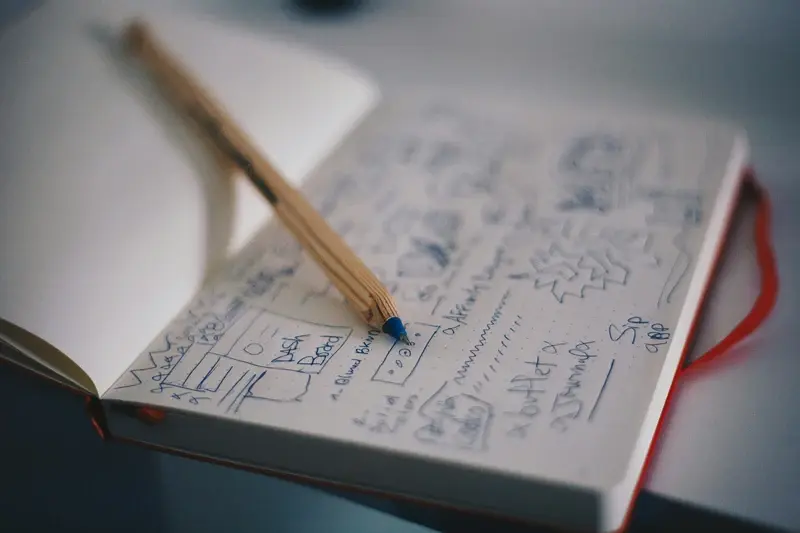
What Design Principles Create the Most Intuitive Mobile App Interfaces?
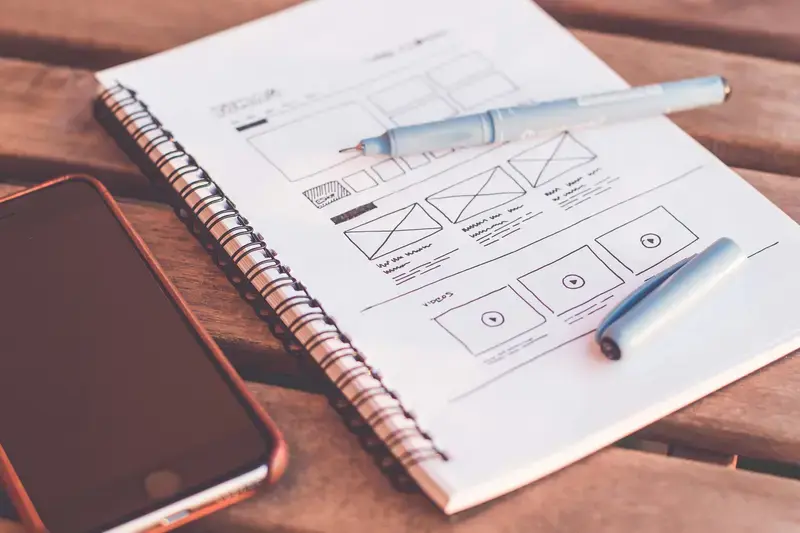
What Are App Wireframes?



