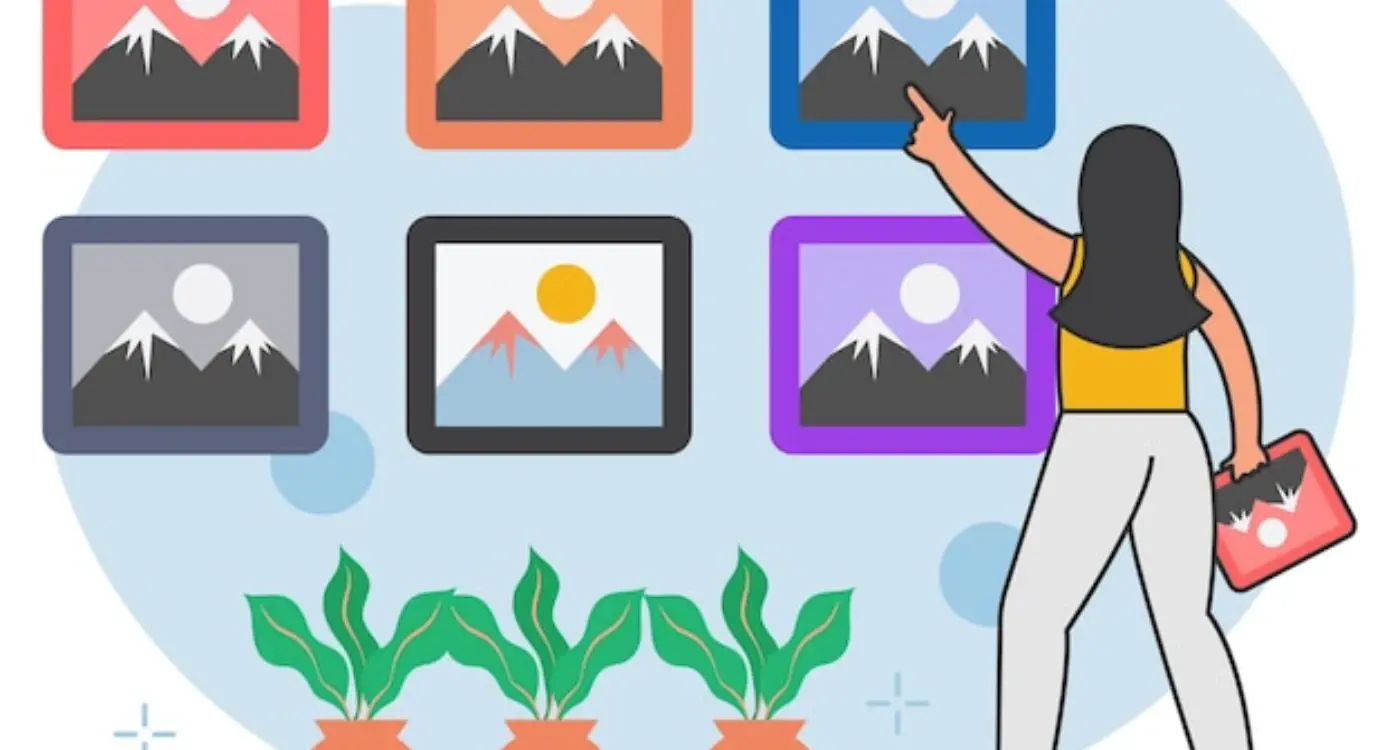How Do I Balance Visual Hierarchy in App Design?
Have you ever opened an app and immediately felt lost, unsure where to look or what to tap first? That overwhelming feeling isn't your fault—it's a clear sign that the app's visual hierarchy has gone completely wrong. After years of building apps for everyone from scrappy startups to massive corporations, I can tell you that getting visual hierarchy right is what separates apps that users love from ones they delete after five minutes of confusion.
Visual hierarchy in app design is basically the art of guiding your users eyes through your interface in the exact order you want them to look. It's about making the most important stuff impossible to miss while ensuring secondary information doesn't compete for attention. Think of it as creating a clear path through your app that feels natural and effortless to follow.
The thing is, most designers and developers I work with understand that hierarchy matters, but they struggle with the practical side of it. They know buttons should stand out and headings should be bigger than body text—but when it comes to balancing all the different elements on a screen? That's where things get tricky. You've got navigation elements fighting with call-to-action buttons; content areas competing with sidebars; and don't even get me started on notification badges and status indicators.
Good visual hierarchy shouldn't feel designed at all—it should feel like the most natural way to present information
This guide walks through the practical techniques I use to create clear, effective visual hierarchy in mobile apps. We'll cover everything from using size and colour strategically to leveraging whitespace and typography. By the end, you'll have a toolkit for creating interfaces that guide users naturally whilst looking polished and professional.
Visual hierarchy is basically the art of making some things more important than others on your screen. Sounds simple, right? But I can tell you from years of building apps that getting this wrong is one of the fastest ways to confuse users and watch your engagement rates tank.
When someone opens your app, their brain processes information in a very specific way. They don't read every word or notice every button—they scan for what matters most. Your job as a designer is to guide that scanning process and make sure users find what they need without thinking too hard about it.
The Science Behind How People Look at Screens
Here's something most people don't realise: users typically follow predictable patterns when they look at mobile screens. The most common is the F-pattern, where eyes move from left to right across the top, then down and across again in shorter sweeps. This isn't just theory—I've watched hundreds of user testing sessions and seen this play out time and again.
But mobile screens are different from websites. They're smaller, more intimate, and people use them with their thumbs. This means your hierarchy needs to work within thumb reach and account for how people naturally hold their phones.
The Three Levels That Actually Matter
In my experience, trying to create more than three levels of visual hierarchy on a mobile screen just creates chaos. You need:
- Primary elements - the most important thing on the screen (usually one item)
- Secondary elements - supporting information that helps users understand context
- Tertiary elements - everything else that needs to be there but shouldn't distract
The mistake I see constantly? Apps that treat everything as primary. When everything shouts for attention, nothing gets it. Users just bounce.
Using Size and Scale Effectively
Size is probably the most powerful tool you have for creating visual hierarchy in your app design. Its also the most obvious one, which is why so many designers get it wrong—they think bigger always means more important, but that's not how it works in practice.
When I'm working on app layouts, I follow what I call the "goldilocks principle" for sizing elements. You need contrast between sizes, but not so much that your interface looks like a ransom note. A good starting point is to establish three clear size levels: primary (your main headings and key actions), secondary (subheadings and important buttons), and tertiary (body text and supporting elements). The key is making sure there's enough difference between these levels that users can instantly see the hierarchy.
Creating Meaningful Size Relationships
Here's where it gets interesting—size relationships need to make sense within your content context. Your "Add to Cart" button should be larger than "View Details" because it's the primary action you want users to take. But making it massive just draws attention to itself in an awkward way. I usually work with a scale ratio of about 1.2 to 1.5 between hierarchy levels; this creates clear distinction without looking forced.
Start with your body text size as your baseline, then scale up for headings and down for captions. Most successful apps use 16px as their body text foundation and build everything else around that.
Balancing Scale Across Screen Sizes
One mistake I see constantly is designers who forget that their carefully crafted size relationships can fall apart on different screen sizes. What looks perfect on an iPhone might feel cramped on an Android tablet or overwhelming on a smaller device. You need to think about how your scale ratios will adapt—sometimes this means adjusting not just the absolute sizes, but the relationships between them as screen real estate changes.
Leveraging Colour and Contrast
Right, let's talk about colour—because getting this wrong can make even the most well-intentioned app look like a rainbow exploded. I've seen apps where designers got so excited about their brand colours that they forgot users actually need to read the bloody text! The thing is, colour isn't just about making things look pretty; its one of your most powerful tools for guiding users through your app.
Contrast is where the magic happens. You need enough difference between your text and background colours so people can actually use your app without squinting. I always tell clients to test their colour choices on different devices and in various lighting conditions—what looks perfect on your high-end monitor might be completely unreadable on a phone screen in bright sunlight.
Creating Visual Weight with Colour
Bright, saturated colours naturally draw attention, while muted tones fade into the background. This means your primary action buttons should probably be that bold brand colour, whilst secondary information can live happily in softer greys. But here's the thing—if everything is bright and attention-grabbing, nothing actually stands out. It's like everyone shouting at once.
Temperature matters too. Warm colours (reds, oranges) feel more urgent and action-oriented, which is why so many "Buy Now" buttons are red or orange. Cool colours (blues, greens) feel more trustworthy and calming—perfect for financial apps or healthcare interfaces. I've worked on projects where simply changing a button from grey to warm orange increased conversion rates significantly.
One quick tip: use your strongest colour contrast for the most important elements, then work your way down. Your users' eyes will naturally follow the contrast hierarchy you create, making navigation feel effortless rather than confusing.
Typography and Text Hierarchy
Right, let's talk about text—something that makes up probably 90% of most mobile apps but gets surprisingly little attention from developers. I see it all the time; brilliant app concepts that fall flat because nobody thought about how users actually read on a tiny screen.
Here's the thing about mobile typography: your users are squinting at a screen while walking, sitting on the bus, or lying in bed with terrible lighting. If they have to work hard to read your content, they won't. It's that simple really.
Building Your Text Hierarchy
Start with three basic levels—headlines, body text, and captions. That's it for most apps. I know it sounds limiting, but trust me on this one; too many text sizes creates chaos, not clarity. Your headline should be bold enough to grab attention instantly, your body text needs to be comfortable to read for extended periods, and captions should provide supporting information without competing for focus.
Font size matters more on mobile than anywhere else. I typically start with 16px minimum for body text—anything smaller and you're asking users to zoom in, which breaks the entire user experience. Headlines can range from 24px to 32px depending on the content, but don't go mad with massive text that pushes everything else off screen.
The best typography is invisible—users should never notice your font choices, only absorb your content effortlessly
Line spacing is your secret weapon for readability. Dense text looks overwhelming on mobile screens, so give your content room to breathe. I usually aim for 1.4 to 1.6 times the font size for line height. And please, for the love of good design, stick to one or two font families maximum; mixing too many typefaces makes your app look like a ransom note rather than a professional product.
Strategic Use of Whitespace
Whitespace isn't just empty space—it's one of your most powerful design tools. I've seen countless apps cramming every pixel with buttons, text, and graphics, thinking more content equals more value. Wrong! Actually, the opposite is true most of the time.
When I'm designing an app interface, I think of whitespace like breathing room for your users eyes. Too little and everything feels claustrophobic; too much and your content gets lost. The trick is finding that sweet spot where each element has space to shine without feeling disconnected from its neighbours.
Types of Whitespace That Matter
There's micro whitespace—the little gaps between letters, words, and lines of text. Then there's macro whitespace, which is the bigger chunks around major elements like cards, sections, and navigation areas. Both are equally important for creating clear visual hierarchy.
- Micro whitespace improves readability and makes text less intimidating
- Macro whitespace helps group related elements together
- Active whitespace deliberately guides the user's attention
- Passive whitespace occurs naturally between unrelated elements
I always tell my clients that whitespace is premium real estate on mobile app screens. Every pixel counts, but that doesn't mean you should fill every pixel. Strategic whitespace makes your primary actions more prominent—it's like putting a spotlight on your most important buttons and content.
Getting the Balance Right
The key is consistency. Once you establish your whitespace patterns, stick to them throughout the app. Users subconsciously pick up on these rhythms, and consistent spacing makes your app feel more polished and trustworthy. Start with a base unit (like 8px) and build your spacing system around multiples of that number.
Navigation and User Flow
Navigation is where visual hierarchy either makes or breaks your app experience. I mean, you can have the most beautiful interface in the world, but if people can't figure out where to go next, they'll delete your app faster than you can say "user retention." The key is creating a clear path that feels natural—users shouldn't have to think about how to move through your app.
Your primary navigation should be the most visually prominent element after your main content. This means using size, colour, and positioning to make it obvious where the important actions are. I always place the most critical navigation elements where thumbs naturally rest—that's typically the bottom of the screen for mobile apps. Secondary actions can live in headers or be tucked away in menus, but they need to look less important through smaller sizing or muted colours.
Use the "5-second rule" when testing navigation—if users can't identify the main action within 5 seconds of landing on a screen, your visual hierarchy needs work.
Information Architecture That Actually Works
Your information architecture is basically the skeleton of your visual hierarchy. Start with user goals—what are the top 3 things people want to accomplish in your app? Those actions should dominate your visual space and navigation structure. Everything else is secondary.
Here's how I prioritise navigation elements visually:
- Primary actions: Largest size, brand colours, prominent positioning
- Secondary actions: Medium size, neutral colours, accessible but not dominant
- Tertiary actions: Smallest size, subtle colours, often in menus or footers
- Destructive actions: Clear visual differentiation, often red or warning colours
The biggest mistake I see is treating all navigation elements equally. Your hamburger menu, search icon, and main call-to-action button shouldn't all be the same size and colour—that creates visual chaos and confused users.
Testing and Refining Your Hierarchy
Right, so you've built what you think is a solid visual hierarchy—but here's the thing, your opinion doesn't really matter. I know that sounds harsh, but its true! What matters is whether real users can actually navigate your app without getting confused or frustrated. And trust me, after years of watching user testing sessions, people will surprise you with how they interpret your carefully crafted design.
The best way to test your hierarchy? Get real people using your app while you watch. Not your mum, not your best mate who's a designer—actual potential users who have never seen your app before. You'll quickly spot where they hesitate, tap the wrong thing, or look genuinely puzzled. These moments are gold; they show you exactly where your hierarchy isn't working.
Simple Testing Methods That Actually Work
You don't need fancy equipment or a massive budget to test your visual hierarchy. Here are some methods I use with clients:
- Five-second tests - show users a screen for 5 seconds, then ask what they remember
- First-click testing - see where users click first when given a task
- Think-aloud sessions - have users narrate their thoughts while using the app
- A/B testing different hierarchy approaches with real users
- Heat mapping to see where users actually look and tap
The refinement process never really ends, honestly. I've seen apps that looked perfect in Figma completely fall apart when real users got their hands on them. But that's not failure—that's just the design process working as it should. Each round of testing gives you data to make your hierarchy clearer and more intuitive.
Remember, good visual hierarchy should feel invisible to users. When they can complete their tasks without thinking about your interface, you've nailed it.
Common Mistakes to Avoid
I've reviewed thousands of app designs over the years, and honestly? The same visual hierarchy mistakes keep cropping up again and again. It's like watching people step in the same puddle—you want to shout "watch out!" but sometimes you just have to let them learn the hard way.
The biggest mistake I see is trying to make everything important at once. Designers will bump up the size of headings, add bright colours to buttons, throw in some bold text here and there... and suddenly nothing stands out because everything's shouting for attention. Your users' eyes don't know where to look first, so they often just give up and close the app entirely. Pick your battles—only one or two elements should demand immediate attention on any given screen.
The Typography Trap
Another classic error? Using too many different fonts and text sizes. I've seen apps with six different font weights and four different typefaces on a single screen. It looks like a ransom note, not a professional app. Stick to a maximum of three font sizes for body text, and maybe two font weights. Trust me on this one—restraint is your friend.
Good visual hierarchy whispers to users where to go next; bad visual hierarchy screams at them from every direction until they can't hear anything at all
The final mistake that drives me mad? Ignoring the natural reading patterns of your users. People scan screens in predictable ways—usually top to bottom, left to right in Western cultures. Fight against this natural flow and you'll confuse people instantly. Work with these patterns, not against them, and your app will feel intuitive rather than frustrating.
Building good visual hierarchy in your app isn't just about making things look pretty—it's about creating an experience that genuinely works for your users. I've seen too many beautiful apps fail because they prioritised aesthetics over usability, and I've watched simple, well-structured apps succeed precisely because they got the hierarchy right.
The truth is, most users won't consciously notice great visual hierarchy; they'll just find your app easier to use. That's the point. When someone opens your app and immediately knows where to look, what to tap, and how to complete their task without thinking about it, you've done your job well.
Remember that visual hierarchy isn't a set-and-forget decision. User behaviour changes, your app evolves, and what works today might need tweaking tomorrow. The most successful apps I've worked on are the ones where we continuously tested and refined the hierarchy based on real user data—not just what looked good in design reviews.
Don't get caught up in following every design trend that comes along. Sure, it's good to stay current, but your primary job is to serve your users' needs. Sometimes that means using a boring button style because it's clearer, or choosing readable typography over something flashy.
Start small with these principles. Pick one screen in your app and really focus on getting the hierarchy right there first. Test it with real users, watch how they interact with it, then apply what you learn to the rest of your app. Good design is built one decision at a time, not in grand sweeping gestures.
Share this
Subscribe To Our Learning Centre
You May Also Like
These Related Guides
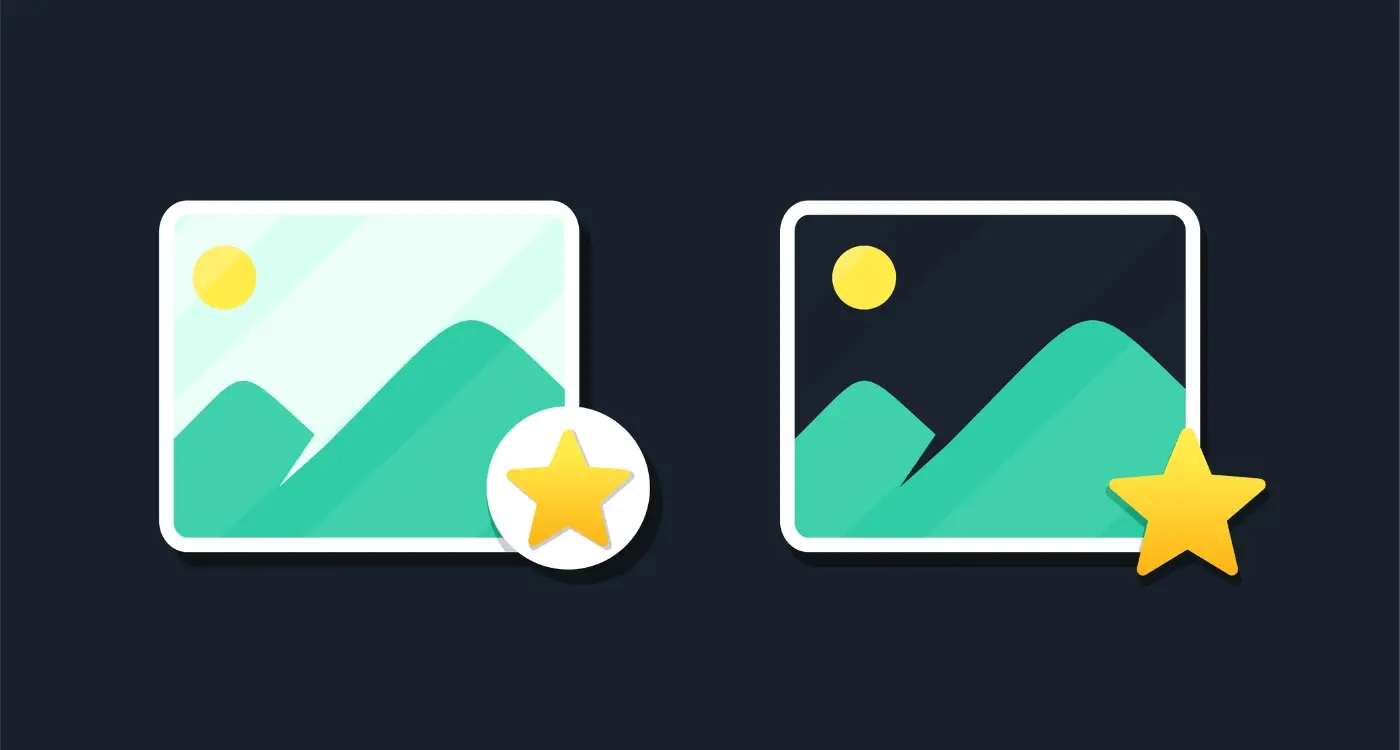
How Do I Handle Images and Graphics in Dark Mode?
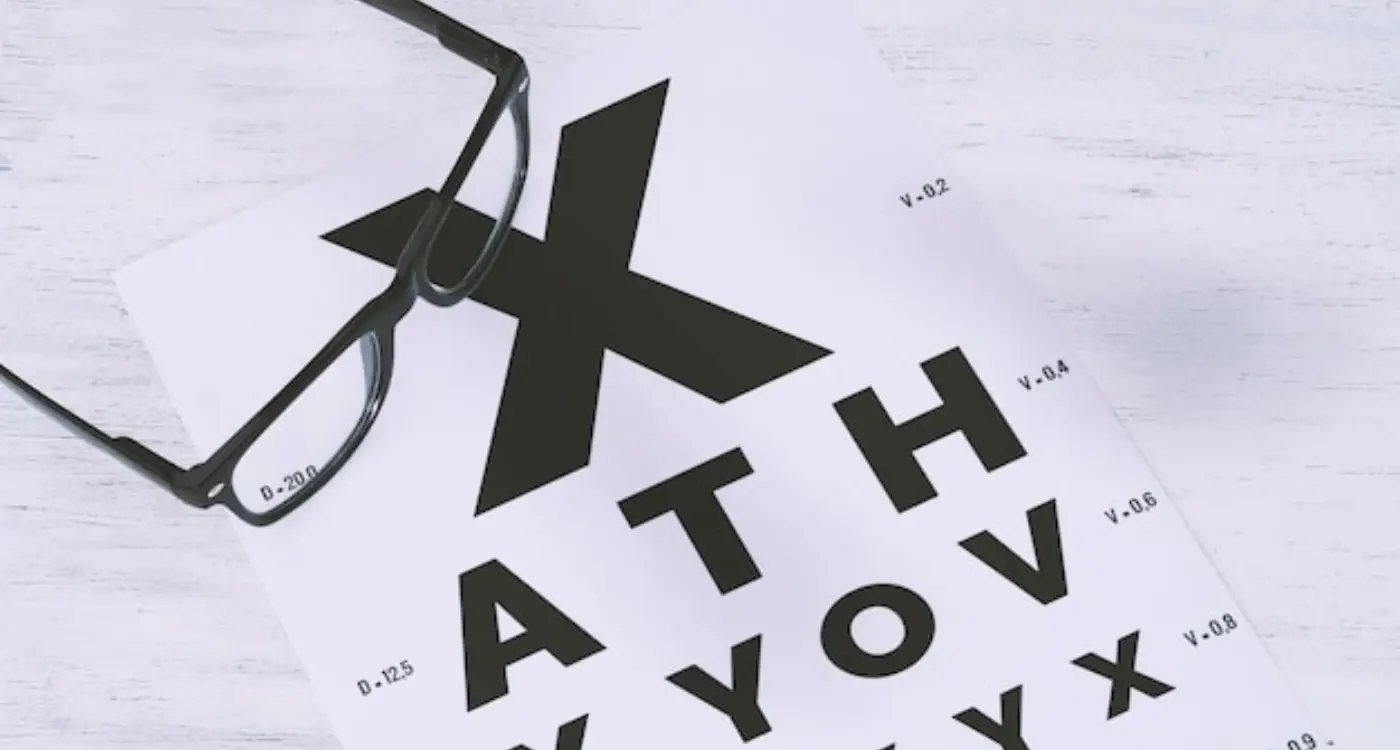
How Do I Choose the Right Font Size for My Mobile App?