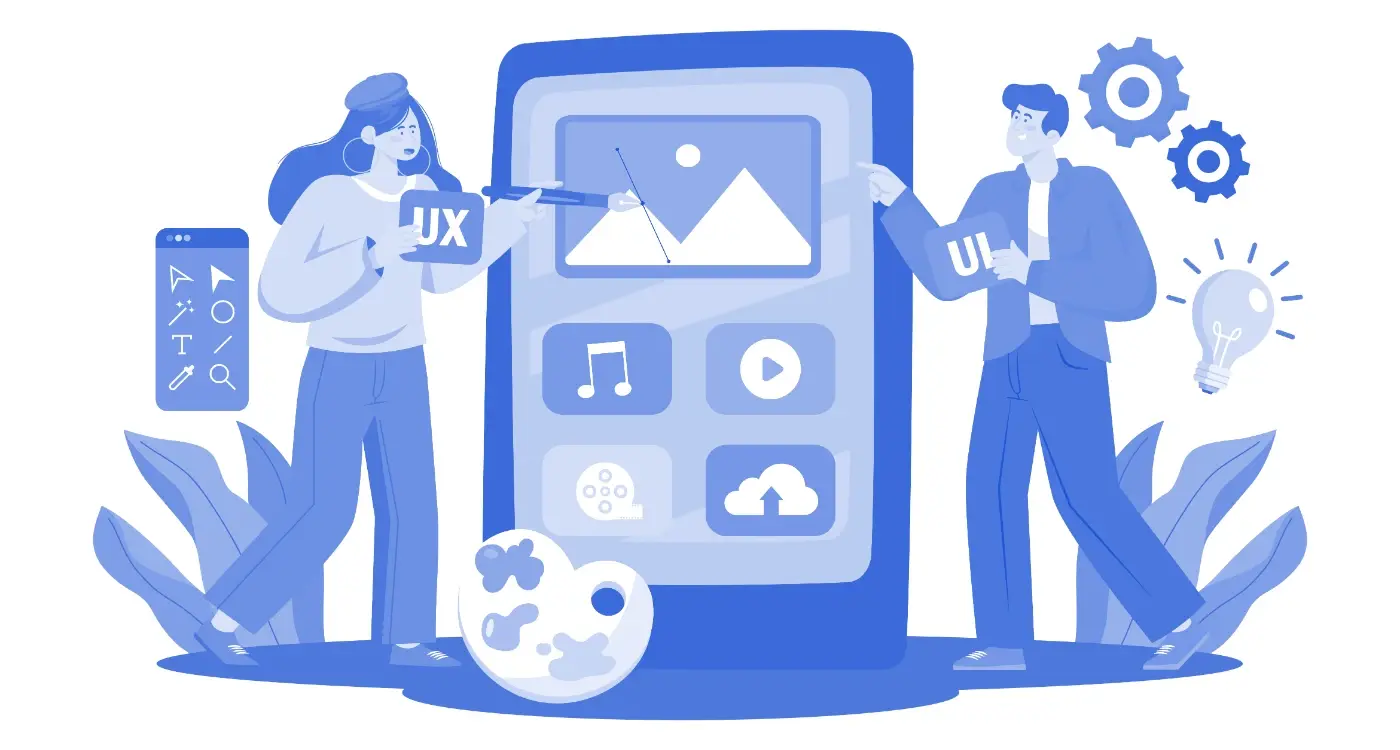How Do I Choose the Right Font Size for My Mobile App?
You've spent months perfecting your mobile app's features and functionality, but then a user review pops up saying "text is too small to read" or worse, "gave up trying to use this app because I couldn't see anything." It's frustrating because font size seems like such a simple thing, yet it can make or break your app's user experience. I've seen brilliant apps with terrible adoption rates simply because the typography choices made them impossible to use comfortably.
Font size in mobile app design isn't just about making text visible—it's about creating an experience that feels natural and effortless for your users. When someone opens your app, they shouldn't have to squint, pinch to zoom, or hold their phone at weird angles just to read your content. The right typography choices can make your app feel professional and polished, while poor font sizing makes even the most sophisticated features feel amateurish.
What makes this particularly tricky is that there's no one-size-fits-all solution. Your users are viewing your app on everything from compact smartphones to large tablets, in bright sunlight and dim rooms, and they range from teenagers with perfect vision to older adults who might struggle with smaller text. Plus, you've got to consider platform guidelines, accessibility requirements, and how your font choices affect the overall visual hierarchy of your interface.
The best typography is invisible—users should be able to consume your content without ever thinking about the font size, spacing, or readability
Getting font size right requires understanding the technical aspects of mobile typography, user behaviour patterns, and accessibility standards. But don't worry—once you grasp the fundamentals, you'll be able to make confident decisions that serve all your users well.
Understanding Font Size Basics
Right, let's get straight to the point—font sizes in mobile apps aren't just about making text big enough to read. They're about creating a hierarchy that guides users through your app without them having to think about it. After years of building apps, I can tell you that getting this wrong will kill user engagement faster than a slow loading screen.
Font sizes are measured in different units depending on the platform. iOS uses points (pt), Android uses density-independent pixels (dp or sp for text), and web-based apps typically use pixels (px) or relative units like em and rem. But here's the thing—you don't need to get bogged down in the technical details right now; what matters is understanding the purpose behind each size.
The Typography Hierarchy
Every app needs a clear visual hierarchy, and font size is your primary tool for creating it. Think of it like a newspaper—the headline grabs attention, subheadings break up content, and body text delivers the detail. Your app should work the same way.
- Primary headlines (24-32pt) - Your main titles and key messages
- Secondary headings (18-24pt) - Section headers and important labels
- Body text (14-16pt) - The bulk of your readable content
- Supporting text (12-14pt) - Captions, metadata, less critical information
- Fine print (10-12pt) - Legal text, timestamps, but use sparingly
I've seen too many apps where everything is the same size, or worse, where the most important information is actually smaller than the supporting text. Users scan content in seconds—if your font sizes don't help them understand what's important, they'll bounce.
The key is consistency across your app. Once you establish your size system, stick to it religiously. Your users will subconsciously learn your visual language, making navigation feel natural and intuitive.
The Science of Readability
Right, let's get into the proper research behind all this font size business. There's actual science here—not just designers making things up as they go along! Studies have shown that users read text on mobile screens about 25% slower than on desktop computers. That's a massive difference when you're trying to keep someone engaged with your app.
The optimal reading distance for mobile devices is typically 20-24 inches from your face. At this distance, your eye can comfortably distinguish individual letters when they're at least 16 pixels tall—which is why that's become the minimum standard for body text. But here's where it gets interesting: readability isn't just about size, its about the relationship between letter height, spacing, and contrast.
How Your Brain Processes Text
Your brain doesn't actually read every single letter. Instead, it recognises word shapes and patterns. When text is too small, this pattern recognition breaks down and reading becomes much more exhausting. I've seen this countless times in user testing—people will literally give up on an app if the text is causing eye strain, even if they don't consciously realise that's the problem.
Line spacing plays a huge role too. Research shows that optimal line height should be about 1.4 to 1.6 times your font size. So if you're using 16px text, your line height should be around 22-25px. This gives your eye enough space to track from one line to the next without getting lost.
Test your app in bright sunlight—if users can't read your text outdoors, you need to increase both size and contrast. Mobile apps live in the real world, not controlled lighting conditions.
Platform Guidelines and Best Practices
Right, let's talk about what Apple and Google actually want you to do with fonts—because ignoring their guidelines is like trying to swim upstream, and trust me, you won't win that battle. Both platforms have spent years researching what works best for their users, so its worth paying attention to their recommendations.
Apple's Human Interface Guidelines suggest 17pt as the standard body text size for iOS apps. Now, before you think "that sounds massive," remember that iOS points aren't the same as pixels—17pt actually translates to about 16-17 pixels on most devices. For headings, they recommend anywhere from 20pt to 34pt depending on the hierarchy you're trying to create.
iOS Font Size Recommendations
- Body text: 17pt (the sweet spot for most reading)
- Captions and small text: 12-15pt minimum
- Primary headings: 28-34pt
- Secondary headings: 22-28pt
- Button text: 17-19pt
Google's Material Design guidelines are slightly different but follow similar principles. They recommend 16sp (scalable pixels) for body text, which is roughly equivalent to Apple's 17pt. The key difference is that Android uses "sp" units, which automatically scale with the user's system font size preferences—something that's absolutely vital for accessibility.
Android Best Practices
Android's approach is a bit more flexible, which can be both good and frustrating depending on how you look at it. Their typography scale ranges from 12sp for captions up to 96sp for display text. But here's what I actually use in real projects: stick to 16sp for body text, 14sp for secondary information, and don't go below 12sp for anything users need to read. Going smaller than that is just asking for trouble, especially when you consider that many users have their system font size set larger than default.
Different Screen Sizes and Densities
Right, this is where things get properly complicated—and honestly, it's one of the most common areas where app developers mess up their typography. You've got phones with 4-inch screens, tablets with 12-inch displays, and everything in between. Plus there's screen density to think about, which basically means how many pixels are crammed into each inch of screen space.
Here's the thing though; what looks perfect on your iPhone might be completely unreadable on an older Android device with a lower density screen. I've seen apps where the text is so tiny on certain devices that users need a magnifying glass! And on the flip side, text that's perfectly sized for a small phone can look ridiculously oversized on a tablet—like you're designing for toddlers.
Screen Density Makes All the Difference
Screen density is measured in pixels per inch, and modern smartphones can have anywhere from 150 to over 400 pixels per inch. What this means for your font sizes is that a 16px font will look completely different across devices. On a high-density screen, it might appear crisp but small; on a low-density screen, it could look pixelated but larger.
The best mobile apps adapt their typography to each device's capabilities, not the other way around
That's why you need to use scalable units instead of fixed pixel sizes. On iOS, you'll want to work with points rather than pixels, and on Android, use density-independent pixels (dp). These units automatically adjust based on the device's screen density. You should also test your app on as many different devices as possible—I mean it, borrow phones from your mates if you have to! What looks great on your development device might be a disaster on your users' actual phones.
Accessibility and Font Size
Right, let's talk about something that's genuinely close to my heart—making apps that everyone can actually use. I've seen too many beautiful apps that completely exclude users with visual impairments, and honestly, it's a missed opportunity on every level.
When we're talking about accessibility and font sizes, we're not just being nice to people—we're being smart about business. About 15% of the global population has some form of disability, and many more struggle with reading small text as they get older. That's a massive market you don't want to alienate.
Meeting Accessibility Standards
The Web Content Accessibility Guidelines (WCAG) recommend a minimum font size of 14pt for body text, but I'd argue that's still too small for mobile. Most accessibility experts suggest starting at 16pt as your baseline—and that's before users start adjusting their device settings.
Here's what really matters for accessible typography:
- Support dynamic type sizing (iOS) and font scale settings (Android)
- Test your app with text scaled up to 200% of normal size
- Maintain proper contrast ratios—at least 4.5:1 for normal text
- Ensure touch targets around text links are at least 44pt square
- Avoid using colour alone to convey information
I always test apps with the largest accessibility text settings enabled. If your interface breaks or becomes unusable, you've got work to do. The good news? Users who need these features are often incredibly loyal to apps that get accessibility right.
Building accessible apps isn't just the right thing to do—it makes your app better for everyone. When you design for people with visual impairments, you end up with clearer, more readable interfaces that benefit all users.
Testing Your Typography Choices
Right, so you've picked your font sizes and think they look good on your design mockups. But here's the thing—what looks perfect on your laptop screen might be completely unreadable on an actual phone. I've seen too many apps launch with typography that seemed fine in Figma but was a disaster in real-world use.
The only way to know if your font choices actually work is to test them properly. And I mean really test them, not just glance at them on your own device once. You need to get your typography in front of real people using real phones in real situations.
Test your typography in different lighting conditions—what's readable indoors might be impossible to see in bright sunlight.
Device Testing Strategy
Start by testing on the smallest screen size you're supporting. If your 14pt body text works on an iPhone SE, it'll definitely work on larger devices. But the reverse isn't always true. I always keep a few older devices around specifically for this kind of testing because that's what many users are actually using.
Don't forget about different user scenarios either. Test while walking, in a moving car (as a passenger, obviously!), and when you're tired at the end of a long day. Your typography needs to work when people aren't giving it their full attention.
Real User Feedback
Get feedback from people who aren't designers or developers. Ask your mum, your neighbour, anyone really. Hand them a phone with your app and watch how they interact with the text. Do they squint? Hold the phone closer to their face? These are clear signs your font sizes need adjusting.
- Test on multiple device sizes and ages
- Check readability in various lighting conditions
- Test with users of different ages
- Observe actual usage patterns
- Test when users are distracted or multitasking
Common Font Size Mistakes
Right, let's talk about the font size mistakes I see people making all the time. And honestly, some of these are so common that I've started expecting them when I review app designs! The biggest one? Going too small because you're trying to cram too much information on one screen. I get it—you want to show users everything at once, but if they can't read it without squinting, you've already lost them.
I see this constantly with startup founders who are so excited about their features that they try to squeeze twenty buttons onto a single screen, each with tiny 10px labels. Your users aren't going to get out a magnifying glass to use your app; they'll just delete it instead. Trust me on this one.
The "Consistency Trap"
Here's another mistake that catches people out—using the same font size for everything because they think its more "consistent." But actually, good typography is about hierarchy, not uniformity. Your headers should be bigger than your body text, which should be bigger than your captions. That's how users scan and understand information quickly.
And then there's the opposite problem: going too big with everything because you're worried about accessibility. While I love that you're thinking about users with visual impairments, making every single text element massive doesn't help anyone. It creates a confusing visual hierarchy and wastes valuable screen real estate.
The Platform Mix-Up
One mistake I see from teams new to mobile development is using the same font sizes across iOS and Android without considering the different system behaviours. Each platform has its own text scaling approach, and what looks perfect on one might be completely off on the other. Always test on actual devices—don't just rely on your design software's preview.
Getting your font sizes right isn't just about making text readable—it's about creating an experience that feels effortless for your users. After eight years of building apps across every industry you can think of, I've seen how proper typography can make or break user engagement. Its one of those details that users might not consciously notice when done well, but they'll definitely feel frustrated when it's wrong.
The fundamentals we've covered—starting with 16px for body text, respecting platform guidelines, testing across different devices—these aren't just suggestions. They're the foundation of every successful app I've shipped. But here's the thing: typography is also deeply personal to your brand and your users' needs. A meditation app might call for larger, more calming text sizes, while a data-heavy finance app needs to balance readability with information density.
I always tell clients that good typography is invisible typography. When users can focus on your content without squinting, zooming, or getting headaches, you've done your job properly. The accessibility considerations we discussed aren't just nice-to-haves either—they're table stakes for reaching your full audience and often required by law depending on your market.
Testing remains your best friend throughout this process. Real users on real devices will always teach you something that specs and guidelines can't. Don't be afraid to iterate; even apps with millions of users regularly tweak their typography based on user feedback and usage data.
Remember, mobile screens are getting larger but attention spans aren't. Make every word count, make every word readable, and your users will thank you with their time and loyalty. Good typography is good business—full stop.
Share this
Subscribe To Our Learning Centre
You May Also Like
These Related Guides
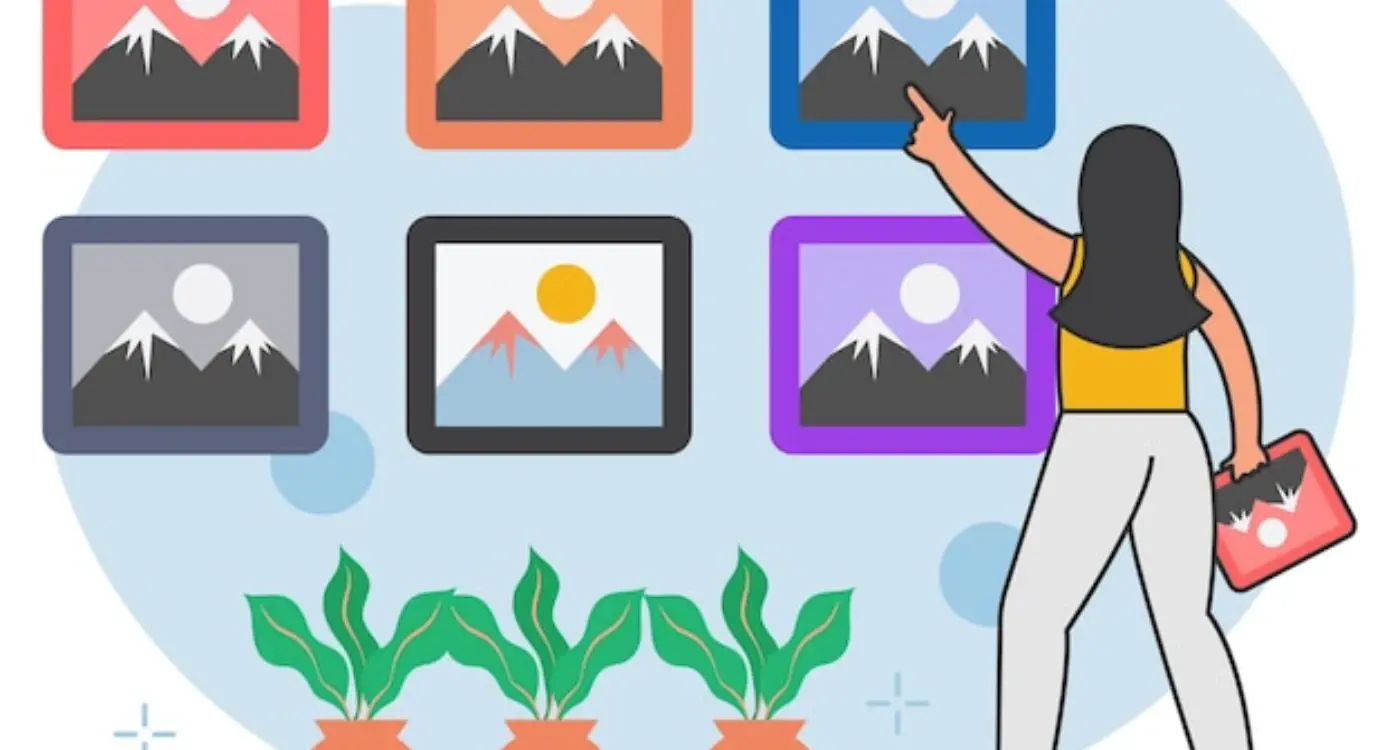
How Do I Pick the Perfect Images for My Mobile App?
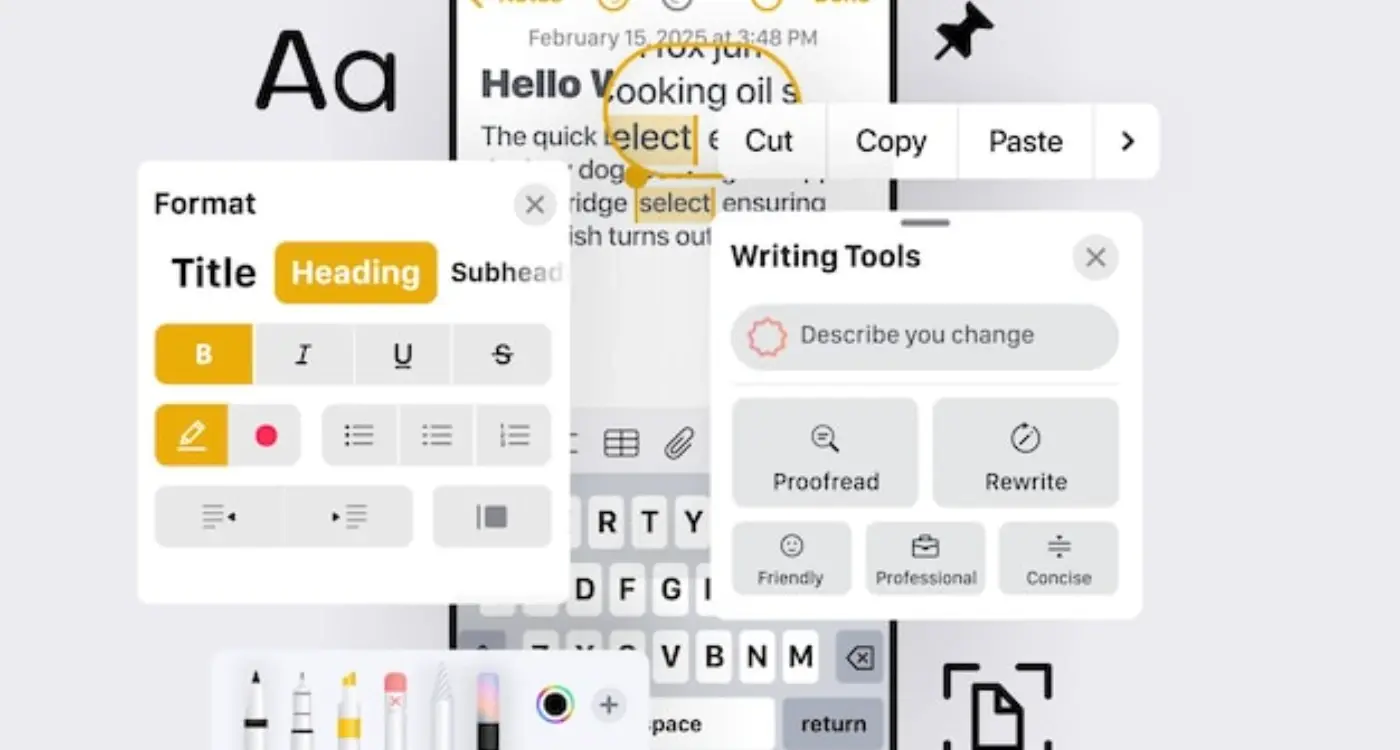
What Typography Choices Make Mobile Apps More Readable?