How Do I Create Consistent Design Systems for Apps?
Apps with inconsistent design patterns see user abandonment rates that are substantially higher than those with unified design systems. I've watched countless projects struggle because teams started building without establishing proper design foundations first—and honestly, it's one of the most expensive mistakes you can make in mobile development.
When I started building apps years ago, design systems weren't really a thing people talked about. We'd just design screens as we went along, making decisions on the fly. But here's what I learned the hard way: without a proper design system, your app becomes a collection of random parts rather than a cohesive experience. Users notice this inconsistency immediately, even if they can't put their finger on exactly what feels "off" about your app.
A design system is like having a shared language between designers, developers, and stakeholders—everyone knows exactly what they're building and why
The thing is, creating consistent design systems isn't just about making things look pretty. It's about building faster, reducing bugs, and creating experiences that feel intuitive to users. When your buttons behave the same way throughout the app, when your typography follows clear patterns, and when your colour choices support rather than confuse—that's when users start to trust your app. And trust leads to retention, which is what we're all after really. Sure, it takes more upfront planning, but the time you save later (and the headaches you avoid) make it worth every minute spent getting the foundations right.
Right, let's talk about design systems—because honestly, this is where most app projects either come together beautifully or fall apart completely. I mean, you can have the most brilliant app idea in the world, but if your design feels scattered and inconsistent, users will notice. And they won't be kind about it.
A design system is basically your app's visual rulebook. Think of it as the DNA that determines how every button, every colour, every piece of text should look and behave across your entire app. It's not just about making things look pretty (though that's part of it)—it's about creating a cohesive experience that feels intentional and professional.
Here's the thing that trips up most people: they think design systems are just for massive companies with huge design teams. Actually, that couldn't be further from the truth. Even if you're building a simple app with just a few screens, having a basic design system will save you time, money, and a lot of headaches down the road.
When I start working with clients, one of the first things we establish is what their design system needs to include. For most apps, you're looking at core elements like buttons, input fields, navigation patterns, icons, and spacing rules. But here's what's interesting—the best design systems aren't just collections of pretty components. They're living documents that help your team (even if that's just you) make consistent decisions about how your app should look and feel.
The real magic happens when your design system starts influencing how users interact with your app. When everything feels familiar and predictable, people can focus on actually using your app instead of figuring out how it works.
Building Your Component Library
Right, let's talk about component libraries—this is where your design system starts to become something you can actually use. I mean, you can have all the brand guidelines in the world, but if your designers and developers are recreating buttons from scratch every time, what's the point?
A component library is basically your collection of reusable UI elements. Think buttons, input fields, navigation bars, cards, modals—all the building blocks that make up your app's interface. But here's the thing: each component needs to be documented properly with all its variations and states.
Take buttons, for example. You'll need primary buttons, secondary buttons, disabled states, loading states, different sizes... it sounds simple until you realise you've got 15 different button variations! And that's just buttons. When I'm building these libraries, I start with the most commonly used components first—buttons, text inputs, and navigation elements. These are the workhorses of your app.
Start small with 5-10 core components rather than trying to build everything at once. You can always expand your library as your app grows.
Each component should include clear documentation about when to use it, how it behaves, and what variations are available. I've seen teams create beautiful component libraries that nobody uses because the documentation was rubbish. Make it easy for your team to find what they need and understand how to use it properly.
Documentation That Actually Helps
Your components need names that make sense. "Big Blue Button" isn't helpful—"Primary CTA Button" tells people exactly when to use it. Include code snippets, design specs, and examples of the component in context. Trust me, your future self will thank you for this level of detail!
Establishing Visual Guidelines
Right, let's talk about the visual guidelines—this is where your design system really starts to come alive. I've seen too many teams skip this part or rush through it, and honestly? It shows in the final product. Your visual guidelines are basically the rules that keep everything looking cohesive across your entire app.
Think of it like this: you wouldn't paint a house without deciding on a colour scheme first, would you? Same principle applies here. Your visual guidelines cover everything from spacing and shadows to how buttons should look when someone taps them. And trust me, getting this right from the start will save you countless hours later.
Setting Your Visual Foundation
Start with spacing—it's more important than most people realise. I always create a spacing scale that follows a consistent pattern, usually based on multiples of 4 or 8 pixels. So you might have 4px, 8px, 16px, 24px, 32px and so on. This isn't just about being neat; it makes your app feel more polished and professional.
Then there's shadows and elevation. On mobile, depth helps users understand what they can interact with. Your buttons should feel like they're sitting above the background, not floating in space. I typically define 3-4 levels of shadow—from subtle card shadows to prominent modal overlays.
Interactive States Matter
Here's something that often gets overlooked: how do your elements behave when users interact with them? Every button, every input field needs clear states for normal, pressed, disabled, and loading. Users need immediate feedback when they tap something, otherwise they'll tap again... and again. Nothing frustrates users more than wondering if their tap actually registered.
Document all of this clearly. Your developers (and your future self) will thank you when they don't have to guess what shade of grey that disabled button should be.
Creating Typography and Colour Standards
Right, let's talk about typography and colour—the two elements that can make or break your app's visual identity. I've seen brilliant apps ruined by inconsistent font choices and colour palettes that look like they were picked by throwing darts at a colour wheel. Getting these standards right from the start will save you countless headaches down the road.
Typography isn't just about picking fonts that look nice. You need to think about readability across different screen sizes, accessibility for users with visual impairments, and how your text hierarchy guides users through your app. I typically establish three to four font weights maximum—any more than that and your design system becomes unwieldy. Define your heading sizes, body text, captions, and button text with specific pixel values and line heights. Trust me, your developers will thank you for being this precise.
Building Your Colour Palette
For colours, start with your primary brand colour and build outwards. You'll need light and dark variations for different states—hover, pressed, disabled. I always create a neutral grey scale with at least five shades; these greys will do most of the heavy lifting in your interface. Don't forget about accessibility here either—ensure your colour combinations meet WCAG contrast guidelines.
The most successful design systems I've implemented have no more than 8-10 colours total, including all variations
Document everything with hex codes, RGB values, and actual names that make sense. "Blue-500" is much clearer than "PrimaryActionColour" when you're working with a team. And please, test your colour choices on actual devices—what looks good on your laptop screen might be completely different on a phone in bright sunlight.
Designing for Multiple Screen Sizes
Right, let's talk about one of the biggest headaches in mobile app design—making your app look brilliant on every device. I mean, we're dealing with everything from tiny Android phones to massive tablets, and honestly? It's a proper challenge that trips up even experienced designers.
The key thing to remember is that responsive design isn't just about making things bigger or smaller. It's about understanding how your users interact differently with each device. Someone using a phone one-handed behaves completely differently to someone lounging with a tablet. Your design system needs to account for these behaviours, not just screen dimensions.
Screen Categories to Consider
- Small phones (less than 5 inches) - Focus on thumb-friendly navigation
- Standard phones (5-6.5 inches) - Your primary design target
- Large phones (6.5+ inches) - Consider two-column layouts
- Tablets (7+ inches) - Completely different interaction patterns
Here's what I've learned over the years: start with your smallest screen first. If your design works on a tiny phone, scaling up is much easier than trying to cram a tablet layout onto a mobile screen. Design your components with flexible spacing and scalable typography from the beginning—trust me, it'll save you weeks of rework later.
Your design system should include clear rules for how components adapt. For example, your navigation might be a bottom tab bar on phones but transform into a sidebar on tablets. Define these breakpoints early and stick to them across your entire system. And please, test on real devices whenever possible; emulators are useful but they don't show you how your app actually feels in someone's hands.
Maintaining Consistency Across Teams
Right, so you've built this lovely design system—but here's where things get properly tricky. Getting multiple teams to actually use it consistently? That's a whole different challenge altogether. I've seen brilliant design systems fail because nobody could be bothered to follow them, or because different teams interpreted the guidelines completely differently.
The biggest problem I see is when design systems become these static documents that sit gathering digital dust. Teams start making their own versions of components or tweaking colours just slightly because "it looks better this way." Before you know it, your carefully crafted system has gone out the window and you're back to having fifteen different shades of blue across your app.
Create a design system champion in each team—someone whose job it is to ensure guidelines are followed and who can escalate questions back to the core design team quickly.
Making Your System Accessible
Your design system needs to be dead easy to find and use. I mean, if people can't access your component libraries or have to dig through folders to find the right colour codes, they'll just make it up as they go along. Set up a central hub—whether that's in Figma, Sketch, or even a simple website—where everything lives in one place.
Documentation matters too, but keep it simple. Nobody wants to read a 50-page manual just to understand how to use a button component. Quick reference guides and visual examples work much better than lengthy explanations.
Regular Check-ins and Reviews
Schedule regular design reviews where teams can show their work and get feedback on whether they're sticking to the system. These don't need to be formal affairs—just quick sessions where you can catch inconsistencies before they make it into production.
- Weekly design system office hours for questions
- Monthly audits of implemented designs
- Quarterly system updates based on team feedback
- Clear escalation process for new component requests
- Shared Slack channel or communication hub for quick queries
Testing your design system isn't a one-and-done thing—it's more like tuning a car engine. You need to check how its performing regularly and make adjustments based on real-world usage. I've seen too many teams build beautiful design systems that fall apart the moment developers start using them or users encounter edge cases nobody thought about.
Start by getting your design system in front of actual developers and designers who weren't involved in creating it. Fresh eyes will spot inconsistencies and gaps that you've become blind to. When we tested one system I built, the team immediately pointed out that our button states didn't account for loading spinners—something we'd completely missed despite months of planning.
User testing is where the rubber meets the road. Put prototypes built with your system components in front of real users and watch how they interact with different elements. Do they understand your icon meanings? Can they easily distinguish between primary and secondary actions? Are your form inputs clear enough? This feedback will show you which parts of your system actually work in practice versus just looking good in Figma.
Set up regular review cycles—maybe monthly or quarterly depending on your team size. Track metrics like how often components get customised instead of used as-is, which elements cause the most developer questions, and where user confusion happens most. These patterns will tell you exactly where your system needs refinement.
Don't be afraid to evolve your system based on what you learn. The best design systems I've worked with get updated regularly based on real usage data, not just design trends. Document changes clearly and communicate updates to your team so everyone stays aligned with the latest version.
Implementing Design Systems in Development
Right, so you've built this beautiful design system with all your component libraries and guidelines sorted. Now comes the bit that actually makes or breaks the whole thing—getting developers to use it properly. And honestly? This is where I see most design systems fall apart.
The biggest mistake I see is treating implementation like an afterthought. You can't just hand over a Figma file to your development team and expect magic to happen. I mean, you could try, but you'll end up with components that look nothing like your designs and developers who are frankly a bit annoyed with the whole process.
Making Components Developer-Friendly
Here's what actually works—your design system needs to speak developer language from day one. That means thinking about how components will be coded whilst you're designing them. Can that button component handle different states? What happens when the text is longer than expected? These aren't just design considerations; they're development realities that will bite you later if you don't plan for them.
The best design systems are built with code in mind from the very beginning, not retrofitted afterwards
Documentation That Developers Will Actually Read
Your documentation needs to be dead simple and practical. Show code examples, explain the reasoning behind design decisions, and for gods sake, make it searchable! I've seen too many design systems with gorgeous documentation that nobody uses because its impossible to find what you need quickly. Include usage guidelines, dos and don'ts, and real examples of components in action—not just isolated pretty pictures.
The key is making your design system feel like a helpful tool rather than a set of rigid rules. When developers understand why something works a certain way, they're much more likely to implement it correctly and even suggest improvements based on technical constraints you might not have considered—especially when you incorporate proper code review processes that catch inconsistencies early.
Building design systems isn't just about making your apps look pretty—though that's certainly a nice bonus! After years of working with teams who've struggled with inconsistent interfaces and developers who've had to rebuild the same components over and over, I can tell you that a solid design system is one of the best investments you can make in your app's future.
The thing is, creating a design system feels like a massive undertaking at first. And honestly? It can be. But here's what I've learned: you don't need to build everything at once. Start small, focus on your most-used components, and let your system grow naturally as your app evolves. The teams I work with who take this approach always end up with more practical, useable systems than those who try to plan everything upfront.
What really matters is consistency and communication. Your design system is only as good as your team's willingness to use it—and that means making it accessible, well-documented, and genuinely helpful. I've seen brilliant design systems gather dust because they were too complex or poorly explained. Don't let that happen to yours.
Remember, your design system will never be "finished" and that's perfectly fine. The best ones I've worked with are living, breathing documents that evolve with the product and the team. Keep iterating, keep listening to feedback, and keep making it better. Your future self (and your developers) will thank you for the time you invest now in getting this right.
Share this
Subscribe To Our Learning Centre
You May Also Like
These Related Guides
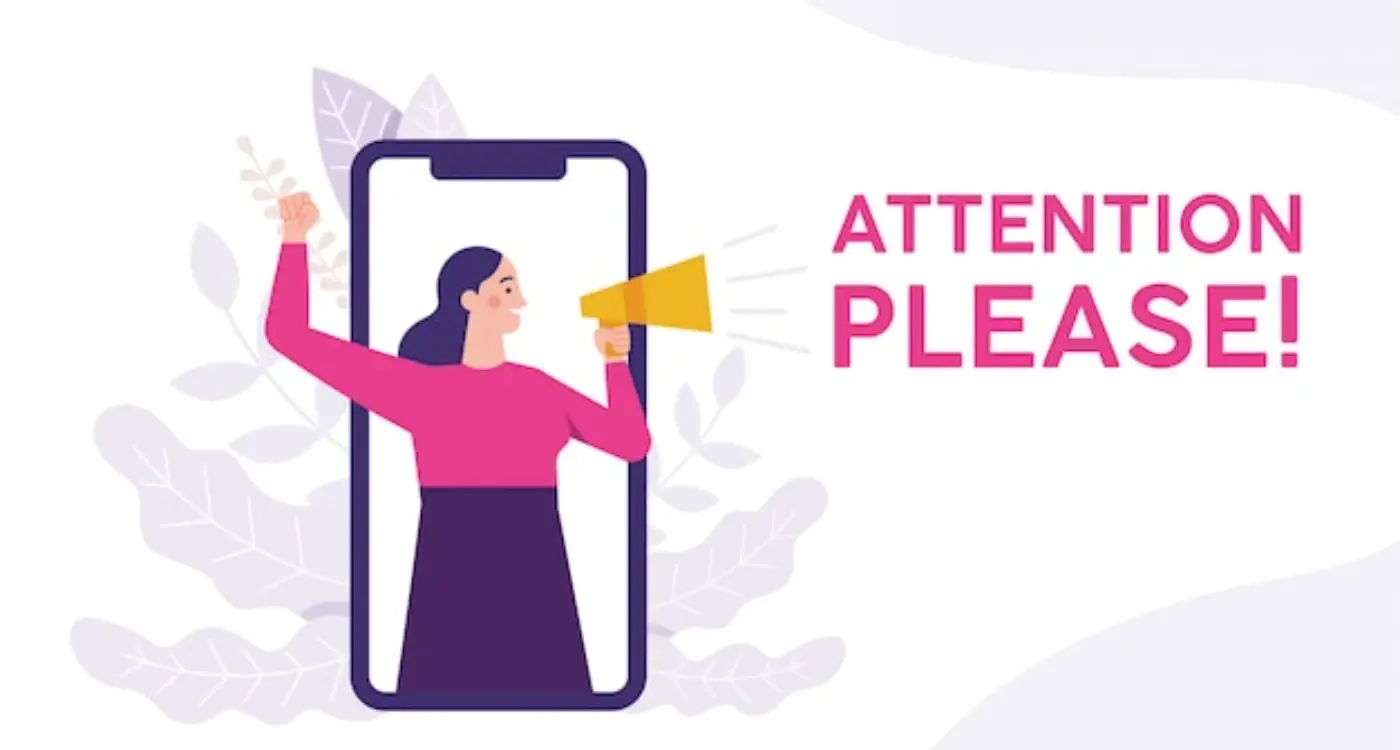
Which Visual Hierarchy Principles Drive User Attention Patterns?

Can Good Design Really Make My App More Successful?



