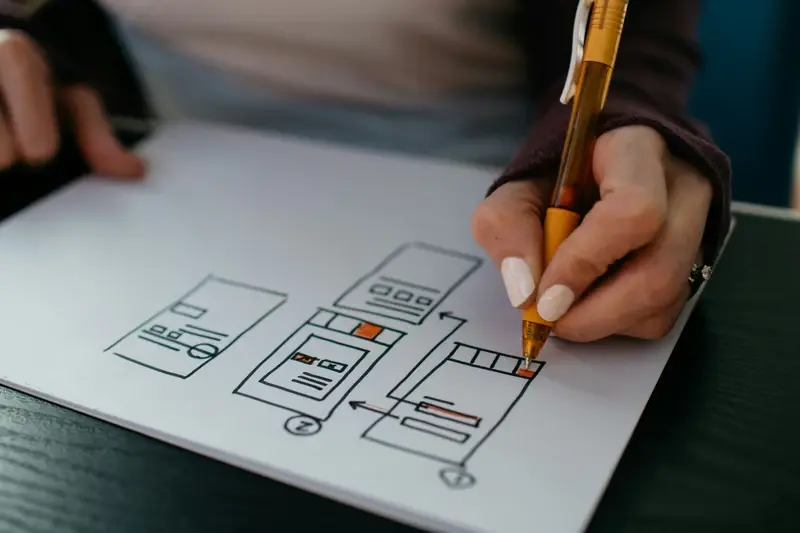How Do I Design Forms That Users Actually Want to Complete?
A major food delivery app recently discovered something quite shocking about their checkout process. They were losing nearly 70% of potential orders right at the final step—not because of price concerns or delivery times, but because their address form was so frustrating that people simply gave up. Users were typing their postcodes correctly, but the form kept rejecting them. Others got stuck trying to add flat numbers that didn't fit the rigid address fields. The company was literally watching millions in revenue walk away because of poor form design.
Forms are the gatekeepers of your app's success. Whether it's user registration, checkout, booking appointments, or collecting feedback, forms are where your users either commit or abandon ship. And let's be honest—most forms are terrible. They're long, confusing, and seem designed by someone who's never actually tried to fill them out on a mobile device whilst standing on a moving bus.
I've spent years optimising mobile forms for apps across every industry you can think of. Healthcare apps where patients need to input sensitive medical information quickly. Fintech apps where a single form field error can mean losing a loan application. E-commerce apps where the checkout form literally determines whether your business survives or fails. The patterns are always the same—small design decisions make enormous differences to completion rates.
The best forms don't feel like forms at all. They feel like conversations where the app is genuinely trying to help you get something done.
This guide will show you exactly how to design mobile forms that people actually want to complete. We'll cover everything from the psychology behind why users abandon forms, to specific techniques for making long forms feel manageable, to the tiny details that can boost your completion rates by 40% or more. Because frankly, your app's success depends on it.
Understanding User Psychology Behind Form Completion
Right, let's get into the mind of someone filling out your form. They've landed on your page with a goal in mind—maybe they want to sign up for your service, download something, or make a purchase. But here's the thing; every form field you add is basically asking them to pay with their time and attention. And people are surprisingly protective of both.
I've tested hundreds of forms over the years and the psychology is always the same. Users approach forms with a mix of motivation and resistance. They want what you're offering, but they also want to get through your form as quickly as possible with minimal mental effort. It's a delicate balance, really.
The Mental Load of Decision Making
Every input field creates what psychologists call cognitive load. When someone sees a dropdown menu with 50 options, their brain has to process all those choices. When they encounter an unclear label like "Reference ID" they have to stop and think about what you actually want from them. Understanding how cognitive biases influence design decisions can help you create forms that work with users' natural thought processes rather than against them.
The most successful forms I've built follow what I call the "path of least resistance" principle. Users should feel like they're flowing through your form, not fighting against it. This means being ruthless about which fields are truly necessary and making the remaining ones as obvious as possible.
Trust and Perceived Risk
Users are constantly evaluating risk while filling out forms. The more personal information you request, the higher the perceived risk becomes. I've seen conversion rates drop by 30% just by adding a phone number field too early in the process.
- Start with low-risk information like name and email
- Build trust before asking for sensitive data
- Explain why you need each piece of information
- Use progress indicators to show them how much is left
- Make it clear what happens after they submit
The key is understanding that form completion isn't just a technical process—it's an emotional journey. Get the psychology right, and users will actually want to complete your forms.
Essential Form Elements That Actually Work
Right, let's talk about the building blocks that make forms actually usable. After years of testing and tweaking mobile forms, I can tell you that most designers overthink this stuff. Users want simple, predictable elements that work exactly as they expect—no surprises, no fancy interactions that confuse more than they help.
The foundation of any good mobile form starts with clear labels. And I mean really clear. None of this placeholder text nonsense where the label disappears when someone starts typing. I've seen conversion rates drop by 20% just because users couldn't remember what field they were filling out. Labels should sit above the input field, always visible, and written in plain English that your mum would understand.
Keep your primary action button text specific—"Create Account" works better than generic "Submit" because users know exactly what happens next.
Input field sizing is where most people mess up on mobile. Your text fields need to be big enough for thumbs, not mouse cursors. I typically use a minimum height of 44 pixels for touch targets—anything smaller and you're asking for frustrated users who keep tapping the wrong thing.
Core Elements That Drive Completion
- Progress indicators for multi-step forms (users drop off 30% more without them)
- Clear field validation that shows success, not just errors
- Smart defaults that reduce typing—like auto-detecting country codes
- Optional field markers so users know what they can skip
- Single, prominent action button per screen
One thing I've learned? The "forgot password" link needs to be visible before users start typing their password. Sounds obvious, but you'd be surprised how many forms hide this until after someone fails to log in. Small details like this separate forms that work from forms that frustrate.
Mobile-First Form Design Principles
Right, let's talk about mobile forms—because honestly, most of them are absolutely terrible. I've tested hundreds of forms over the years and the number that actually work well on mobile? You could count them on one hand.
The biggest mistake I see is designers starting with desktop and then trying to squeeze everything onto a phone screen. That's completely backwards. Your mobile form isn't a shrunken version of your desktop form; it's a completely different beast that needs its own approach.
One Column, Always
Multi-column layouts might look neat on desktop but they're a nightmare on mobile. Users scan forms vertically, and multiple columns break that natural flow. I've seen conversion rates jump by 15-20% just by switching to single-column layouts. It's not rocket science—people read top to bottom, not left to right on tiny screens.
Your form fields need breathing room too. Cramped forms feel overwhelming and lead to mistakes. I usually recommend at least 44px tap targets—anything smaller and people start hitting the wrong fields. And please, for the love of all things good, make your buttons big enough to actually tap without needing surgeon-level precision.
Thumb-Friendly Design
Here's something most people don't think about: where do thumbs naturally fall when holding a phone? The bottom third of the screen is the sweet spot. Put your most important actions there. Your submit button shouldn't be hiding at the top where it's awkward to reach.
Progressive disclosure works wonders on mobile too. Instead of showing every field at once, reveal them step by step. This approach leverages principles from memory science in mobile design to reduce cognitive load and keeps users focused on one task at a time. The cognitive load is much lighter when you're not staring at a wall of empty fields.
Input Field Types and When to Use Them
Right, let's talk about the different types of input fields you can use in your mobile forms—and more importantly, when you should actually use them. Over the years, I've seen developers throw every type of input field at users without really thinking about whether it makes sense. It's a bit mad really, because choosing the wrong input type can turn a simple form into a proper nightmare for users.
Text fields are your bread and butter for names, addresses, and general information. But here's where most people go wrong—they use regular text fields for everything. If you need an email address, use an email input type; it brings up the right keyboard with the @ symbol right there. Phone number fields? Use the tel input type and watch as users get a numeric keypad instead of hunting for numbers on a QWERTY keyboard. These small details make a massive difference to the user experience.
When Dropdowns Work (And When They Don't)
Dropdowns are tricky on mobile. They work brilliantly for things like country selection or date of birth where you have lots of options, but they're terrible for simple choices. I mean, why make someone tap twice to select "Mr" or "Ms" when radio buttons would do the job better? Save dropdowns for when you've got more than five options—otherwise, you're just making life harder for your users.
The best input field is the one users don't have to think about using
Checkboxes are perfect for multiple selections, but don't overdo it. Radio buttons work well for single choices, and date pickers are your friend for booking forms. The key is matching the input type to what users expect—when someone needs to enter their birthday, they want a date picker, not three separate dropdown menus. Trust me on this one!
Error Handling That Helps Instead of Frustrates
Right, let's talk about error messages—because if I had a pound for every time I've seen a form with terrible error handling, I'd probably own a small island by now! Most apps treat error messages like an afterthought, slapping on generic "Something went wrong" messages that tell users absolutely nothing useful.
The thing is, errors are going to happen. People will mistype their email address, forget to fill in required fields, or enter passwords that don't meet your criteria. That's just human nature. The question isn't whether errors will occur—its how you handle them when they do.
I've seen apps lose thousands of potential users simply because their error messages were confusing or appeared at the wrong time. The worst ones wait until you've filled out an entire form before telling you that your password needs a special character. Bloody hell, why didn't you mention that earlier?
Real-Time Validation That Actually Works
The best forms I've built use real-time validation—but there's a right way and a wrong way to do it. You don't want to show an error the moment someone clicks into a field. That's just annoying. Instead, validate after they've moved on to the next field or paused for a moment.
- Show success indicators when fields are correctly completed
- Use clear, specific language instead of technical jargon
- Position error messages right next to the problematic field
- Offer suggestions for fixing the problem, not just what went wrong
- Use colour and icons to make errors immediately visible
Good error handling isn't just about preventing frustration—it actually increases completion rates. When users know exactly what needs fixing and how to fix it, they're much more likely to stick with your form rather than giving up and going elsewhere.
Making Long Forms Feel Short
Long forms are the bane of mobile apps—but sometimes you genuinely need to collect a lot of information from users. The trick isn't avoiding long forms altogether; its about making them feel manageable and worthwhile. After years of building registration flows for everything from banking apps to dating platforms, I've learned that perception is everything when it comes to form length.
The most effective technique? Break your long form into logical steps. Instead of presenting users with a wall of 20 fields, create a multi-step flow with 4-5 fields per screen. Each step should feel like progress, not punishment. I always include a progress indicator at the top—whether its a progress bar or simple "Step 2 of 4" text. Users need to know they're moving forward, not stuck in form purgatory.
Smart Grouping Strategies
Group related fields together and give each section a clear purpose. Personal details on step one, contact information on step two, preferences on step three. This logical flow helps users understand why they're providing each piece of information. And here's something I've noticed—if you can collect the most important data first, you'll still have something useful even if users abandon halfway through.
Save user progress automatically between steps. Nothing frustrates users more than losing their data because they switched apps or their phone died.
The Psychology of Progress
Make early steps feel quick and easy—ask for simple things like name and email first. Build momentum before you ask for complex information like addresses or payment details. I also frontload the benefits; remind users what they'll get once the form is complete.
- Keep each step to 5 fields maximum
- Use clear, descriptive step titles
- Show progress with visual indicators
- Save data automatically between steps
- Allow users to go back and edit previous steps
- Provide clear calls-to-action for each step
The goal isn't just completion—its making users feel good about the process. When forms feel conversational rather than interrogational, completion rates soar.
Testing Your Forms in the Real World
Right, you've designed what you think is the perfect form. It looks great on your screen, all the fields make sense to you, and the flow seems logical. But here's the thing—you're not your user. And honestly, I can't tell you how many times I've seen forms that work perfectly in the designer's head but completely confuse real people.
The only way to know if your form actually works is to test it with real users. Not your colleagues, not your friends who work in tech, but actual people from your target audience. I always tell clients this is where the magic happens—or where you discover your form isn't as clever as you thought it was!
Simple Testing Methods That Actually Work
You don't need fancy testing labs or massive budgets. Start small and get feedback early. Here's what I've found works best:
- Watch people complete your form while thinking out loud
- Track where users get stuck or abandon the process
- Test on different devices—what works on desktop might fail on mobile
- Check completion rates before and after changes
- Ask users what confused them most
One client's form had a 23% completion rate. Seemed reasonable to them. But after watching just five users struggle with unclear labels and confusing validation messages, we made some tweaks. The completion rate jumped to 67%. Sometimes its the smallest changes that make the biggest difference.
What to Look For During Testing
Pay attention to where people pause, scroll back up, or look confused. These moments tell you everything about your form's usability. If someone hesitates before filling in a field, that field probably needs clearer instructions or a better label.
Testing isn't a one-time thing either. User behaviour changes, new devices come out, and what worked last year might not work now. Keep testing, keep improving.
Common Form Mistakes That Kill Conversions
Right, let's talk about the mistakes that make users abandon forms faster than you can say "mandatory field." I've seen these errors destroy conversion rates time and time again—and honestly, most of them are completely avoidable if you just think like a user for five minutes.
The biggest killer? Asking for too much information upfront. I mean, why do you need my phone number, address, and date of birth just to download a free PDF? Users aren't stupid; they know when you're being greedy with their data. Start with the absolute minimum—usually just an email address—and collect additional information later when theres more trust built up.
Another massive mistake is unclear error messages. "Invalid input" tells users absolutely nothing useful. What's invalid about it? The format? The length? Be specific: "Password must be at least 8 characters" or "Please enter a valid UK postcode." And for gods sake, show these errors in real-time, not after someone's filled out twenty fields and hit submit.
Technical Blunders That Drive People Mad
Forms that don't work properly on mobile are conversion killers. If your dropdown menus are too small to tap accurately or your input fields get hidden behind the keyboard, users will give up immediately. Test on actual devices, not just desktop browsers with mobile simulation.
This is particularly crucial for financial applications, where form abandonment can be incredibly costly. When building fintech apps, where forms often determine whether someone completes a loan application or opens an account, the stakes are much higher and development costs reflect this complexity.
The most successful forms feel like conversations, not interrogations—each field should have a clear purpose that users can understand
Lastly, stop making people repeat information they've already provided. If someone enters their postcode and you can automatically populate the city, do it. If they're logged in, pre-fill what you know. These small conveniences add up to create forms that people actually want to complete rather than endure.
After building forms for countless apps over the years, I can tell you that good form design isn't rocket science—but it does require thinking like your users rather than like a developer. The difference between a form that gets completed and one that gets abandoned often comes down to the small details we've covered throughout this guide.
The truth is, nobody actually wants to fill out forms. They want what comes after the form. Your job is to make that journey as painless as possible. Keep your forms short, your labels clear, and your error messages helpful. Design for mobile first because that's where most of your users will be. And for goodness sake, test your forms with real people—not just your colleagues who already know how everything works.
I've seen brilliant app ideas fail because their signup forms were rubbish, and I've seen average apps succeed because they made it dead easy for users to get started. That should tell you something about how important this stuff really is. Every field you add, every extra step you require, you're asking users to invest more time and effort. Make sure it's worth it.
The best forms feel like conversations rather than interrogations. They guide users smoothly from start to finish without making them think too hard about what they're supposed to do next. When you get it right, users barely notice the form at all—they just focus on what they're trying to achieve. And that's exactly how it should be.
Share this
Subscribe To Our Learning Centre
You May Also Like
These Related Guides
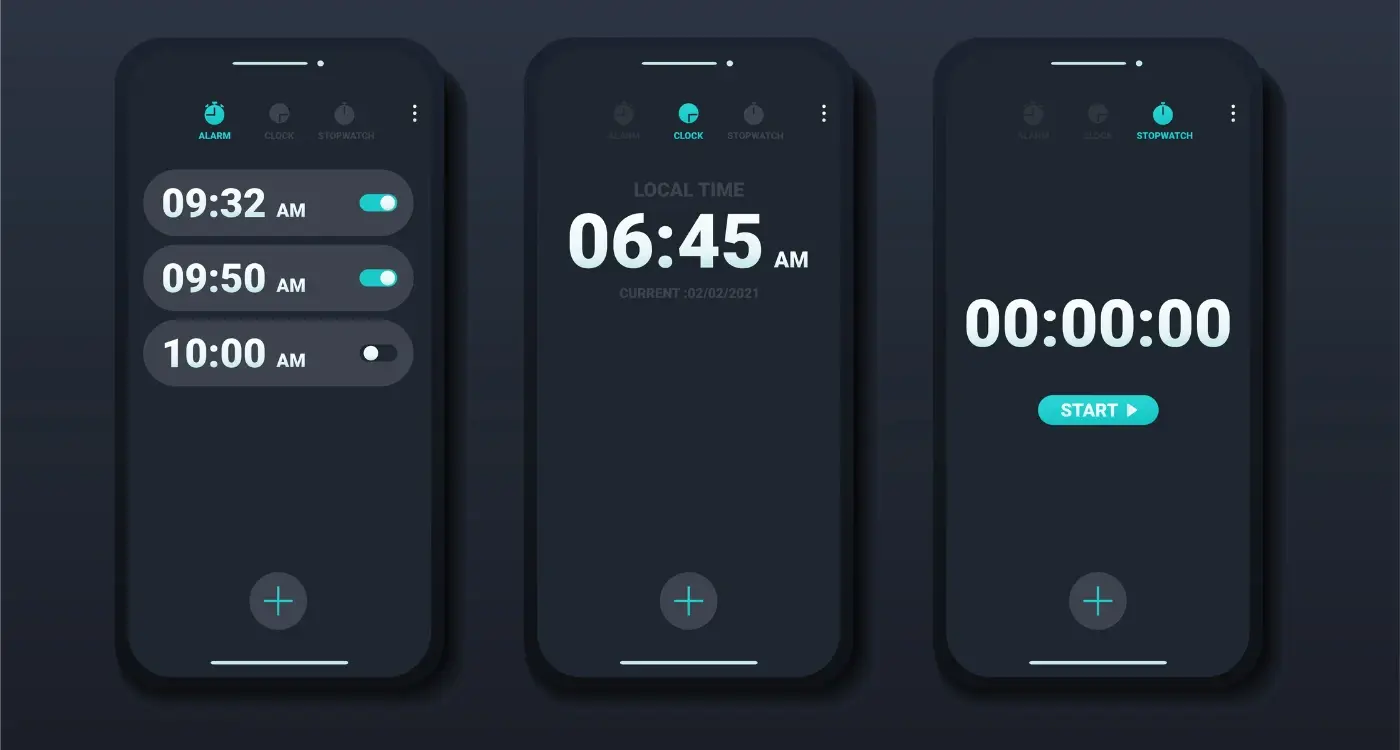
What Are the Benefits of Implementing Dark Mode in Mobile Apps?

How Do I Design for One-Handed Phone Use?