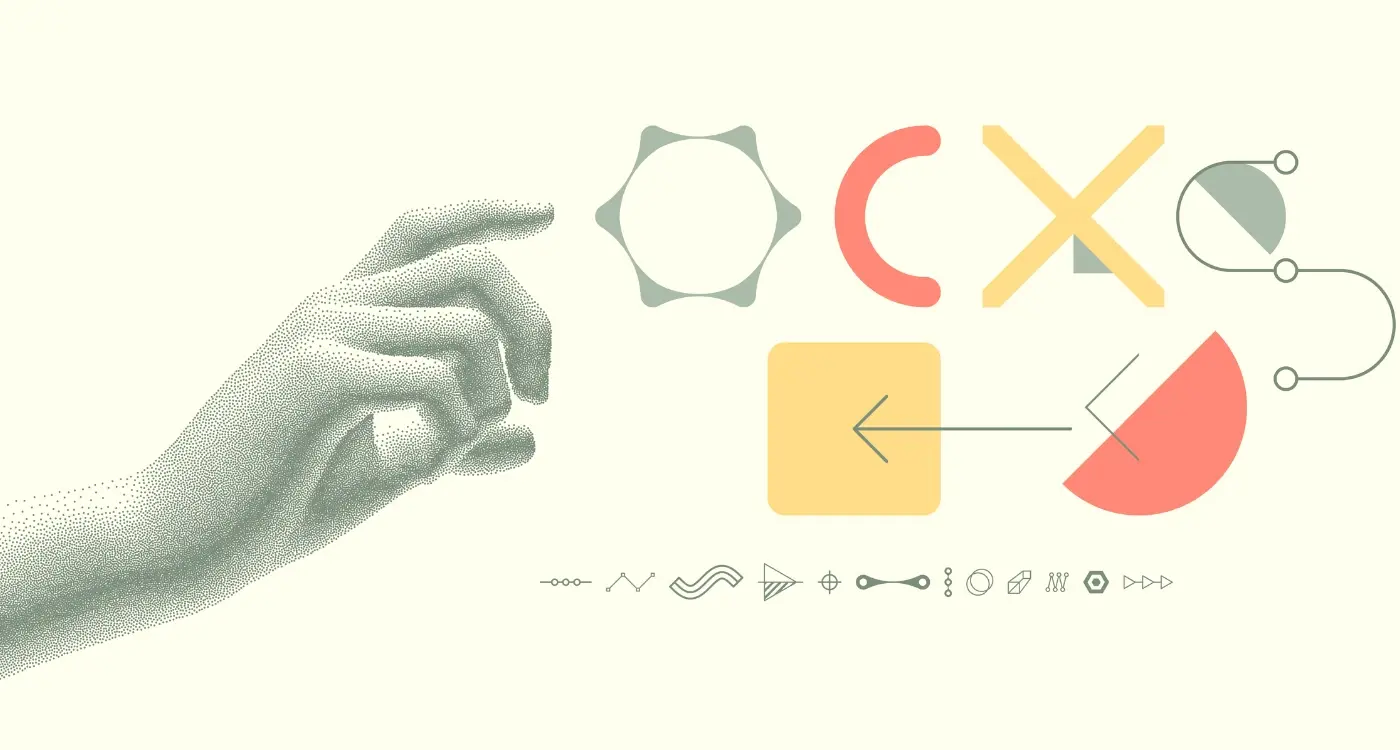How Do I Fix an App That’s Using Too Much Battery?
Picture someone checking their phone at 3 PM, only to find their battery sitting at a concerning 15%. They charged it fully that morning, used it normally throughout the day, yet somehow their mobile app has managed to drain nearly all the power. Sound familiar? This scenario plays out millions of times every day across the globe, and it's one of the most frustrating experiences smartphone users face.
Battery drain issues aren't just annoying—they can genuinely disrupt your daily routine. When your phone dies during an important call or whilst you're trying to navigate somewhere new, the consequences go beyond mild inconvenience. The good news is that most battery-hungry apps can be tamed with the right approach, and you don't need to be a tech expert to fix them.
A single misbehaving app can drain your battery faster than running GPS navigation and streaming video at the same time
Over the years, I've seen countless mobile app performance issues, and excessive power consumption ranks among the most common problems users encounter. What makes this particularly tricky is that the worst offenders aren't always obvious; sometimes it's that innocent-looking weather app or fitness tracker running wild in the background, not the game you spent an hour playing.
The reality is that modern smartphones are incredibly powerful, but their batteries haven't kept pace with their capabilities. Apps today can access your location, send notifications, sync data, and perform dozens of background tasks—all of which consume energy. Understanding how to identify and fix these power-hungry apps will not only extend your battery life but also improve your phone's overall performance. Let's explore how to reclaim control over your device's power consumption.
Why Apps Drain Your Battery
Your phone's battery is like a fuel tank—every single thing your phone does uses some of that energy. When you open an app, it starts doing work behind the scenes that you can't see. Some apps are polite and only use what they need, but others can be quite greedy!
Apps drain your battery in several ways. The most obvious is when you're actually using them—playing games, watching videos, or scrolling through social media all require your phone's processor to work hard. But here's what catches most people off guard: many apps keep working even when you're not using them.
Background Activity Is the Silent Culprit
Think about messaging apps that need to check for new messages every few minutes, or weather apps that update your local forecast throughout the day. They're constantly communicating with the internet, and that takes energy. Your phone's screen, GPS, camera, and Wi-Fi connection all consume power too—and apps can trigger these features without you realising it.
When Good Apps Go Bad
Sometimes perfectly normal apps start behaving badly. A bug in the code might cause an app to get stuck in a loop, repeatedly trying to complete a task that never finishes. Poor coding can make apps work much harder than they should—imagine someone running everywhere instead of walking.
Location services are particularly hungry for battery power. Apps that track where you are need to constantly communicate with GPS satellites and mobile phone masts. Social media apps, navigation apps, and fitness trackers are common offenders here, though they're usually doing exactly what you want them to do. Augmented reality apps can be especially power-hungry, using your camera, GPS, and processor simultaneously.
Finding Which Apps Are Battery Hogs
Right, so you suspect an app is draining your battery faster than it should be, but which one is the culprit? The good news is that both iOS and Android make it pretty straightforward to track down these battery-hungry apps. Let's start with the simplest approach.
Check Your Battery Settings
On your iPhone, head to Settings > Battery and scroll down to see which apps have used the most power over the last 24 hours or 10 days. You'll see percentages next to each app—anything above 20% for a single mobile app is worth investigating, especially if you haven't been using it much.
Android users should go to Settings > Battery > Battery Usage (the exact path varies slightly depending on your phone manufacturer, but it's always somewhere in the battery section). Here you'll find similar information about power consumption broken down by individual apps.
What to Look For
Pay attention to apps that show high battery usage but low screen time—this often indicates background activity that's affecting performance. Social media apps, navigation apps, and streaming services are common offenders, but sometimes you'll find surprising culprits.
If an app you rarely use appears in your top battery consumers, that's a red flag. Check if it has background refresh enabled or consider whether you actually need it installed.
Some phones also show you whether the battery drain happened while the app was active on screen or running in the background. This distinction helps you understand whether the problem is normal usage or excessive background activity that needs addressing.
Common Causes of High Battery Usage
After years of building mobile apps, I've noticed the same patterns cropping up again and again when it comes to battery drain. It's not always obvious what's causing your phone to die so quickly, but there are some usual suspects that we see time and time again.
Location Services Running Wild
One of the biggest culprits is location tracking. Apps love to know where you are—sometimes for good reasons, sometimes not so much. Your GPS chip is power-hungry, and when apps constantly check your location in the background, your battery takes a proper beating. Weather apps, social media platforms, and shopping apps are particularly guilty of this. They'll track you even when you're not using them, just in case they need to send you a notification about something nearby.
Background App Refresh Gone Mad
Then there's background app refresh—a feature that lets apps update their content whilst you're not looking. Sounds useful, right? Well, it can be, but it can also be a battery killer. Apps will quietly download new posts, check for messages, and sync data even when they're closed. Email apps, news apps, and social media platforms are the worst offenders here.
Screen brightness is another major drain that people often overlook; keeping your display at maximum brightness all day will absolutely destroy your battery life. Push notifications can be problematic too—not just because of the screen lighting up, but because apps often do extra work when they receive them. Poor mobile signal makes your phone work harder to maintain connection, and apps that haven't been properly optimised by their developers can drain battery through inefficient code or memory leaks.
Quick Fixes You Can Try Right Now
Right, so you've identified which mobile app is gobbling up your battery like there's no tomorrow. Now what? Before you go down any rabbit holes or start panicking about needing a new phone, there are some simple things you can do that might sort this out in minutes.
First thing—and I know this sounds obvious—but close the app completely and restart it. Not just minimise it or switch away from it, but properly close it down. On most phones, you'll need to swipe up from the bottom and then swipe the app away. Sometimes apps get stuck in weird loops that drain power, and a simple restart breaks that cycle.
Check Your Notification Settings
This one's a biggie. Go into your phone's settings and look at what notifications that app is allowed to send you. Every time an app pings you with a notification, it's using battery to wake up your phone, light up the screen, maybe vibrate or make a sound. If you're getting dozens of notifications from one app, that's going to add up fast.
The average smartphone user receives between 60-80 notifications per day, and each one costs a small amount of battery life
Turn Off Background App Refresh
Most phones let apps refresh their content in the background—even when you're not using them. This means they're constantly checking for new information, updating content, and using your phone's processor. Find this setting (it's usually called "Background App Refresh" or something similar) and turn it off for apps that are draining your battery. You can always turn it back on later if you find you actually need it.
Location services are another sneaky battery drainer. Check if the problematic app really needs to know where you are all the time, or if it can work with location access only when you're actually using it.
Advanced Solutions for Stubborn Apps
Sometimes the quick fixes just don't cut it. You've tried closing the app, checking your settings, and even restarting your phone—but that battery-hungry app is still draining power like there's no tomorrow. Don't panic; there are still some powerful tricks up our sleeve.
Force Stop and Clear Cache
This is where we get a bit more serious. Go into your phone's settings and find the app management section (it might be called "Apps" or "Application Manager" depending on your device). Find your problematic app and tap on it. You'll see options to "Force Stop" and "Clear Cache"—use both of them. Force stopping shuts down everything the app is doing in the background, whilst clearing the cache removes temporary files that might be causing issues.
Think of cache files like old takeaway containers cluttering up your fridge; they served a purpose once but now they're just taking up space and potentially causing problems. Clearing them gives the app a fresh start without losing your personal data or login information.
Reinstall the App
If clearing the cache doesn't work, it's time for the nuclear option—delete and reinstall the app completely. This wipes out any corrupted files or settings that might be causing the battery drain. Yes, you'll need to log back in and set up your preferences again, but it's often the most effective solution for stubborn apps that refuse to behave properly.
Before you reinstall, make sure you know your login details and check if the app backs up your data to the cloud. Most modern apps do this automatically, but it's better to be safe than sorry. Proper development practices usually ensure user data is safely stored, but it's always worth checking.
When to Contact App Developers
Sometimes you'll hit a wall with battery-draining apps that won't respond to any of the fixes we've covered. That's when it's time to reach out to the people who built the app in the first place.
Most app developers want to hear about performance issues—especially power consumption problems. They might not even know their mobile app is causing trouble for users. When you contact them, be specific about what's happening. Tell them which device you're using, what version of the app you have, and exactly when the battery drain started.
Before contacting developers, check if there's an app update available. Many battery issues get fixed in newer versions, and you might solve your problem instantly.
What Information to Include
Developers need concrete details to fix performance problems. Quality development teams will appreciate comprehensive bug reports. Here's what helps them most:
- Your device model and operating system version
- The app version number (usually found in settings)
- Screenshots of your battery usage screen
- When the problem started
- What actions seem to trigger high battery use
When Developers Can't Help
Not all battery problems can be fixed through updates. Some apps are just power-hungry by design—think GPS navigation or video streaming apps. If a developer tells you the high power consumption is normal for their app's features, you'll need to decide whether those features are worth the battery cost.
Remember that smaller development teams might take longer to respond or fix issues. Larger companies often have dedicated support teams, but smaller indie developers might be juggling multiple projects. If you're dealing with negative feedback about app performance, remember that constructive communication helps everyone. Either way, reporting the problem helps make apps better for everyone.
Conclusion
Battery drain problems can be incredibly frustrating, but the good news is that most of them are fixable. I've worked on enough mobile apps to know that the biggest culprits are usually location services running wild, background app refresh going mad, or apps that simply haven't been coded properly—and thankfully, you now have the tools to tackle all of these issues.
Start with the quick fixes we covered earlier: check your battery usage stats, turn off unnecessary location services, and disable background refresh for apps that don't need it. These simple changes can make a massive difference to your phone's battery life, often giving you several extra hours of usage.
If those basic steps don't solve the problem, move on to the more advanced solutions. Clear app caches, check for updates, or consider uninstalling and reinstalling problematic apps. Sometimes a fresh install is all it takes to fix a battery-hungry app that's got itself into a bit of a muddle.
Don't forget that some battery drain is completely normal—your phone is a powerful computer that's working hard all day. The key is identifying when an app is using more power than it should and taking action to fix it.
If you've tried everything and an app is still causing problems, reach out to the developers. Most app makers want to fix battery issues because it affects their ratings and user retention. They'll often release updates to address these problems once they know about them.
Your phone's battery doesn't have to be a constant source of stress. With these techniques in your toolkit, you're well-equipped to keep your device running smoothly all day long.
Share this
Subscribe To Our Learning Centre
You May Also Like
These Related Guides

How Do I Test My 5G App Before Launching It?
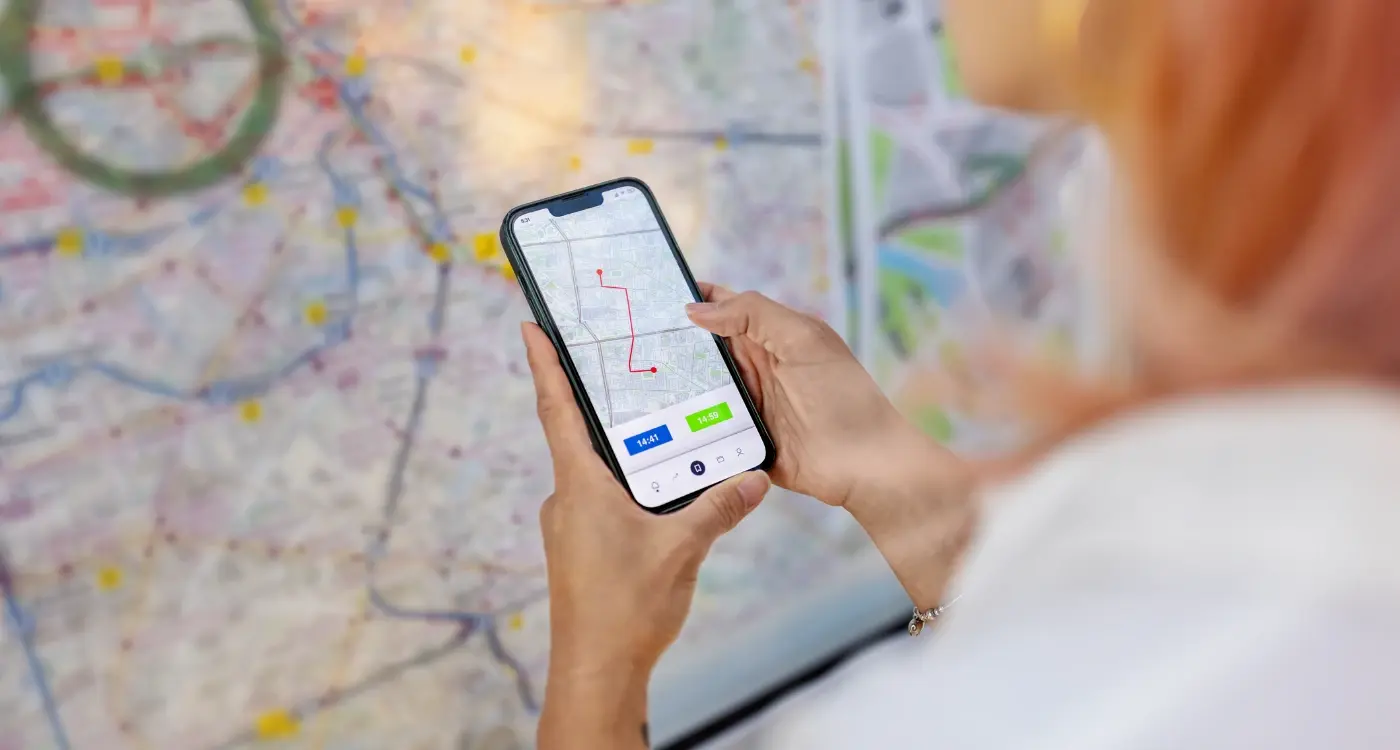
How Do I Test Location Features Without Travelling?