How Do I Design Micro-Interactions That Don't Slow Down My App?
A popular food delivery app launches a new update with beautiful animated buttons that bounce and sparkle when tapped. Users love the visual appeal, but within weeks, app store reviews flood in complaining about lag, battery drain, and crashes on older devices. The company's download rates plummet as competitors with smoother, faster apps steal their market share.
This scenario plays out more often than you'd think in mobile app development. We get so caught up in creating visually stunning micro-interactions that we forget about the performance cost. I've watched countless apps fail not because they lacked great features, but because they prioritised style over substance when it came to UX design during app development.
The best micro-interactions are the ones users don't consciously notice—they just make the app feel alive and responsive
Micro-interactions are those tiny animated details that respond to user actions—a button that changes colour when pressed, a loading spinner, or a menu that slides in from the side. They're what separate good mobile app experiences from great ones. But here's the thing: if these animations cause your app to stutter, freeze, or drain battery life, they'll do more harm than good.
This guide will show you how to design micro-interactions that enhance your mobile app without compromising performance. We'll cover everything from planning your animations to optimising code, so you can create apps that look brilliant and run smoothly on any device. Because at the end of the day, speed and usability will always trump flashy animations that slow things down.
What Are Micro-Interactions and Why Do They Matter
Micro-interactions are those tiny moments when you interact with your phone and something happens. When you tap a button and it changes colour, when you pull down to refresh and see a little spinning wheel, or when your phone buzzes gently after you send a message—these are all micro-interactions. They're the small details that make using an app feel smooth and natural rather than clunky and confusing.
Think about the last time you used your favourite app. You probably didn't notice most of these little interactions, and that's exactly the point! When they work well, they're invisible. But when they're missing or done poorly, you definitely feel it. The app feels broken or cheap.
The Five Types of Micro-Interactions
- Feedback—showing you that something happened (like a button press)
- Status—telling you what's happening right now (loading bars)
- Error prevention—stopping you from making mistakes
- Communication—giving you information without words
- Enhancement—making boring tasks more enjoyable
Here's the thing though—micro-interactions can make or break your app's performance. I've seen beautifully designed apps that feel sluggish because someone went overboard with fancy animations. Every micro-interaction uses processing power, and on mobile devices where battery life and speed matter, that's a big deal.
Why They Matter for Your App's Success
Users form opinions about your app within seconds of opening it. If those first few taps feel responsive and polished, they'll stick around. If things feel slow or unfinished, they'll delete your app faster than you can say "one-star review." The challenge is getting the balance right between delightful interactions and lightning-fast performance.
Understanding Performance Impact on Mobile Apps
When you add micro-interactions to your mobile app, you're asking the device to do extra work. Every animation, every small visual change, every little bounce or fade needs the phone's processor to calculate and display those movements. Think of it like asking someone to juggle whilst walking—it's possible, but it takes more effort and concentration.
The biggest performance killer isn't the micro-interaction itself; it's poorly optimised code running behind it. I've seen apps where a simple button press animation causes the entire interface to stutter because the developer didn't consider how much processing power their code was consuming. Your phone has limited resources, and if you use them inefficiently, users will notice immediately.
Battery Drain and Heat Generation
Micro-interactions that run continuously or use complex calculations can drain battery life faster than you'd expect. Animations that trigger the graphics processor unnecessarily will also make the device warm up—something users definitely don't want. The key is being smart about when and how you animate elements.
Always test your micro-interactions on older devices with less processing power. If they run smoothly on a three-year-old phone, they'll feel lightning-fast on newer models.
Memory Usage Concerns
Each animated element needs to be stored in the device's memory whilst it's running. If you've got multiple micro-interactions happening simultaneously, or if you're loading high-resolution graphics for animations, you could quickly exceed the memory limits—especially on budget Android devices. This leads to app crashes or the operating system killing your app to free up resources.
The good news? With proper planning and optimisation techniques, you can create beautiful, smooth micro-interactions that actually improve your mobile app's UX design without sacrificing performance.
Planning Micro-Interactions for Speed
Right, let's get one thing straight from the start—planning is where most apps either win or lose the performance battle. I've seen too many development teams jump straight into coding beautiful animations without thinking about the consequences. The result? Apps that look gorgeous in the design mockups but feel sluggish in real life.
When you're planning micro-interactions, you need to think like a performance engineer from day one. Start by asking yourself what each interaction actually needs to accomplish. Does that button really need a 500-millisecond bounce animation, or would a subtle 150-millisecond fade work just as well? Every millisecond counts when users are tapping through your app.
Setting Performance Budgets Early
Here's what I do with every project—I set a performance budget before we design a single interaction. This means deciding upfront how much processing power and battery life we're willing to spend on animations. It sounds boring, but it saves massive headaches later.
- Limit concurrent animations to 2-3 maximum
- Keep individual micro-interactions under 300 milliseconds
- Plan for 60fps performance on mid-range devices
- Budget battery impact for each interaction type
Mapping User Journeys with Performance in Mind
Think about where users spend most of their time in your app. Those high-traffic areas need the smoothest, most optimised interactions. Meanwhile, that fancy loading animation for a feature users rarely visit? Maybe that can be simpler. It's all about prioritising your performance budget where it matters most. The planning stage is where you make these smart trade-offs—not when you're frantically debugging a slow app right before launch.
Choosing the Right Animation Types
Not all animations are created equal when it comes to mobile app performance. Some will make your app feel snappy and responsive, whilst others will turn it into a sluggish mess that users abandon faster than you can say "loading screen". The trick is knowing which animations work well on mobile devices and which ones you should avoid like the plague.
Let's start with the good news—CSS transforms and opacity changes are your best friends. These animations use the device's graphics processing unit (GPU) rather than the main processor, which means they run smoothly without hogging resources. Think fade-ins, slide transitions, and simple scaling effects. They look professional and won't slow down your mobile app performance one bit.
The Performance Killers
Now for the bad news. Animations that change an element's layout properties—like width, height, or position—are performance killers on mobile devices. Every time these properties change, the browser has to recalculate the entire page layout; that's expensive processing work that mobile chips struggle with.
The best micro-interactions are the ones users notice without realising they're there—they just make everything feel right
Smart Animation Choices
For mobile app optimisation, stick to transform-based animations whenever possible. Instead of changing an element's width, use scaleX transforms. Rather than moving elements by changing their position properties, use translateX or translateY. These small changes make a massive difference to your app's UX design and overall performance. Understanding the difference between animations and micro-interactions helps you choose the right approach for each situation.
Optimising Code for Smooth Performance
Writing clean, efficient code is what separates amateur developers from professionals—and your users will notice the difference straight away. When you're building micro-interactions, every line of code matters because these small animations run constantly throughout your app experience.
The biggest performance killer I see is developers loading too many assets at once. Your micro-interactions should only load the resources they actually need, when they need them. If you're animating a button press, don't load the entire icon library just for one small graphic. Break your animations into smaller, modular pieces that can be called independently.
Keep Your Animation Logic Simple
Complex calculations during animations will make your app stutter. Instead of running heavy mathematical operations while an animation plays, pre-calculate values beforehand and store them in variables. Your animation loop should focus purely on moving elements, not working out where they should go.
Memory management becomes really important here too. Create your animation objects once and reuse them rather than creating new instances every time someone taps a button. This prevents memory leaks that slow down your entire app over time.
Use Hardware Acceleration Wisely
Modern devices have powerful graphics processors that can handle animations much better than the main CPU. When you're coding your micro-interactions, make sure you're using hardware-accelerated properties like transform and opacity rather than changing layout properties like width or height.
Don't forget to test your code on older devices regularly. What runs smoothly on the latest flagship phone might struggle on a three-year-old device that half your users still own.
Testing and Measuring Micro-Interaction Speed
Testing your micro-interactions properly can save you from releasing a mobile app that feels sluggish—and trust me, users notice when things feel slow. The good news is that testing doesn't require expensive tools or complicated setups; you just need to know what to look for and how to measure it.
Setting Up Performance Monitoring
Start with frame rate monitoring during development. Most development environments offer built-in tools that show you when animations drop below 60 frames per second. If your micro-interactions are causing frame drops, users will feel the app stuttering. Using the right development tools can make a huge difference in catching these issues early.
Real device testing beats simulators every time. That shiny new development machine might handle your animations perfectly, but older phones with less processing power tell the real story. Test on devices that are at least two years old—these represent a huge chunk of your user base.
Key Metrics to Track
Animation duration should stay under 300 milliseconds for most micro-interactions. Anything longer feels sluggish and interrupts the user's flow. Memory usage spikes during animations can indicate inefficient code that might cause crashes on lower-end devices.
Record your screen whilst testing micro-interactions, then play it back at slow speed. You'll spot stutters and delays that are hard to catch in real-time testing.
Battery drain testing matters too—animations that constantly run or poorly optimised transitions can kill battery life. UX design isn't just about looking good; it's about creating experiences that work smoothly across different devices and don't frustrate users with poor performance.
Common Mistakes That Kill App Performance
After years of debugging sluggish apps and watching developers pull their hair out over performance issues, I've noticed the same mistakes crop up time and time again. The frustrating part? Most of these problems are completely avoidable if you know what to look out for.
The biggest culprit I see is overloading micro-interactions with unnecessary complexity. Developers often think more animations equals better user experience, but that's not true at all. When you stack multiple animations on top of each other—like having a button bounce whilst also changing colour and scaling—you're asking the device to do too much work at once. The result is janky, stuttering animations that make your app feel broken.
The Performance Killers
Memory leaks are another silent assassin of app performance. These happen when animations don't properly clean up after themselves, leaving bits of code running in the background long after the user has moved on. Over time, these accumulate and slow everything down to a crawl.
- Running animations on the main thread instead of background threads
- Using bitmap images for simple shapes that could be vector graphics
- Not optimising animation timing curves for mobile processors
- Failing to pause or stop animations when users switch apps
- Ignoring different screen sizes and processing power across devices
One mistake that really gets me is when teams skip testing on older devices. Your shiny new flagship phone might handle those complex transitions perfectly, but what about users with three-year-old devices? They deserve smooth experiences too—and they're often the majority of your user base.
Conclusion
After years of working on mobile app projects, I've learnt that micro-interactions can make or break your user experience—but only if they're done right. The difference between a smooth, delightful app and one that frustrates users often comes down to these tiny details. Speed matters more than fancy effects; your users won't thank you for beautiful animations that make your app feel sluggish.
The good news is that you don't have to choose between performance and great UX design. You can have both. Start with a clear plan, choose the right animation types for your specific needs, and always test on real devices—not just your high-end development machine. Your users are running all sorts of hardware, and your app needs to work well for everyone.
Remember those common mistakes we covered: overcomplicating simple interactions, ignoring performance budgets, and forgetting to test thoroughly. These slip-ups happen to the best of us, but they're easily avoidable once you know what to look for. Mobile app optimisation isn't just about making things faster; it's about creating experiences that feel natural and responsive.
The techniques in this guide will serve you well, whether you're working on your first app or your fiftieth. Keep your animations purposeful, your code clean, and your testing thorough. Most importantly, never lose sight of why micro-interactions exist in the first place—to help your users accomplish their goals more easily, not to show off what you can build.
Share this
Subscribe To Our Learning Centre
You May Also Like
These Related Guides
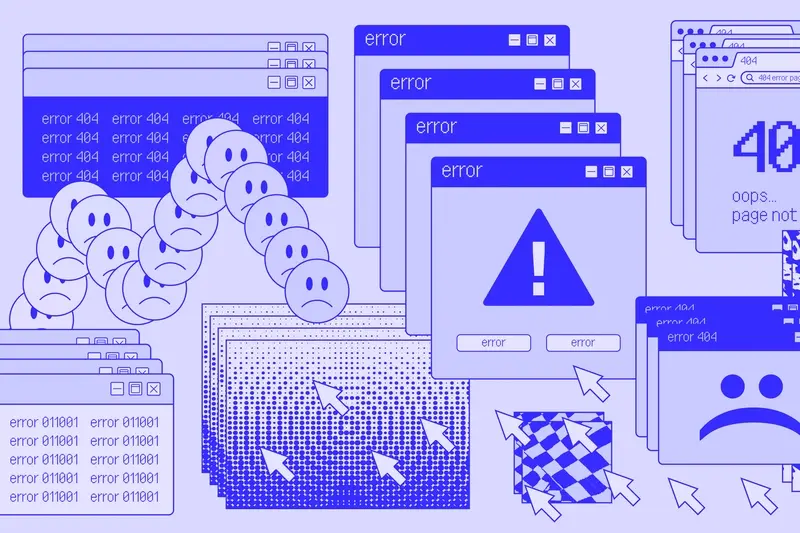
How Do I Add Micro-Interactions To My Mobile App Without Overdoing It?
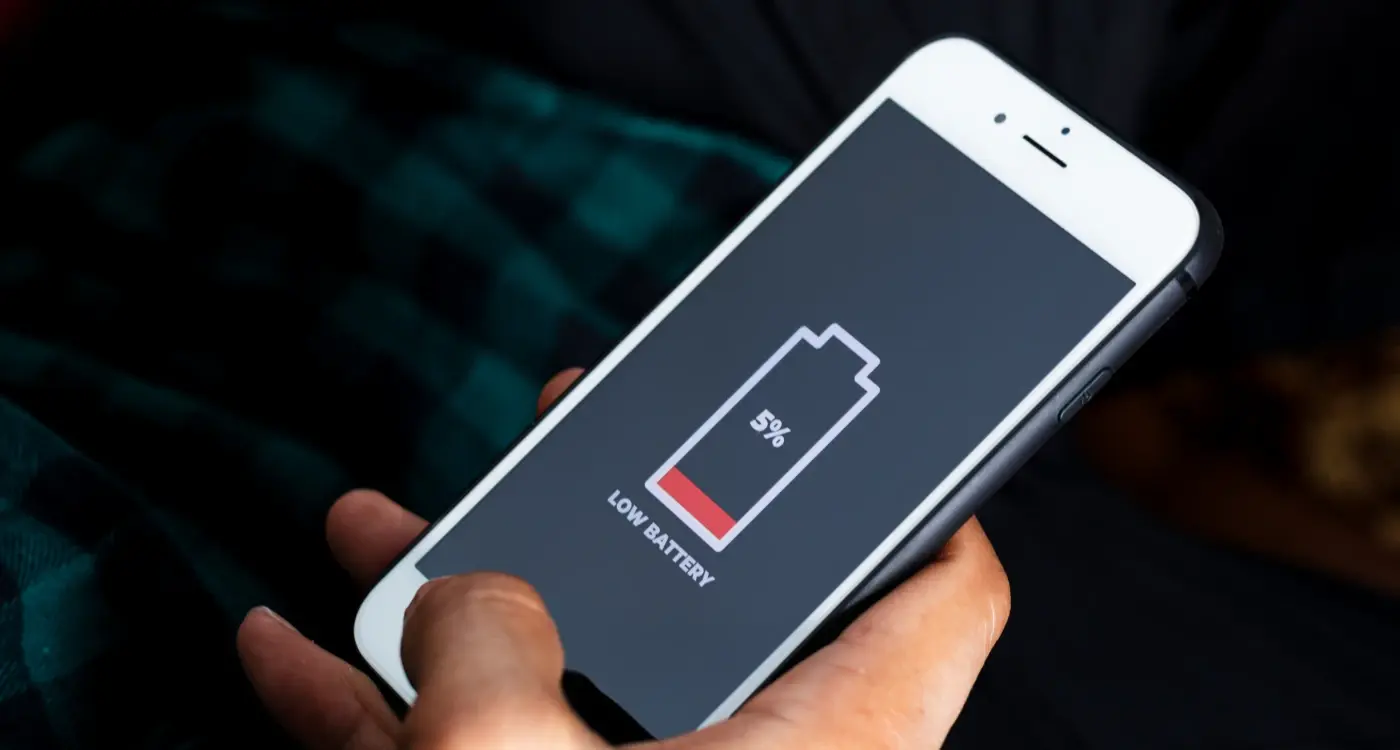
How Do I Fix an App That’s Using Too Much Battery?



