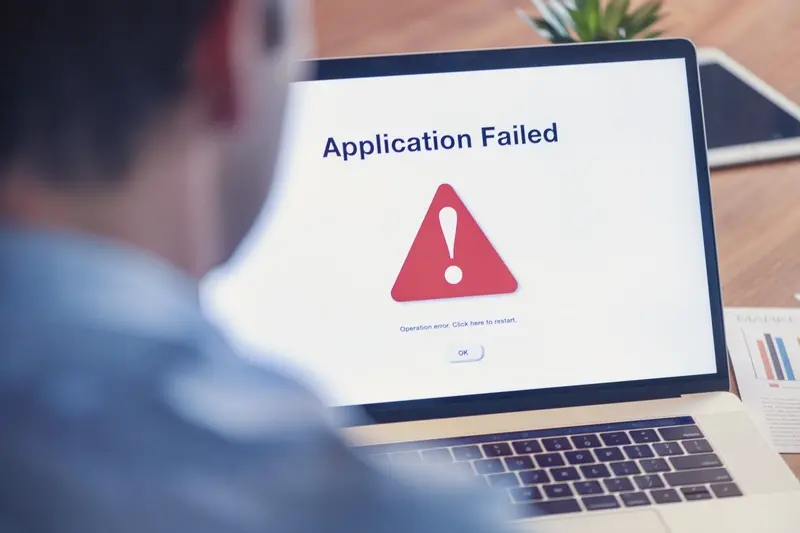How Do I Handle Bugs That Only Happen on Certain Phones?
Here's a statistic that'll make your head spin—over 24,000 different Android devices exist in the wild, each with its own quirks, specifications, and ways of handling your mobile app. That's not including the dozens of iPhone models either! If you're a developer who's ever pulled their hair out wondering why your app crashes on a Samsung Galaxy but runs perfectly on a Pixel, you're definitely not alone.
Phone-specific bugs are the bane of every developer's existence. Your app works brilliantly on your test device, passes all your quality checks, and then—boom—users start reporting crashes that you simply cannot reproduce. It's maddening because these issues often seem random and impossible to track down. But here's the thing: they're not random at all.
The biggest mistake developers make is assuming that if an app works on one device, it'll work on all devices with the same operating system
Every phone manufacturer tweaks the Android operating system differently. They add their own user interfaces, modify system behaviours, and sometimes change how apps interact with hardware. Apple devices aren't immune either—different iPhone models have varying screen sizes, processors, and memory constraints that can cause unexpected issues.
That's where proper compatibility testing and debugging techniques become your best friends. Throughout this guide, we'll explore practical methods to identify, reproduce, and fix those elusive phone-specific bugs that only seem to affect "that one user with the weird device." Trust me, with the right approach, these mysterious bugs become much more manageable—and your users will thank you for it.
Understanding Phone-Specific Bug Patterns
You know that sinking feeling when your app works perfectly on your test device but crashes constantly on certain phones? I've been dealing with this frustration for years, and the truth is that phone-specific bugs follow predictable patterns once you know what to look for.
Different manufacturers love to customise Android in their own special way—Samsung has One UI, Xiaomi has MIUI, and Huawei has EMUI. Each of these customisations can introduce quirks that break your carefully written code. What's worse is that even phones from the same brand can behave differently depending on their chipset, RAM, or Android version.
Most Common Bug Patterns by Brand
- Samsung devices often have memory management issues that kill background apps aggressively
- Xiaomi phones frequently block notifications and background processes by default
- OnePlus devices sometimes have display scaling problems that mess up your UI layouts
- Older Huawei phones can struggle with camera permissions and file access
- Budget Android phones often have performance issues with animations and heavy graphics
Hardware-Related Patterns
Screen size and resolution differences cause the most obvious bugs—buttons that disappear off-screen or text that becomes unreadable. But there are subtler hardware patterns too. Phones with less than 4GB RAM will struggle with memory-intensive features, whilst devices with older processors might lag during complex animations or data processing.
The key is recognising that these aren't random occurrences. Once you start tracking which phones report which bugs, you'll notice clear patterns emerging. This makes fixing them much more manageable than trying to solve each crash individually.
Setting Up Your Device Testing Environment
Getting your mobile app compatibility testing environment right is like building a solid foundation—mess this up and everything else becomes much harder. I've seen countless developers skip this step, thinking they can just test on their own phone and call it a day. Trust me, that approach will bite you later when users start reporting bugs you've never seen before.
The good news? Setting up a proper device testing environment doesn't need to break the bank or take weeks to organise. You just need to be smart about which devices you choose and how you set them up for debugging mobile app issues.
Choosing Your Test Devices
Start with the devices that represent your biggest user groups. Check your analytics—or industry data if you're pre-launch—to see which phones and operating system versions are most popular with your target audience. You don't need every device under the sun; you need the right ones.
- Pick 3-5 Android devices covering different manufacturers (Samsung, Google Pixel, OnePlus)
- Include both older and newer iOS devices if you support iPhone
- Mix screen sizes and resolutions
- Include at least one device with limited RAM or processing power
- Keep different OS versions across your test fleet
Always keep one device running the oldest OS version you support—this catches compatibility issues that newer devices might mask.
Setting Up for Remote Testing
Physical devices are great, but you'll also want access to cloud-based device farms for broader compatibility testing. Services like Firebase Test Lab or AWS Device Farm let you test on hundreds of real devices without the storage headaches. Set up your build pipeline to automatically deploy test versions to both your physical devices and cloud testing platforms—this saves hours of manual work and catches device-specific bugs faster.
Remote Debugging Techniques for Different Phones
Right, so you've spotted a bug that only shows up on certain phones—now what? Remote debugging is your best friend here, and I'll be honest, it's one of those skills that separates the pros from the amateurs. The good news is that modern development tools make this much easier than it used to be.
For Android devices, Chrome DevTools is your go-to solution. You can connect any Android phone via USB and debug your web-based apps directly from your computer. The process is straightforward: enable developer options on the phone, turn on USB debugging, then access chrome://inspect in your browser. You'll see all connected devices and can inspect elements, check console logs, and monitor network activity just like you would on desktop.
iOS Remote Debugging Setup
iOS debugging requires Safari's Web Inspector, which works brilliantly once you get it running. Connect your iPhone or iPad, enable Web Inspector in Safari settings, then open Safari on your Mac and look for the Develop menu. You can inspect any webpage or web app running on the connected device.
Native App Debugging Options
For native apps, things get a bit more involved. Android Studio offers wireless debugging through ADB, whilst Xcode provides device console access for iOS apps. Both platforms also support crash symbolication, which translates those cryptic crash reports into readable stack traces.
- Set up development certificates on target devices
- Use device logs to track runtime behaviour
- Monitor memory usage and performance metrics
- Test network connectivity issues remotely
- Capture screenshots and screen recordings during bugs
The key is having multiple debugging strategies ready. Some bugs only appear under specific conditions—low battery, poor network, or particular OS versions. Remote debugging lets you investigate these scenarios without physically handling every device.
Using Compatibility Testing Tools and Frameworks
Right, let's talk about the tools that'll make your mobile app compatibility testing far less painful. After years of wrestling with device-specific bugs, I can tell you that having the right testing framework isn't just helpful—it's what separates the professionals from those still manually testing on three phones and hoping for the best.
The beauty of modern compatibility testing tools lies in their ability to simulate hundreds of devices without needing a warehouse full of hardware. Cloud-based testing platforms like AWS Device Farm and Firebase Test Lab give you access to real devices running in data centres; you upload your app, select your target devices, and let the magic happen. These aren't emulators pretending to be phones—they're actual devices that users carry in their pockets.
Automated Testing Frameworks
For the technical side, frameworks like Appium and Espresso can automate your compatibility testing across multiple devices simultaneously. You write your test scripts once, then run them across dozens of phone models to catch those sneaky device-specific issues. The key is setting up test cases that specifically target common problem areas: different screen densities, varying Android versions, and manufacturer customisations that love to break things.
The goal isn't to test on every device that exists, but to test smartly on devices that represent your user base
Don't forget about the simpler tools either. Browser-based testing tools can catch responsive design issues, whilst device labs—whether you build your own or use a service—give you hands-on access to the phones causing problems. The trick is combining automated testing with strategic manual testing to create a debugging workflow that actually works.
Collecting and Analysing Device-Specific Crash Data
When your app crashes on specific phones, the crash data becomes your best friend. I've spent countless hours digging through crash logs, and let me tell you—they tell stories that regular testing just can't reveal. The trick is knowing where to look and what to look for.
Most crash reporting tools like Firebase Crashlytics or Bugsnag automatically collect device information alongside crash reports. This includes the phone model, operating system version, available memory, and screen resolution. But here's what many developers miss: you need to actively filter and group this data by device characteristics, not just by crash frequency.
Key Data Points to Track
- Device model and manufacturer
- Operating system version and security patch level
- Available RAM and storage space
- Screen size and pixel density
- CPU architecture (ARM32, ARM64, x86)
- Graphics processor type
- Network connectivity at time of crash
Start by creating custom crash reports that capture device-specific metrics. Most developers focus on the stack trace—which is important—but the real goldmine is in the device context. Was the phone low on memory? Was it running an older GPU driver? These details matter more than you might think.
Spotting Patterns in Your Data
Look for patterns that group around specific hardware configurations rather than just individual phone models. Sometimes crashes happen across multiple Samsung devices that share the same chipset, or on phones running particular versions of Android. The pattern might not be obvious at first glance, but proper analysis will reveal the common thread that's causing your headaches.
Common Causes of Phone-Specific Bugs
After years of building mobile apps, I've noticed that certain issues pop up again and again when it comes to device-specific problems. The most frequent culprit? Different screen sizes and resolutions. What looks perfect on one phone can appear completely broken on another—buttons get cut off, text overlaps, or images stretch in weird ways.
Operating system versions cause their fair share of headaches too. Older versions of Android or iOS might not support certain features your app relies on, whilst newer versions sometimes change how existing features work. It's like trying to run the same software on completely different computers; things are bound to go wrong.
Hardware Variations
Different processors, memory amounts, and sensors across devices can cause unexpected behaviour during compatibility testing. A phone with less RAM might crash when loading large images, whilst a device with a different GPS chip could struggle with location features. Camera quality varies massively between manufacturers, which can break photo-based functionality in your mobile app.
Manufacturer Customisations
Samsung, Huawei, and other manufacturers love adding their own twist to Android. These customisations can interfere with standard app behaviour, creating bugs that only appear on specific brands. Battery optimisation settings are particularly problematic—they can stop your app from running background tasks or receiving push notifications.
Network connectivity issues round out the list of common causes. Different phones handle weak wifi signals or switching between mobile data and wifi in unique ways, which can break your app's connection features unexpectedly.
Keep a simple spreadsheet tracking which bugs occur on which devices—patterns will emerge that help you identify the root cause faster during your debugging process.
Preventing Future Device Compatibility Issues
The best way to handle phone-specific bugs is to stop them happening in the first place. I know that sounds obvious, but you'd be surprised how many teams skip the prevention steps and then wonder why they're constantly firefighting compatibility problems.
Building a solid testing strategy from day one is your strongest defence against device-specific issues. This means testing on real devices throughout development—not just at the end when everything's supposedly "finished". The earlier you catch these problems, the cheaper and easier they are to fix.
Smart Device Selection Strategy
You can't test on every single phone model out there (unless you have an unlimited budget), so you need to be clever about which devices you choose. Focus on the phones your users actually have, not the latest flagship models that tech reviewers get excited about.
- Check your analytics to see which devices your existing users prefer
- Include at least one budget Android phone in your test suite
- Test on devices with different screen sizes and resolutions
- Don't forget older iOS versions that people still use
- Include devices with different amounts of RAM and storage
Building Prevention Into Your Workflow
Make device testing a regular part of your development process, not something you do when you remember. Set up automated tests that run on multiple device configurations every time you push new code. Use feature flags to gradually roll out changes to different user groups—this way you can spot problems before they affect everyone.
Document everything you learn about device quirks and compatibility issues. Your future self (and your teammates) will thank you when similar problems pop up later. Trust me, they will pop up again!
Conclusion
After building mobile apps for countless companies over the past eight years, I can tell you that device-specific bugs never really go away—they just get easier to handle. The techniques we've covered in this guide will help you catch these tricky issues before they reach your users, but the real skill comes from making these practices part of your regular development routine.
The key thing to remember is that compatibility testing isn't something you do once and forget about. New phones come out all the time, each with their own quirks and potential problems. Your mobile app needs to work across this ever-changing landscape of devices, screen sizes, and operating system versions. That means your testing approach needs to evolve too.
Start small if you're just getting into proper device testing. Pick the most popular phones your users actually have—there's no point testing on devices nobody uses. Set up your remote debugging tools, get familiar with crash reporting systems, and most importantly, make friends with your device logs. They'll tell you everything you need to know about what's going wrong and where.
The debugging skills you develop here will serve you well beyond just fixing phone-specific problems. Understanding how different devices handle your code makes you a better developer overall. You'll start writing more robust mobile apps from the beginning, which saves time and headaches down the road. Trust me, your future self will thank you for putting in this effort now.
Share this
Subscribe To Our Learning Centre
You May Also Like
These Related Guides
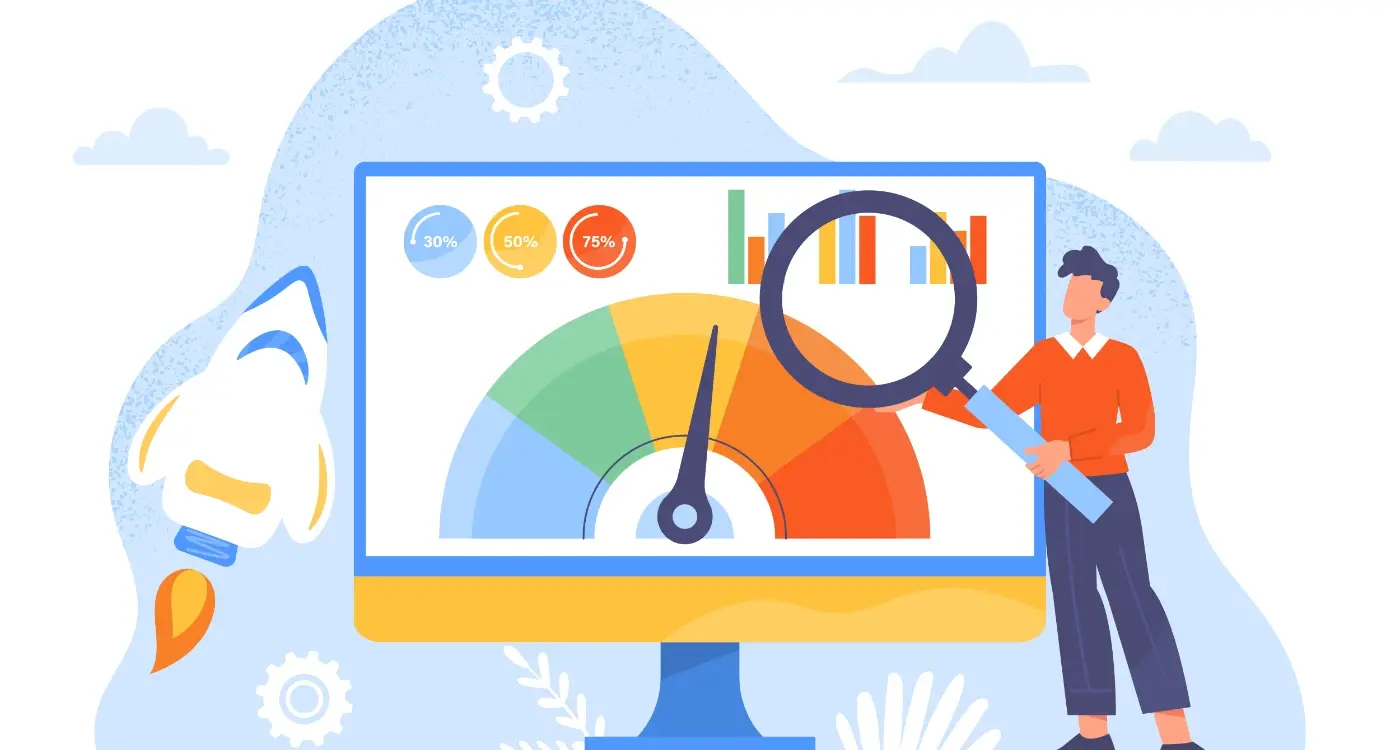
How Do I Compare My App's Speed to Others in My Niche?

What's the Real Difference Between SQL and NoSQL for Apps?