How Do I Make My Mobile App UI Effective?
Creating an effective mobile app interface might seem like a daunting challenge. Perhaps you've got a brilliant app idea but aren't quite sure how to make it visually appealing and user-friendly. Or maybe you're looking at your existing app and wondering why users aren't engaging with it as much as you'd hoped. We completely understand – we've helped hundreds of businesses navigate these exact challenges over the past eight years.
The difference between a good app and a great app often lies not in what it does, but in how it feels to use it
Think about your favourite mobile apps for a moment. Whether it's the smooth scrolling of Instagram or the satisfying swipes of Deliveroo, these apps feel natural and effortless to use. That's no accident – it's the result of thoughtful UI design that puts users first.
What We'll Cover
In this guide, we'll walk you through everything you need to know about creating an effective mobile app UI, from understanding your users' needs to implementing intuitive navigation systems. We'll share practical tips and real-world examples that you can apply to your own app, whether you're starting from scratch or improving an existing design.
The good news is that effective UI design isn't about following mysterious rules or being an artistic genius. It's about understanding fundamental principles and applying them thoughtfully. Think of it like cooking – once you know the basic ingredients and techniques, you can create something truly special. Let's begin this journey together and transform your app into an experience users will love.
Understanding Your Users First
Before diving into colours, layouts, or fancy animations, let's talk about the most crucial aspect of mobile UI design: understanding your users. It's a bit like preparing a meal for guests - you wouldn't start cooking without knowing their dietary preferences or allergies, would you?
Who Are Your Users?
Every successful mobile app starts with a deep understanding of its target audience. Think about who will be using your app, what problems they're trying to solve, and how they'll interact with your application in their daily lives. Are they tech-savvy millennials who can navigate complex interfaces, or are they perhaps older users who prefer larger text and simpler layouts?
In our eight years of creating mobile apps, we've learned that user research doesn't have to be complicated. Sometimes, it's as straightforward as having conversations with potential users over a cup of tea.
Key Areas to Research
- Demographics: Age, location, and technical proficiency
- Behaviour patterns: When and where they'll use your app
- Pain points: Current challenges they face
- Goals: What they want to achieve with your app
- Device preferences: Types of phones they typically use
- Accessibility needs: Any physical or cognitive considerations
Remember, your beautiful design might win awards, but if it doesn't serve your users' needs, it's missed the mark entirely. Think of user research as your compass - it might take time to get your bearings, but it ensures you're heading in the right direction. When you truly understand your users, the rest of your UI design decisions become much clearer and more purposeful.
The Basics of Mobile UI Design
Think of mobile UI design as arranging furniture in a tiny studio flat - every element needs to earn its place, and the arrangement must feel natural. When we're designing mobile interfaces, we're working with precious screen real estate, so getting the basics right is crucial.
Core Design Principles
The foundation of effective mobile UI design rests on three key pillars: simplicity, consistency, and clarity. Just as you wouldn't appreciate a cluttered living room, your users don't want to navigate through unnecessary elements. Keep your designs clean and purposeful, like a well-organised workspace.
Consistency in your design elements - from buttons to icons - creates a sense of familiarity. It's like having matching dinnerware; it might seem trivial, but it creates a harmonious experience. Your users should never feel lost or confused about how different parts of your app work.
Essential UI Elements
Every mobile app needs certain fundamental elements: clear call-to-action buttons, easily recognisable icons, and well-structured content areas. Think about how we naturally hold our phones - most people use their thumbs to navigate, so placing important elements within thumb-reach can make a world of difference.
Remember those early mobile apps from 2010 that tried to cram desktop websites into phone screens? We've learned a lot since then. Today's mobile UI design is about creating breathing space, using appropriate sizing for touchable elements, and ensuring text is readable without squinting.
When designing UI elements, follow the "two-finger test": if two fingers can't comfortably tap adjacent elements without hitting both, they need more spacing.
Creating Clear Visual Hierarchy
Imagine walking into a room where everything is the same size, colour, and height. Quite confusing, isn't it? That's exactly how users feel when they encounter an app without proper visual hierarchy. At Glance, we've learned that creating clear visual hierarchy isn't just about making things look nice – it's about guiding users through your app as naturally as breathing.
The Building Blocks of Visual Hierarchy
Think of visual hierarchy like a well-organised newspaper. Just as headlines grab your attention before smaller text, your app's elements should follow a similar pattern. The key is to help users understand what's most important at a glance (pun intended!).
- Size: Larger elements draw attention first (like that message notification you can't ignore)
- Contrast: High-contrast elements stand out (think white text on a dark background)
- Spacing: Strategic white space helps separate and group elements
- Position: Important elements typically appear at the top or centre
- Repetition: Similar elements should look similar (consistency is key!)
Putting Theory into Practice
Remember those popular apps you use daily? Their success partly comes from masterful visual hierarchy. Take the classic example of Instagram's photo feed – the images are large and prominent, while interaction buttons are smaller but still easily accessible. It's about finding that sweet spot between prominence and subtlety.
When designing your app's hierarchy, imagine you're directing a play – every actor (or element) needs to know their role and when to take centre stage. The goal isn't to make everything fight for attention, but rather to create a harmonious flow that feels natural and intuitive.
Choosing the Right Colours and Typography
Imagine walking into a room where everything clashes - bright orange walls next to purple furniture, with text scribbled in various fonts everywhere. Uncomfortable, right? That's exactly how users feel when faced with poor colour and typography choices in mobile apps.
The Psychology of Colour
Colours aren't just pretty additions; they're powerful communication tools that affect how users feel about your app. Think about how blue creates trust (which is why many banking apps use it) or how red grabs attention (perfect for notifications or important alerts). At Glance, we've found that limiting your palette to 2-3 primary colours plus a few complementary shades creates the most harmonious user experience.
The right colour choice isn't about what looks nice - it's about what helps users accomplish their goals with minimal cognitive load
Typography That Works
When it comes to text, readability trumps creativity every time. We've learnt through countless projects that sans-serif fonts like SF Pro (iOS) and Roboto (Android) work brilliantly for mobile interfaces. They're like comfortable shoes - they might not be the most exciting, but they get the job done perfectly.
Remember to maintain consistent sizing throughout your app - we recommend 16px as a minimum for body text. Also, consider your line spacing (around 1.5 times your font size) and contrast ratios. Just like you wouldn't wear grey text on a white shirt and expect people to read it easily, your app's text needs to stand out clearly against its background.
Making Navigation Simple and Intuitive
Think about the last time you got lost in a shopping centre. Frustrating, wasn't it? That's exactly how users feel when they can't find their way around your app. At Glance, we've learned that navigation can make or break the user experience, no matter how brilliant the rest of your app might be.
The Three-Click Rule
While it's not a strict law, we've found that users generally expect to reach their destination within three clicks or taps. Imagine trying to order a pizza – if it takes more than three taps to get to the menu, you might just reach for the phone instead!
Navigation Best Practices
Clear navigation isn't just about having a menu; it's about creating a journey that feels natural and effortless. Consider how you navigate your own kitchen – everything has its logical place. Your app should follow the same principle.
- Use universally recognised icons (home, search, profile)
- Keep your main navigation visible and accessible
- Provide clear feedback for user actions
- Include a search function for larger apps
- Maintain consistency across all screens
- Show users where they are in the app
Remember those early mobile phones with buried menu items seven layers deep? We've come a long way since then. Today's users expect navigation to be as smooth as buttering toast – they shouldn't have to think about it. By keeping your navigation simple and predictable, you're not just designing an interface; you're creating a welcoming space where users feel at home.
Designing for Different Screen Sizes
Remember when mobile phones came in just one size? Those days are long gone! Today, we're designing apps for everything from tiny smartwatches to fold-out phones, and getting it right can feel like trying to fit a square peg in a round hole.
The Art of Responsive Design
Think of responsive design like building with LEGO bricks. Just as you can rearrange LEGO pieces to create different structures, your app's interface needs to adapt seamlessly to various screen sizes. It's not just about shrinking or expanding content – it's about ensuring your app looks and works brilliantly whether someone's using the latest iPad Pro or a compact iPhone SE.
From our experience working with hundreds of apps, we've found that the key lies in using flexible layouts and breakpoints. These are like the 'magic moments' where your design shifts to better fit the available space.
Essential Considerations
- Use relative units (percentage, viewport units) instead of fixed pixels
- Design for both portrait and landscape orientations
- Consider thumb zones on different device sizes
- Ensure text remains readable across all devices
- Test your design on actual devices, not just simulators
Remember, your users might switch between devices throughout their day – perhaps checking their fitness app on their phone during lunch and later reviewing their stats on a tablet at home. Your design needs to feel familiar and functional across all these scenarios.
When designing, start with the smallest screen size first and work your way up. It's much easier to add elements to a larger space than to squeeze them into a smaller one!
Optimising Touch Interactions
Think about the last time you tried to tap a tiny button on your phone and hit the wrong thing instead. Frustrating, wasn't it? That's exactly why touch interactions are crucial in mobile app design – they can make or break the user experience.
The 'Thumb Zone' Principle
Most people use their thumbs to navigate mobile apps, especially when using their phone one-handed (like during that morning commute whilst holding onto a coffee!). Understanding this natural behaviour helps us design interfaces that feel comfortable and natural to use.
At Glance, we've found that effective touch targets need to be large enough to accommodate various finger sizes and user behaviours. The sweet spot? A minimum target size of 44x44 pixels – roughly the size of a shirt button. This ensures users can tap accurately without zooming or squinting.
Essential Touch Design Guidelines
- Space interactive elements at least 8-10 pixels apart to prevent accidental taps
- Place primary actions in easily reachable areas (bottom half of the screen)
- Make buttons and links visually distinct from non-interactive elements
- Provide clear visual feedback for all touch interactions
- Consider users with different hand sizes and mobility needs
Remember, touch interactions should feel as natural as pressing a light switch or turning a doorknob. When designed thoughtfully, users shouldn't even notice them – they should just work. Think about how satisfying it feels when you can navigate an app smoothly without any mis-taps. That's the experience we're aiming for.
Testing and Getting User Feedback
Creating what we think is the perfect UI is only half the battle. The real test comes when we put our design in front of actual users. After working with hundreds of apps over the years, we've learned that even the smallest usability issues can have a big impact on user satisfaction.
The most expensive user testing is the testing you don't do until after you launch your app
Early Testing Saves Time and Money
Think of UI testing like trying on clothes before buying them. You wouldn't purchase a suit without checking if it fits, would you? The same goes for your app's interface. Regular testing throughout development helps catch issues early when they're easier and less expensive to fix.
Getting Meaningful Feedback
User feedback comes in many forms. We recommend starting with prototype testing using tools like Figma or InVision before writing any code. Watch how users interact with your design - where do they hesitate? What makes them frown? These facial expressions and body language cues are golden insights.
Once you have a working version, analytics tools can show you where users spend time, which features they use most, and where they might be struggling. But don't just rely on numbers - actual conversations with users through interviews or feedback sessions can reveal surprising insights about their needs and expectations.
Remember, feedback isn't about validating what you've built - it's about understanding how to make it better. Sometimes the most valuable feedback comes from watching users struggle with something you thought was obvious. These moments, though potentially uncomfortable, are precisely what help create truly user-friendly interfaces.
Putting It All Together
If you've made it this far, congratulations! You've learned the essential elements of creating an effective mobile app UI. Now comes the exciting part - combining all these pieces into a cohesive, user-friendly design that truly works.
The Symphony of Good Design
Think of your app's UI like conducting an orchestra - every element needs to work in harmony. Your understanding of users forms the foundation, while visual hierarchy guides their eyes naturally through the interface. The colours and typography you've chosen create the mood, and your intuitive navigation helps users flow seamlessly through the experience.
Remember those late-night mobile browsing sessions where you've encountered a perfectly designed app? That's what we're aiming for - an interface so natural it feels like it's reading your mind. When all elements work together, users don't even notice the design - they simply enjoy using your app.
Final Quality Check
Before you finalise your design, ask yourself these key questions: Does every screen serve a clear purpose? Can users accomplish tasks without thinking too hard? Does the design feel consistent across different devices? If you're answering 'yes' to these questions, you're on the right track.
Remember, great UI design isn't about following every trend or cramming in every feature - it's about creating an experience that feels natural and effortless for your users. Like a well-organised kitchen where everything is exactly where you expect it to be, your app should feel familiar and comfortable from the first touch.
Take a step back and look at your design as a whole. If it tells a coherent story and guides users naturally through their journey, you've successfully created an effective mobile app UI.
Conclusion
Creating an effective mobile app UI isn't rocket science, but it does require careful thought, planning, and a deep understanding of your users. Throughout this guide, we've explored the essential elements that make mobile interfaces not just functional, but truly enjoyable to use – rather like crafting the perfect cup of tea, where every element needs to be just right.
Remember, your app's interface is often the first thing users experience, much like walking into a new shop for the first time. First impressions matter enormously, and a well-designed UI can make the difference between an app that users love and one they quickly abandon. The key principles we've covered – from understanding your users and creating clear visual hierarchies to optimising touch interactions and thorough testing – work together like instruments in an orchestra, each playing its part in creating a harmonious whole.
The mobile app landscape continues to evolve at a remarkable pace, rather like the British weather – ever-changing and full of surprises. What remains constant is the need for intuitive, accessible, and engaging user interfaces. Whether you're building your first app or improving an existing one, keep these principles in mind, but don't be afraid to experiment and find your own voice.
Above all, remember that great UI design is an ongoing process. Listen to your users, stay current with design trends, and never stop iterating and improving. Your users' needs and expectations will evolve, and your app should evolve with them. Here's to creating mobile experiences that truly delight your users, one thoughtful interface at a time.
Share this
Subscribe To Our Learning Centre
You May Also Like
These Related Guides
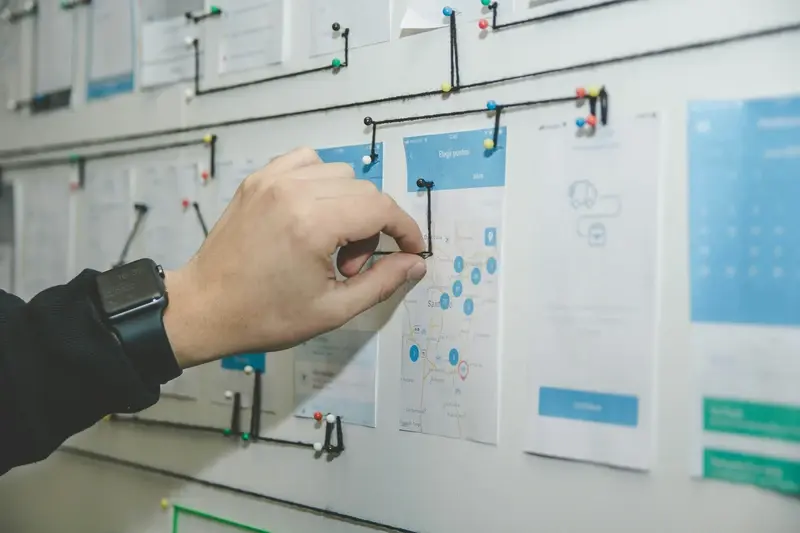
How Do I Create a User-Centered Design for My Mobile App?
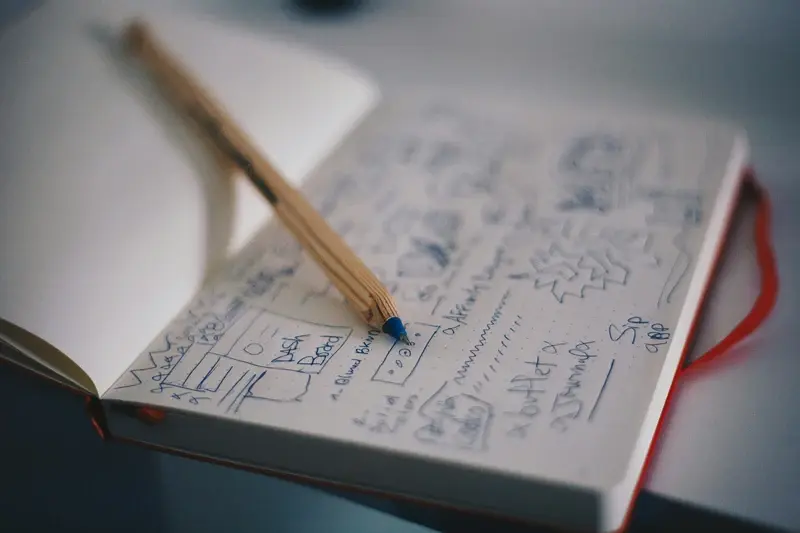
What Design Principles Create the Most Intuitive Mobile App Interfaces?



