How Do You Test App Performance and Speed?
You know that sinking feeling when you tap on an app and nothing happens for what feels like forever? Or when you're trying to scroll through content and it stutters like a broken video? Your users feel exactly the same way—and they're probably deleting your mobile app before giving it a second chance. Speed isn't just nice to have anymore; it's make or break.
I've worked on hundreds of apps over the years, and I can tell you that performance issues are responsible for more app failures than bugs or poor design combined. Users expect apps to load instantly and respond to every tap without delay. When they don't get that, they move on to your competitor's app faster than you can say "loading screen."
The difference between a 2-second load time and a 5-second load time isn't just 3 seconds—it's the difference between keeping a user and losing them forever.
But here's the thing—most developers don't know how to properly test their app's performance. They might check if it works on their own phone, but that's not nearly enough. Real speed testing involves understanding quality metrics, testing on different devices, and knowing what actually makes users frustrated. That's where this guide comes in. We'll walk through the practical steps you need to take to ensure your mobile app runs smoothly for everyone, not just on your shiny new development phone. By the end, you'll have the tools and knowledge to spot performance problems before your users do.
What Makes an App Fast or Slow
After years of building mobile apps, I can tell you that app speed isn't just about having fancy hardware—though that helps! The real culprits behind slow apps are usually hiding in the code itself, and most of them are completely fixable.
The biggest speed killer I see time and time again is poorly optimised images. When developers stuff high-resolution photos into an app without compressing them properly, you're asking users' phones to work overtime. A single uncompressed image can be larger than your entire app needs to be.
Memory Management Problems
Memory leaks are another major issue. This happens when an app keeps using memory but never gives it back to the phone's system. Think of it like borrowing books from a library and never returning them—eventually, there are no books left for anyone else. Your phone starts struggling, and everything slows down.
Network and Processing Issues
Poor network handling makes apps feel sluggish too. If your app tries to download lots of data at once, or doesn't cache information properly, users will be staring at loading screens forever. Nobody has patience for that anymore.
Here are the main factors that affect app speed:
- Image size and compression quality
- Memory management and cleanup
- Network requests and data caching
- Code efficiency and algorithm choices
- Device hardware limitations
- Background processes running simultaneously
The good news? Most speed problems aren't mysterious. They're predictable, measurable, and fixable. You just need to know where to look and what tools to use—which is exactly what we'll cover in the next chapters.
Basic Tools for Testing App Speed
When it comes to speed testing your mobile app, you don't need expensive equipment or years of training. There are plenty of straightforward tools that can tell you exactly how fast—or slow—your app really is. I've used most of these over the years, and they're all reliable ways to get proper quality metrics without breaking the bank.
The best place to start is with the tools that Apple and Google provide for free. Xcode Instruments comes built into Apple's development environment and gives you detailed insights into your iOS app's performance. For Android developers, Android Studio's built-in profiler does the same job. Both tools show you memory usage, CPU performance, and network activity in real-time whilst your app runs.
Free Testing Tools Worth Using
Beyond the official tools, there are several other options that work brilliantly for speed testing. Firebase Performance Monitoring tracks your app's performance automatically once you've added their SDK. It's particularly good at catching issues that only happen to real users in the wild—stuff you might miss during development.
- Firebase Performance Monitoring for real-world data collection
- TestFlight and Google Play Console for beta testing feedback
- Charles Proxy for monitoring network requests
- Flipper for debugging React Native apps
- Android Debug Bridge (ADB) for command-line testing
Start with one tool and learn it properly before adding others. You'll get better results from understanding one tool well than trying to use five different ones badly.
Getting Started Right
The key is picking tools that match your technical skill level and your app's platform. If you're building a simple app, the built-in profilers in Xcode or Android Studio will give you all the quality metrics you need. More complex apps might benefit from additional monitoring tools, but don't overcomplicate things from the start.
Checking How Your App Uses Memory and Battery
Memory and battery usage can make or break your app's success—nobody wants an app that drains their phone or makes it slow down. When your app uses too much memory, it forces other apps to close; when it drains the battery quickly, users will delete it faster than you can say "one-star review".
The good news is that checking these things isn't complicated. Both Android Studio and Xcode come with built-in tools that show you exactly what's happening. Android Studio has something called the Memory Profiler, which gives you a real-time view of how much memory your app is using and where it's being used. You can watch the numbers change as people navigate through your app and spot any sudden spikes that shouldn't be there.
What to Look For
Memory leaks are your biggest enemy—these happen when your app holds onto memory it no longer needs. You'll see them as gradual increases in memory usage that never come back down. Battery drain often comes from background processes that keep running when they shouldn't, or from features like GPS and camera that are power-hungry by nature.
Quick Wins
Start by testing your app for about 10-15 minutes of normal use whilst watching the memory monitor. If you see memory climbing steadily upward without dropping, you've likely got a leak. For battery testing, leave your app running in different states—foreground, background, and completely idle—then check how much battery it consumed over a few hours. Most phones have battery usage statistics built right into the settings that show you which apps are using the most power.
Testing Your App on Different Phones
When you build a mobile app, you can't just test it on one phone and call it a day. That's like cooking a meal and only letting one person taste it—you need more feedback! Different phones have different processors, amounts of memory, and screen sizes. What works perfectly on a flagship phone might crawl along on an older device.
The tricky bit is that your users won't all have the latest and greatest phones. Some will be using devices that are three or four years old, and your app needs to work well for them too. I've seen apps that run beautifully on expensive phones but become unusable on budget devices. That's a surefire way to lose half your audience before they even give your app a proper chance.
Getting Your Hands on Test Devices
You don't need to buy every phone on the market—that would be mad expensive! Start with a mix of high-end, mid-range, and budget devices from the most popular manufacturers. Android testing is particularly tricky because there are so many different versions and manufacturers out there.
The best mobile app developers test on at least five different devices before launching, including one that's at least two years old
What to Look For
Pay attention to how your app behaves during speed testing on each device. Does it take longer to load on older phones? Are animations choppy? These quality metrics will tell you if your app is truly ready for the real world. Don't forget to test with different network conditions too—not everyone has lightning-fast wifi all the time.
Measuring Load Times and Response Speed
When someone taps your app icon, they expect things to happen quickly. Really quickly. We're talking about measuring times in milliseconds—that's thousandths of a second. If your app takes more than three seconds to load, many people will give up and close it.
The two main things you need to measure are load times and response speed. Load time is how long it takes for your app to start up and show something useful on screen. Response speed is how quickly your app reacts when someone taps a button or scrolls through content.
Tools for Measuring Speed
Most phones have built-in tools that can help you measure these speeds. On Android phones, you can turn on "Developer Options" in the settings menu. This shows you frame rates and drawing times right on your screen whilst you use the app. For iPhones, you can use Xcode's Instruments tool if you have access to a Mac computer.
There are also third-party apps that can measure performance. Some popular ones include GameBench and TestFlight—both give you detailed reports about how your app performs.
What Numbers Should You Aim For?
Here are the speeds you should target for a good user experience:
- App startup time: Under 2 seconds
- Screen transitions: Under 300 milliseconds
- Button taps: Under 100 milliseconds
- Scrolling: 60 frames per second (smooth movement)
- Loading new content: Under 1 second
Remember to test these speeds on different types of phones, not just the newest ones. Older phones with less powerful processors will always run your app more slowly, so you need to make sure it still feels fast enough on those devices too.
Finding and Fixing Common Performance Problems
After years of building mobile apps, I've seen the same performance issues crop up time and time again. The good news? Most of these problems have straightforward solutions once you know what to look for. Let's walk through the most common culprits that slow down your mobile app and make users frustrated.
Memory Leaks and Storage Issues
Memory leaks happen when your app holds onto data it doesn't need anymore—like keeping every photo a user has ever viewed stored in memory. This makes your app slower and can cause crashes. Storage problems occur when apps download too much data or cache files without cleaning up properly. Both issues will make your speed testing results look terrible and hurt your quality metrics.
To fix memory problems, check what data your app is storing and clear out anything old or unused. Set limits on how much your app can store and create automatic cleanup processes that run in the background.
Network and Loading Problems
Slow network requests are another major issue. Apps that try to download massive files or make too many server requests will always feel sluggish. The solution is to compress images and data before sending them, and batch multiple requests together when possible.
- Compress images to reduce download times
- Use caching to avoid repeated downloads
- Load content in small chunks rather than all at once
- Set timeouts for network requests
- Test on different connection speeds
Always test your mobile app on a slow 3G connection—if it works well there, it'll fly on faster networks.
The key is being proactive about performance issues rather than reactive. Regular testing helps you catch problems before they affect users and keeps your quality metrics healthy.
Conclusion
Testing your app's performance isn't something you do once and forget about—it's an ongoing job that needs attention throughout your app's life. I've seen too many apps launch without proper testing, only to crash and burn when real users start downloading them. The good news? You now have all the tools and knowledge to avoid that fate.
Start with the basics: use simple tools to check your app's speed, then work your way up to more detailed testing. Memory usage, battery drain, load times—these aren't just technical buzzwords, they're the things that make or break user experience. Your users won't care how clever your code is if your app takes forever to load or drains their battery in an hour.
Testing on different devices is probably the most important thing you can do. That shiny new phone in your pocket doesn't represent what most of your users will be using. Get your hands on older devices, budget phones, different operating system versions. Your app needs to work well for everyone, not just the people with the latest and greatest hardware.
Performance problems will pop up—that's just how app development works. The key is catching them early and knowing how to fix them. Regular testing means you'll spot issues before your users do, and that's what separates professional apps from amateur ones. Keep testing, keep improving, and your users will thank you for it.
Share this
Subscribe To Our Learning Centre
You May Also Like
These Related Guides
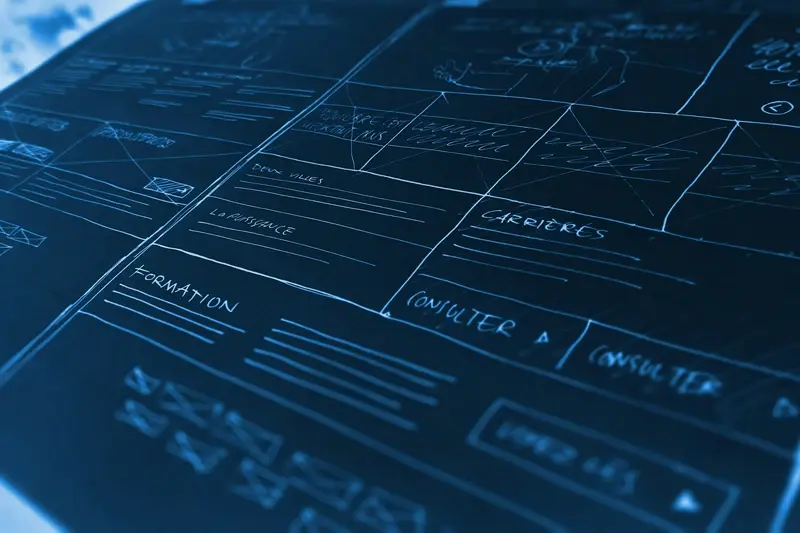
Which Mobile Application Architecture Design Is Best For Scalability?

What's The Difference Between Rest And GraphQL APIs?



