What Makes App Store Screenshots Convert Better?
You've spent months building your mobile app, perfecting every feature and squashing every bug. The code is clean, the user experience is smooth, and you're genuinely proud of what you've created. But then you upload it to the App Store and... nothing. Downloads trickle in at a painfully slow rate, and you can't understand why people aren't converting when they land on your app store listing.
Here's the thing most developers don't realise—your app store screenshots are doing the heavy lifting when it comes to conversions. I mean, think about it; when someone finds your app, they're not reading your entire description or watching demo videos. They're quickly scanning through those screenshots to decide if your app is worth their time and storage space.
After working on hundreds of app store listings over the years, I've seen how small changes to screenshots can double or even triple conversion rates. It's honestly one of the most underestimated parts of app marketing. Most teams throw together a few basic screenshots showing their app's interface and call it a day. But that's like having a brilliant shop with terrible window displays—people just walk past without giving you a proper chance.
Screenshots are your app's first impression, and you never get a second chance to make a first impression in the App Store where users make decisions in seconds, not minutes.
The good news? Creating screenshots that actually convert isn't about having a massive budget or hiring expensive designers. It's about understanding what your potential users care about and presenting your app in a way that speaks directly to their needs. That's exactly what we're going to cover in this guide.
Understanding Your Target Audience
You know what? I see this mistake constantly—developers who spend months perfecting their app but then slap together generic screenshots at the last minute. It's a bit mad really, because your screenshots are often the first real interaction someone has with your product.
The truth is, different audiences care about completely different things. If you're targeting busy professionals, they want to see how your app saves them time. Show them the key features upfront—no fluff, just results. But if your audience is teenagers? They care more about how the app looks, whether its trendy, and what their friends might think.
Know Your User's Context
Here's something most people get wrong: they design screenshots for themselves, not their users. When I'm working with clients, I always ask—where is someone when they discover your app? Are they commuting on the tube, scrolling through apps during their lunch break, or researching solutions at their desk?
Someone browsing on their phone while walking has maybe three seconds to understand what your app does. That means your first screenshot needs to communicate your core value immediately. But someone researching on their laptop might scroll through all five screenshots, reading every detail.
Different Demographics, Different Priorities
The demographics make a huge difference too. Here's what I've noticed works for different groups:
- Young users (16-25): Focus on social features, visual appeal, and what makes you different
- Working professionals (26-40): Highlight efficiency, time-saving, and professional benefits
- Older users (40+): Show clear functionality, easy navigation, and practical value
- Business users: Emphasise security, integration capabilities, and ROI
The key is matching your screenshot style to your audience's expectations. A fitness app for gym enthusiasts should look energetic and motivating, while a finance app needs to feel secure and trustworthy. Its not about making everyone happy—it's about making the right people excited enough to download.
First Impressions Matter Most
You've got about three seconds. That's it—three seconds before someone decides whether your app is worth their time or not. I've watched countless clients obsess over features, functionality, and fancy animations, while completely neglecting the one thing that actually gets people to download their app in the first place. Your first screenshot.
The brutal truth? Most users never scroll past your first image. They see that initial screenshot and make an instant judgement about your app's quality, usefulness, and whether it fits what they're looking for. It's a bit mad really, but that's just how human brains work—we make snap decisions based on visual information.
Your first screenshot needs to answer the most basic question: what does this app actually do? I can't tell you how many times I've seen gorgeous screenshots that tell me absolutely nothing about the app's purpose. Beautiful gradients and stylish mockups mean nothing if users can't figure out what problem you're solving.
Put your app's core value proposition in the first screenshot. If someone only sees one image, they should immediately understand what your app does and why they need it.
Think about the context too. People browse app stores on their phones, often whilst doing something else entirely. They're not giving you their full attention—you need to grab it instantly. Your first screenshot should work even at thumbnail size, even when someone's glancing at it for a split second.
What Makes a First Screenshot Work
- Shows the main interface users will spend time in
- Includes clear, readable text (even on small screens)
- Demonstrates the primary function immediately
- Uses your brand colours to create recognition
- Avoids cluttered or confusing layouts
Remember, you're not trying to show everything your app can do in that first image. You're trying to get people interested enough to look at the second screenshot. Focus on one clear message and deliver it perfectly.
Visual Hierarchy and Information Flow
Your screenshots need to tell a story—and like any good story, they need a clear beginning, middle and end. I've tested hundreds of screenshot sets over the years, and the ones that convert best follow a logical flow that guides users through your app's key benefits without overwhelming them.
Think about how people scan through screenshots in the App Store. They don't read every word or study every detail. Instead, they quickly glance through your images looking for reasons to either download or move on. This is where visual hierarchy becomes absolutely critical for your conversion rates.
Creating Clear Visual Paths
Your first screenshot should immediately communicate what your app does—no guesswork required. The second should show the main benefit or solve the primary problem your target audience faces. By the third screenshot, you're demonstrating specific features that set you apart from competitors.
I always recommend following this priority order when planning your screenshot sequence:
- Primary app function and main value proposition
- Core user benefit that solves their biggest pain point
- Key differentiating features that make you unique
- Social proof, testimonials or usage statistics
- Secondary features that support the main functionality
Managing Information Density
One mistake I see constantly? Cramming too much information into each screenshot. Users can't process multiple messages simultaneously, especially on mobile screens. Each image should focus on one main idea or benefit.
Keep your text overlays large enough to read on a phone screen. Use contrasting colours to ensure readability. And remember—white space isn't wasted space. It helps direct attention to what matters most in each screenshot, making your app's benefits clearer and more compelling to potential users.
Feature Demonstration Through Screenshots
Right, let's talk about the meat and potatoes of your app store screenshots—actually showing what your app does. I see so many apps that have gorgeous screenshots but leave users scratching their heads about what the app actually does. It's mental really; you've got maybe three seconds to show someone why they should care about your app.
The trick is picking the right features to showcase. Not every feature deserves a screenshot slot—you need to be ruthless here. I always tell my clients to focus on the features that solve their users biggest problems first. If you're building a fitness app, don't lead with your settings screen (I've genuinely seen this happen). Show the workout tracking, the progress charts, the social sharing bits that get people excited.
Show Your App in Action
Static screenshots work fine, but showing your app mid-action tells a much better story. Instead of showing an empty messaging screen, show it with actual conversations happening. Rather than displaying a blank calendar, populate it with events and appointments. Users need to see themselves using your app successfully.
The best app screenshots don't just show features—they show the transformation your app creates in someone's life
One thing I've learned over the years is that context matters massively. If you're demonstrating a photo editing feature, use a before-and-after comparison. Food delivery apps should show the ordering process with mouth-watering images. Banking apps need to demonstrate security without looking intimidating. Its about creating that "aha moment" where potential users immediately understand the value you're offering them.
Using Text Overlays Effectively
Text overlays on your app store screenshots can make or break your conversion rates—but honestly, most developers get them completely wrong. I've seen brilliant apps with terrible overlay text that basically kills their download potential before users even read the app description.
The key thing to remember is that your text overlay isn't there to describe what's obviously visible in the screenshot. It's there to explain the benefit or outcome that feature provides. So instead of writing "Chat Screen" over your messaging interface, try something like "Stay Connected with Your Team" or "Instant Messaging That Actually Works."
What Makes Text Overlays Work
Keep your overlay text short and punchy. You've got maybe 2-3 seconds of someone's attention as they swipe through your screenshots. Long sentences just don't work—trust me on this one. I usually stick to 3-6 words maximum per overlay, sometimes stretching to 8 if the benefit is really compelling.
The positioning matters more than you'd think. Top and bottom thirds of your screenshots tend to perform best because that's where people's eyes naturally go. Avoid placing text over busy areas of your interface where it becomes hard to read.
Common Text Overlay Mistakes
- Using jargon or technical terms instead of plain language
- Making the text too small to read on mobile devices
- Choosing colours that don't contrast well with the background
- Repeating the same message across multiple screenshots
- Focusing on features instead of benefits
One thing that works really well is addressing pain points directly. "No More Forgotten Passwords" or "Stop Losing Important Notes" immediately resonates with users who've experienced those exact problems. It's about connecting emotionally, not just showing functionality.
The font choice and styling should match your app's personality but prioritise readability above everything else. A fancy font that's hard to read will hurt your conversions every single time.
Testing Different Screenshot Variations
Here's where things get interesting—and a bit scientific. I've seen plenty of developers upload their screenshots once and never look back, but honestly, that's leaving money on the table. The most successful app store listings are the ones that get tested, tweaked, and tested again.
A/B testing your app store screenshots isn't just something the big companies do; its something every developer should be doing. You can test different versions of your screenshots to see which ones actually convert better. Maybe your first screenshot performs better with a bright background instead of dark? Maybe showing the results screen converts better than the main interface? You won't know until you test it.
The tricky bit is that most app stores don't have built-in A/B testing tools (Apple's got some limited options, but they're not exactly comprehensive). This means you'll need to use third-party tools or run manual tests by changing your screenshots and monitoring your conversion rates over specific time periods. I usually recommend testing one element at a time—don't change everything at once or you won't know what made the difference.
Test your screenshots for at least 2-3 weeks to account for weekend vs weekday traffic patterns and get statistically meaningful data.
Focus on testing the first two screenshots since these have the biggest impact on conversion rates. Try different colour schemes, text overlay positions, or even completely different features. What matters is that you're making data-driven decisions rather than guessing what works. The apps that consistently outperform their competition are usually the ones whose developers never stop testing and improving their app store presence.
Common Screenshot Mistakes to Avoid
After years of analysing what works and what doesn't in app store optimisation, I've seen the same screenshot mistakes crop up time and time again. The thing is, most of these errors are completely avoidable—but they can absolutely tank your conversion rates if you're not careful.
Let me share the biggest culprits I see developers making. First up: cramming too much information into a single screenshot. I get it, you want to show off every feature, but honestly? It just creates visual chaos. Users spend about three seconds looking at your screenshots before they decide whether to keep scrolling or download. That's not enough time to process a cluttered mess.
The Most Damaging Screenshot Errors
- Using screenshots that don't match your actual app interface
- Forgetting to show the app in context—just floating interface elements
- Making text overlays too small to read on mobile devices
- Using outdated screenshots that show old branding or removed features
- Starting with your least compelling screenshot instead of your strongest
- Ignoring platform-specific design guidelines (iOS vs Android differences)
- Adding so many text overlays that you can't see the actual app
But here's what really gets me—screenshots that look nothing like the actual app experience. I've seen apps use mockups that are so polished and perfect that the real app feels like a disappointment when users download it. That's not just misleading; it's a recipe for terrible reviews and quick uninstalls.
The biggest mistake though? Not testing different approaches. Your first attempt at screenshots probably won't be your best. The apps that convert well are constantly tweaking and improving their store presence based on real user behaviour, not assumptions.
Conclusion
After years of testing app store screenshots for clients across different industries, I can tell you that getting them right makes a massive difference to your download numbers. It's honestly one of the most cost-effective ways to improve your apps performance—you're not changing the product itself, just how you present it.
The fundamentals haven't changed much over the years. Your first screenshot still needs to grab attention within seconds; your visual hierarchy should guide users through your apps key benefits; and you absolutely must show your app in action rather than just talking about features. But here's what I've learned from working with hundreds of apps—the details matter more than most people realise.
Those text overlays we talked about? They can increase conversion rates by 20-30% when done properly. A/B testing different screenshot variations isn't just nice to have, it's necessary if you want to compete in todays market. And avoiding those common mistakes like cluttered layouts or generic stock imagery can be the difference between success and obscurity.
The mobile app landscape keeps getting more competitive, which means your screenshots need to work harder than ever. Users are making split-second decisions about whether to download your app, and your screenshots are often the deciding factor. They're your sales team, working 24/7 to convince potential users that your app is worth their time and device storage.
Remember, great screenshots don't just happen by accident. They're the result of understanding your audience, focusing on what matters most to them, and constantly refining your approach based on real data. Get this right, and you'll see the impact on your conversion rates almost immediately.
Share this
Subscribe To Our Learning Centre
You May Also Like
These Related Guides

Why Do Similar Apps Get Different Amounts of Downloads?
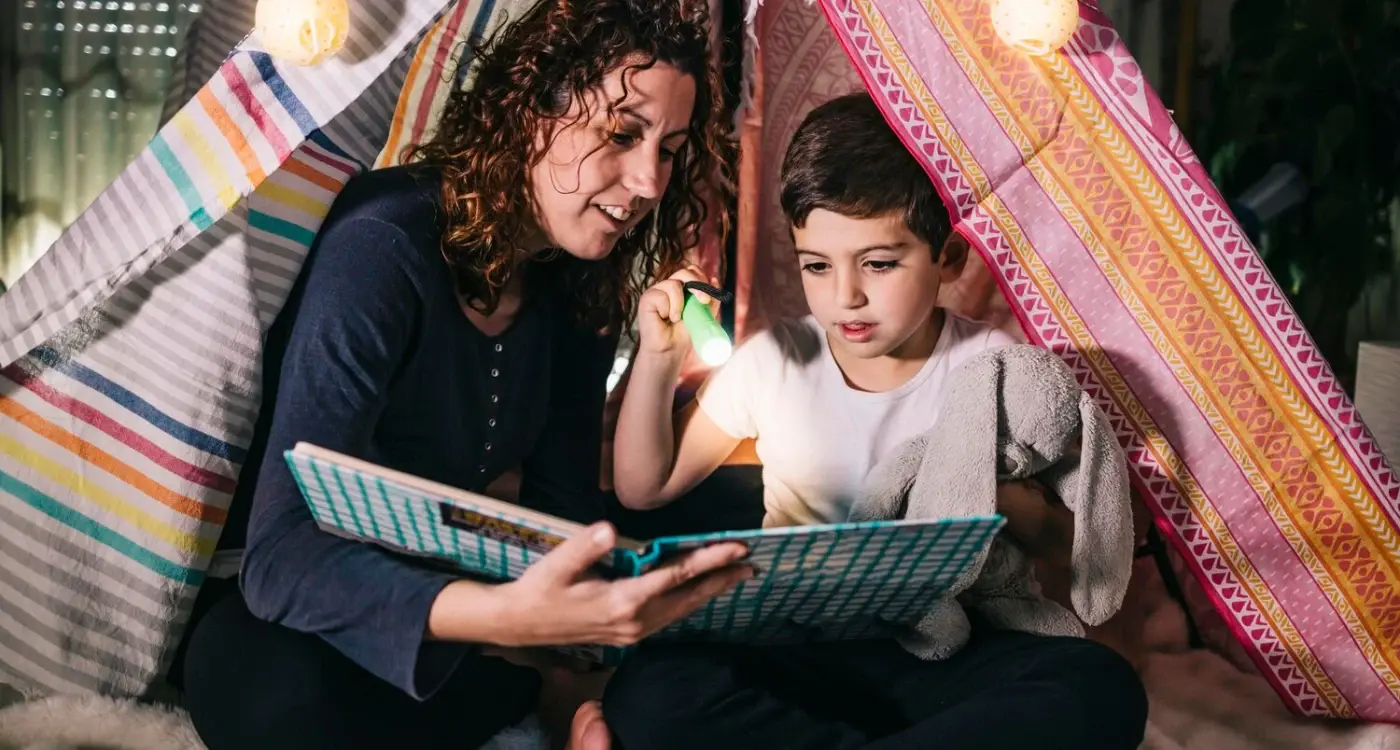
How Does Screenshot Storytelling Guide Download Decisions?



