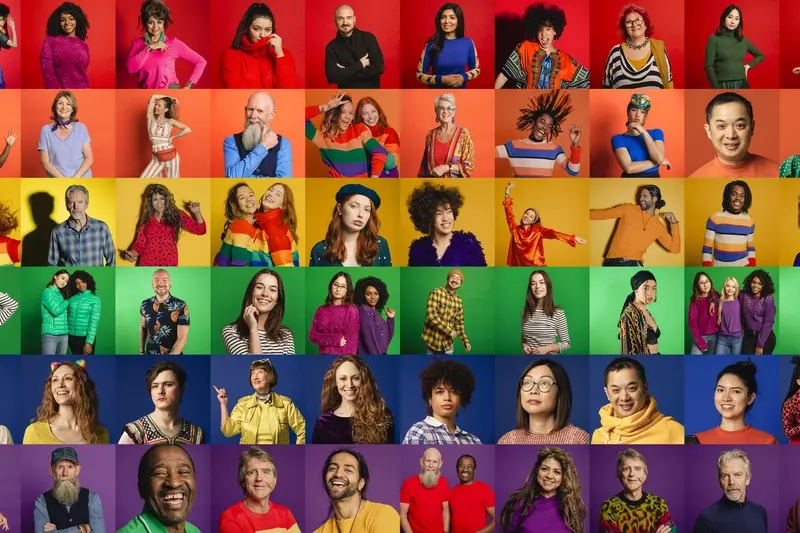What Makes Some App Gestures Easy and Others Confusing?
Have you ever tried using an app and felt like you needed a manual just to figure out how to scroll through it? You know what I mean—those moments when you're tapping, swiping, and pinching at your screen like you're trying to crack some sort of secret code. It's frustrating, isn't it? But then there are other apps that feel so natural you barely think about how you're interacting with them.
After years of building mobile apps, I've seen this problem from both sides. I've watched users struggle with interfaces that seemed perfectly logical to the development team, and I've also seen apps that users pick up instantly without any explanation. The difference usually comes down to one thing: how well the app gestures match what people naturally expect to happen when they touch their screen.
The thing is, gesture design isn't just about making things look pretty or following the latest trends. It's about understanding how our brains process touch interactions and why some movements feel right while others make us want to throw our phones across the room. When you swipe left on a photo, you expect to see the next one—not open a menu or delete the image. That expectation isn't random; it's based on years of learned behaviour from using dozens of other apps.
The best gesture designs are invisible to users because they work exactly as expected
This guide will walk you through the psychology and practical considerations behind creating touch interfaces that actually make sense. We'll explore why some gestures feel natural while others require a PhD to figure out, and more importantly, how you can design interactions that users will understand without thinking twice about them.
The Science Behind Natural Touch Interactions
When I first started building apps, I thought touch interactions were simple—you tap, you swipe, job done. But after years of watching users struggle with gestures that seemed obvious to me (and succeeding with ones I thought were complex), I've learned there's actual science behind why some touches feel natural and others don't.
Your brain processes touch differently than it processes what you see or hear. When you touch your phone screen, you're not just using one sense—you're combining sight, touch, and something called proprioception (basically your brain's awareness of where your fingers are in space). This is why a simple tap works so well; it mirrors real-world interactions you've been doing since you were a baby.
Motor Memory and Muscle Memory
Here's something that changed how I approach gesture design: your fingers have memory. Not literally, but your brain stores patterns of movement that become automatic over time. This is why pinch-to-zoom feels natural now—millions of people have trained their motor cortex to associate that gesture with "make things bigger."
But here's the tricky bit—if you introduce a gesture that conflicts with an existing motor pattern, users will struggle. I've seen this happen when clients want to be "different" with their gestures. Sure, you can make a three-finger swipe do something unique, but you're fighting against years of learned behaviour. The result? Users either can't remember the gesture or they accidentally trigger it when they meant to do something else.
The most successful apps I've built work with these natural patterns rather than against them. It's not about being boring—it's about being usable.
Common Gesture Patterns Users Already Know
When I'm designing app gestures, I always start with what people already know. It's like building on a foundation that's already there—much easier than starting from scratch.
The tap is your bread and butter. Everyone gets it. Press a button, something happens. It's been around since the first touchscreens and its so deeply ingrained that even my nan figured it out on her first smartphone. Double-tap to zoom? That one's pretty universal too, though I've noticed some apps mess it up by making users wait too long between taps.
Pinch-to-zoom is another winner. Two fingers, spread them apart to make things bigger, bring them together to make things smaller. Makes perfect sense when you think about it—you're literally stretching or squashing the content. Most people pick this up within seconds because it feels natural.
Then there's the swipe. Left and right swipes work brilliantly for moving between pages or dismissing items. Up and down swipes for scrolling? Dead simple. These gestures work because they mirror physical actions we do in real life—flicking through pages or sliding things aside.
The Gestures That Stick
Long press is interesting. Hold your finger down and something extra happens—usually a menu or additional options. It's like the right-click of mobile design. Takes a bit more learning than a simple tap, but once people discover it, they use it everywhere.
Pull-to-refresh has become second nature for most users now. That little bounce when you drag down at the top of a list? People expect it in social feeds, email apps, news apps. It started with one app but now its everywhere because it just works.
Stick to these established patterns for your core interactions. Users come to your app with existing expectations—work with them, not against them.
Why Some Gestures Feel Impossible to Learn
I've watched countless users struggle with app gestures that seemed perfectly logical to the development team. It's honestly a bit mad how something can feel so intuitive to us as developers but completely baffle real users. The thing is, when gestures fail, it's rarely because users aren't smart enough—it's because we've broken some fundamental rules about how human brains process touch interactions.
The biggest culprit? Gestures that fight against muscle memory. You know when you try to pinch-to-zoom on a map and it does something completely unexpected? That jarring feeling happens because your brain has already committed certain movements to automatic responses. When an app hijacks these established patterns for different actions, users get confused and frustrated. They'll blame themselves, but really it's our fault as designers.
Breaking Physical Logic
Some gestures fail because they don't match how we naturally want to move our fingers. I've seen apps that require users to swipe up to go back (when left feels natural) or use three-finger taps for common actions. These gestures might work in theory, but they create cognitive friction because they demand too much conscious thought.
Complex multi-step gestures are another trap. Sure, a long-press followed by a drag might seem clever, but if users can't complete the action in one fluid motion, they'll struggle every single time. The best gestures feel like extensions of natural hand movements, not complicated dance routines your fingers need to memorise.
Then there's the timing issue—gestures that are too sensitive or require perfect precision. When users have to perform the same action multiple times to get it right, they lose confidence in the interface. And honestly? They'll probably give up and find a different app that just works.
The Hidden Rules of Touch Design
Here's something I've learned after years of watching users interact with apps—there are unwritten rules that govern how people expect touch interfaces to behave. Break these rules, and your users will struggle. Follow them, and your app feels natural from the first tap.
The most basic rule? Size matters, but not in the way you might think. Apple's guidelines say touch targets should be at least 44 pixels, but I've found that context is everything. A delete button can be smaller because people approach it carefully. But a primary action button? Make it generous. Users should never have to aim precisely at something they use frequently.
The Physics of Digital Touch
Your app should follow the physics people expect from the real world. When someone swipes a screen, they expect momentum—content should glide and then slow down naturally, not stop dead. I've seen apps that ignore this principle and they feel broken, even when they're working perfectly.
Visual feedback is another hidden rule that's often overlooked. Every touch needs acknowledgement, even if it's just a subtle highlight or animation. Without this feedback, users start tapping harder or multiple times because they think the app isn't responding.
The best touch interfaces feel like they're responding to your thoughts, not your fingers
Edge cases matter more than you'd expect. What happens when someone accidentally touches the screen while putting their phone in their pocket? Good apps prevent these phantom touches. What about when someone's hands are wet or they're wearing gloves? These aren't edge cases—they're Tuesday afternoon for your users. Design for the messy reality of how people actually use their phones, not the perfect conditions of your testing environment.
Platform Differences That Trip Users Up
After working on apps for both iOS and Android for years, I can tell you that platform differences are one of the biggest sources of user confusion. It's genuinely frustrating when you build something that feels natural on one platform but completely alien on another.
The most obvious difference is navigation patterns. iOS users expect that swipe-from-left gesture to go back—it's baked into their muscle memory. But Android users? They're looking for that back button or expecting different swipe behaviours. I've seen apps crash and burn because they ignored these fundamental differences.
Key Platform-Specific Gestures
- iOS: Swipe from left edge for back navigation, pull-to-refresh, 3D Touch (on older devices)
- Android: Hardware/software back button, drawer navigation from left, contextual action bars
- Both platforms: Pinch to zoom, tap to select, long press for context menus
But here's where it gets tricky—users don't stay loyal to one platform anymore. Someone might use an iPhone but work on an Android tablet. When they switch between devices, they bring expectations from both platforms with them.
The biggest mistake I see developers make is trying to force one platform's gestures onto another. You can't just copy iOS navigation patterns and dump them into an Android app. Users will be confused because it doesn't match their expectations for that platform.
My approach? Design for the platform your users are actually on. Don't try to be clever and reinvent basic navigation patterns. If you're building for iOS, embrace iOS conventions. Android users expect Material Design patterns, so give them what they know.
The goal isn't to make every platform identical—its to make each platform feel right for that specific user experience.
Testing Your App's Gesture Experience
Testing gestures is where theory meets reality—and honestly, it can be a bit of a wake-up call. I've seen apps that looked perfect on paper completely fall apart when real people started using them. The thing is, you can't just assume your gesture design works; you need to watch actual users struggle with it (or hopefully not struggle!).
The best way to test gestures? Get your app in front of people who have never seen it before. I mean complete strangers, not your mum or your colleague who's been hearing about this project for months. Fresh eyes will spot problems you've become blind to. Watch them use the app without giving any instructions—you'll be surprised how often they try to interact with things in ways you never expected.
Record your testing sessions so you can review exactly where users hesitate or make mistakes. These moments reveal which gestures aren't working intuitively.
Pay attention to these key warning signs during testing: users tapping instead of swiping, trying to pinch when they should drag, or repeatedly attempting the same failed gesture. If someone tries the wrong gesture more than once, that's your design talking, not their incompetence.
What to Test For
- How quickly users discover gesture controls
- Whether they can remember gestures after a break
- If users with different hand sizes can perform actions comfortably
- How well gestures work with screen protectors or wet fingers
- Whether users understand the visual feedback you're providing
Don't forget to test on different devices too. A gesture that works perfectly on a large phone might be impossible on a smaller screen. And test with people who have accessibility needs—their feedback often reveals issues that benefit everyone.
Making Complex Actions Feel Simple
This is where the magic happens, honestly. Taking something that should be complicated and making it feel completely natural? That's the difference between apps that people love and apps that sit unused on their phones.
I've spent years watching people struggle with apps that try to cram too much into a single gesture. You know the ones—where you need to tap, hold, swipe left, then tap again just to delete a message. It's mental! The best apps I've built break these complex actions into smaller, more digestible steps that feel logical to users.
Take photo editing apps. Instead of requiring users to remember a complex pinch-rotate-swipe combination to adjust an image, successful apps use progressive disclosure. First tap selects the photo, then simple sliders appear for brightness and contrast. Want more control? Another tap reveals advanced options. Each step builds on what the user already understands.
The Magic of Contextual Menus
Here's something I've learned from testing hundreds of gesture interactions: context is everything. When users long-press on different elements, they expect different outcomes. Long-press on text? They want to copy it. Long-press on an image? They're thinking save or share. Fighting against these expectations is like swimming upstream.
The apps that feel most intuitive are the ones that reveal complexity gradually. Start with the most common action as a simple tap, then layer in additional functionality through secondary gestures. This way, new users aren't overwhelmed, but power users can still access advanced features quickly.
Remember—if your gesture requires a tutorial longer than ten seconds to explain, it's probably too complex. Break it down into smaller pieces that feel natural on their own.
Accessibility in Touch Interface Design
Right, here's something that honestly keeps me up sometimes—how many users we accidentally exclude when designing touch interfaces. I've seen brilliant apps with clever gestures that work perfectly for most people, but completely shut out users with motor difficulties, visual impairments, or even just different hand sizes. It's not intentional, but its impact is massive.
The thing about accessibility in gesture design is that good accessible design actually makes apps better for everyone. When I build in larger touch targets for users with motor control issues, it also helps people using their phones one-handed on the bus. When I add haptic feedback for users who can't see visual cues clearly, it makes the app feel more responsive for everyone else too.
Making Gestures Work for Everyone
Apple's accessibility guidelines suggest touch targets should be at least 44x44 points, but I usually go bigger—especially for primary actions. Complex multi-finger gestures might look impressive in demos, but they're basically impossible for users with limited hand mobility. That's why I always provide alternative ways to access the same functions.
The best accessible design is invisible—users shouldn't have to think about whether they can use your app, they just should be able to
Voice commands, haptic patterns, and adjustable gesture sensitivity aren't just nice-to-haves anymore. They're table stakes for any app that wants to serve its entire potential audience. Plus, with screen readers becoming more sophisticated at interpreting gesture-based interfaces, we need to think about how our custom interactions will be announced and navigated by assistive technologies. It's complex stuff, but getting it right means your app works beautifully for everyone who picks it up.
After building hundreds of apps over the years, I can tell you that gesture design is one of those things that separates good apps from great ones. It's not flashy, it's not something you put in marketing materials, but users absolutely feel it when its done right—and they definitely notice when it's wrong.
The apps that feel most natural are the ones where gestures follow patterns people already understand. Swiping feels like sliding paper across a desk because that's exactly what our brains expect it to be. Pinching to zoom mimics how we'd naturally try to stretch something with our fingers. These aren't accidents; they're careful design decisions that respect how people naturally interact with physical objects.
But here's what I've learned from working with teams who get this right: good gesture design isn't about being clever or original. Actually, it's quite the opposite. The best gestures are the ones users don't even think about. They just work, like opening a door or picking up a pen.
Your users don't want to learn a new language every time they download an app. They want to get stuff done, solve problems, and move on with their day. When your gestures align with their existing mental models and respect platform conventions, that's exactly what happens.
The real test isn't whether your gesture makes sense to you or your development team—it's whether a tired user at the end of a long day can still figure it out without thinking. That's the standard I hold every app to, and honestly? It's made all the difference in how users respond to the apps we build.
Good gesture design is invisible design. And invisible design is what keeps people coming back.
Share this
Subscribe To Our Learning Centre
You May Also Like
These Related Guides
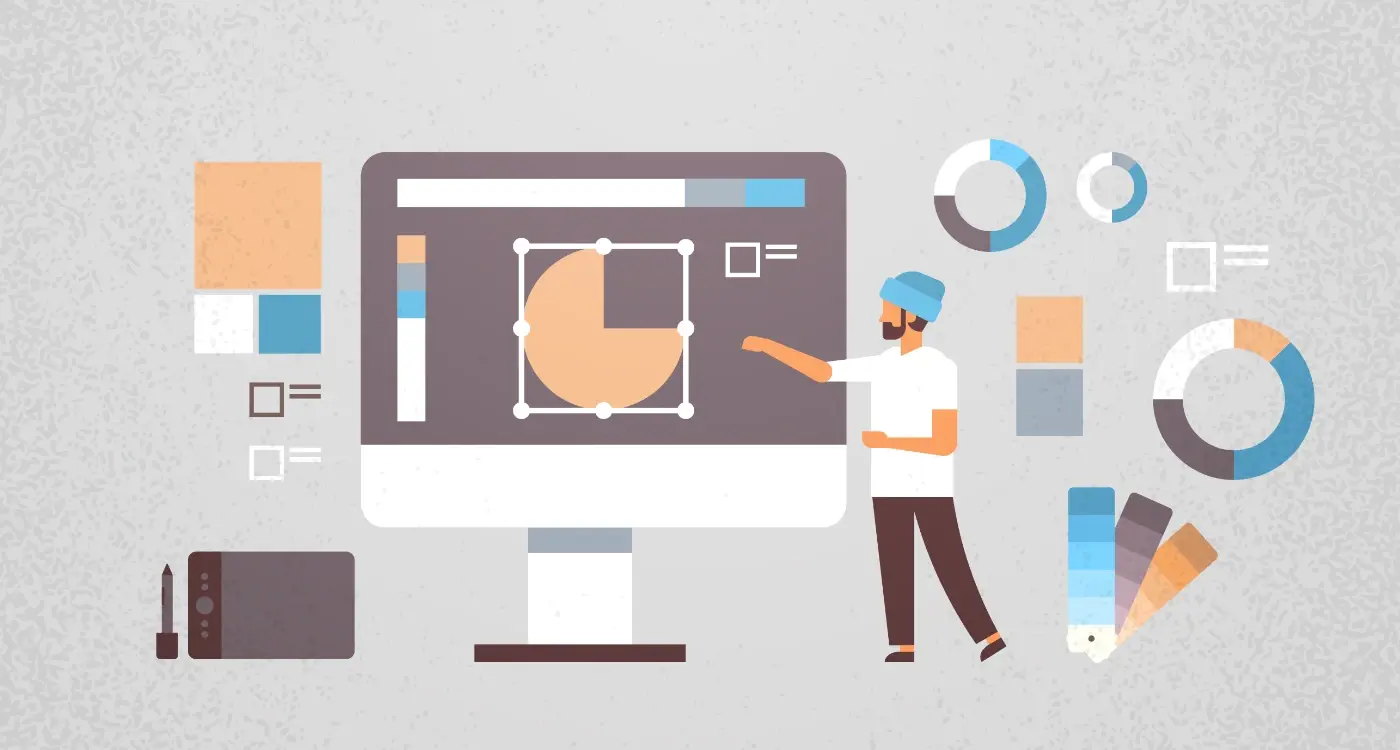
What Spacing Rules Should I Follow in App Interface Design?

What Is Liquid Glass UI and Should Your App Use It?