7 Signs Your App Has More Bugs Than You Think (and How to Fix Them)
Building mobile apps is like raising children—you think you know all their problems until someone else points out what you've been missing. After eight years of developing apps for clients ranging from scrappy startups to global brands, I've learned that most app owners are completely blind to the quality issues lurking beneath the surface. They see their app working perfectly on their own phone and assume everything's fine, but the reality is often quite different.
The thing is, mobile app health problems don't always announce themselves with dramatic crashes or obvious failures. More often, they're subtle gremlins that chip away at your user experience—slow loading times on older devices, buttons that don't respond properly on certain screen sizes, or background processes that drain batteries faster than users realise. These issues might seem small individually, but they add up to create a poor impression of your app's overall quality.
Most developers only test their apps on a handful of devices, but users are accessing them on thousands of different combinations of hardware, software, and network conditions
What makes this particularly frustrating is that many of these problems are completely avoidable if you know what to look for. Users rarely take the time to report bugs—they just delete apps that don't work properly and move on to alternatives. By the time you notice declining user retention or increased uninstalls, the damage is already done. Recognising these warning signs early can save you from losing users and having to rebuild your app's reputation from scratch.
Your App Crashes More Than You Realise
Most app owners think their app is working perfectly fine. They test it themselves, maybe get a few friends to try it out, and everything seems to run smoothly. But here's the thing—your app is probably crashing way more often than you know, and users simply aren't telling you about it.
When an app crashes, most people don't bother sending crash reports or contacting support. They just close the app and move on with their day. Some might try opening it again, but if it crashes a second time? They'll likely delete it and find something else that works better. This silent departure means you're losing users without ever knowing why.
The Hidden Crash Problem
Crashes happen for loads of different reasons. Your app might work perfectly on your iPhone but crash constantly on Android phones—or the other way around. Different operating system versions can cause problems too; what works on the latest iOS might break completely on phones that are a year or two older.
Memory issues are another big culprit. When users have lots of apps running at the same time, or their phone storage is nearly full, your app might not have enough resources to function properly. The result? Unexpected crashes that leave users frustrated.
The scary part is that these crashes often happen during the most important moments—right when someone is trying to make a purchase, sign up for an account, or complete a task. That's when losing a user hurts the most, and unfortunately, that's exactly when many apps are most likely to fail. Understanding what causes mobile apps to crash and how to prevent it is crucial for maintaining a stable user experience.
Users Are Leaving Bad Reviews But Not Telling You Why
Here's the thing about bad reviews—they're often just the tip of the iceberg. For every person who takes the time to write "this app is rubbish" in your app store reviews, there are probably ten others who simply deleted your mobile app without saying a word. That's the harsh reality of app development.
When users encounter quality issues, most don't bother explaining what went wrong. They'll leave a one-star review with vague complaints like "doesn't work" or "keeps crashing" and move on with their lives. This leaves you scratching your head, wondering what exactly broke their experience. Why users leave bad reviews instead of contacting support is a common frustration for app developers who want to fix problems but lack detailed feedback.
The problem gets worse when you realise that different users experience different bugs. Someone on an older Android phone might face crashes that iPhone users never see. A user in poor network conditions might struggle with features that work perfectly on your office WiFi. Each frustrating experience chips away at your app's reputation.
Set up automated crash reporting tools like Crashlytics or Bugsnag to capture technical details about what's going wrong, even when users don't tell you directly.
What to Look for in Negative Reviews
Start reading between the lines of your bad reviews. Comments about the app being "slow" or "laggy" often point to performance issues. Mentions of features "not working" could indicate broken functionality that your testing missed. Even reviews saying "waste of time" might reveal serious app health problems that are driving users away immediately.
- One or two-word reviews without detail usually indicate major crashes or failures
- Complaints about specific features often reveal consistent bugs
- Reviews mentioning phone models can highlight device-specific issues
- Time-based patterns in negative reviews might show when bugs were introduced
Your App Runs Slower Than a Snail on Different Phones
Performance issues are one of the most frustrating problems you can have with your app—and they're often much worse than you think. What runs perfectly on your development team's shiny new phones might crawl to a halt on older devices or budget smartphones that your users actually own.
The problem is that most developers test on high-end devices. Makes sense, right? You want to see your app at its best. But here's the thing: the majority of your users probably aren't using the latest iPhone or flagship Android device. They're using phones that are two, three, or even four years old with less RAM and slower processors.
Common Performance Problems to Watch For
- Loading screens that take more than 3 seconds on older devices
- Laggy scrolling through lists or feeds
- Animations that stutter or freeze completely
- App switching that causes your app to restart from scratch
- Touch responses that feel delayed or unresponsive
The solution starts with testing on a variety of devices—not just the expensive ones. Keep some older phones around specifically for testing, or use device simulation tools that can throttle performance to match lower-spec hardware.
You'll also want to optimise your code for efficiency. This means compressing images properly, reducing the number of API calls, and being smart about what data you load upfront versus what you fetch as needed. Small changes can make a massive difference to how your app feels on different devices.
Performance problems don't just annoy users; they make them delete your app entirely. These issues are among the performance killers that make users delete apps immediately, so fixing them should be a top priority for improving user retention.
Buttons and Features That Simply Don't Work
Nothing frustrates users more than tapping a button that does absolutely nothing. I've tested countless mobile apps where certain features just don't respond—and it's one of those quality issues that can kill user trust instantly. When someone taps your "Save" button and nothing happens, they don't think "oh, there must be a bug"; they think your app is rubbish.
The tricky part is that broken buttons often work perfectly during development but fail when real users interact with them. This happens because developers typically test features in controlled environments, but real users have different phone models, operating system versions, and usage patterns that can break functionality in unexpected ways. Starting user testing early in the development process can help catch these issues before they reach your live users.
Common Button Failures
Forms are particularly problematic—submit buttons that don't submit, save buttons that lose data, or navigation buttons that send users to blank screens. Social sharing features are another weak spot; they might work fine on your test device but completely fail on phones with different social media apps installed.
The most dangerous bugs are the ones that only affect some users, because they're the hardest to catch during testing
Finding Hidden Broken Features
User analytics can reveal broken features by showing you where people tap but don't complete actions. If your analytics show that 500 people visit your checkout page but only 50 actually purchase, something might be broken rather than just poorly designed. App health monitoring tools can also track failed user interactions and show you which features are causing problems across different devices and operating systems.
Your App Looks Broken on Some Screen Sizes
Screen fragmentation is one of those issues that catches even experienced developers off guard. You test your app on your phone, maybe a tablet, and everything looks perfect. But then users start complaining that buttons are cut off, text is overlapping, or worse—whole sections of your app are completely unusable on their devices.
The mobile world is messy when it comes to screen sizes. We've got everything from compact phones with 4-inch displays to massive tablets with 12-inch screens, and that's before we even talk about different aspect ratios and resolutions. Your app needs to work across this entire spectrum, not just on the devices your team happens to own.
Common Display Problems
- Text that gets cut off on smaller screens
- Buttons positioned outside the visible area
- Images that don't scale properly and break the layout
- Forms that become impossible to fill out on certain devices
- Navigation menus that overlap with content
The tricky part is that these problems often don't show up during basic testing. Your QA team might check the app on a few popular devices and miss the edge cases where your carefully designed interface falls apart completely.
Users won't tell you about these issues—they'll just delete your app and move on to something that works properly on their phone. That's why responsive design isn't just nice to have; it's absolutely necessary for keeping users engaged. Testing across multiple screen sizes and orientations should be built into your development process from day one, not treated as an afterthought when complaints start rolling in.
Background Tasks Are Draining Phone Batteries
Here's a mobile app quality issue that users absolutely hate—apps that drain their phone battery faster than they can say "low power mode". When your app continues running tasks in the background without users knowing, it's like leaving the lights on in every room of the house. Battery drain problems are one of the quickest ways to lose users permanently.
Background tasks can include things like checking for new messages, updating location data, syncing with servers, or processing information even when the app isn't open. These tasks are often needed for your app to work properly, but if they're not managed correctly, they become battery vampires that users will quickly identify and delete. If you're developing resource-intensive applications, you might wonder whether AR apps drain phone batteries faster than normal apps and how to optimise accordingly.
How Background Tasks Go Wrong
The problem usually happens when developers don't properly control when and how often these background tasks run. Your app might be checking for updates every few seconds instead of every few minutes. Location services might be running constantly when they only need to work occasionally. Push notifications could be poorly configured, causing your app to wake up the phone unnecessarily.
Users can see which apps are draining their battery in their phone settings—and when they spot your app using 30% of their battery life, they won't hesitate to uninstall it. This kind of app health issue destroys user trust quickly.
Test your app's battery usage regularly by checking the battery statistics on different devices. If your app appears in the top battery-draining apps list during normal use, you've got background task problems that need fixing immediately.
Smart background task management means scheduling tasks efficiently, using system-provided background modes appropriately, and giving users control over which features can run in the background. Your users will thank you for it.
Memory Leaks Are Making Phones Run Out of Space
Memory leaks are one of those sneaky problems that happen slowly—so slowly that users don't notice until their phone starts acting weird. Your app might be secretly hogging memory in the background, building up like invisible clutter that never gets thrown away.
When an app has memory leaks, it means the app is using memory but forgetting to give it back when it's finished. Think of it like borrowing books from a library but never returning them. Eventually, the library runs out of books for other people. That's what happens to phones—they run out of memory space for other apps and functions.
How Memory Leaks Show Up
Users won't directly complain about memory leaks because they don't know that's what's happening. Instead, they'll notice their phone getting slower, other apps crashing, or their device feeling hot. They might even blame their phone rather than your app.
The tricky thing about memory leaks is they get worse over time. Your app might run perfectly for the first few minutes or even hours, but after extended use, problems start appearing. This makes them particularly hard to spot during quick testing sessions.
Common Causes of Memory Leaks
- Images and graphics that don't get cleared from memory properly
- Background processes that keep running when they should stop
- Data that gets loaded but never gets deleted
- Event listeners that stay active even when they're not needed
- Cached information that builds up without limits
The good news is that proper memory management during development can prevent most leaks. Regular testing with memory profiling tools will catch the ones that slip through. Your users' phones will thank you for it.
Conclusion
Looking back at all these warning signs, it's clear that mobile app quality issues can hide in plain sight. Your users might be struggling with crashes, slow performance, broken buttons, and battery drain without you even knowing about it. The tricky part is that many of these problems only show up on certain devices or in specific situations—making them easy to miss during your own testing.
The good news is that once you know what to look for, you can start fixing these problems. Set up proper crash reporting tools so you can see what's really happening out there. Test your app on different phones, not just the latest models. Check how your app looks on various screen sizes. Monitor your app's memory usage and battery consumption. Most importantly, listen to your users—even when they're not saying much, and consider strategies to encourage users to leave feedback about your app.
App health isn't something you can check once and forget about. New devices come out all the time, operating systems get updated, and your app needs to keep working smoothly across all of them. Regular performance monitoring should become part of your routine, just like updating your app's features.
Remember, every bug you fix means happier users, better reviews, and more downloads. Users have countless apps to choose from these days, so giving them a smooth, reliable experience is one of the best ways to stand out. Your mobile app's success depends on more than just great features—it needs to actually work properly for everyone who downloads it.
Share this
Subscribe To Our Blog
You May Also Like
These Related Stories
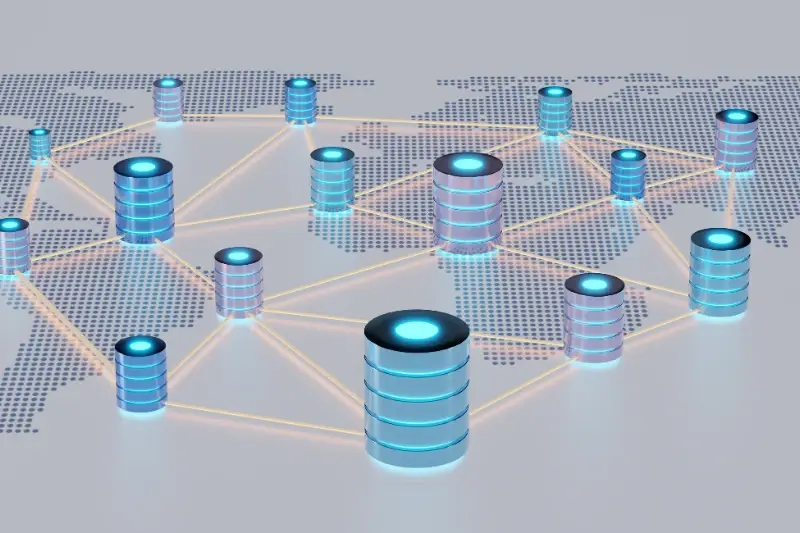
Real-World Database Costs: What You'll Actually Pay for Your App
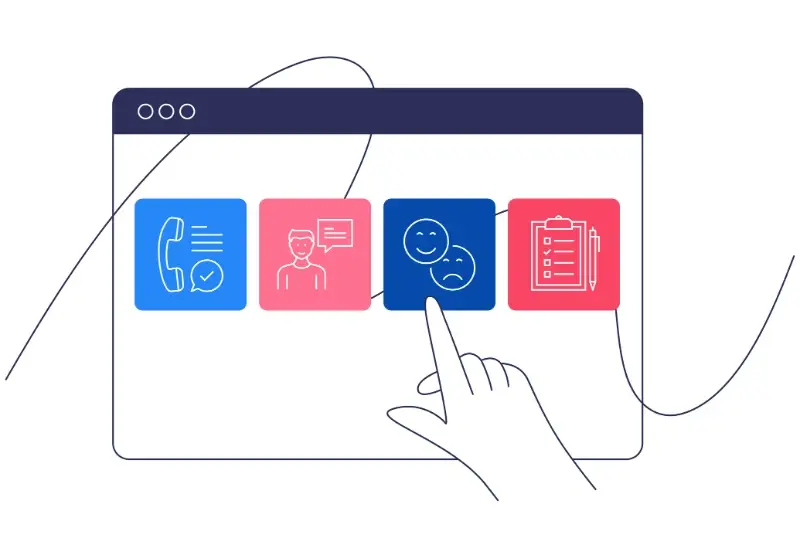
5 User Testing Methods That Will Save Your App From Failure





