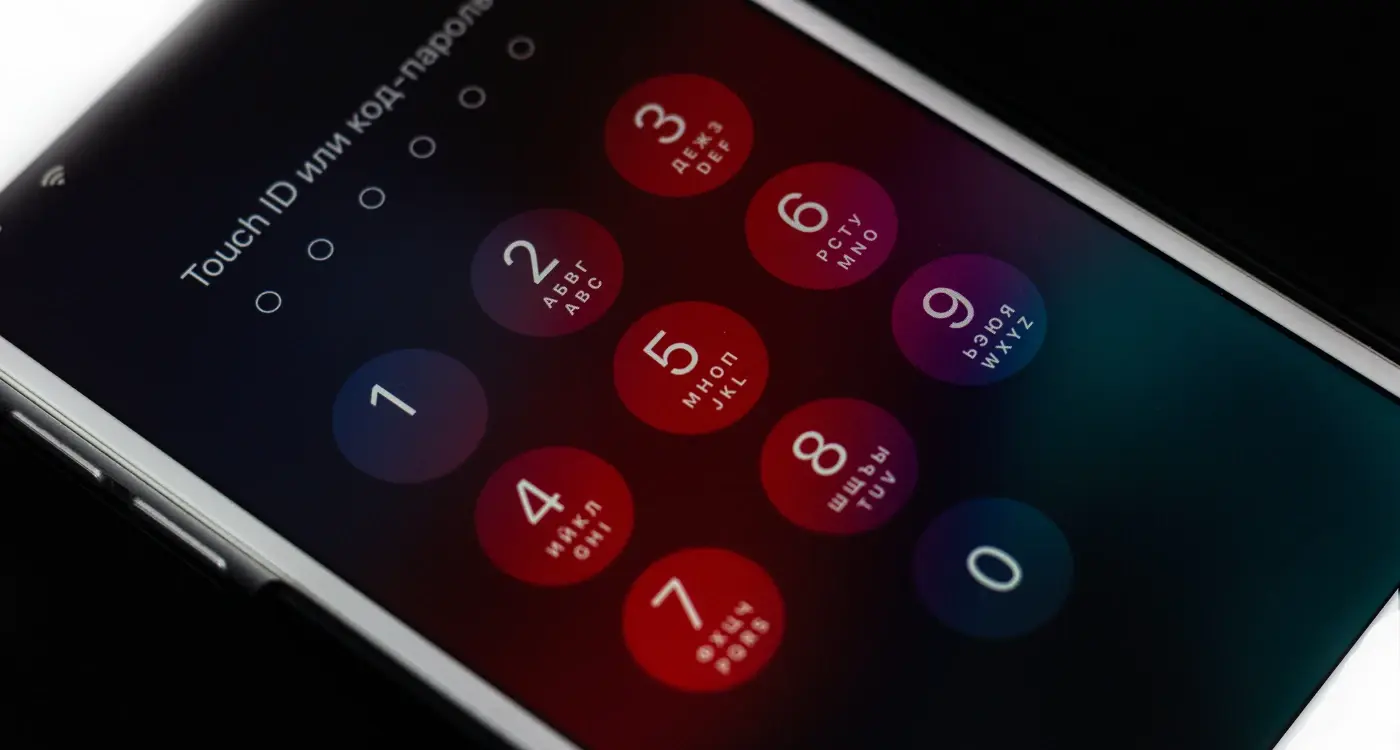How Do I Handle Images and Graphics in Dark Mode?
A major retail app launches their sleek new dark mode feature, complete with crisp white text on charcoal backgrounds. Users love it—until they start shopping. Product images that looked perfect in light mode now appear washed out and dull. Brand logos become invisible against dark surfaces. The beautiful photography that once showcased items brilliantly now makes everything look cheap and unappealing. Within days, customer complaints flood in and sales drop.
This scenario plays out more often than you might think, and it highlights a problem that many mobile app designers face when implementing dark mode. While switching background colours and text seems straightforward, image handling in mobile app design presents unique challenges that can make or break the user experience.
Dark mode isn't just a trendy feature anymore—it's become an expectation. Users want it for better battery life, reduced eye strain, and personal preference. But here's the thing: most images and graphics are created with light backgrounds in mind. When you flip to dark mode, these visual elements often clash terribly with their new surroundings.
The biggest mistake designers make is treating dark mode as an afterthought rather than planning for it from the start
Getting image handling right in dark mode requires planning, testing, and understanding how different visual elements behave across both themes. It's not just about making things look good—it's about maintaining brand consistency, readability, and user engagement regardless of which mode someone chooses. The good news? With the right approach, you can create images and graphics that look fantastic in both light and dark environments.
Understanding Dark Mode And Image Challenges
Dark mode has become something users expect rather than a nice-to-have feature. Most operating systems now switch between light and dark themes automatically based on time of day or user preference—which means your images need to work properly in both modes without looking awful.
The biggest challenge isn't just making images visible in dark mode; it's making them look intentional. I've seen too many apps where images clearly weren't designed for dark backgrounds and they stick out like a sore thumb. White backgrounds become glaring rectangles, thin borders disappear completely, and carefully crafted shadows suddenly make no sense.
Common Image Problems in Dark Mode
When you switch to dark mode, several image issues become immediately obvious. Logos with white backgrounds create harsh contrast boxes that hurt your eyes. Screenshots taken in light mode look completely out of place against dark interfaces. Icons designed for light backgrounds often lose their definition and become hard to read.
- White or light-coloured backgrounds that clash with dark interfaces
- Insufficient contrast making text within images unreadable
- Drop shadows and effects designed for light backgrounds
- Brand colours that don't work well on dark surfaces
- Screenshots and interface mockups from light mode themes
Why This Matters for User Experience
Users don't just notice these problems—they judge your entire app based on them. When images look broken or poorly implemented in dark mode, it signals that you haven't paid attention to detail. This affects trust and makes people question the quality of your app overall. Getting this right from the start saves you headaches later and shows users you've thought about their experience properly.
Preparing Images For Light And Dark Themes
Getting your images ready for both light and dark themes isn't rocket science, but it does require some forward thinking. The biggest mistake I see developers make is treating this as an afterthought—rushing to adapt images once everything else is built. Trust me, that's a recipe for headaches and compromises you don't want to make.
Start by auditing your existing image assets. Look at each graphic and ask yourself: will this work against both light and dark backgrounds? Icons with thin white lines might disappear on light backgrounds; dark text in screenshots will vanish against dark themes. It's better to identify these problems early than discover them during testing.
Creating Your Asset Variants
You'll need to create multiple versions of many images. This doesn't mean duplicating everything—some assets work perfectly in both modes without changes. Focus your efforts where they matter most.
- Icons and illustrations with strong colour contrast needs
- Screenshots containing interface elements
- Text-heavy graphics and infographics
- Brand elements that rely on specific background colours
- Decorative graphics with subtle shadows or highlights
Name your image files systematically from the start. Use suffixes like '_light' and '_dark' or organise them into separate folders. Your future self (and your team) will thank you when you're managing dozens of variants.
The key is being methodical about this process. Don't just invert colours and call it done—that approach rarely works well. Instead, consider how each image serves its purpose in both contexts. Sometimes this means redesigning elements completely, and that's perfectly normal in professional mobile app design and image handling workflows.
Creating Adaptive Graphics That Work In Both Modes
The secret to successful dark mode graphics isn't creating two separate sets of images—it's building smart, adaptive graphics from the start. I've worked on countless apps where teams initially tried the "duplicate everything" approach, only to find themselves drowning in maintenance headaches later on.
Vector graphics are your best friend here. SVG files can be styled with CSS, which means you can change colours, strokes, and fills programmatically based on the current theme. This approach cuts your image management workload in half whilst giving you pixel-perfect results on any screen size.
Smart Implementation Techniques
For raster images that can't be vectorised, there are still clever ways to make them adaptive. Using blend modes in your design software, you can create images that automatically adjust their appearance based on the background colour. Multiply blend mode works particularly well for icons and illustrations.
Alpha channels become incredibly important in adaptive design. A semi-transparent graphic will naturally blend with both light and dark backgrounds, often requiring no additional changes. The trick is getting the opacity levels just right—too transparent and your image loses impact; not transparent enough and it clashes with one of the themes.
Technical Considerations
Modern development frameworks support dynamic image switching through media queries and system preference detection. Here's what works best in practice:
- Use CSS variables for colour values that change between themes
- Implement automatic theme detection to switch graphics seamlessly
- Create fallback options for older devices that don't support dark mode
- Test your adaptive graphics on actual devices, not just simulators
The goal is creating graphics that feel native to whichever mode the user prefers, without them ever noticing the technical magic happening behind the scenes.
Managing Colour Schemes And Contrast Ratios
Getting colour schemes right in dark mode isn't just about making things look pretty—it's about making sure people can actually see and use your app. I've watched countless developers struggle with this part of mobile app design, and honestly, it's where most image handling problems crop up. The trick is understanding that colours behave differently against dark backgrounds than they do against light ones.
Your colour palette needs to work hard in both light and dark themes. What looks great against a white background might completely disappear against a dark one; what pops beautifully in dark mode could be blindingly bright in light mode. This is where contrast ratios become your best friend. A contrast ratio of 4.5:1 is the minimum for normal text, but I always aim higher when possible—7:1 gives you much better readability and makes your app accessible to more people.
Testing Your Colour Combinations
The best way to check if your colours work is to test them in real conditions. Switch between light and dark modes repeatedly whilst looking at your images and graphics. Do the colours still make sense? Can you read text overlays clearly? Are important elements still visible?
The biggest mistake I see is designers picking colours that only work in one mode and then trying to force them into both
Adjusting Brand Colours
Sometimes your brand colours won't translate perfectly to dark mode, and that's okay. You might need to create darker or lighter variations that maintain the same feeling whilst providing better contrast. This isn't betraying your brand—it's making it work better for your users across different viewing conditions.
Testing Your Images Across Different Devices And Settings
Right, so you've sorted out your adaptive images and got your colour schemes looking spot on—but here's where things get interesting. Testing is where you'll discover if all that hard work actually pays off in the real world. I can't stress this enough: what looks perfect on your development machine might look completely different on your user's phone.
Start with the obvious suspects—iPhones and Android devices with different screen sizes and resolutions. But don't stop there. You need to test on older devices too, because not everyone upgrades their phone every year. The way images render can vary dramatically between a brand new flagship phone and something that's three years old.
Testing Dark Mode Transitions
Here's something that catches people out regularly: the actual switching between light and dark modes. Users don't just sit in one mode all day—they switch back and forth depending on their environment and time of day. Test this transition repeatedly; make sure your images don't flash or show the wrong version for even a split second.
Real-World Lighting Conditions
Take your phone outside and test your app in bright sunlight, then try it in a dimly lit room. The same image that looks brilliant indoors might be completely unreadable outdoors. Auto-brightness settings can also affect how your carefully planned contrast ratios actually appear to users.
Don't forget about accessibility settings either—many users have custom contrast settings or colour filters enabled. Your images need to work with these modifications, not against them. The best approach is to test on actual devices rather than relying solely on simulators, because nothing beats real-world conditions for spotting problems you never saw coming.
Common Mistakes And How To Fix Them
After years of working on mobile app design projects, I've spotted the same image handling mistakes cropping up time and time again. The good news? Most of these problems are easy to fix once you know what to look for.
The biggest mistake I see is developers treating dark mode as an afterthought. They'll build the entire app for light mode, then quickly invert some colours and call it done. This approach leads to washed-out images, poor contrast, and graphics that look completely out of place. Your images need proper planning from the start—not a quick fix at the end.
Brand Logo Problems
Brand logos cause major headaches in dark mode. A white logo on a dark background becomes invisible; a black logo on light mode disappears in dark mode. The solution is creating separate logo versions for each theme, or better yet, using SVG files where you can control fill colours programmatically.
Contrast Failures
Many designers forget that contrast works differently in dark environments. Text overlays that looked perfect in light mode become unreadable when the background switches to dark. Always test your text contrast ratios using proper accessibility tools.
Never assume your light mode images will work in dark mode. Create dedicated versions or use adaptive techniques that respond to theme changes.
Here are the most common image handling mistakes to avoid:
- Using the same image assets for both light and dark modes
- Forgetting to test images on actual devices in different lighting conditions
- Ignoring accessibility contrast requirements
- Not providing fallback images when adaptive techniques fail
- Hardcoding image colours instead of using theme-aware properties
The key is testing early and often. Don't wait until your app is finished to check how images behave across different themes and devices.
Best Practices For Future-Proof Image Design
Building apps that stand the test of time means thinking beyond what users need today. I've seen too many apps struggle when new iOS and Android versions arrive with updated design guidelines or when dark mode support becomes mandatory rather than optional. The trick is creating image systems that adapt without requiring a complete overhaul.
Start by using vector graphics wherever possible. SVG files scale perfectly across different screen densities and can be styled with CSS, making them ideal for icons and simple illustrations. When you must use raster images, create them at the highest resolution you'll need—you can always scale down, but scaling up looks terrible.
Smart File Organisation
Keep your light and dark mode assets organised in separate folders with clear naming conventions. Something like 'hero-image-light.png' and 'hero-image-dark.png' saves confusion later. Better yet, use your development framework's built-in theme switching capabilities rather than hardcoding image paths.
Design With Flexibility
Create images that work across multiple contexts. Use semantic colour names in your design system rather than specific hex values—this makes global colour changes much simpler. When designing illustrations, consider how they'll look on different backgrounds and build in enough contrast flexibility.
Document everything. Write down your colour ratios, naming conventions, and design decisions. Six months from now, you'll thank yourself when you're adding new features or updating existing ones. The extra time spent on documentation and systematic thinking pays dividends when you're maintaining apps across multiple platform updates and design trend changes.
Conclusion
Getting image handling right in dark mode isn't just about flipping colours and hoping for the best—it's about creating a seamless experience that feels natural regardless of which theme your users prefer. After working through all these techniques and strategies, you'll find that proper mobile app design with dual-theme support becomes second nature.
The key things to remember are fairly straightforward. Your images need to work in both light and dark environments without looking forced or out of place. This means thinking about contrast ratios from the start, not as an afterthought. Smart colour management and adaptive graphics will save you countless hours of redesign work later on.
Testing remains your best friend throughout this process. What looks perfect on your design screen might fall apart on different devices or in various lighting conditions. That's just how it goes—and why thorough testing across multiple scenarios is so important.
The mistakes we covered aren't just theoretical problems either. I've seen apps launch with brilliant functionality that gets completely undermined by poor image handling in dark mode. Users notice these things more than you might expect, and they're quick to switch to alternatives that get the details right.
Moving forward, keep your image assets organised and your workflow consistent. The best practices we've discussed will serve you well beyond just dark mode implementation—they're solid foundations for any mobile app design project you tackle.
Share this
Subscribe To Our Learning Centre
You May Also Like
These Related Guides
How Do I Design App Icons That Work in Both Light and Dark Mode?
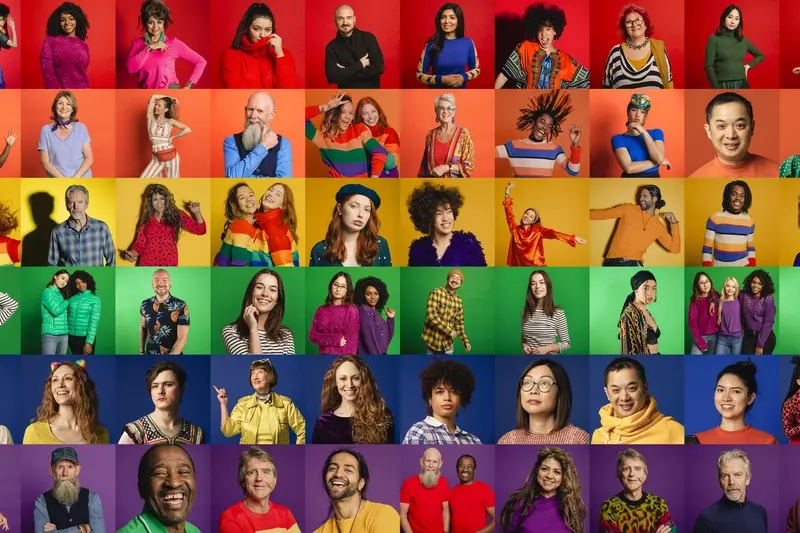
How Do I Localise Images And Colours For Different Cultures?