How Do I Balance White Space in My App Layout?
Event planning apps have this recurring problem where designers try to cram everything onto the home screen—venue details, guest lists, timelines, budgets, supplier contacts—all fighting for attention in one chaotic mess. I've reviewed dozens of these apps over the years and the ones that fail always make the same mistake: they confuse "showing everything" with "being useful". The successful event planning apps? They understand that white space isn't wasted space; its the thing that lets users actually process what they're looking at without feeling overwhelmed.
White space design in app layouts is basically about giving your content room to breathe. Think of it as the visual equivalent of pauses in a conversation—without them, everything just blurs together into noise. But here's what most people get wrong: they see white space as empty pixels that could be "doing something" when actually, those empty pixels are doing the hardest job of all. They're guiding the eye, creating hierarchy, and making your app feel less like a cluttered spreadsheet and more like something people want to use.
The space between elements often communicates more than the elements themselves, telling users where to look first and what matters most.
In my experience building apps across healthcare, fintech, and e-commerce sectors, getting white space right is the difference between an app that tests well and one that actually gets used daily. Its not about being minimalist for the sake of looking trendy—minimalist design can actually be bloody annoying if it hides functionality users need. Instead, its about finding that balance where every element has enough breathing room to be understood quickly, but dense enough that users aren't constantly scrolling or tapping through multiple screens to complete simple tasks. This balance shifts depending on your users, their context, and what they're trying to accomplish... and that's exactly what we're going to work through in this guide.
What White Space Actually Does in Mobile Apps
White space isn't just empty pixels—its the breathing room that makes everything else work properly. I've redesigned apps where clients were convinced we needed to cram more features "above the fold" and honestly, it never ends well. The version with proper spacing always outperforms the cluttered one in user testing, sometimes by quite a lot. People process information better when their brain has time to separate one element from another; without that separation everything just blurs together into visual noise.
When we built a healthcare app for managing prescriptions, the first version had buttons stacked too close to each other. Seems minor? Well, users kept accidentally tapping "cancel prescription" instead of "refill prescription" which is... not ideal when someones diabetes medication is involved. Adding just 16 points of spacing between those actions dropped error rates by about 60%. Its a bit mad really how much difference a few pixels can make when you're dealing with real consequences. Building GDPR compliant healthcare apps means that every design decision, including spacing, needs to prioritise user safety and accuracy.
But here's the thing—white space also creates visual relationships between elements. Items that are close together feel related to each other, items further apart feel separate. This is how users scan your interface without actually reading everything. We use this principle constantly in e-commerce apps; product prices need to sit close to their product images, but far enough from other products that there's no confusion about what costs what. Get that spacing wrong and you'll see it immediately in your analytics—people adding the wrong items to cart, bouncing from product pages, generally getting frustrated without knowing why. The spacing is doing cognitive work that users dont even notice when its done right, but they definitely feel when its wrong.
The 8-Point Grid System Explained
When I first started using the 8-point grid system in my projects, I'll be honest—it felt a bit restrictive. Why 8 pixels specifically? Why not 5 or 10? But after building dozens of apps with this approach, I've seen firsthand how it solves one of the biggest headaches in mobile design: inconsistent spacing that makes your app feel messy even when you can't quite put your finger on why.
The system is dead simple really. Every element in your layout—margins, padding, button heights, icon sizes—should be a multiple of 8 pixels. So that means 8, 16, 24, 32, 40 and so on. Its not some arbitrary rule someone made up; it actually comes from how screens work. Most mobile devices have screen densities that divide evenly by 8, which means your designs scale cleanly across different devices without those annoying half-pixel rendering issues that can make text look blurry.
I remember working on a fintech app where we initially ignored this system, and our buttons looked slightly different sizes even though we thought we'd been consistent. Turns out we were using values like 14px and 18px for spacing, which created this subtle visual chaos. Once we switched to 16px and 24px spacing, everything just clicked into place—the app suddenly felt more professional without us changing anything else. Understanding what makes some apps easier to build than others often comes down to having consistent systems like this in place from the start.
How to Actually Use It
Here's what I typically do in my projects, and what I recommend to the designers I work with:
- Set your base unit to 8px in your design tool (Figma, Sketch, whatever you're using)
- Use 16px as your minimum touch target padding—anything less gets too cramped on mobile
- Space sections with 24px or 32px depending on how much separation you need
- Keep button heights at 40px or 48px—both are finger-friendly and grid-compliant
- Use 8px for tight spacing between related elements like form labels and inputs
The beauty of this system? You stop second-guessing every spacing decision. Should this margin be 12px or 15px? Neither—make it 16px and move on. Your developer will thank you too, because these values are easy to remember and implement consistently across the entire codebase.
Don't feel like you need to be dogmatic about it though. If you genuinely need 12px spacing somewhere for optical alignment, use it. The 8-point grid is a guideline that makes 95% of your spacing decisions easier—not a prison that kills good design judgement.
Why Developers Love This System
From a development perspective, the 8-point grid makes my life so much easier when I'm translating designs into actual code. I can create spacing variables once (like spacing-sm: 8px, spacing-md: 16px, spacing-lg: 24px) and reuse them throughout the entire app. This means fewer magic numbers in the code, better consistency, and way faster development. On a healthcare app we built, using this system cut our design-to-development handoff time by about 30% because there were fewer "is this supposed to be 14px or 16px?" conversations.
Padding and Margins That Feel Natural
I've lost count of how many times I've seen developers treat padding and margins like they're the same thing, but there's a reason both exist and understanding the difference has genuinely saved me hours of back-and-forth with clients. Padding is the breathing room inside an element—it's what keeps your text from touching the edges of a button or card. Margins are the space between elements themselves. Simple enough? Sure, but getting them to feel natural is where most apps fall apart. Creating app layouts that feel natural to use requires understanding how these spacing principles work together.
When I built a healthcare booking app a few years back, we initially used 12px padding around our appointment cards. Looked fine on paper. But users kept accidentally tapping the wrong appointment because the cards felt cramped and their fingers would slightly overlap into adjacent areas. We bumped it to 16px internally and 24px between cards (the margin), and suddenly the whole interface felt more comfortable to use—complaint rate dropped by about 40% in user testing, which was mad really because it was such a small change.
The Touch and Breathe Rule
Here's what I tell my team now; if an element can be tapped or swiped, its padding should be generous enough that the interactive area meets the 44x44pt minimum (Apple's guideline, but Android benefits from it too). But here's the thing—that doesn't mean every button needs 16px padding all around. A button with text that's already 18px tall might only need 12px vertical padding if you're being smart about total touchable area. Context matters more than rigid rules.
Progressive Spacing That Scales
One pattern I use constantly is progressive spacing; small padding for tightly related content (like a label and its value, maybe 4-8px), medium for grouped elements (12-16px), and larger margins between distinct sections (24-32px). In an e-commerce app we built, product details used 8px between price and title because they're intrinsically linked, but 32px separated the buy button from customer reviews. That visual separation happened naturally through spacing alone, no divider lines needed... and honestly, that's when you know you've got it right.
Content Density Across Different Screen Sizes
I've designed apps that need to work on everything from the original iPhone SE (that tiny 4-inch screen) to the massive iPad Pro, and honestly, getting content density right across all these devices is where most apps fall apart. The mistake I see constantly is designers treating mobile layouts like shrunk-down desktop sites—cramming in as much as possible because the client "wants everything above the fold". But here's the thing: what works on an iPhone 14 Pro Max looks ridiculously sparse on an iPad, and what looks perfect on a tablet becomes an unreadable mess on smaller phones.
When I built a healthcare app for patient records, we had to display medication lists, dosage instructions, and appointment times. On a standard iPhone (around 6.1 inches these days), we could comfortably show 4-5 medications with adequate spacing between each item; this gave users enough breathing room to scan and tap accurately without mistakes. On an iPad though? That same layout looked bizarre, like we'd forgotten to fill the screen. So we didn't just scale everything up—we actually changed the information architecture to show additional details like prescribing doctor and refill status that would've cluttered the phone view.
The golden rule is that content density should increase with screen size, but information priority should stay consistent across all devices
For phones I typically aim for 40-50% content to 50-60% white space ratio, whilst tablets can handle closer to 60-40. But you cant just measure pixels and call it done—you need to test with real users holding actual devices. I've learned that what feels "too sparse" to a client viewing mockups on their laptop often feels perfectly comfortable to someone using the app one-handed on their commute. The physical context matters more than the mathematical ratio, and that's something you only learn by watching real people interact with your designs across different screen sizes.
Touch Targets and Finger-Friendly Spacing
I've watched countless users struggle with apps that looked beautiful in design comps but were basically unusable in real life—and the main culprit? Touch targets that were way too small. Apple recommends a minimum of 44x44 points for touchable elements, while Google suggests 48x48 density-independent pixels. But here's the thing, I usually go bigger when I can because people use apps in all kinds of situations; walking down the street, holding shopping bags, or lying in bed half asleep.
The spacing between touch targets is just as important as their size. If two buttons are too close together, users will constantly tap the wrong one and that friction adds up fast. I learned this the hard way on a healthcare app where we had "Confirm Appointment" and "Cancel Appointment" buttons sitting too close together—you can imagine how frustrating that was for users. We ended up spacing them at least 8 points apart, sometimes more, and the accidental cancellations dropped dramatically.
What Works in Different Contexts
The size and spacing you need really depends on what users are doing. For a banking app where someone's transferring money, I make those action buttons larger with generous spacing because the cost of an error is high. For a casual game? You can get away with slightly smaller targets because there's less consequence to a mis-tap. Its all about context and risk. In fact, gamifying boring tasks can sometimes involve making interactions feel more forgiving through better spacing.
Practical Guidelines from Real Projects
- Primary action buttons should be at least 48x48 points with 12-16 points of spacing around them
- Navigation items need vertical spacing of at least 8 points between each target
- Form inputs benefit from 16 points of vertical spacing to prevent mis-taps when filling fields
- Icons in toolbars work best at 44x44 points minimum, even if the icon itself is smaller
- Swipeable elements like cards should have horizontal spacing of at least 12 points
One thing people often miss is that touch targets don't need to match visible boundaries—you can make the tappable area larger than what's visually shown. On an e-commerce app, we made product card touch areas extend slightly beyond their visible borders and it improved tap accuracy without changing the visual design at all.
Visual Hierarchy Through Strategic Spacing
White space isn't just about making things look pretty—its about directing your users eyes to the right place at the right time. I've tested this hundreds of times across different apps; when you increase the spacing around important elements like call-to-action buttons or key information, conversion rates genuinely go up. Sometimes by 20-30%. Its a bit mad really how much difference a few extra pixels can make. Understanding why some apps feel easy while others feel hard often comes down to how well the visual hierarchy guides users through tasks.
The way I approach this is by thinking in layers of importance. Your most important content should have the most breathing room around it—that could be a "Book Appointment" button in a healthcare app or a "Buy Now" button in e-commerce. Then your secondary content gets less space, and so on. But here's the thing, you can't just randomly add spacing and hope for the best. There needs to be a system behind it.
Creating Clear Content Groups
Related items should sit closer together than unrelated ones; that's basic Gestalt theory but it works brilliantly in practice. When I built a fintech dashboard recently, we grouped transaction amounts with their dates using tight spacing (8-16px), but separated each transaction from the next with much larger gaps (32-48px). Users could scan through their history without getting confused about which amount belonged to which date.
The Spacing Scale That Actually Works
I typically use this spacing hierarchy for visual importance:
- Primary actions and hero content: 48-64px spacing around them
- Section breaks between major content areas: 32-48px
- Related content groups: 16-24px separation
- Tightly related items (like labels and values): 8-12px
- Line height within paragraphs: 4-8px
Don't use the same spacing everywhere—that flattens your visual hierarchy and makes everything look equally important (which means nothing looks important). Vary your spacing deliberately based on content relationships and you'll guide users through your interface without them even realising you're doing it.
One mistake I see constantly? Designers treating white space as "empty space that needs filling". On smaller screens especially, resist that urge. An e-commerce app I worked on initially crammed product details, reviews, and related items all within a single scroll view with minimal spacing. Users couldn't process any of it. When we increased spacing between sections and reduced content density, the add-to-cart rate improved because people could actually focus on what mattered. This is exactly the kind of design mistake that makes users delete apps quickly if not addressed properly.
Common White Space Mistakes That Kill Usability
After building apps for financial services companies that handle millions in transactions, I can tell you the quickest way to lose users is through poor white space decisions. I've seen apps with brilliant functionality completely fail because the spacing made them unusable. The most common mistake? Cramming too much information into a single screen because stakeholders want "everything above the fold". Newsflash—there is no fold on mobile, and trying to fit everything just creates a cluttered mess that people abandon within seconds.
Another killer issue is inconsistent spacing throughout your app. I worked on an e-commerce app where the design team had used different margin values on nearly every screen—16px here, 20px there, 18px somewhere else. Users couldn't quite put their finger on why it felt wrong, but the inconsistency created subtle friction that hurt conversion rates. Once we standardised everything to an 8-point grid system, bounce rates dropped by about 22%. The app just felt more professional, more trustworthy. When working on payment systems where user trust is critical, consistent spacing becomes even more important for building credibility.
Here are the white space mistakes I see most often:
- Ignoring touch target sizes—cramming buttons too close together so users constantly tap the wrong thing
- Using the same spacing for mobile that you used on web, which makes everything feel squeezed and uncomfortable
- Not accounting for different text lengths in localised versions, so your perfectly spaced English interface becomes chaos in German or Russian
- Forgetting about the safe areas on notched phones, which cuts off content or makes tap targets unreachable
- Applying equal spacing everywhere instead of using it strategically to show relationships between elements
The healthcare apps I've built taught me that white space isn't just aesthetic—its functional. When someone's trying to book a medical appointment or check test results, poor spacing can genuinely cause them to select the wrong option. Thats not just bad UX; thats potentially dangerous. Every pixel matters when people are making important decisions on small screens. This is why proper user research is so crucial for validating your spacing decisions with real users.
Conclusion
White space design isn't something you add at the end—it's a fundamental decision that affects everything from your app's usability to how quickly users can complete tasks. I've rebuilt apps where we simply adjusted padding values and increased breathing room around key elements, and seen conversion rates improve by 15-20% without changing any functionality. That's the power of proper screen composition when you get it right.
The thing is, balancing white space in your app layout comes down to understanding that every pixel serves a purpose. Too much spacing and your app feels empty, like there's nothing there; too little and users feel overwhelmed before they even start using it. I've seen both extremes cause apps to fail, and its always frustrating because the fix is straightforward once you know what to look for. Start with the 8-point grid system as your foundation—it gives you consistency across your entire app without needing to make spacing decisions from scratch every time.
Pay attention to your touch targets and make sure interactive elements have enough space around them so people aren't constantly hitting the wrong button. This is especially true for apps used by older demographics or in situations where precision is difficult. And remember that what works on an iPhone might need adjustment for larger Android devices or tablets; screen composition isn't one-size-fits-all.
The best advice I can give you after all these years building apps? Test your layouts with actual users, not just designers. Watch where they struggle, where they accidentally tap, and where their eyes go first. That real-world feedback will teach you more about visual breathing room and minimalist design than any guide ever could. White space is about respect—respecting your users time, their attention, and their ability to understand what you've built without working too hard at it.
Frequently Asked Questions
From testing dozens of apps, I've found that around 50-60% white space on mobile screens creates the right balance—enough breathing room without making the app feel empty. If users start complaining about excessive scrolling or that your app "looks unfinished," you've probably gone too far with the minimalism.
Yes, absolutely—I use the 8-point grid system for both platforms and it works brilliantly. The grid translates cleanly across devices and screen densities, though you might need to adjust specific touch target sizes (iOS prefers 44pt minimum, Android suggests 48dp) whilst keeping the overall spacing consistent.
The most damaging mistake I see is using inconsistent spacing throughout the app—mixing 14px margins with 18px padding and random values everywhere. This creates subtle visual chaos that users can't pinpoint but definitely feel, and it genuinely hurts conversion rates by making your app feel unprofessional.
Test your app whilst walking, holding shopping bags, or using it one-handed—if you're constantly hitting the wrong buttons, your spacing needs work. I typically use at least 8 points between interactive elements and make touch areas larger than their visible boundaries when needed.
It genuinely works—I've seen conversion rate improvements of 15-30% just from increasing spacing around call-to-action buttons and key content. When users can process information without visual overwhelm, they're far more likely to complete the actions you want them to take.
Don't just scale up your phone layout—tablets can handle higher content density (around 60-40 content to white space ratio) and should show additional information that would clutter smaller screens. The key is maintaining the same information hierarchy whilst taking advantage of the extra screen real estate.
I use 16 points of vertical spacing between form inputs as a minimum, based on rebuilding healthcare apps where mis-taps had serious consequences. This gives users enough separation to tap accurately whilst keeping related fields visually connected—anything tighter increases error rates significantly.
Show them user testing results—I've found that apps with proper spacing consistently outperform cluttered versions, sometimes dramatically. Frame it as "strategic spacing that guides users to complete actions" rather than empty pixels, and demonstrate how it reduces support requests and improves task completion rates.
Share this
Subscribe To Our Learning Centre
You May Also Like
These Related Guides

How Do I Create Touch Targets That Never Frustrate?
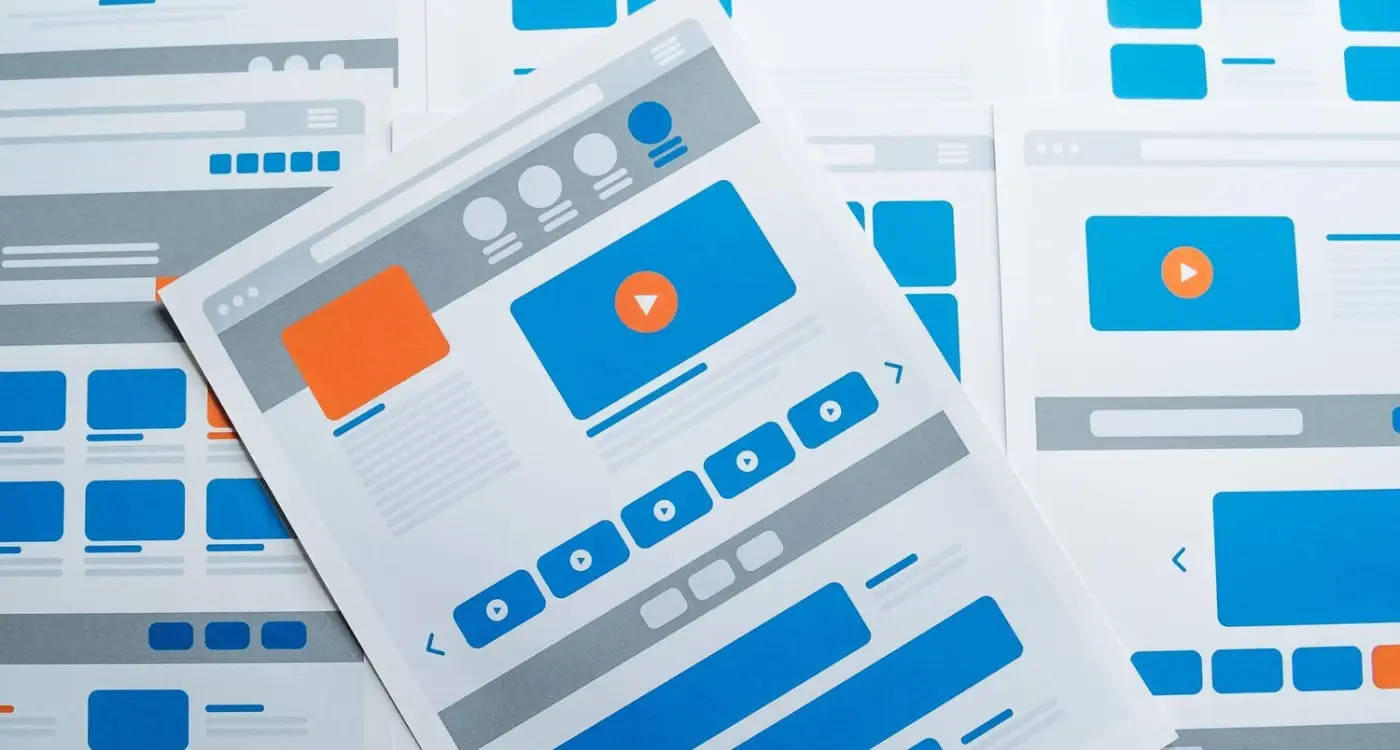
How Do I Design Empty States That Keep Users Interested?



