How Do I Test Micro-Interactions Across Different Devices?
You've spent weeks perfecting your mobile app's micro-interactions—those delightful little animations when someone taps a button or swipes through a menu. Everything looks brilliant on your development device. Then you test it on a friend's phone and suddenly the smooth transitions are jerky, buttons don't respond properly, and that satisfying bounce effect you worked so hard on just looks broken. Sound familiar?
This is the reality of cross-device testing for mobile app developers. What works perfectly on one device can fall apart on another, and micro-interactions are particularly vulnerable to these inconsistencies. Different screen sizes, processing power, operating system versions, and touch sensitivities all conspire to make your carefully crafted interactions behave differently across devices.
The most polished micro-interaction means nothing if it doesn't work consistently across the devices your users actually own
The challenge isn't just technical—it's practical too. You can't possibly own every device your users might have, yet you need to deliver a consistent experience whether someone's using a budget Android phone or the latest iPhone. That's where systematic cross-device testing comes in. Over my years building mobile apps, I've learned that testing micro-interactions requires a different approach than testing basic functionality. These subtle animations and responses are what make an app feel alive and responsive, but they're also what users notice first when something goes wrong. In this guide, we'll walk through exactly how to test your micro-interactions across different devices without breaking the bank or losing your sanity.
What Are Micro-Interactions and Why Testing Them Matters
Micro-interactions are those tiny moments when you interact with your phone and something happens. When you tap a button and it changes colour, or when you pull down to refresh a page and see that little spinning circle—that's a micro-interaction. They're everywhere in mobile apps, but most people don't even notice them when they're working properly.
Think of micro-interactions as the small details that make your app feel alive. They give users feedback about what's happening, show that the app is responding to their touch, and make the whole experience feel more natural. Without them, apps would feel clunky and unresponsive.
Why Testing Micro-Interactions Is So Important
Here's the thing—what works perfectly on one device might completely break on another. I've seen apps where a smooth button animation on an iPhone becomes a jerky mess on an Android tablet. The problem is that different platforms handle interactions differently, affecting how your micro-interactions perform across devices.
Testing micro-interactions across devices matters because users notice when things don't work properly. If a loading animation stutters or a button doesn't respond quickly enough, people get frustrated. They might not be able to explain exactly what's wrong, but they'll know something feels off.
Common Types of Micro-Interactions to Test
When you're planning your testing, you'll want to focus on these key areas:
- Button press animations and colour changes
- Loading indicators and progress bars
- Pull-to-refresh gestures
- Form field highlighting and validation messages
- Swipe gestures and transitions between screens
- Toggle switches and checkbox animations
The goal isn't to make your micro-interactions fancy or complicated. It's to make sure they work consistently and feel natural, no matter which device someone is using to access your app.
Setting Up Your Testing Environment—Tools and Devices You'll Need
Right, let's talk about the nuts and bolts of getting your testing environment sorted. You can't just test your mobile app on your own phone and call it a day—trust me, I've seen that approach backfire more times than I care to count. Cross-device testing means you need a proper setup that covers the devices your users actually have in their pockets.
Start with the big three operating systems: iOS, Android, and if your app supports it, Windows Mobile. For iOS, you'll want at least two devices—an older iPhone (maybe an iPhone 8 or SE) and something more recent like an iPhone 12 or 13. Android is trickier because there are so many manufacturers; grab a Samsung Galaxy device, a Google Pixel, and something budget-friendly like a Motorola or OnePlus.
Physical Devices vs Simulators
Simulators are brilliant for quick checks, but they won't show you how your micro-interactions actually feel under a real finger. The haptic feedback, the slight delay when someone's thumb is cold, the way the screen responds when it's got a screen protector on—these things matter for micro-interactions.
Essential Testing Tools
You'll need device management software like Xcode for iOS testing and Android Studio for Android devices. BrowserStack or Sauce Labs can give you access to hundreds of device combinations without breaking the bank. For performance monitoring, tools like Firebase Performance Monitoring will show you exactly how your animations perform across different hardware.
Keep your test devices at different battery levels—micro-interactions often behave differently when a phone is in power-saving mode.
Don't forget about tablets and different screen orientations. Your micro-interactions might work perfectly on a phone in portrait mode but fall apart on a tablet rotated landscape.
Screen Size and Resolution Testing—Making Sure Your Micro-Interactions Work on Every Display
Right, let's talk about something that can make or break your app's user experience—how your micro-interactions look and behave across different screen sizes. You've probably spent ages perfecting that smooth button animation on your laptop, only to discover it looks completely wrong on an actual phone. Sound familiar?
The reality is that people use phones with wildly different screen sizes and resolutions. Some have tiny 4-inch displays, others have massive 6.7-inch screens, and don't even get me started on the various pixel densities. What looks perfect on one device might be cramped, stretched, or completely invisible on another.
Setting Up Your Screen Testing Process
Start by testing on the most common screen categories rather than trying to cover every single device out there—that way lies madness! Focus on small phones (around 4-5 inches), medium phones (5.5-6.2 inches), and large phones (6.3+ inches). Don't forget tablets if your app supports them.
Pay close attention to how your micro-interactions scale. That subtle hover effect that works beautifully on a large screen might be barely noticeable on a smaller display. Button press animations need to be sized appropriately—too small and users won't notice them, too large and they'll feel overwhelming.
Common Issues to Watch For
Here are the main problems you'll encounter during screen testing:
- Animations that are too small to see on compact displays
- Loading spinners that get cut off on narrow screens
- Transition effects that feel sluggish on lower-resolution devices
- Touch targets that become too cramped on smaller screens
- Text animations that overlap or disappear entirely
The key is testing early and often. Don't wait until your app is finished to discover that half your micro-interactions don't work properly on the devices your users actually own.
Touch Response Testing—Checking How Your App Reacts to Different Types of Taps and Swipes
Right, let's talk about something that can make or break your mobile app—how it responds when people actually touch it. You'd be surprised how many apps I've tested that look gorgeous but feel clunky the moment you start tapping around. Touch response testing is where you check that every tap, swipe, pinch, and long-press works exactly as it should across all your devices.
The tricky bit is that different devices handle touch differently. An iPhone responds to a light tap much faster than some Android phones, and tablets have their own quirks too. What feels snappy on your development phone might feel sluggish on your user's device. That's why cross-device testing becomes so important here—you need to know how your micro-interactions perform everywhere, not just on your favourite device.
Testing Different Touch Types
Start with the basics: single taps, double taps, and long presses. Then move on to gestures like swiping, pinching to zoom, and multi-finger touches. Each gesture should trigger the right response within milliseconds, not seconds. I always test edge cases too—what happens when someone taps really quickly? What about when they swipe halfway and stop?
The best mobile apps respond to touch so naturally that users forget they're interacting with technology at all
Don't forget to test on actual devices, not just simulators. Real fingers behave differently than mouse cursors, and you'll catch issues that simulators miss. Pay attention to how the app feels—does it respond immediately? Does the animation match the gesture? These tiny details separate good apps from great ones.
Performance Testing—Measuring How Fast Your Micro-Interactions Load on Different Devices
Speed matters more than you might think when it comes to micro-interactions. A button that takes half a second too long to respond can make your entire app feel sluggish and broken. I've seen perfectly designed apps get terrible reviews simply because their animations stuttered on older phones.
Performance testing isn't just about finding the slowest device in your collection and checking if things work—it's about understanding how your micro-interactions behave across the full spectrum of hardware your users actually own. That means testing everything from the latest flagship phones to budget Android devices that are three years old.
What You Need to Measure
Start by measuring these key performance metrics for each micro-interaction:
- Response time from touch to visual feedback
- Animation frame rate during transitions
- Memory usage during complex interactions
- Battery drain from repeated animations
- CPU usage spikes during micro-interaction sequences
Your development tools will give you exact numbers, but don't get lost in the data. The most important test is still using your own eyes and fingers. If something feels slow or jerky, it probably is—regardless of what the performance monitor says.
Device Categories to Test
Focus your testing on three categories: high-end devices (less than one year old), mid-range devices (one to two years old), and budget or older devices (three years or older). This gives you a realistic picture of how your micro-interactions perform for different user groups.
Remember that performance monitoring is ongoing work, not a one-time check. As you add new micro-interactions or update existing ones, you'll need to test them again across your device range to catch any performance regressions before your users do.
Real User Testing—Getting People to Try Your App on Their Own Devices
After all your lab testing and device checks, there's nothing quite like watching real people use your mobile app on their own phones and tablets. This is where you'll discover things that no amount of internal testing can reveal—how people actually interact with your micro-interactions when they're using their cracked iPhone screen or their Android tablet that's running low on battery.
The beauty of real user testing is that people bring their own quirks and habits to your app. Some will have accessibility settings turned on, others might have massive fonts or dark mode enabled. These real-world conditions can make or break your carefully crafted micro-interactions.
Finding the Right Test Users
You don't need hundreds of people for effective user testing. Start with 5-10 users who match your target audience. Ask friends, family, or use platforms that connect you with testers. The key is getting a mix of different devices and usage patterns.
Give testers specific tasks to complete rather than just asking them to "play around" with your app. This helps you see how your micro-interactions perform under realistic usage scenarios.
What to Watch For During Testing
Pay attention to moments when users pause, look confused, or try to tap something multiple times. These are often signs that your micro-interactions aren't working as expected across different devices.
- Users struggling to find interactive elements
- Delayed responses causing repeated taps
- Animations that feel too slow or fast on certain devices
- Touch targets that are hard to hit on smaller screens
- Loading states that confuse rather than help
Document everything you see, even if it seems minor. Cross-device testing through real users often reveals patterns you missed during your controlled testing phases.
Common Problems and How to Fix Them—Troubleshooting Your Cross-Device Testing
After years of testing micro-interactions across different devices, I can tell you that certain issues pop up again and again. The good news? Most of them have straightforward solutions once you know what to look for.
The biggest headache I see developers face is when animations run smoothly on high-end phones but stutter or lag on older devices. This happens because older processors can't handle complex animations as well. The fix is simple—create lighter versions of your animations for devices with less processing power. You can detect device capabilities and serve appropriate animations accordingly.
Touch Response Issues
Sometimes your micro-interactions work perfectly on one device but feel sluggish on another. This usually comes down to touch sensitivity differences between manufacturers. Android phones and iPhones handle touch events slightly differently, which can make your carefully timed interactions feel off.
Here's what typically goes wrong and how to sort it out:
- Buttons that don't respond on first tap—increase the touch target size to at least 44 pixels
- Double-tap issues—add proper event handling to prevent accidental triggers
- Swipe gestures that don't register—adjust your sensitivity thresholds for different screen types
- Loading animations that never finish—set maximum timeout limits so users don't get stuck
Screen Size Complications
Your micro-interactions might look perfect on a standard phone screen but break completely on tablets or foldable devices. The key is testing on actual devices rather than just simulators—they don't always show you the real problems.
Remember that fixing these issues early saves you massive amounts of time later. I've seen projects delayed by weeks because teams left troubleshooting until the end instead of tackling problems as they discovered them during testing.
Conclusion
Testing micro-interactions across different devices isn't just a nice-to-have anymore—it's absolutely necessary if you want your mobile app to succeed. I've seen too many apps fail simply because the developers assumed that what worked on their iPhone would work perfectly on every Android device out there. Spoiler alert: it doesn't!
The process might seem overwhelming at first, but once you break it down into manageable chunks it becomes much more straightforward. Start with your testing environment, work through screen sizes and touch responses, then move on to performance testing before bringing in real users. Each step builds on the previous one, creating a solid foundation for your cross-device testing strategy.
What I find most developers struggle with is finding the right balance between thoroughness and practicality. You can't test on every single device that exists—there are thousands of them—but you can cover the most important ones that your users actually own. Focus on the devices that make up 80% of your user base and you'll catch most of the problems.
The tools and techniques we've covered will serve you well, but remember that technology moves fast. New devices come out regularly, operating systems get updated, and user expectations change. Keep your testing process flexible enough to adapt to these changes whilst maintaining the core principles we've discussed throughout this guide. Your users will thank you for it, and your app's success metrics will too.
Share this
Subscribe To Our Learning Centre
You May Also Like
These Related Guides
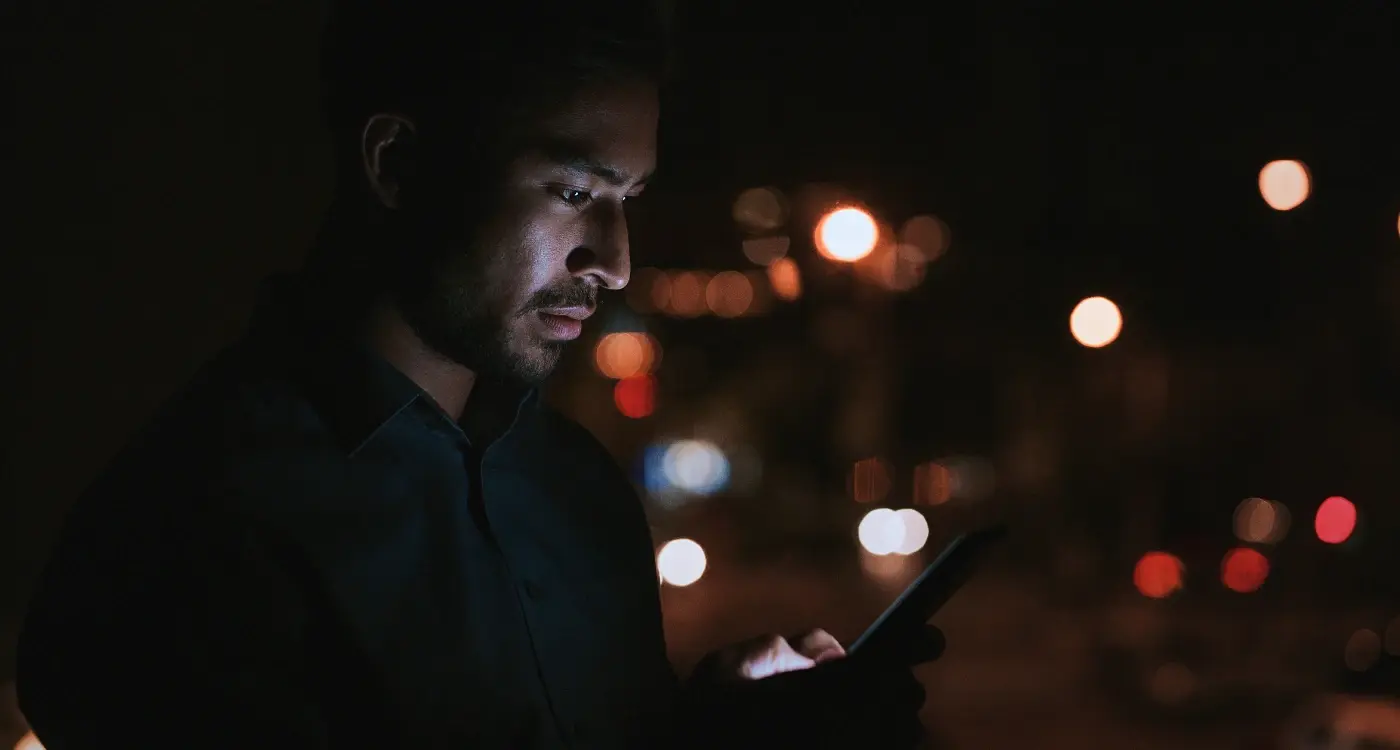
How Do I Add Dark Mode to My Mobile App?
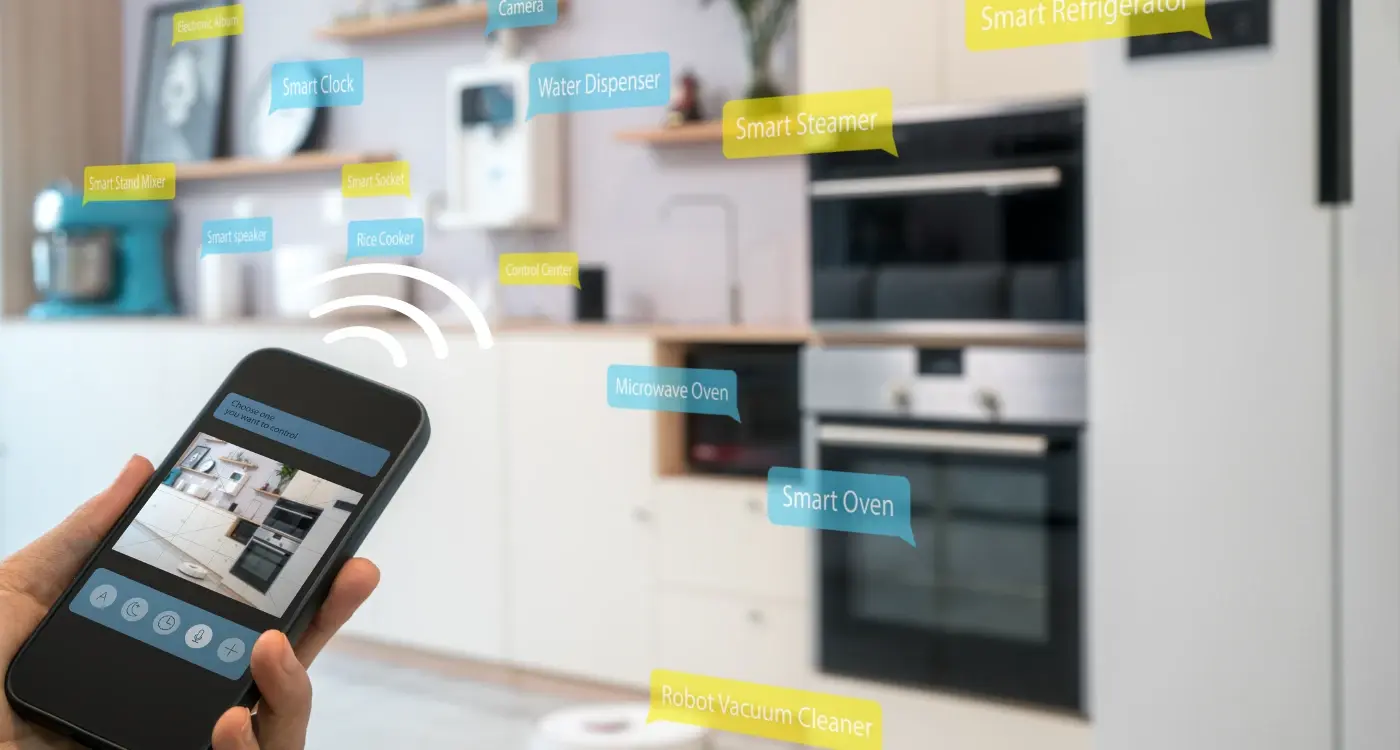
How Do I Test My App With Different IoT Devices?



