How Do You Customise No-Code Apps To Match Your Brand?
Every successful mobile app shares one thing in common—it looks and feels like it belongs to the brand behind it. Yet when businesses choose no-code platforms to build their apps, many assume they're stuck with generic templates that scream "budget solution." That couldn't be further from the truth.
No-code doesn't mean no-brand. In fact, some of the most polished apps I've worked on started life as no-code builds that were then customised to perfectly match their brand identity. The key is knowing which elements to focus on and how to implement them effectively.
Your app is often the first touchpoint customers have with your brand on mobile—make it count
This guide will walk you through the exact process of transforming a basic no-code app into a branded experience that feels uniquely yours. We'll cover everything from colour schemes and typography to logo placement and custom graphics. You'll learn which visual identity elements have the biggest impact and discover practical techniques for implementing them without breaking your budget or timeline.
Whether you're launching your first mobile app or looking to rebrand an existing one, the strategies in this guide will help you create something that truly represents your business. Let's start building an app that your customers will recognise and remember.
Understanding No-Code App Customisation
I've been working with no-code platforms for years now, and I can tell you that the customisation options have come a long way. What started as basic templates with limited flexibility has evolved into sophisticated systems that let you create genuinely unique applications without writing a single line of code.
No-code customisation works differently than traditional development—instead of changing code, you're working with visual editors, drag-and-drop interfaces, and configuration panels. Think of it like using a sophisticated website builder, but for mobile apps. The platform handles all the technical stuff whilst you focus on making it look and feel like your brand.
What You Can Actually Customise
The good news is that most modern no-code platforms offer extensive customisation options. You can typically modify colours, fonts, layouts, and add your own images and icons. Many platforms also let you customise user flows, create custom forms, and even integrate with your existing business systems.
- Visual elements like colours, fonts, and spacing
- Layout arrangements and screen organisation
- Custom graphics, logos, and imagery
- User interface components and navigation
- Data presentation and content structure
The key is understanding what your chosen platform can do before you start. Some platforms are more flexible than others, so it's worth testing the customisation tools early on to make sure they'll meet your brand requirements.
Brand Elements That Matter Most
When you're customising a no-code mobile app, there are certain brand elements that will make or break your visual identity. After years of working with clients who've tried to squeeze every possible brand element into their apps, I can tell you that less is often more—but you need to get the basics spot on.
Your logo is the heavyweight champion of brand elements. It's the first thing users see and the last thing they remember. In mobile apps, your logo needs to work at different sizes; from the tiny app icon on someone's phone screen to the larger version in your app's header. Make sure it's clear, readable, and recognisable even when it's smaller than a postage stamp.
The Big Three Brand Elements
Beyond your logo, there are three brand elements that really matter for mobile app branding:
- Colour palette - your primary and secondary colours that appear throughout the app
- Typography - the fonts you use for headings, body text, and buttons
- Visual style - whether your app feels modern and minimal or bold and playful
These elements work together to create a cohesive experience. When someone opens your app, they should immediately know it's yours—not because there's a massive logo everywhere, but because everything feels connected and intentional.
Start with your existing brand guidelines if you have them, but don't be afraid to adapt them for mobile. What works on a website might not work in an app interface.
Colour Schemes and Visual Themes
Getting your colours right in a no-code app isn't just about picking what looks nice—it's about creating a visual connection between your brand and your users. I've seen countless apps that look completely disconnected from their parent brand simply because someone picked colours randomly from a palette without thinking about brand consistency.
Your primary brand colour should be the star of the show, appearing in key interface elements like buttons, headers, and navigation bars. But here's the thing: you can't just slap your brand colour everywhere and call it a day. Most no-code platforms let you set up a complete colour system with primary, secondary, and accent colours that work together harmoniously.
Creating Your App Colour System
Start with your existing brand colours and build outwards. You'll need lighter and darker variations of your main colour for different interface states—think pressed buttons, hover effects, and background sections. Most no-code builders make this pretty straightforward with their colour picker tools.
- Primary colour: Your main brand colour for key actions and navigation
- Secondary colour: Supporting colour for less important elements
- Neutral colours: Greys and whites for text and backgrounds
- Accent colours: Bright colours for alerts, notifications, and highlights
Testing Your Colour Choices
Don't forget about accessibility when choosing your colours. Your app needs to work for everyone, including users with visual impairments. Most no-code platforms include accessibility checkers that'll flag any colour combinations that don't meet contrast requirements. Trust me, it's much easier to fix these issues during the design phase than after launch.
Typography and Font Selection
Typography might sound like a fancy word, but it's simply about choosing the right fonts for your mobile app. After working with countless brands over the years, I can tell you that getting your fonts right makes a massive difference to how professional your app looks and feels. The good news is that most no-code platforms give you plenty of options to match your brand's personality.
Start by checking if your brand already has specific fonts—many companies have guidelines that specify exactly which typefaces to use. If your website uses a particular font family, try to match it in your app. This creates consistency across all your digital touchpoints, making your brand feel more cohesive and trustworthy.
Choosing Fonts That Work on Mobile
Not all fonts work well on small screens. What looks great on a computer might be completely unreadable on a phone. Stick to clean, simple fonts that are easy to read at different sizes. Sans-serif fonts like Arial, Helvetica, or Roboto typically work better than decorative fonts for body text.
The best typography is invisible—users should be able to read your content effortlessly without thinking about the font itself
Most no-code platforms offer a decent selection of web-safe fonts, and some allow you to upload custom fonts if you have specific brand requirements. Just remember that readability should always come first—your visual identity means nothing if people can't actually read your content.
Logo Integration and Placement
Getting your logo placement right in a no-code app can make or break your brand recognition—and I've seen plenty of businesses get this wrong over the years. Your logo isn't just a pretty picture; it's the visual anchor that tells users they're in the right place and builds trust from the moment they open your app.
Most no-code platforms give you flexibility with logo placement, but that doesn't mean you should stick it anywhere. The top-left corner of your app's header remains the gold standard for logo placement because that's where people naturally look first. Size matters too—your logo should be large enough to recognise but not so big that it dominates the screen real estate.
Smart Logo Placement Options
- Header navigation bar for constant visibility
- Loading screens to reinforce brand presence
- Login and registration pages for trust building
- Profile sections for subtle brand reminders
- Footer areas for secondary brand touchpoints
One thing I always tell clients is to test their logo on different screen sizes. What looks perfect on your desktop might be completely illegible on a phone. Keep your logo files crisp and scalable—vector formats work best for this. And please, resist the urge to animate your logo unless it genuinely adds value to the user experience.
Custom Icons and Graphics
After years of building mobile apps for all sorts of businesses, I can tell you that nothing makes an app feel more professional than custom icons and graphics. They're like the finishing touches that separate a basic no-code app from one that really represents your brand properly.
Most no-code platforms come with standard icon libraries—and whilst these are perfectly functional, they won't help your app stand out from the crowd. Your brand deserves better than generic symbols that thousands of other apps are using.
Creating Icons That Match Your Brand
When designing custom icons for your mobile app, you need to think about consistency. Your icons should all follow the same style rules so they look like they belong together. This means using the same line weights, corner styles, and colour schemes throughout.
- Keep icons simple with clear, recognisable shapes
- Use your brand colours consistently across all graphics
- Maintain the same visual style as your logo
- Test icons at different sizes to ensure they remain clear
Technical Requirements
Different no-code platforms have different requirements for custom graphics. Some accept SVG files, others prefer PNG formats. Make sure you know what your chosen platform supports before you start creating.
Always create your icons in vector format first—this way you can resize them without losing quality and they'll look crisp on any device screen.
Remember that your visual identity extends beyond just colours and fonts. Custom icons and graphics help users recognise your app instantly and create a cohesive experience that builds trust with your audience.
User Interface Personalisation
Getting your app's interface to feel like your brand is where the magic happens—this is where users actually interact with your brand identity. I've worked with countless clients who spend ages perfecting their logo and colours, then completely forget about how their brand should feel when people are actually using the app. Big mistake!
Button Styles and Interactive Elements
Your buttons need to match your brand personality. A playful children's app might have rounded, bouncy buttons whilst a professional business app should stick to clean, sharp edges. Most no-code platforms let you customise button colours, shapes, and even add subtle animations. The key is consistency—if your first button is rounded with a drop shadow, all your buttons should follow the same style.
Navigation and Menu Design
Think about how your users move through your app. Does your brand feel modern and minimal? Maybe a hidden hamburger menu works best. Is your brand more traditional and straightforward? A bottom tab bar might be perfect. The great thing about no-code tools is you can test different navigation styles without rebuilding everything from scratch.
Remember, your interface personalisation should never get in the way of usability. I've seen too many apps where the brand styling made basic functions confusing. Your users should feel your brand, not fight against it.
Conclusion
Getting your no-code mobile app to match your brand doesn't have to be complicated—but it does need to be done right. Throughout this guide, we've walked through everything from colour schemes and typography to logo placement and custom icons. Each element plays a part in creating that cohesive visual identity your users will recognise and trust.
The beauty of no-code platforms is that they put this power directly in your hands. You don't need a team of developers or designers to create something that looks professional and on-brand. What you do need is a clear understanding of your brand elements and the patience to get them right.
I've seen too many apps that look like they were thrown together in an afternoon—mismatched colours, generic icons, fonts that don't fit the brand personality. Don't be that app. Take the time to customise these elements properly and your users will notice the difference.
Your mobile app is often the first touchpoint people have with your brand. Make it count. The techniques we've covered here will help you create something that not only works well but looks like it truly belongs to your business. That's what good branding is all about.
Share this
Subscribe To Our Learning Centre
You May Also Like
These Related Guides
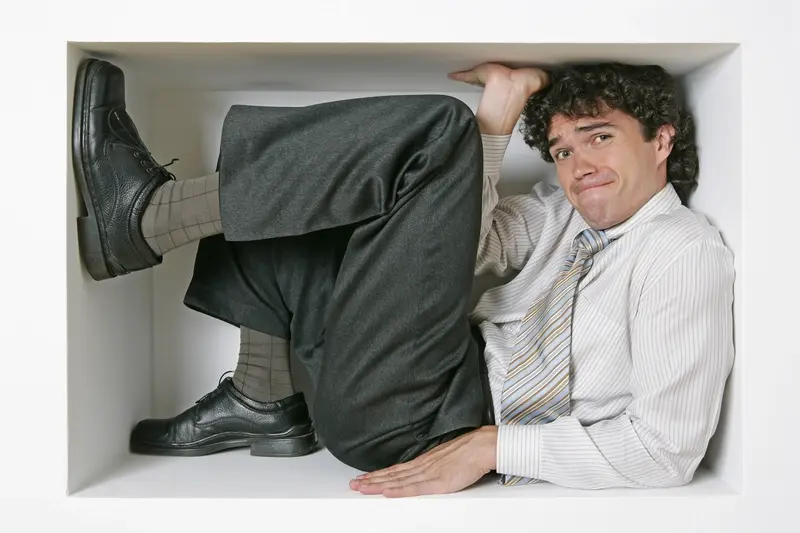
What Happens When You Outgrow Your No-Code Solution?

Which No-Code Platform Should You Choose for Your App?



