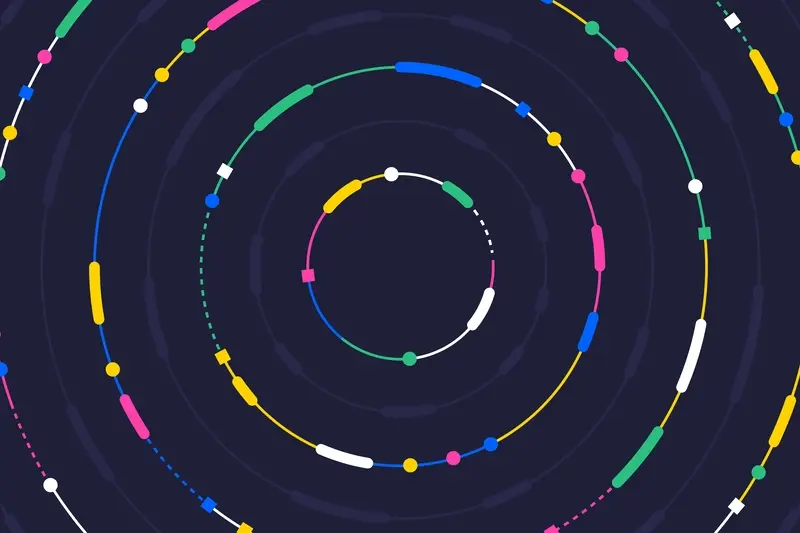What Button Design Principles Improve App Usability?
The majority of mobile app users will abandon an app within seconds if they can't figure out how to use it properly. That's not just poor user experience—it's money walking out the door. After building apps for nearly a decade, I can tell you that buttons are absolutely fundamental to whether your app succeeds or fails. They're the bridge between what users want to do and what your app can actually deliver.
But here's the thing—most developers treat button design as an afterthought. They focus on the flashy features, the complex backend systems, the clever algorithms. Then they slap some generic buttons on top and wonder why users aren't engaging. It's honestly a bit mad when you think about it; buttons are literally how people interact with your app, yet they get the least attention during development.
Good button design is invisible to users, but bad button design stops them in their tracks
I've seen apps with genuinely useful features fail because users couldn't work out how to access them. The buttons were too small, poorly positioned, or just confusing. Meanwhile, simpler apps with brilliant button design become daily habits for millions of people. The difference? Understanding that every button in your app is either helping users achieve their goals or getting in their way.
Over the years, I've learned that button design isn't just about making things look pretty—though that matters too. It's about creating clear pathways through your app, reducing friction, and making sure people can use your product without thinking twice about it. That's what we're going to explore together in this guide.
Understanding Touch Targets and Mobile Interaction
Right, let's talk about something that drives me absolutely mad when I see apps get it wrong—touch targets. You know what I mean? Those tiny buttons that make you feel like you need a magnifying glass just to tap them properly. After years of building apps, I can tell you that getting touch targets right is one of those things that separates amateur designs from professional ones.
The golden rule here is simple: your touch targets need to be at least 44 pixels by 44 pixels. That's Apple's guideline, and honestly, it's based on actual research about how our fingers work. But here's the thing—I usually go bigger than that, especially for primary actions. Why? Because when someone's using your app while walking, or they're tired, or they've got slightly larger fingers, you want them to succeed on the first tap.
The Reality of Mobile Usage
People use phones in all sorts of situations. They're not always sitting at a desk with perfect lighting and steady hands. I've seen apps fail because their buttons were technically "big enough" but placed too close together. Users would constantly tap the wrong thing and get frustrated—it's a recipe for app deletion, honestly.
One mistake I see constantly is designers thinking about buttons in isolation. Sure, your login button might be 44 pixels tall, but if it's right next to your "forgot password" link with only 2 pixels between them? You're asking for trouble. I always tell my team to leave at least 8 pixels of breathing room between interactive elements. Sometimes more if the actions are very different—like a "delete" button next to a "save" button.
And here's something that might surprise you: the actual visual button doesn't need to fill the entire touch target. You can have a sleek-looking button that's visually 40 pixels wide, but the touchable area extends beyond that. Smart designers use this trick all the time.
Visual Hierarchy and Button Prominence
When I'm reviewing app designs with clients, one of the biggest mistakes I see is treating all buttons as equals. But here's the thing—they're not! Your primary action button (the one you really want users to tap) should stand out like it owns the place, while secondary buttons take a back seat.
Think about your typical checkout screen. The "Buy Now" button needs to grab attention immediately, whilst the "Save for Later" option can be more subtle. I usually recommend making your primary CTA the boldest element on screen—solid background colour, contrasting text, maybe a subtle shadow. Secondary buttons? Outlined style or muted colours work perfectly.
Size matters too, but not in the way you might think. Your most important button doesn't need to be massive; it just needs to feel more important than everything else around it. I've seen apps where every button screams for attention and honestly, it's exhausting for users. They don't know where to look first.
Creating Clear Button Hierarchy
The rule I follow is simple: one primary action per screen. Everything else is secondary or tertiary. Use colour intensity, size, and positioning to guide users naturally toward your main goal. Place your primary button where the user's eye naturally lands—usually bottom-right for right-handed users, which is most of us.
Use the "squint test" when designing your screens. Squint at your interface and see which button catches your eye first. If it's not your primary action, you need to adjust the visual hierarchy.
White space around buttons is your friend here. Don't cram everything together—give your important buttons room to breathe and they'll naturally feel more prominent.
Getting the size and spacing right for buttons isn't just about making things look neat—its about making sure everyone can actually use your app. I mean, what's the point of a beautifully designed button if half your users can't tap it properly?
Apple recommends a minimum touch target of 44x44 pixels, while Google suggests 48x48 density-independent pixels. But here's the thing—these are minimums, not targets. In my experience, going bigger is almost always better. Sure, you might think you're saving space with tiny buttons, but you're actually creating frustration.
The Real-World Touch Test
I've watched users struggle with apps that technically meet the guidelines but still feel cramped. The problem? People don't tap with surgical precision. They tap while walking, while holding coffee, while their phone is bouncing in a moving car. Your buttons need to account for that reality.
For primary actions—like "Buy Now" or "Sign Up"—I typically go with at least 56 pixels in height. It feels generous without being wasteful. And spacing? You want at least 8 pixels between tappable elements, though 16 pixels gives you proper breathing room.
Beyond Just Big Buttons
But size alone won't solve everything. The spacing around buttons matters just as much as the buttons themselves. I've seen apps where buttons are technically large enough but packed so tightly together that users constantly hit the wrong one. That's not accessibility—that's user torture!
Think about users with motor impairments or vision difficulties too. What feels spacious to you might feel impossible to someone with trembling hands or reduced dexterity. Building in extra space isn't just considerate; it makes your app work better for everyone. And honestly? It usually looks better too.
Colour and Contrast That Actually Works
Getting colour right for buttons isn't just about making things look pretty—it's about making them work. I've seen countless apps where users struggle to find the primary action button because it blends into the background or where secondary buttons compete with the main CTA for attention. The secret lies in understanding contrast ratios and visual weight.
The WCAG guidelines recommend a minimum contrast ratio of 4.5:1 for normal text and 3:1 for large text, but honestly? I aim higher than that. Your button text needs to be readable in bright sunlight, in dimly lit rooms, and by users with varying visual abilities. Dark text on light backgrounds or light text on dark backgrounds—simple combinations that actually work are often better than trendy colour schemes that look great in design mockups but fail in real-world usage.
Primary vs Secondary Button Hierarchy
Here's where many apps get it wrong: they make all their buttons equally prominent. Your primary action—the thing you really want users to do—should jump off the screen. Use high-contrast colours with strong visual weight. Secondary actions like "Cancel" or "Maybe Later" should be visually subdued; think outlined buttons or lower contrast text. This creates a clear hierarchy that guides users naturally towards your desired action.
The best button colour is the one your users can see clearly and tap confidently, regardless of their device, lighting conditions, or visual abilities
Don't forget about button states either. Your hover, pressed, and disabled states need sufficient contrast too. A common mistake I see is disabled buttons that are so faded they become invisible—users should understand a button is disabled, not wonder if something's broken.
Text Labels vs Icons in Button Design
Here's something I've learned from years of user testing—people get confused by icons way more than we think they do. Sure, that hamburger menu icon looks clean and modern, but I've watched users stare at it for ages trying to figure out what it does. Icons might save space and look sophisticated, but they often create more problems than they solve.
The safest bet? Text labels win almost every time. Words are clear, direct, and leave no room for misinterpretation. When someone sees "Add to Cart" they know exactly what's going to happen when they tap it. But show them a shopping bag icon and suddenly you're asking their brain to do extra work—is that for viewing my cart, adding items, or something else entirely?
When Icons Actually Work
Don't get me wrong, icons aren't always bad. They work brilliantly for universally understood actions like play, pause, or volume controls. These symbols have been around so long that most people recognise them instantly. The key is sticking to icons that have genuine universal meaning, not ones that just look nice in your design system.
The Best of Both Worlds
If space allows, combining icons with text labels gives you the best result. The icon adds visual interest and helps with quick recognition, while the text removes any guesswork. It's a bit more work to fit both in, but the usability improvement is worth it—especially for primary actions that drive your business goals.
Remember, your users shouldn't have to think about what your buttons do. The moment someone has to pause and decipher an icon, you've already lost a bit of their attention and trust.
Button States and User Feedback
Right, let's talk about something that drives me absolutely mad when I see it done wrong—button states. You know when you tap something and nothing happens? Or worse, when you're not sure if your tap registered at all? That's a button state problem, and it's one of the quickest ways to frustrate your users.
Every button in your app needs at least three states: default (how it looks normally), pressed (what happens when someone touches it), and disabled (when it cant be used). The pressed state is where most apps fall down—users need immediate feedback that their touch has registered, even if the actual action takes a moment to complete.
Visual Feedback That Actually Works
I've tested hundreds of apps over the years, and the ones that feel most responsive aren't necessarily the fastest—they're the ones that communicate whats happening. When someone taps a button, show them immediately with a colour change, slight animation, or subtle shadow adjustment. It doesn't need to be fancy; it just needs to be obvious.
Always include loading states for buttons that trigger network requests. A simple spinner or "Loading..." text prevents users from tapping multiple times and shows your app is working, not broken.
Disabled States Done Right
Disabled buttons should look disabled—reduced opacity, greyed out colours, whatever works with your design. But here's the thing: make sure its clear why the button is disabled. If someone needs to fill in required fields first, show them which ones are missing. Don't just leave them guessing what went wrong.
The best apps I've built feel like they're having a conversation with the user. Every tap gets acknowledged, every action provides feedback, and when something goes wrong, the app explains what happened and how to fix it.
Platform Guidelines and Consistency
Here's something I've learned the hard way—ignoring platform guidelines is like swimming upstream. Sure, you can do it, but your users will notice and they won't thank you for it. When someone picks up an iPhone, they expect iOS buttons to behave like iOS buttons; same goes for Android users and Material Design principles.
Apple's Human Interface Guidelines are pretty clear about this stuff. iOS buttons should have rounded corners, subtle shadows, and specific touch targets of at least 44x44 points. Android's Material Design calls for raised buttons with elevation and ripple effects that respond to touch. These aren't just suggestions—they're based on years of user research and testing.
But here's the thing, you don't have to make your app look identical to every other app on the platform. You can maintain brand consistency while respecting platform conventions. I mean, look at apps like Spotify or Instagram—they've got their own visual identity but still feel native on each platform.
Key Platform Differences
- iOS prefers subtle button styles with minimal borders and gentle shadows
- Android embraces more pronounced elevation and motion feedback
- Navigation patterns differ significantly between platforms
- Typography and spacing conventions vary
- Touch feedback mechanisms work differently on each system
The smart approach? Design your core button system to work within each platform's expectations while maintaining your brand's personality. Your users shouldn't have to relearn how buttons work just because they're using your app. They've got muscle memory built up from using their phones every day—work with that, not against it.
Testing Your Button Designs
Right, so you've designed your buttons following all the best practices—perfect size, great contrast, clear labels. But here's the thing: until real people actually use them, you're basically guessing whether they work. And trust me, users will surprise you every single time.
I always start with what I call the "mum test." Can someone who's never seen your app before figure out what each button does within seconds? It sounds silly, but you'd be amazed how many beautifully designed buttons completely confuse actual users. We get so close to our designs that we forget what it's like to see them fresh.
Quick Testing Methods
You don't need a massive budget for testing. Honestly, some of the best insights come from simple methods. Grab five people—colleagues, friends, whoever—and watch them use your app without any guidance. Don't explain anything; just observe where they tap, where they hesitate, and what makes them go "huh?"
The best button is the one users don't have to think about—they just know what it does and where to find it.
Heat mapping tools can show you where people are actually tapping versus where you think they're tapping. I've seen cases where users consistently tap slightly above or below buttons because the visual design suggests that's where the interactive area should be. Small adjustments based on this data can make a huge difference to your conversion rates.
What to Look For
Pay attention to hesitation patterns. If users pause before tapping a button, that's usually a sign the design isn't clear enough. Also watch for repeated taps—often means the button feedback isn't obvious enough or the action didn't work as expected. These little moments tell you everything about whether your button design actually works in the real world.
After eight years of building apps and watching countless designs succeed or fail in the real world, I can tell you that button design isn't just about making things look pretty—it's about creating experiences that actually work for people. The principles we've covered in this guide aren't theoretical concepts; they're battle-tested fundamentals that separate apps users love from apps they delete after one frustrating interaction.
What strikes me most about button design is how the smallest details make the biggest difference. A touch target that's just 4px too small, contrast that falls slightly below WCAG standards, or feedback that takes half a second too long to appear—these tiny issues compound into major usability problems. I've seen beautifully designed apps fail because their buttons didn't follow these basic principles, and I've seen simpler designs succeed because they got the fundamentals right.
The mobile landscape keeps evolving, sure, but users' expectations remain constant: they want interfaces that respond predictably, buttons that are easy to tap, and feedback that confirms their actions. Whether you're designing for iOS or Android, whether your app serves teenagers or pensioners, these core principles apply.
Your buttons are the primary way users interact with your app. They're not just design elements—they're the bridge between user intent and app functionality. Get them right, and users will navigate your app effortlessly. Get them wrong, and even the most brilliant app concept won't save you from poor user retention.
Take these principles, test them with real users, and remember that good button design is invisible to users—they should never have to think about how to interact with your interface.
Share this
Subscribe To Our Learning Centre
You May Also Like
These Related Guides
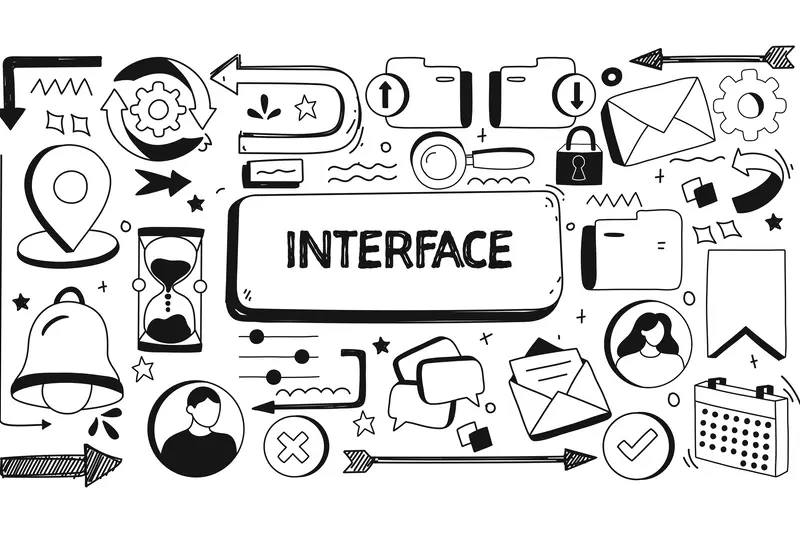
How Do Micro-Interactions Improve User Experience In Mobile Apps?
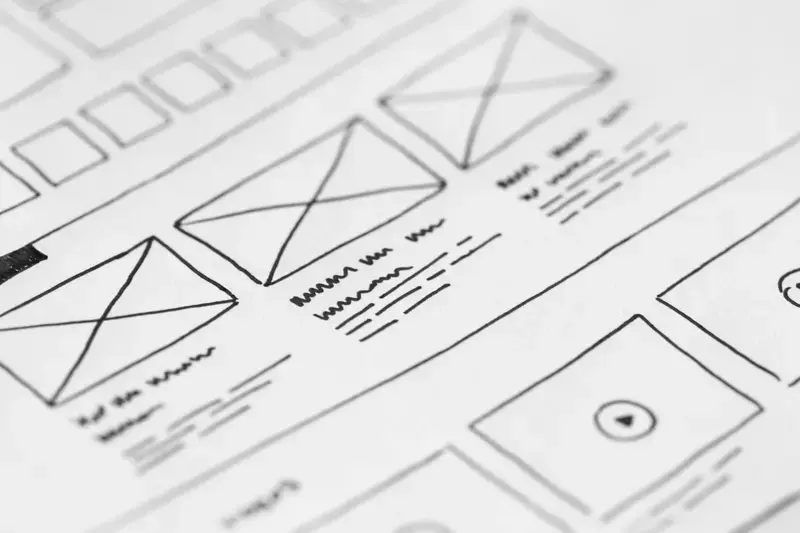
How Do I Make My Mobile App UX Effective?