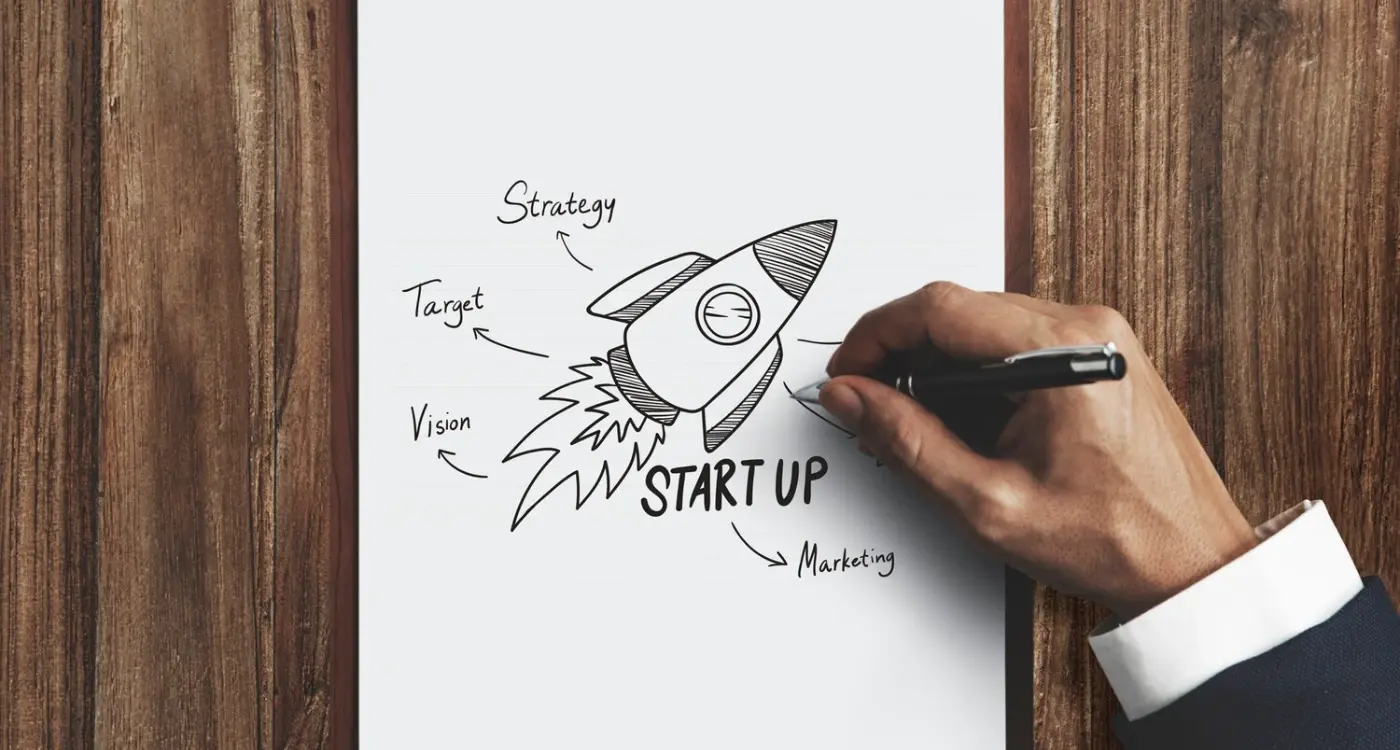How Do I Create App Preview Videos That Get Approved?
App preview videos are those short clips you see when browsing through apps in the App Store or Google Play—they autoplay silently as you're scrolling, giving you a quick look at what the app actually does before you decide to download it. I've submitted hundreds of these over the years, and honestly? The approval process can be a bit frustrating if you don't know what you're doing. Its not just about making a nice-looking video; both Apple and Google have pretty strict rules about what they will and won't accept.
Here's the thing—getting your app preview videos approved isn't rocket science, but it does require following some specific guidelines that aren't always obvious at first glance. I've seen brilliant apps get held up in review for weeks because their promotional videos didn't meet the technical specifications or showed content that wasn't actually in the app. And that's a costly mistake when you're trying to launch.
The biggest issue I see with rejected app preview videos is showing features or content that don't exist in the actual app yet, which Apple and Google consider misleading.
What makes this tricky is that the requirements between iOS and Android are different—not massively different, but enough that you cant just use the exact same video for both platforms without checking the specs first. Apple wants specific dimensions and durations for different device sizes. Google has its own set of rules about file formats and maximum lengths. Both platforms care deeply about what you show and how you show it; they want users to see genuine footage of your app, not fancy animations or testimonials that could mislead people about what they're actually downloading. Getting it right the first time saves you from the back-and-forth of resubmissions and delays to your launch date.
Understanding App Store Video Requirements
Right then—let's talk about what Apple and Google actually want from your preview videos, because getting this wrong means your app sits in review limbo whilst you scramble to fix things. I've seen brilliant apps get rejected multiple times simply because nobody took the time to understand the rules properly, and its frustrating for everyone involved.
Both app stores have their own specific requirements, and they're not the same. Apple calls them App Preview videos; Google calls them promotional videos. Different names, different rules, different headaches if you dont pay attention. Similar to how certain integrations can cause submission problems, video requirements need careful consideration to avoid delays.
Basic Requirements for Each Platform
Here's what you need to know straight away: Apple is much stricter about what can and cant appear in your preview videos. They want to see actual device footage—no animations, no mockups, no fancy graphics floating around. Google is a bit more relaxed; they'll let you add text overlays, show lifestyle footage, and generally get more creative with your presentation. But here's the thing—both stores care deeply about one issue: you cannot make claims your app doesn't deliver on. Sounds obvious? You'd be surprised how many developers stretch the truth and then wonder why they got rejected.
The video durations are different too. Apple allows 15-30 second videos depending on where they're shown, whilst Google lets you go up to 30 seconds for most placements. I always recommend keeping them shorter rather than longer because—and I can't stress this enough—people have the attention span of a goldfish these days. If you haven't grabbed their interest in the first 5 seconds, they're already scrolling past.
What Each Store is Looking For
- Apple wants pure in-app footage captured from actual devices running your app
- Google allows promotional content mixed with app footage and lifestyle imagery
- Both stores require videos to show features that actually exist in the submitted version
- Apple doesn't allow any content filmed outside the device (like hands holding phones)
- Google permits showing the device itself in context, which can be useful for demonstrating real-world use
- Neither store wants to see competitor references or comparative claims
- Both reject videos containing placeholder content or "coming soon" features
One thing that catches developers out constantly? The orientation requirements. Your video needs to match how your app actually works. If you've built a portrait-only app, don't submit a landscape video. Apple is particularly picky about this—they want consistency between what users see in the preview and what they experience when they open your app.
Planning Your Preview Video Content
Here's where most people get it wrong—they start recording before they've actually planned what their video needs to show. I've seen apps get rejected simply because the developer thought "I'll just record my screen and see what happens" was a good strategy. It's not.
The content of your app preview videos needs to do one thing really well: show the actual app in use. Not animations of the app. Not promotional graphics flying around. Just the real interface, with real interactions, showing real features. Apple and Google are very clear about this, but its surprising how many submissions ignore these guidelines. This is especially important for specialized apps in regulated industries, where compliance requirements extend beyond just the video content.
Start by listing the core features that make your app valuable. What do users spend most of their time doing? That's what you should show. If you've built a fitness app, show someone logging a workout, tracking their progress, maybe viewing their stats. Keep it simple and focused on the main user journey.
What Content Actually Works
Your preview video should start with the most compelling feature—something that makes someone think "oh, I need that". You've got about three seconds before people scroll past, so don't waste time on splash screens or loading animations. Get straight into the functionality.
Show no more than 3-5 key features in a 30 second video. Any more than that and you're just overwhelming people. I mean, would you remember six different features from a quick video? Probably not. Focus on what matters most and what differentiates you from competitors.
Write a shot-by-shot script before you record anything. Trust me, it saves hours of editing time and makes sure you actually capture what you need rather than trying to piece something together afterwards from random recordings.
Avoid These Content Mistakes
Don't include pricing information—it changes and you'll need to resubmit the whole video. Don't show other apps or competitor names. Don't use stock footage of people using phones (both stores hate this). And definitely don't make promises about features that aren't actually in the current version of the app; that's a guaranteed rejection and honestly, a bit misleading to users. If you're working with a development team, make sure they understand these constraints too—choosing experienced developers can help avoid these common pitfalls.
Technical Specifications and File Formats
Right, let's talk about the technical stuff—because honestly, this is where a lot of people trip up before they even get to the approval stage. Its not the most exciting part of making preview videos, but getting these specs wrong means Apple or Google will reject your video before a human even looks at it. Trust me, I've seen perfectly good videos get bounced back because someone didn't check the file format.
For the App Store, you need to export your video as an H.264 or HEVC codec with a .mov or .mp4 container. The resolution depends on which device you're targeting—iPhone videos need to be actual device resolutions like 1080x1920 for iPhone 11 Pro Max or 886x1920 for iPhone XR. You can't just pick any old resolution; it has to match a specific device Apple supports. And here's what catches people out—the frame rate needs to be between 25-30fps, not 60fps like you might use for fancy YouTube content.
Google Play is a bit more relaxed but still has rules. They want MP4 or MOV files, resolution between 1080p and 4K, and a maximum file size of 100MB. The aspect ratio should be 16:9 or taller for portrait videos. Whether you're building the app yourself using traditional coding or no-code platforms, these technical requirements remain the same.
Getting the Export Settings Right
When you're in your video editor (whether thats Final Cut, Premiere, or whatever you use), double-check your export settings before hitting that render button. I always create a preset in my editing software with the correct specs so I don't have to remember them each time. Set your bitrate high enough for good quality—around 8-10 Mbps for 1080p usually does the job—but don't go overboard or you'll hit file size limits. And make sure you're exporting in the sRGB colour space, not something fancy like P3, because that can cause colour shifts when the stores process your video.
What Apple and Google Actually Approve
Right, so let's talk about what actually gets the green light from Apple and Google—because honestly, its not as straightforward as you might think. I've submitted hundreds of app preview videos over the years and the approval process can be... well, let's just say it keeps you on your toes.
Apple is pretty strict about this stuff. They want to see actual footage of your app in use. Real screens, real interactions, nothing fake. You can add text overlays and use voiceovers to explain features, but the core of your video needs to show your app running on an actual device. They'll reject videos that show competitor apps, mention pricing (since that can change), or include any calls to action like "Download now!" And here's the thing—they really don't like it when you use the word "best" or make claims you cant back up.
The approval teams are looking for videos that demonstrate your apps actual functionality without misleading users about what they'll get when they download
Google's a bit more relaxed but they still have their limits. They allow more creative freedom; you can use motion graphics, show people using phones, even add promotional elements that Apple wouldn't touch. But—and this is important—they still want authenticity. Your video needs to represent what the app actually does, not what you hope it might do someday. This is particularly crucial for apps incorporating modern features like AI functionality, where you need to show what the AI actually delivers rather than theoretical capabilities.
What Both Stores Absolutely Won't Accept
Both platforms will reject videos that contain content thats violent, sexual, discriminatory or just generally offensive. They also hate videos that show other apps or branding unless its absolutely necessary for context. And if your video quality is rubbish—like really pixelated or has major glitches—expect a rejection. The technical standards exist for a reason; users deserve to see what theyre getting into before they download your app.
Common Rejection Reasons and How to Avoid Them
Right, let's talk about the stuff that actually gets your preview videos rejected—because I've seen it happen more times than I care to count. The most common mistake? Showing features that aren't actually in your app yet. I mean, it sounds obvious but you'd be surprised how many developers include their "coming soon" features in the preview, thinking it'll generate excitement. Apple and Google don't care about your roadmap; they want to see what users get when they download today.
Another big one is including calls to action or pricing information. You cant say "Download now!" or "Only £4.99 for a limited time" in your preview video. The app stores see this as advertising rather than demonstration, and they'll reject it without hesitation. Keep it purely focused on showing the app in action—nothing more, nothing less. This is especially important for enterprise apps where API integrations and business features need to be clearly demonstrated without marketing fluff.
Technical Failures That'll Get You Rejected
Audio issues are surprisingly common rejection triggers. If your preview has distorted sound, background noise, or the audio doesn't match whats happening on screen, you're asking for trouble. And here's something people miss all the time—if you're showing the app interface, make sure all the text is actually readable. Blurry screenshots or low-resolution recordings get flagged immediately because they violate the quality standards both stores have put in place.
Content That Crosses the Line
This should go without saying but showing competitor apps, even briefly, is an instant rejection. Same goes for displaying placeholder content or "lorem ipsum" text anywhere in your preview. It makes your app look unfinished, which it probably is if you've still got dummy text in there! Also watch out for showing the iOS or Android interface in ways that suggest official endorsement—both Apple and Google are quite protective of their brands and how they're represented in third-party marketing materials. If you're concerned about how your app might impact your brand reputation, understanding brand safety considerations can help you avoid content that might backfire.
Recording and Editing Your Preview Video
Right, so you've planned your content and know what you need to show—now comes the actual recording part. And honestly? This is where most people overthink things and end up spending way too much money on tools they don't really need.
For screen recordings, you don't need fancy software. If you're on a Mac, QuickTime does the job perfectly fine;if you're recording directly from your device, both iOS and Android have built-in screen recording that works brilliantly. Just make sure you've turned off notifications before you start—theres nothing worse than having someones message pop up in the middle of your perfectly rehearsed recording. Been there, done that!
Here's the thing though—recording is only half the battle. Editing is where your preview video actually comes together. I use tools like Adobe Premiere or Final Cut Pro because I'm comfortable with them, but honestly? iMovie or even DaVinci Resolve (which is free, by the way) can handle everything you need for app preview videos. If you're just starting out and want simpler options, there are also beginner-friendly tools that can help streamline your workflow.
Keep Your Edits Clean and Simple
When you're editing, resist the urge to add loads of fancy transitions or effects. App stores want to see your app in action, not your video editing skills. Quick cuts work best—keep each screen visible for 2-3 seconds maximum unless you're demonstrating something that genuinely needs more time. And please, trim any dead space at the start or end. Every second counts when you've only got 30 seconds total to work with.
One trick I've learned: record everything at the highest resolution your device supports, even if you'll export at a lower resolution later. This gives you room to crop or zoom if needed during editing without losing quality. Trust me, its much easier than trying to re-record everything because one frame looks blurry.
Always record in portrait mode for mobile apps unless your app only works in landscape. Most users browse app stores on their phones vertically, and portrait videos take up more screen space—which means more attention on your app.
Testing Before Submission
Right—so you've spent hours recording and editing your preview video, and you're ready to upload it to the App Store or Google Play. But here's the thing, you absolutely need to test everything before you hit that submit button. I mean, I've seen perfectly good videos get rejected because someone didn't check them on an actual device first, and its a waste of everyones time really.
Start by watching your video on the actual devices you've created it for. Not on your computer monitor—on real iPhones and Android phones. The colours might look different. The text might be too small to read. That UI element you thought was obvious? It might be completely invisible on a smaller screen. Load the video onto your phone and watch it like a real user would, because thats exactly what the review team will do.
What You Need to Check
Make sure you're testing these things before you submit:
- Check all text is readable on the smallest device you're targeting (iPhone SE or similar Android devices)
- Verify there's no flickering or frame drops when the video plays
- Confirm the audio levels are consistent and not too loud or too quiet
- Watch for any UI elements that might look like interactive buttons but aren't actually part of the video
- Test that your video plays smoothly in both portrait and landscape if you're submitting multiple orientations
- Double-check file sizes meet the requirements for each platform
Get someone else to watch it too. Fresh eyes catch things you've become blind to after watching the same 30-second clip a hundred times. They'll spot typos you missed, transitions that feel jarring, or sections that don't make sense to someone who doesn't know your app inside out.
And honestly? If something feels off during testing, trust that instinct. Better to spend an extra day fixing it now than dealing with a rejection and having to wait another week for re-review. The review teams aren't trying to trip you up, but they will reject videos that don't meet their standards—no exceptions.
Adding Captions and Localisation
Right, so you've got your video looking brilliant and it meets all the technical specs—but here's something that catches a lot of people out. Captions aren't just a nice-to-have anymore; they're basically expected, especially if you want your app to reach the widest possible audience. I mean, think about it—most people scroll through the App Store with their sound off anyway, so if your video relies entirely on audio to explain what's happening, you've already lost them.
Adding captions to your app preview videos is simpler than you might think. Both Apple and Google let you upload separate caption files (usually SRT or WebVTT format) when you submit your videos. The key is making sure your captions are clear, concise, and actually sync up properly with whats happening on screen. I've seen videos where the captions lag behind by a second or two and it just feels... off. Test them multiple times before you submit.
Why Localisation Matters More Than You Think
Now localisation—this is where things get interesting. If you're launching in multiple countries, you'll need different versions of your preview videos for each market. It's not just about translating the text overlays and captions (though that's part of it); sometimes you need to adjust the actual content based on cultural preferences and local regulations. What works in the UK might not resonate in Japan or Brazil. Understanding international approval requirements can help you plan video variations that work across different markets.
The apps that perform best internationally are the ones that treat each market as its own unique audience, not just a translation exercise
The good news? You don't need to create completely new videos from scratch for each region. Often you can reuse the same footage but swap out text elements, voiceovers, and captions. Just make sure everything feels natural in the target language—automated translations can sound really awkward and that'll hurt your credibility. Actually, its worth investing in professional translation services for your preview videos; the cost is minimal compared to the potential downloads you could gain. For businesses expanding internationally, it's also worth considering broader protection strategies like intellectual property filing to protect your app's unique features.
Conclusion
Getting your app preview video approved doesn't have to be complicated—honestly, it's just about following the rules and showing your app as it actually works. I mean, both Apple and Google want to see real footage of your app doing real things, not fancy marketing videos or testimonials or anything like that. Keep it simple and keep it honest; thats the approach that works every single time.
The main thing I've learned after submitting hundreds of these videos is that most rejections happen because people try to be too clever with their previews. They add app icons over the footage, they show hands holding phones when they shouldnt, they include promotional text that breaks the guidelines. But here's the thing—your app should be interesting enough on its own without all that extra stuff. If it isn't, you've got bigger problems than your preview video.
Before you submit, always watch your video on an actual device. Not on your computer screen...on the phone or tablet where users will see it. Check that your captions are readable, make sure the pacing feels right, and confirm that everything meets the technical specs we covered earlier. Its worth spending an extra hour double-checking everything rather than waiting days for a rejection and having to start over again.
And you know what? Once your video is approved and live in the store, don't just forget about it. Test different versions over time, see what converts better, and keep updating it as your app evolves. The apps that succeed are the ones that treat their store presence as something that needs ongoing attention, not just a one-time task to tick off a list. Your preview video is often the first real interaction someone has with your app—make it count.
Frequently Asked Questions
Apple allows 15-30 second videos depending on placement, whilst Google permits up to 30 seconds for most placements. I always recommend keeping them shorter rather than longer—if you haven't grabbed someone's interest in the first 5 seconds, they're already scrolling past.
Not exactly—whilst the content can be similar, both platforms have different technical specifications and content requirements. Apple is much stricter about showing only actual device footage, whereas Google allows more creative elements like text overlays and lifestyle imagery.
The biggest issue is showing features or content that don't exist in the actual app yet, which both Apple and Google consider misleading. Other common rejections include poor video quality, calls to action like "Download now!", or including pricing information.
Not at all—you can use QuickTime for screen recording on Mac, or the built-in screen recording on iOS and Android devices. For editing, free tools like iMovie or DaVinci Resolve can handle everything you need for app preview videos.
Yes, captions are basically expected now since most people browse app stores with sound off. Both Apple and Google let you upload separate caption files, and they help make your video accessible to a much wider audience.
Absolutely not—both Apple and Google will reject videos that show competitor apps or include comparative claims. Keep your video focused purely on demonstrating your own app's features without mentioning other apps or using words like "best."
For Apple, use H.264 or HEVC codec with .mov or .mp4 format at actual device resolutions (like 1080x1920 for iPhone). Google accepts MP4 or MOV files between 1080p and 4K with a maximum 100MB file size.
Stick to 3-5 key features maximum—any more than that overwhelms viewers and dilutes your message. Focus on your most compelling features and the main user journey rather than trying to cram everything into one short video.
Share this
Subscribe To Our Learning Centre
You May Also Like
These Related Guides

How Do I Prepare My App's Privacy Policy for Stores?
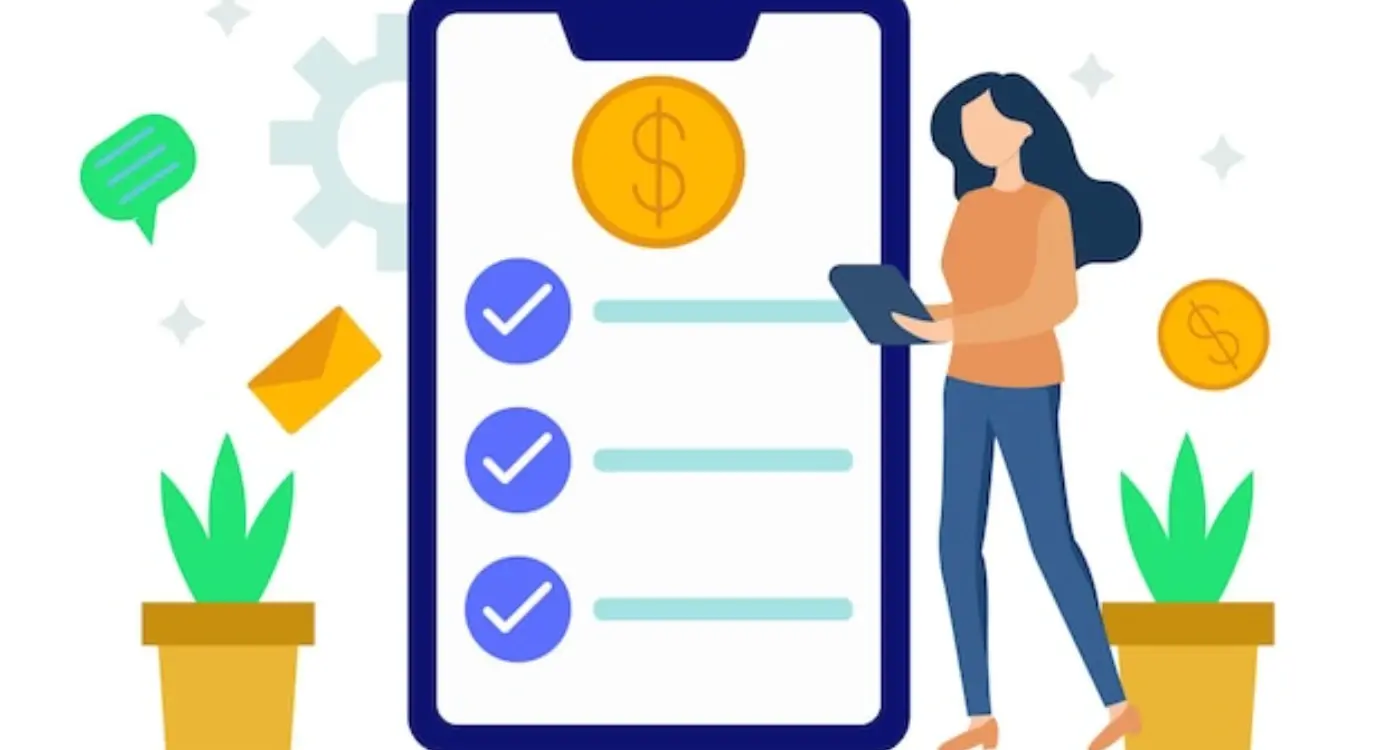
How Do You Budget for Different App Store Fees?