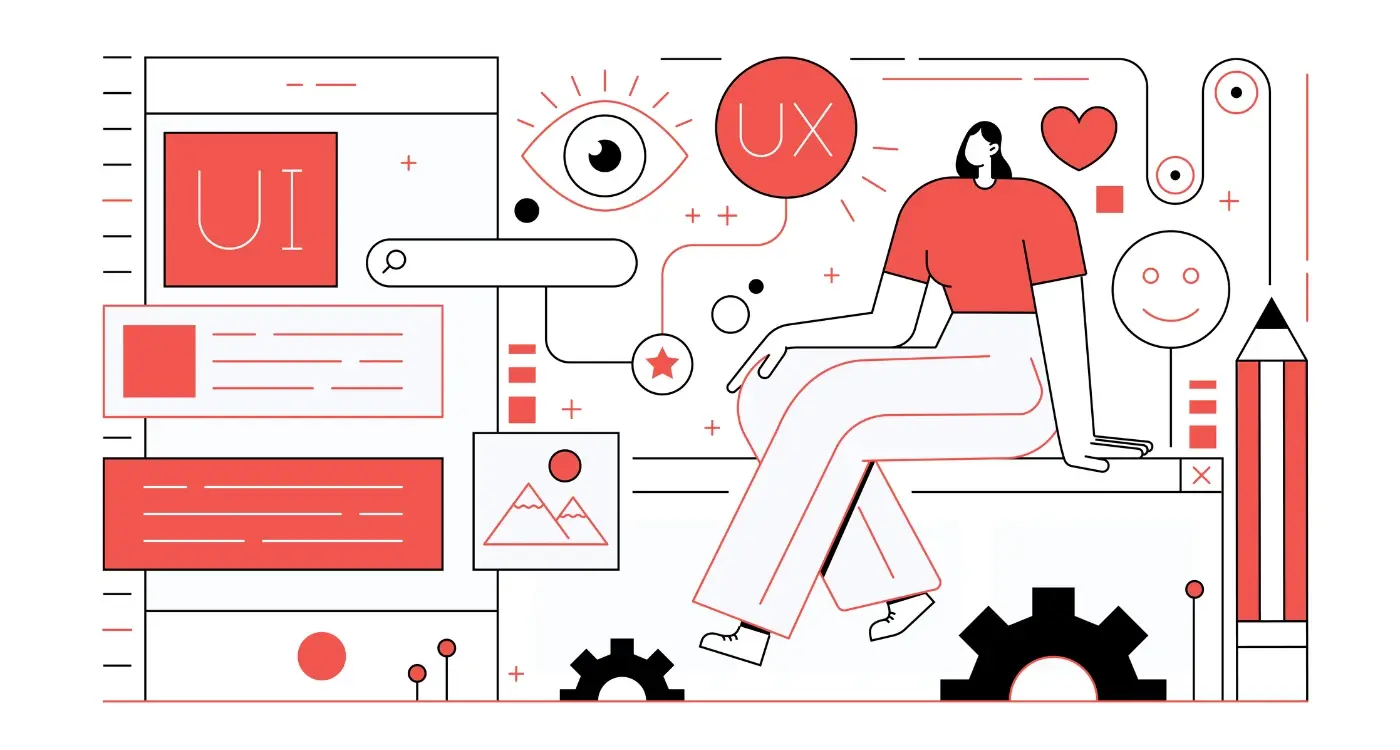How Do I Make My App Accessible for Users With Disabilities?
Making your mobile app work for everyone isn't just nice to have—it's absolutely necessary. We're talking about creating digital experiences that people with disabilities can actually use, and that means thinking about accessibility right from the start of your app development process.
Here's what I've learnt after working with hundreds of clients: most people don't realise how many users they're accidentally excluding. When you build a mobile app without considering disability access, you're potentially shutting out millions of people who could benefit from what you've created. We're not talking about a tiny niche here—around 15% of the world's population lives with some form of disability, and many of them are eager to use your app if you'll let them.
Inclusive design isn't about adding features for disabled people—it's about creating better experiences for everyone
The thing is, accessible design often makes apps better for all users, not just those with disabilities. Think about captions on videos—they help people who are deaf, but they also help someone watching in a noisy coffee shop or trying to be quiet in a library. When you design with accessibility in mind, you're really designing with humanity in mind; you're acknowledging that people interact with technology in different ways, and that's perfectly normal. This guide will walk you through everything you need to know about making your mobile app truly inclusive—from understanding different types of disabilities to implementing the technical features that make your app accessible to everyone.
Understanding Accessibility in Mobile App Design
Mobile accessibility isn't just a nice-to-have feature—it's about making sure everyone can use your app, regardless of their abilities. I've worked on hundreds of mobile projects over the years, and I can tell you that the apps which consider accessibility from day one always perform better in the long run. They reach more users, get better reviews, and often rank higher in app stores.
When we talk about accessibility in mobile design, we're looking at how people with different disabilities interact with touchscreens, buttons, text, and audio. Some users might have trouble seeing small text or distinguishing between colours. Others might find it difficult to tap tiny buttons or hear audio feedback. The good news? Most accessibility improvements make apps better for everyone, not just users with disabilities.
Core Areas of Mobile Accessibility
- Visual accessibility—making content readable for users with low vision or blindness
- Motor accessibility—ensuring buttons and gestures work for users with limited mobility
- Hearing accessibility—providing alternatives to audio content
- Cognitive accessibility—keeping interfaces simple and predictable
The beautiful thing about building accessible apps is that you're solving real problems for real people. When you add voice commands for users who can't tap buttons easily, you're also helping someone who's driving or cooking. When you make text larger and more contrasted, you're helping users in bright sunlight too.
Most mobile platforms—iOS and Android—already include powerful accessibility tools like screen readers and voice control. Your job as a designer or developer is to make sure your app works well with these existing tools rather than fighting against them.
Common Disabilities That Affect Mobile App Usage
When we talk about making mobile apps accessible, we're really talking about understanding the different ways people interact with their devices. Some users face challenges that might not be immediately obvious to developers—and that's where inclusive design becomes so important.
Visual impairments are probably the most recognised disability affecting mobile app usage. This includes people who are completely blind, those with partial sight, and users with colour blindness. These individuals might rely on screen readers, voice commands, or high contrast displays to navigate apps. What many developers don't realise is that colour blindness affects roughly one in twelve men and one in two hundred women—that's a significant portion of your potential user base.
Motor and Dexterity Challenges
Motor disabilities can make it difficult for users to tap small buttons, perform precise gestures like pinch-to-zoom, or hold a device steady. This might affect people with conditions like arthritis, Parkinson's disease, or those who've experienced strokes. Some users might only have use of one hand or use assistive devices to interact with their phones.
Hearing and Cognitive Considerations
Hearing impairments range from partial hearing loss to complete deafness. These users need visual alternatives to audio content—think captions for videos or visual notifications instead of just sound alerts. Cognitive disabilities can affect memory, attention, and processing speed; users might need extra time to complete tasks or benefit from simplified navigation paths.
Remember that disabilities aren't always permanent or obvious. Someone with a broken arm, using their phone in bright sunlight, or dealing with temporary hearing loss faces similar accessibility challenges.
The key thing to understand is that these aren't edge cases—they're real people who want to use your mobile app just like everyone else. Making your app work for them often makes it better for all users.
Design Principles for Inclusive Mobile Applications
Creating an inclusive mobile app isn't rocket science, but it does require thinking differently about how people interact with your product. After years of working with clients who've overlooked accessibility—only to scramble later when they realise they've excluded entire groups of users—I've learnt that building inclusively from the start saves time, money, and frankly, a lot of headaches.
The foundation of inclusive design rests on understanding that accessibility benefits everyone, not just users with disabilities. When you design for someone using a screen reader, you're also helping someone using your app in bright sunlight. When you consider users with motor difficulties, you're making your app easier for anyone wearing gloves in winter.
Core Design Principles
Start with colour contrast—aim for a ratio of at least 4.5:1 between text and background colours. This seems technical, but there are simple tools that check this for you. Don't rely solely on colour to convey information; use icons, text labels, or patterns alongside colour coding.
Touch targets need to be large enough for everyone to use comfortably. Apple recommends 44x44 points, whilst Android suggests 48dp minimum. Spacing between interactive elements prevents accidental taps—something that frustrates users regardless of their abilities.
Content and Navigation
Keep your language simple and your navigation predictable. Users should never have to guess what will happen when they tap something. Clear headings help screen readers navigate content, whilst consistent layouts reduce cognitive load for all users.
- Use descriptive labels for buttons instead of "Click here" or "Learn more"
- Provide alternative text for images that conveys their meaning or function
- Ensure forms clearly indicate required fields and validation errors
- Design for keyboard navigation, not just touch input
- Allow users to control media playback and animations
The beauty of inclusive design is that it creates better experiences for everyone—and that's something your users will notice, even if they can't quite put their finger on why your app feels so much easier to use.
Technical Implementation of Accessibility Features
Right, let's get our hands dirty with the actual code and technical bits that make your mobile app accessible. This is where the rubber meets the road—you can have all the good intentions in the world, but if you don't implement things properly, users with disabilities will still struggle to use your app.
Screen Reader Support
The biggest thing you need to sort out is screen reader compatibility. On iOS, that means VoiceOver; on Android, it's TalkBack. These tools read out what's happening on screen to users who can't see it clearly or at all. Your job is to make sure every button, image, and interactive element has proper labels that actually make sense when read aloud.
For images, you'll need alt text that describes what the image shows—not just "image" or "photo". If it's a decorative image that doesn't add meaning, mark it as such so screen readers skip over it. Same goes for buttons; "tap here" means nothing to someone who can't see what "here" refers to.
Navigation and Focus Management
Next up is making sure people can navigate through your app using assistive technologies. This means setting up a logical tab order so users move through elements in a way that makes sense. When someone opens a new screen or modal, the focus should jump to the right place—usually the main heading or first interactive element.
The key to good accessibility implementation isn't adding features at the end—it's building them in from day one
Don't forget about colour contrast ratios (aim for at least 4.5:1 for normal text), text sizing that works with system font preferences, and touch targets that are big enough for people with motor difficulties. Adding voice control features can also make a massive difference to real users trying to get things done with your app.
Testing Your Mobile App for Accessibility Compliance
Testing your app's accessibility features is where things get real—and honestly, it's one of the most rewarding parts of the development process. You've built all these brilliant features, but now you need to make sure they actually work for everyone who'll be using your app.
The simplest way to start testing is to use the built-in accessibility tools on your phone. Both iOS and Android have screen readers (VoiceOver and TalkBack) that you can turn on right now. Close your eyes and try navigating your app using only these tools. It's eye-opening, quite literally! If you can't figure out how to use your own app this way, your users won't be able to either.
Automated Testing Tools
Don't rely solely on manual testing though. There are some brilliant automated tools that can spot issues you might miss. The Accessibility Scanner on Android and the Accessibility Inspector on iOS will flag problems like missing labels, poor colour contrast, and buttons that are too small to tap easily.
Real User Testing
Here's something that might sound obvious but gets overlooked constantly—test with actual users who have disabilities. No amount of automated testing can replace getting feedback from someone who uses assistive technology daily. They'll spot usability issues that your tools might miss and give you practical suggestions for improvements.
Remember to test across different devices and screen sizes too. What works perfectly on your latest iPhone might be completely unusable on an older Android device with a smaller screen.
Legal Requirements and Standards for App Accessibility
Right, let's talk about the legal side of things—because yes, there are actual laws that require your mobile app to be accessible. The most significant piece of legislation is the Americans with Disabilities Act (ADA) in the United States, which applies to public accommodations and increasingly includes digital spaces. While the ADA doesn't explicitly mention mobile apps, courts have repeatedly ruled that apps fall under its scope, particularly for businesses open to the public.
In the UK, the Equality Act 2010 serves a similar purpose, requiring service providers to make reasonable adjustments for disabled customers. For government and public sector apps, the Web Content Accessibility Guidelines (WCAG) 2.1 AA compliance is mandatory. Private sector apps aren't legally bound by WCAG, but it's become the gold standard that courts reference when determining accessibility compliance.
Key Standards You Should Follow
- WCAG 2.1 AA guidelines for perceivable, operable, understandable, and robust content
- Section 508 compliance for US federal agencies and contractors
- EN 301 549 standard for European accessibility requirements
- Platform-specific guidelines like Apple's Human Interface Guidelines and Google's Material Design accessibility principles
Start documenting your accessibility efforts from day one. Keep records of design decisions, testing results, and user feedback—this documentation can be invaluable if you ever face legal challenges.
The penalties for non-compliance can be steep; lawsuits against inaccessible apps have resulted in settlements ranging from thousands to millions of pounds. But here's the thing—following these standards isn't just about avoiding legal trouble. They genuinely make your app better for everyone. WCAG principles like providing clear navigation and readable text improve the user experience across the board, not just for users with disabilities.
Conclusion
Building accessible mobile apps isn't just about ticking boxes or meeting legal requirements—it's about creating experiences that work for everyone. Throughout this guide, we've covered the technical bits, the design principles, and the testing methods you need to make your app truly inclusive. But here's what I want you to take away: accessibility isn't an add-on feature you bolt on at the end of development.
When you design with accessibility in mind from day one, you're not just helping users with disabilities; you're making your app better for everyone. Those captions you add for deaf users? They help people watching videos in noisy environments too. The high contrast colours that assist visually impaired users make your app easier to use in bright sunlight. Voice controls designed for users with motor impairments become handy when someone's hands are full.
I won't lie—implementing proper accessibility features takes time and effort. You'll need to learn new guidelines, test with different tools, and sometimes rethink your design approach. But the payoff is huge. You're opening your app to millions of potential users who might otherwise struggle to use it or give up entirely. That's not just good ethics; it's good business sense.
Start small if you need to. Pick one accessibility feature and implement it properly rather than rushing through a checklist. Build these practices into your development process, and soon they'll become second nature. Your users—all of them—will thank you for it.
Share this
Subscribe To Our Learning Centre
You May Also Like
These Related Guides

How Do I Create Accessible Mobile App Interfaces?

How Do I Make My Mobile App Accessible for Users With Disabilities?