How Do I Make My Healthcare App Accessible For Elderly Users?
Did you know that over 40% of people aged 65 and older have difficulty using standard smartphone apps? That's a staggering number when you think about it—millions of people who could benefit from medical apps but struggle to use them because of poor design choices. I've seen this problem firsthand when working with healthcare clients; they build brilliant medical apps with cutting-edge features, but then wonder why their elderly users aren't engaging with them.
The truth is, creating a medical app that works well for elderly users isn't just about making the text bigger (though that helps!). It's about understanding how ageing affects the way people interact with technology. Vision changes, motor skills decline, and cognitive processing can slow down. These aren't flaws to work around—they're design considerations that need to be built into your app from day one.
Good inclusive design benefits everyone, not just the users you're specifically designing for
This guide will walk you through the practical steps to make your medical app genuinely accessible for elderly users. We'll cover everything from visual design principles to testing methods, helping you create an app that serves all your users effectively. After all, healthcare apps have the potential to genuinely improve people's lives—but only if they can actually use them.
Understanding Your Elderly Users
After working with healthcare apps for years, I've noticed something interesting—elderly users aren't just older versions of younger users. They have completely different needs, expectations, and challenges when it comes to technology. Understanding these differences is what separates a good healthcare app from one that actually gets used by the people who need it most.
The biggest mistake I see developers make is assuming that older users are just slow to adapt. That's not true at all. Many elderly users are perfectly capable of learning new technology; they just need it presented in a way that makes sense to them. They've lived their entire lives without smartphones, so what feels natural to a 25-year-old might feel completely foreign to someone who's 75.
Common Challenges Elderly Users Face
Physical changes happen as we age, and your app needs to account for these. Vision often becomes less sharp, making small text impossible to read. Hearing might decline, affecting audio feedback. Motor skills can change too—those quick swipes and tiny buttons become real barriers.
- Reduced vision and difficulty reading small text
- Hearing loss that affects audio notifications
- Limited dexterity making precise touches harder
- Memory changes that affect learning new interfaces
- Anxiety around making mistakes or "breaking" the app
Fear of technology is real for many elderly users. They worry about pressing the wrong button or accidentally deleting something important. Your healthcare app needs to feel safe and forgiving—not intimidating or punishing when they make mistakes.
Large Text and Clear Visual Design
When I'm working on a medical app for elderly users, I always start with the text size—and I mean really start there. Most designers think they can get away with 14pt text, but that's a mistake. Your elderly users need at least 16pt, preferably 18pt or larger for body text. I've seen too many apps fail because the text was just too small to read comfortably.
The visual hierarchy in your medical app needs to be crystal clear. Your main headings should be significantly larger than your body text, and there should be plenty of white space around each element. Don't crowd your screens with information; elderly users process visual information differently and need time to focus on each section.
Designing for Declining Vision
Age-related vision changes are real, and your inclusive design needs to account for them. Use bold, sans-serif fonts like Arial or Helvetica—they're much easier to read than fancy typefaces. Button text should be large enough to read without squinting, and interactive elements need to be big enough for less precise finger movements.
Keep your font sizes consistent throughout your medical app. If you use 18pt for medication instructions in one section, use 18pt everywhere else too—consistency helps elderly users learn your app faster.
Your app's visual design should guide users naturally from one action to the next. Use clear icons alongside text labels, and make sure your most important information stands out visually from the rest of the content.
Simple Navigation and User Interface
When I'm designing healthcare apps for elderly users, I always think about my own grandmother trying to book a doctor's appointment on her phone. She gets frustrated when there are too many buttons or when she can't find what she's looking for quickly. That's why keeping navigation simple isn't just good design—it's absolutely necessary.
The golden rule I follow is this: if someone can't complete their main task in three taps or less, you've made it too complicated. For healthcare apps, this means putting the most important features right on the main screen. Things like booking appointments, viewing test results, or contacting their doctor should be front and centre with big, clearly labelled buttons.
Menu Structure That Makes Sense
I've learned that elderly users don't like hunting through multiple menus to find what they need. They prefer everything laid out clearly where they can see it. Use familiar words instead of technical jargon—say "My Appointments" instead of "Schedule Management" and "Call Doctor" instead of "Healthcare Provider Communication Portal".
Keep menu items to a maximum of five options per screen. Any more than that and people start feeling overwhelmed. And here's something I discovered through testing: elderly users often tap the same button multiple times if they don't get immediate feedback, so make sure your app responds quickly to every touch.
Voice Commands and Audio Features
I'll be honest with you—voice commands can be a game-changer for elderly users of your medical app. Think about it: many older adults struggle with small buttons or complex touch gestures, but they've been talking their whole lives! Voice control removes the physical barriers that often make smartphones frustrating for this age group.
The key is keeping voice commands simple and natural. Instead of making users memorise specific phrases, let them speak normally. "Show me my medications" works better than "Open medication list." Your medical app should recognise common variations too—some people might say "pills" instead of "medications" or "doctor's appointment" instead of "medical appointment."
Voice commands aren't just a nice-to-have feature for elderly users—they're often the difference between using an app successfully and giving up entirely
Audio Feedback and Instructions
Audio features go beyond just voice commands though. Reading text aloud, providing audio confirmations for actions, and offering spoken instructions can make your app accessible to users with vision problems or those who simply prefer listening to reading. Just make sure you include clear volume controls and the ability to turn audio features off—not everyone wants their phone announcing their medical information!
Colour Contrast and Visual Accessibility
Getting colour contrast right can make or break your healthcare app for elderly users. I've worked on medical apps where we thought we'd nailed the design—only to discover our beautiful blue text on a light grey background was completely unreadable for older users. It's one of those things that seems obvious until you test it properly.
The rule of thumb is simple: high contrast wins every time. Dark text on light backgrounds or light text on dark backgrounds work best. Avoid colour combinations like red on green, blue on purple, or any pastel colours that might look trendy but fail the readability test.
Common Colour Mistakes to Avoid
- Using colour alone to convey important information
- Light grey text on white backgrounds
- Red and green combinations (problematic for colour-blind users)
- Low contrast buttons and links
- Relying on subtle colour changes for navigation
Many elderly users experience vision changes that affect how they perceive colours and contrast. What looks perfectly fine to you might be impossible for them to read. I always recommend testing your app in different lighting conditions too—what works indoors might fail completely in bright sunlight.
The good news is that fixing contrast issues is usually straightforward. Make your text darker, your backgrounds lighter, and always provide alternative ways to communicate information beyond just colour changes.
Testing Your Medical App with Real Users
After months of designing and building your medical app for elderly users, you might think you're ready to launch. But here's the thing—testing with real elderly users is probably the most important step you can take. I've seen too many apps fail because developers skipped this part or rushed through it.
Real user testing means sitting down with actual elderly people and watching them use your app. Not your mum, not your neighbour who's "quite good with technology"—actual members of your target audience. You'll be amazed at what you discover when you do this properly.
Setting Up Your Testing Sessions
Start by recruiting 5-8 elderly participants who match your target users. Local community centres, retirement homes, and healthcare facilities are great places to find volunteers. Make sure you have a mix of tech experience levels—some confident users and some complete beginners.
Record your testing sessions (with permission) so you can review them later. You'll spot issues you missed during the live session.
What to Test
Focus on the core tasks your medical app needs to perform. Can users book appointments? Take medication reminders? Find their health records? Watch how they navigate through these processes without jumping in to help.
- First impressions and app opening experience
- Main navigation between key features
- Text readability and button visibility
- Error handling and recovery
- Emergency features and contact options
Pay attention to where users pause, look confused, or tap the wrong buttons. These moments tell you more about your app's usability than any technical review ever could.
Common Mistakes to Avoid
I've watched countless healthcare apps fail with elderly users, and honestly, most of the time it's down to the same recurring mistakes. The biggest one? Assuming that older users will adapt to complex interfaces. They won't—and why should they? Your app should work for them, not the other way around.
Here's what I see teams getting wrong time and time again:
- Making buttons too small (anything under 44px is asking for trouble)
- Using trendy fonts that look stylish but are hard to read
- Cramming too much information onto one screen
- Hiding features behind gestures like swiping or pinching
- Using medical jargon instead of plain English
- Skipping user testing with actual elderly people
- Assuming everyone knows how to use a smartphone intuitively
The Testing Trap
One mistake that really gets my goat is when teams test their healthcare apps with young colleagues or family members. Your 25-year-old nephew isn't going to spot the same issues that a 75-year-old user will face. I can't stress this enough—test with real elderly users from day one, not as an afterthought.
The Accessibility Afterthought
Another common error is treating accessibility as something you bolt on at the end. Build it in from the start; it's much cheaper and more effective that way.
Conclusion
Building an accessible medical app for elderly users isn't just about ticking boxes—it's about creating something that genuinely works for the people who need it most. I've watched too many developers treat accessibility as an afterthought, and the results are always disappointing. Your elderly users deserve better than that.
The techniques we've covered—from large text and clear navigation to voice commands and proper colour contrast—they all work together. You can't just pick one or two and hope for the best. Think of it like building a house; you wouldn't skip the foundation and expect everything else to hold up properly.
Testing with real elderly users will save you months of guesswork and revision. Trust me on this one. I've seen apps completely transformed after just a few testing sessions with actual users. Their feedback is gold, and it's often completely different from what you'd expect.
Your medical app has the potential to make a real difference in someone's life. When you get inclusive design right, you're not just creating software—you're giving people independence, confidence, and better health outcomes. That's something worth doing properly.
Share this
Subscribe To Our Learning Centre
You May Also Like
These Related Guides

How Do I Make My Wellness App Accessible For People With Disabilities?
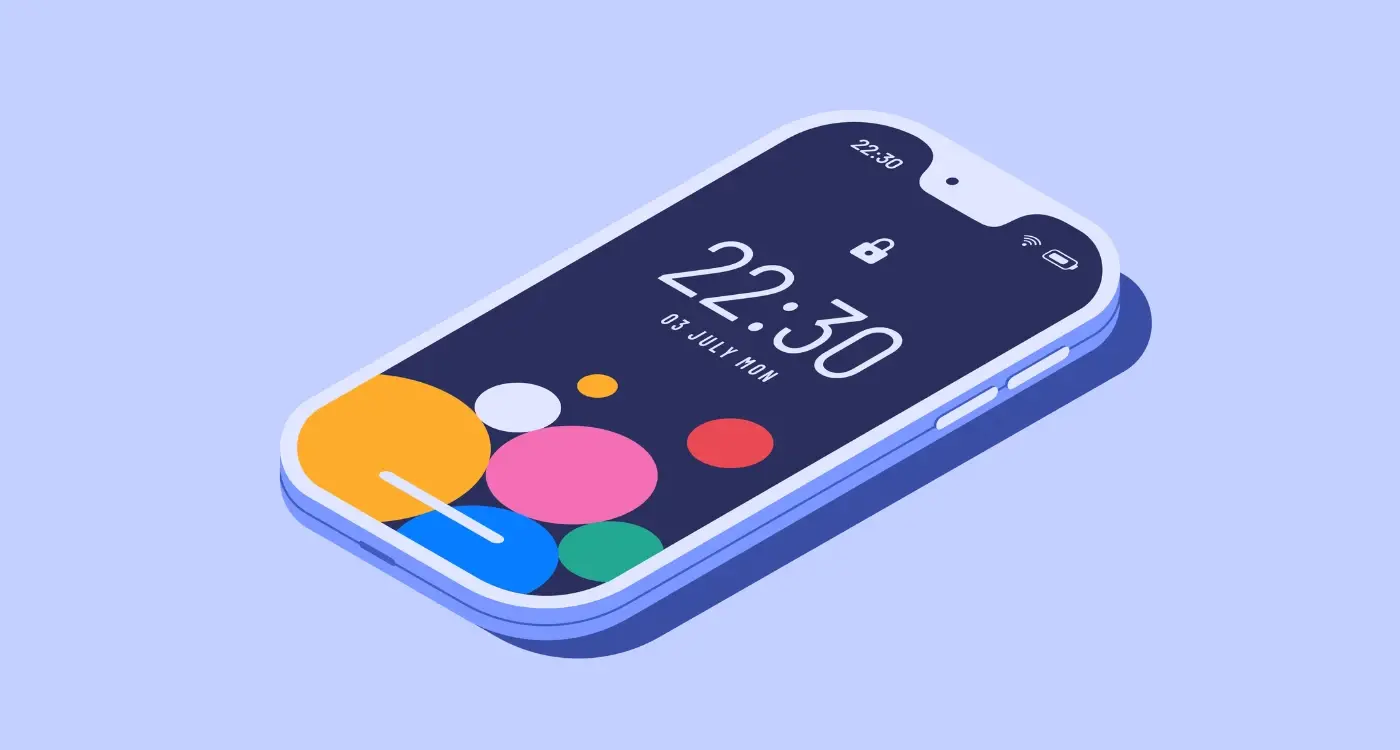
What Is Accessibility in Mobile App Design and Why Does It Matter?



