How Do I Test Dark Mode Across Different Devices and Operating Systems?
Have you ever wondered why your mobile app looks perfectly fine in light mode but turns into a visual disaster when users switch to dark mode? You're not alone in this struggle. Dark mode testing has become one of those challenges that catches even experienced developers off guard—what appears flawless on your primary device can look completely broken on another platform or operating system.
The truth is, dark mode isn't just about inverting colours and calling it a day. Each operating system handles dark mode differently, and what works beautifully on iOS might render your text completely unreadable on Android. Users expect their apps to work seamlessly regardless of their device preferences, and failing to deliver that experience can lead to poor reviews and frustrated customers abandoning your app altogether.
Testing dark mode across different platforms isn't optional anymore—it's what separates professional mobile app development from amateur hour
Cross-platform testing for dark mode requires a systematic approach that goes beyond simply toggling a switch on your phone. You'll need to understand how different devices interpret your colour schemes, how various screen technologies display your interface, and most importantly, how to identify issues before your users do. This guide will walk you through everything you need to know about testing dark mode properly across iOS and Android devices. We'll cover the technical basics, show you how to set up proper testing environments, and share the tools that make this process manageable rather than overwhelming.
Understanding Dark Mode Testing Basics
Dark mode testing isn't rocket science, but it does require a proper understanding of what you're actually testing for. When users switch their device to dark mode, your mobile app needs to respond correctly—not just by changing colours, but by maintaining readability, usability, and that polished look you've worked so hard to achieve.
The fundamental concept here is simple: dark mode inverts the traditional light background and dark text combination. Your app should automatically detect the system setting and adjust its interface accordingly. But here's where it gets interesting—testing dark mode means checking far more than whether your backgrounds turn black and your text turns white.
What You're Actually Testing
When I test dark mode implementations, I focus on several key areas that often get overlooked. Text contrast ratios become particularly important; what looked perfectly readable on a white background might become completely illegible on a dark one. Images and icons need special attention too—your beautiful white logo probably won't show up against a dark background!
- Text readability and contrast ratios
- Image and icon visibility
- Button states and interactive elements
- Shadow effects and borders
- Loading screens and splash screens
- Error messages and notifications
System Integration Points
Your app doesn't exist in isolation—it needs to work seamlessly with the operating system's dark mode implementation. This means testing how your app responds when users switch between light and dark modes while your app is running, how it launches in each mode, and whether it respects the user's automatic scheduling preferences.
The good news is that both iOS and Android provide built-in tools to help with this testing process, which we'll explore in the upcoming chapters.
Setting Up Your Testing Environment
Before you can properly test dark mode across different devices, you need to set up a testing environment that covers all your bases. This isn't just about grabbing a few phones from around the office—you need a systematic approach that covers the main operating systems and device types your users will be using.
The foundation of good cross-platform testing starts with having access to both iOS and Android devices. You don't need every single model ever made, but you should cover the popular ones. For iOS, that means having at least one newer iPhone and one older model, plus an iPad if your mobile app supports tablets. For Android, things get trickier because there are so many manufacturers—Samsung, Google Pixel, OnePlus, and others all handle dark mode slightly differently.
Start with physical devices rather than simulators whenever possible. Real devices show you exactly how users will experience your app, including performance issues that simulators might miss.
Physical vs Virtual Testing Setup
While physical devices are ideal, you can supplement your testing with simulators and emulators. iOS Simulator comes free with Xcode, and Android Studio provides excellent Android emulators. These tools are perfect for quick checks during development, but they shouldn't be your only testing method.
Testing Checklist Setup
Create a simple testing matrix that covers different scenarios. Your setup should include devices with different screen sizes, various OS versions, and different manufacturer customisations. Here's what your basic testing environment should include:
- At least two iOS devices (one newer, one older)
- Three Android devices from different manufacturers
- One tablet (iOS or Android)
- Testing accounts with different accessibility settings enabled
- A way to quickly switch between light and dark modes
Getting your environment right from the start saves you hours of debugging later. Trust me, finding out your dark mode looks terrible on Samsung devices after you've already launched is not a conversation you want to have with your client!
Testing Dark Mode on iOS Devices
Testing dark mode on iOS devices is probably one of the most straightforward parts of the whole process—Apple has made it refreshingly simple to switch between light and dark modes. The real challenge isn't figuring out how to enable it; it's making sure your app looks brilliant across all the different iOS versions and device sizes.
To enable dark mode on any iOS device, you'll need to head into Settings > Display & Brightness, then select 'Dark' appearance. That's it! Your device will immediately switch over, and you can start testing your app right away. But here's where it gets interesting—iOS also has an automatic setting that switches between light and dark modes based on the time of day, which means you'll want to test how your app behaves during these transitions.
Key Areas to Focus On
When testing on iOS, there are specific areas that tend to cause problems. Navigation bars, tab bars, and custom UI elements often don't behave as expected in dark mode. Pay close attention to text readability—what looks perfect in light mode might become completely unreadable when iOS flips the colour scheme.
- Test on multiple iOS versions (iOS 13 and later support system-wide dark mode)
- Check different device sizes from iPhone SE to iPhone Pro Max
- Verify custom colours and images display correctly
- Test the automatic light-to-dark transition at sunset
- Review accessibility features like increased contrast
iOS-Specific Considerations
iOS handles dark mode quite intelligently, but your app needs to be properly configured to take advantage of it. If you're using system colours and standard UI elements, iOS will handle most of the heavy lifting. Custom graphics and brand colours? That's where you'll need to do more manual testing to make sure everything looks right.
Testing Dark Mode on Android Devices
Testing dark mode on Android devices requires a different approach than iOS—and honestly, it can be a bit more complex. Android's fragmentation means you're dealing with different manufacturers, custom skins, and varying Android versions that all handle dark mode slightly differently.
The good news? Android introduced system-wide dark theme support in Android 10, making testing more standardised across newer devices. You can enable dark mode through Settings > Display > Dark theme, or use the quick settings toggle. But here's where it gets interesting: manufacturers like Samsung, OnePlus, and Huawei often add their own twist to how dark mode behaves.
Device-Specific Testing Considerations
Samsung devices, for instance, have their own dark mode implementation that sometimes overrides app-specific settings. OnePlus has a more aggressive dark mode that can affect how your mobile app displays certain UI elements. Testing across these different Android skins is part of understanding platform differences in your cross-platform testing strategy.
The biggest mistake I see developers make is assuming all Android devices handle dark mode the same way—they absolutely don't, and your users will notice if you skip proper testing
Practical Testing Steps
Start by testing on stock Android devices like Google Pixels, then move to popular manufacturer devices. Pay attention to how your app transitions between light and dark modes—some Android devices have slower animation speeds that can reveal UI glitches you might miss elsewhere. Don't forget to test with different system fonts and display sizes; Android users love customising these settings, and they can break your carefully designed dark mode layouts if you're not careful.
Cross-Platform Testing Strategies
Testing dark mode across different platforms isn't just about checking iOS and Android separately—you need a smart approach that catches issues before your users do. After years of working with clients who've launched apps across multiple platforms, I can tell you that the differences between how dark mode behaves can be quite surprising.
The biggest challenge you'll face is consistency. What looks perfect on an iPhone might appear completely wrong on a Samsung Galaxy; what works beautifully on Android 12 might break on Android 10. This happens because each platform handles colour rendering differently, and older devices often struggle with contrast ratios that newer ones handle easily.
Creating Your Testing Matrix
Start by building a simple chart that lists your target devices and operating system versions. Include at least one device from each major manufacturer—Apple, Samsung, Google, and OnePlus are good starting points. Don't forget about tablets; they often reveal layout issues that phones miss completely.
Test the same screens across all devices at the same time of day. Screen brightness affects how dark mode appears, and you want consistent conditions for comparison. Take screenshots of each screen on every device—trust me, you'll spot differences much easier when you can compare them side by side on your computer.
Automated vs Manual Testing
Automated testing tools can check colour contrast ratios and flag obvious problems, but they can't tell you if your app actually looks good. Manual testing remains the gold standard for dark mode because you're checking the user experience, not just technical compliance. Run through your most common user journeys on each platform, paying close attention to text readability and button visibility.
Common Dark Mode Issues and Solutions
After years of working on mobile app projects, I can tell you that dark mode testing will throw up some predictable problems. The good news? Most of these issues have straightforward fixes once you know what to look for.
Text Readability Problems
The biggest headache you'll face is text that becomes impossible to read when users switch to dark mode. Light grey text that looks fine on a white background suddenly disappears against dark surfaces. Your solution is simple—test every text element with proper contrast ratios. Aim for at least 4.5:1 for normal text and 3:1 for large text.
Another common mistake is forgetting about placeholder text in forms. That subtle grey text that works perfectly in light mode often vanishes completely when your mobile app switches themes.
Image and Icon Visibility Issues
Images with transparent backgrounds can cause major problems in dark mode. A logo designed for light backgrounds might have white elements that become invisible against dark themes. The fix? Create separate assets for each mode or use SVGs that can adapt their colours dynamically.
Icons face similar challenges. That subtle drop shadow that makes your icons pop in light mode might make them look muddy or hard to see in dark mode. Cross-platform testing will help you catch these issues early.
Always test your app's loading states in dark mode—spinning indicators and skeleton screens often get overlooked during theme testing but can completely disappear against dark backgrounds.
Status indicators like badges, notifications, and error messages need special attention too. A red error message that's perfectly visible in light mode might not have enough contrast in dark mode, leaving users confused about what went wrong.
Tools and Resources for Dark Mode Testing
Right, let's talk about the tools that'll make your dark mode testing life much easier. I won't lie—testing dark mode properly across different devices can feel overwhelming at first, but having the right toolkit changes everything.
For iOS testing, Xcode Simulator is your best mate. It lets you switch between light and dark modes instantly without touching a physical device. The accessibility inspector within Xcode is brilliant for checking contrast ratios too—something that often gets missed. TestFlight remains the gold standard for distributing test builds to real users; there's nothing quite like getting feedback from actual people using your app in different lighting conditions.
Android Testing Arsenal
Android Studio's emulator does the job well, though it can be a bit sluggish sometimes. What I really love is the Developer Options menu on physical Android devices—you can toggle dark mode on and off quickly whilst testing. Firebase Test Lab is worth every penny if you need to test across multiple Android versions and manufacturers; Samsung handles dark mode differently than Google Pixels, for instance.
Cross-Platform Solutions
BrowserStack and Sauce Labs offer real device testing in the cloud, which is perfect when you need to test on devices you don't own. For automated testing, tools like Appium can check if your dark mode elements appear correctly, though you'll still need human eyes for the final quality check.
| Tool Type | Best Options | Cost |
|---|---|---|
| iOS Testing | Xcode Simulator, TestFlight | Free |
| Android Testing | Android Studio, Firebase Test Lab | Free/Paid |
| Cross-Platform | BrowserStack, Sauce Labs | Paid |
Conclusion
Testing dark mode across different devices and operating systems isn't just a nice-to-have anymore—it's become part of what users expect from any decent mobile app. We've covered quite a bit of ground here, from setting up your testing environment to tackling those tricky cross-platform challenges that always seem to pop up at the worst possible moments.
The truth is, dark mode testing can feel overwhelming at first. There are so many devices, so many screen sizes, and so many different ways that colours can behave across iOS and Android. But here's what I've learned after years of building mobile apps: you don't need to test every single device combination that exists. You just need to be smart about which ones you choose.
Focus on the devices your users actually have—check your analytics, pick the most popular ones, and build your testing strategy around those. Use the automated testing tools we talked about to catch the obvious problems, but don't skip the manual testing either. There's something about actually holding a device and using your app that automated tests just can't replicate.
Remember that cross-platform testing isn't about making your app look identical on every device; it's about making sure it looks good and works well everywhere. Users on different platforms have different expectations, and that's perfectly fine. What matters is that your dark mode implementation feels natural and polished, regardless of whether someone's using an iPhone or an Android device.
Share this
Subscribe To Our Learning Centre
You May Also Like
These Related Guides
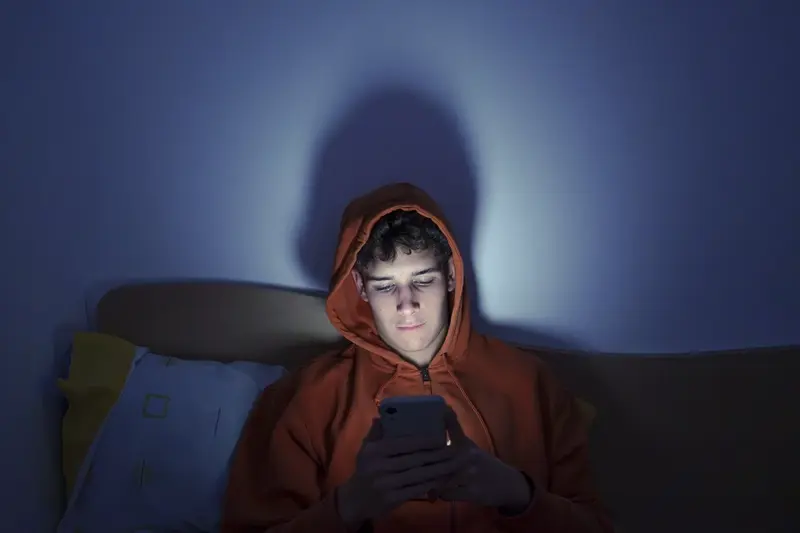
What Are The Technical Challenges Of Implementing Dark Mode?
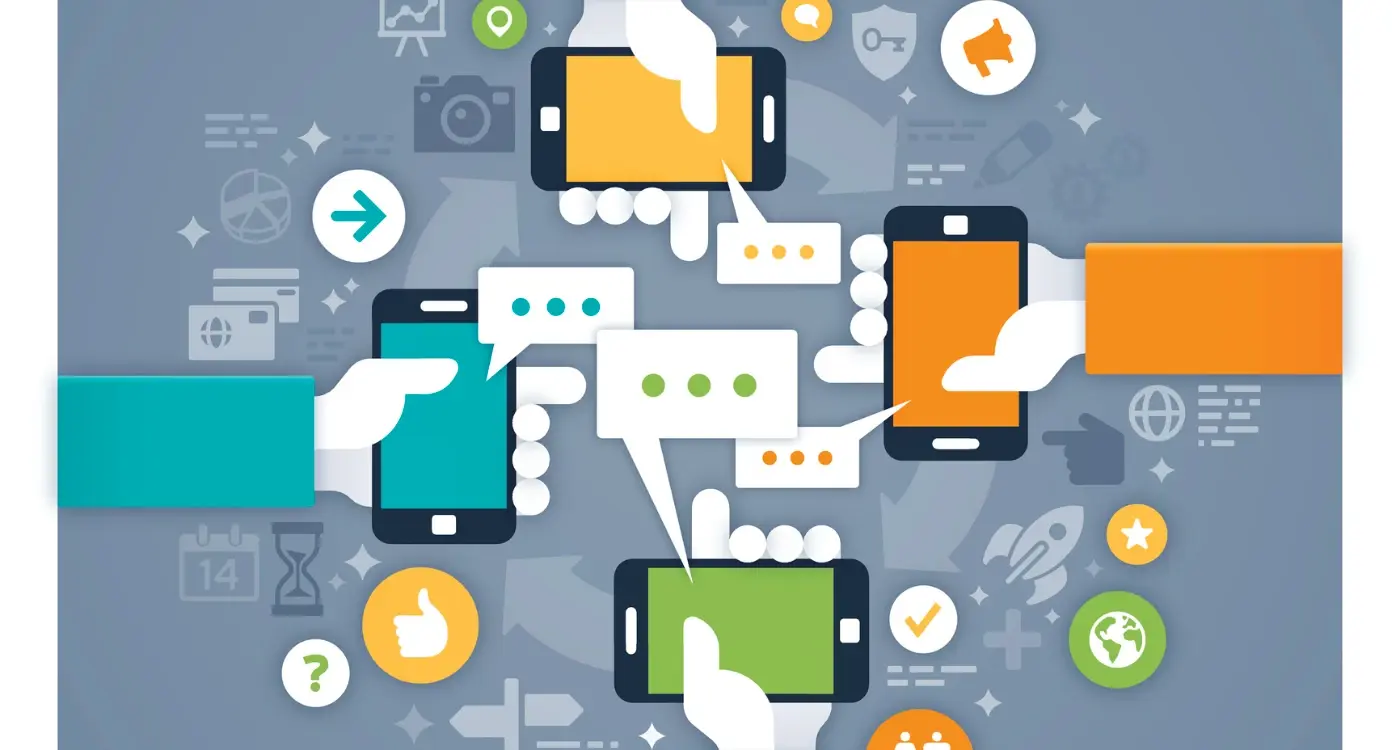
How Do I Test Micro-Interactions Across Different Devices?



